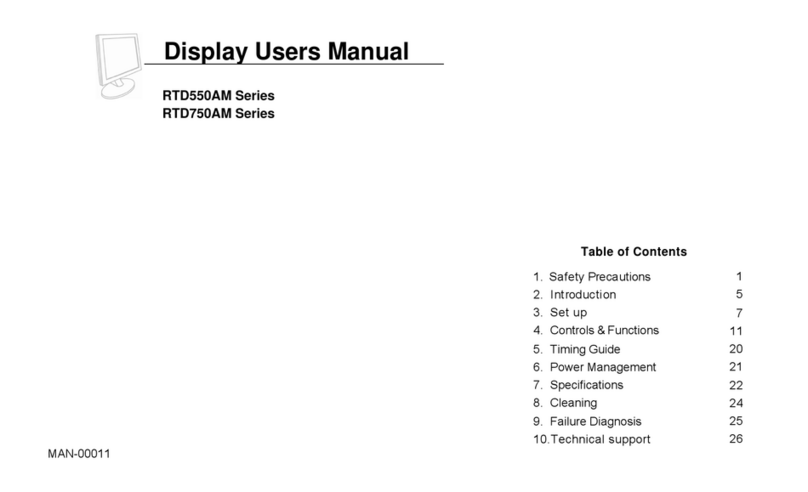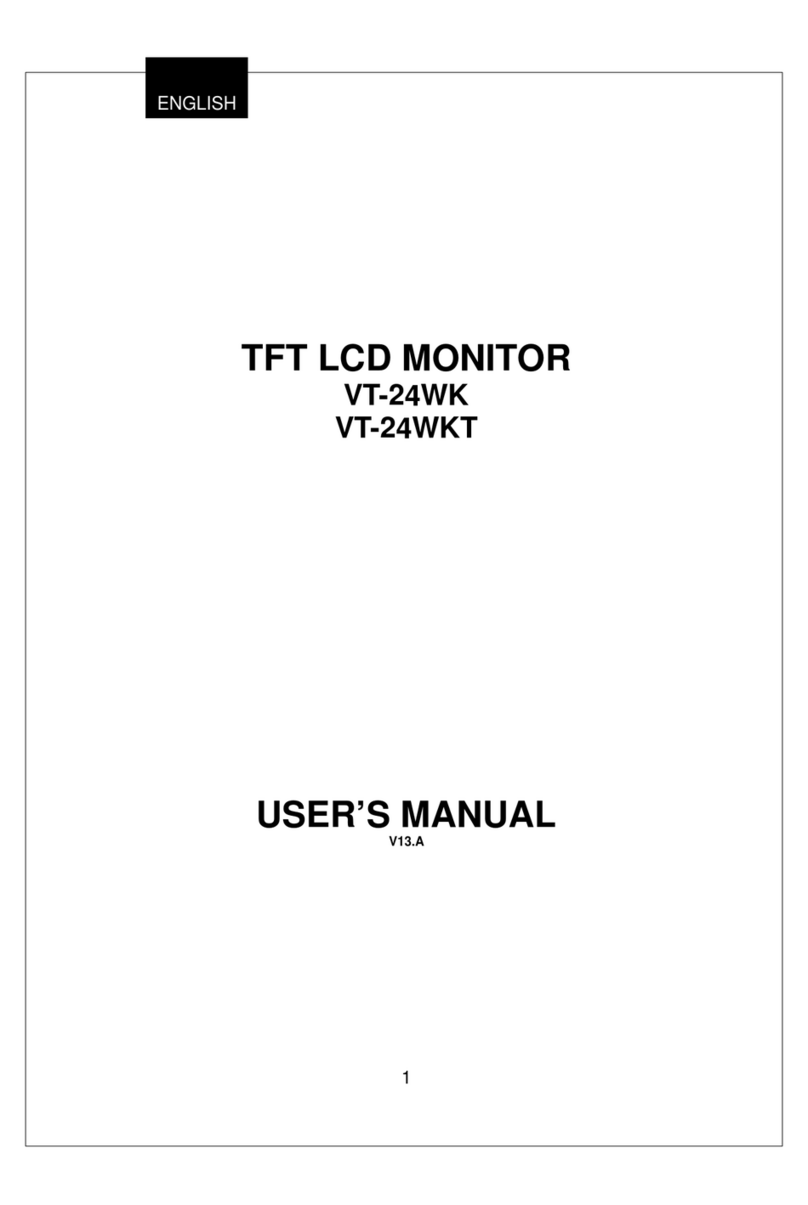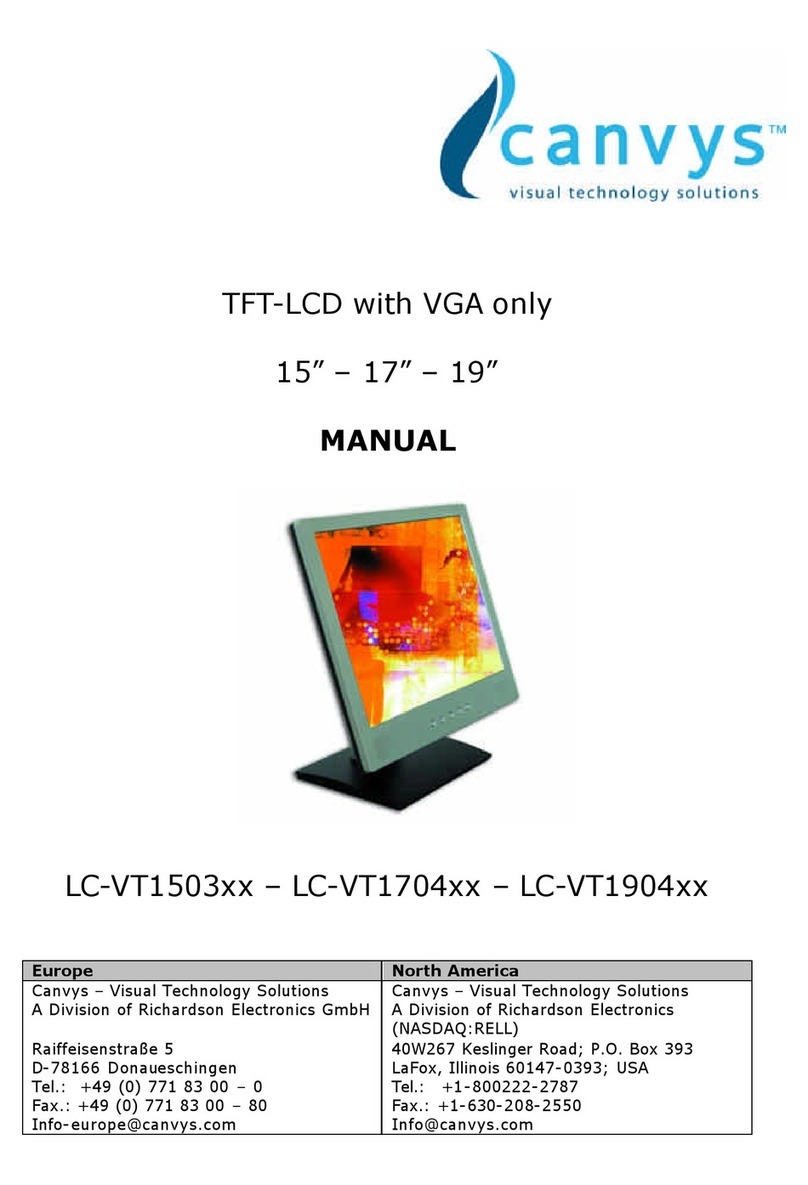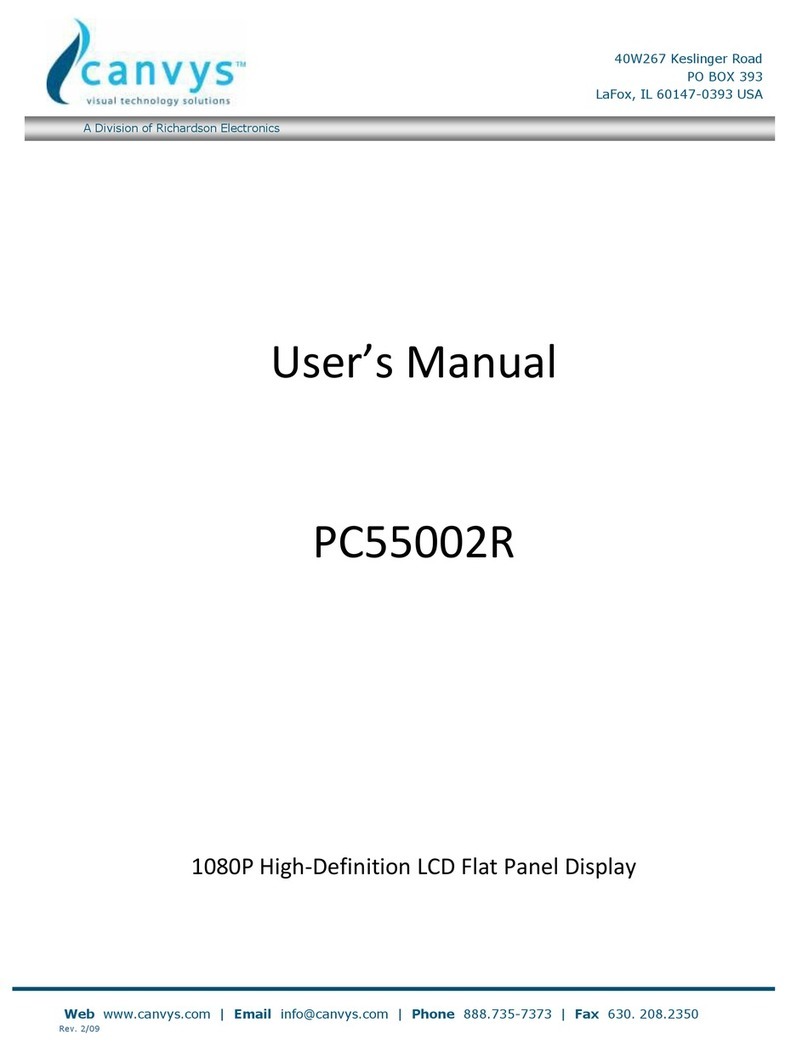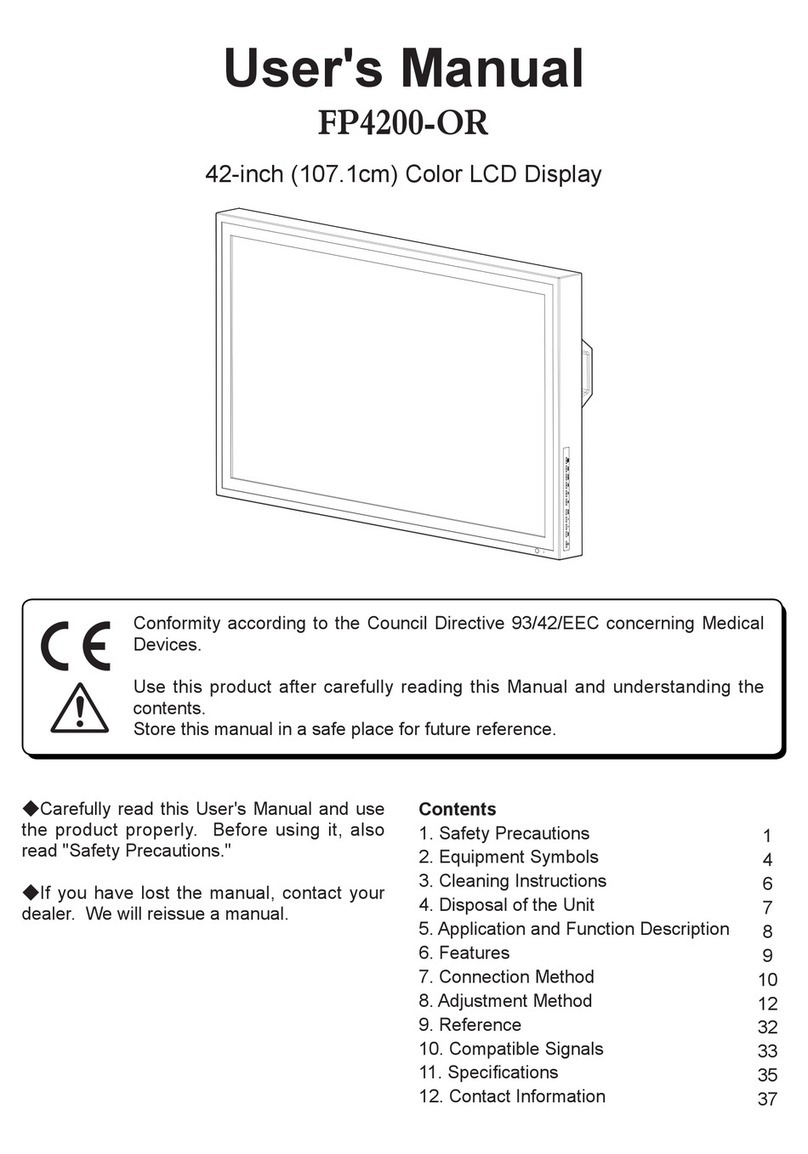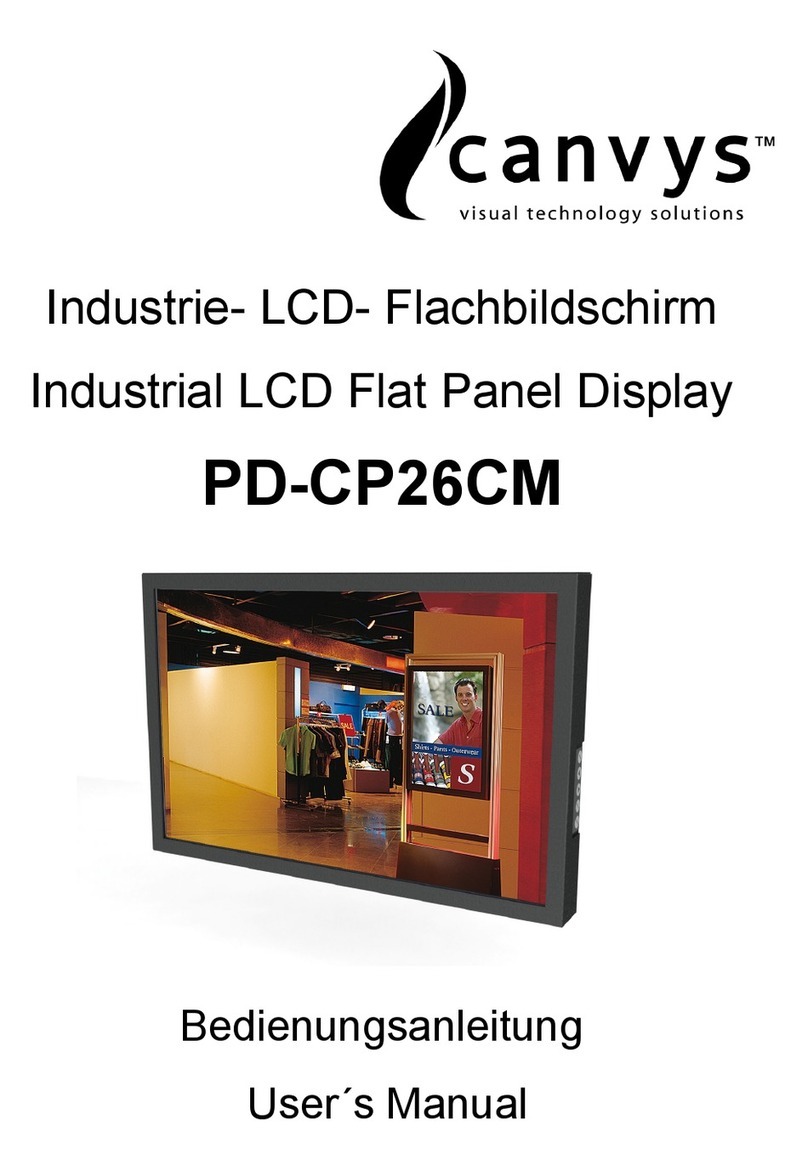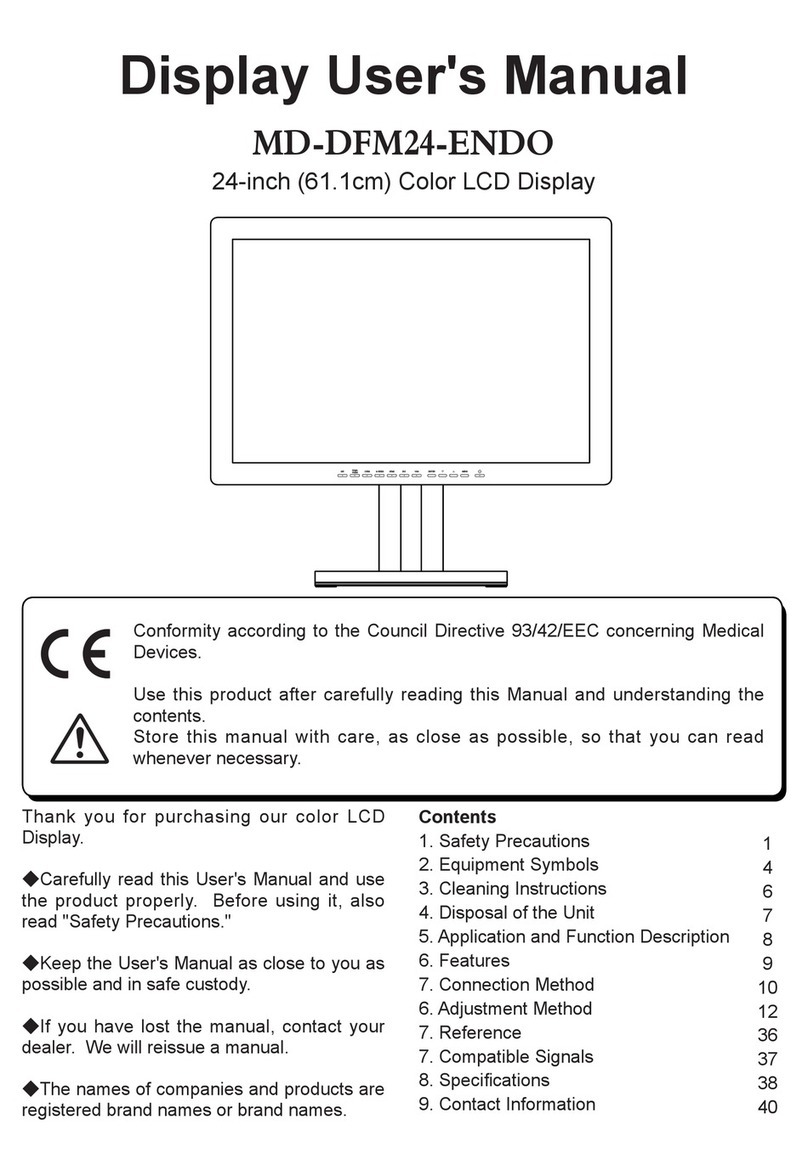Canvys-VA12_15_17_19_VGA&DVI_EN_Manua .doc Heike Rettsch ag Page 2 of 12
A. Federal Communications Commission (FCC) Statement
This Equipment has been tested and found to comp y with the imits for a c ass B digita
device, pursuant to Part 15 of the FCC ru es. These imits are designed to provide reasonab e
protection against harmfu interference in a residentia insta ation. This equipment generates
uses and can radiate radio frequency energy and if not insta ed and used in accordance with
the instructions, may cause harmfu interference to radio communications. However, there is
no guarantee that interference wi not occur in a particu ar insta ation. If this equipment does
cause harmfu interference to radio or te evision reception, which can be determined by turning
the equipment off and on, the user is encouraged to try to correct the interference by one or
more of the fo owing measures:
- Reorient or re ocate the receiving antenna.
- Increase the separation between the equipment and receiver.
- Connect the equipment into an out et on a circuit different from that to which the receiver is
connected.
- Consu t the dea er or an experienced radio/TV technician for he p.
Warning:
A shie ded-type power cord is required in order meet FCC emission imits and a so to prevent
interference to the nearby radio and te evision reception. It is essentia that on y the supp ied
power cord be used.
Use on y shie ded cab es to connect I/O devices to this equipment.
You are cautioned that changes or modifications not express y approved by the party
responsib e for comp iance cou d void your authority to operate the equipment.
B. IMPORTANT SAFEGUARDS
Warning:
1. Read a of these instructions.
2. Save these instructions for ater use.
3. Unp ug this monitor from the wa out et before c eaning. DO NOT use iquid c eaners or
aeroso c eaners. Use a damp c oth for c eaning.
4. DO NOT use attachments not recommended by the monitor manufacturer as they may
cause hazards.
5. DO NOT use this monitor near water. For examp e near a bathtub, washbow , kitchen
sink, or aundry tub, in a wet basement or near a swimming poo , etc...
6. DO NOT p ace this monitor on an unstab e cart, stand, or tab e. The monitor may fa ,
causing serious injury to a chi d or adu t and serious damage to the app iance. Use it
with a cart or stand on y recommended by the manufacturer or so d with monitor. Wa
or she f mounting shou d fo ow the manufacturer's instructions, and shou d use a
mounting kit approved by the manufacturer.
7. S ots and openings in the cabinet and the back or bottom are provided for venti ation
and to insure re iab e operation of the te evision receiver and to protect it from
overheating, these openings must NOT be b ocked or covered. The openings shou d
NEVER be b ocked by p acing the monitor on a bed, sofa, rug or other simi ar surface.
This monitor shou d NEVER be p aced near or over a radiator or heat register. This
monitor shou d NOT be p aced in bui t-in insta ation such as a bookcase un ess proper
venti ation is provided.