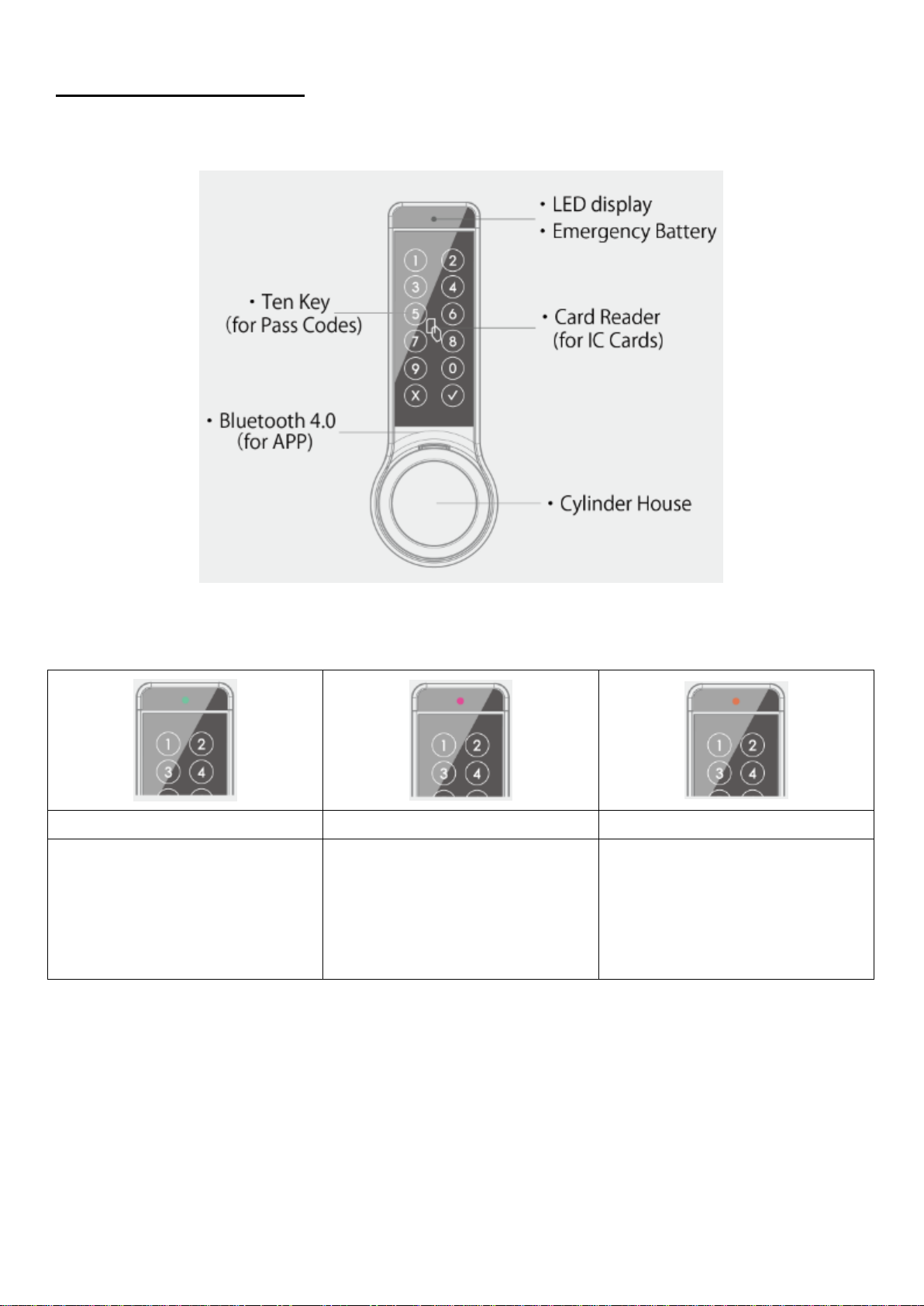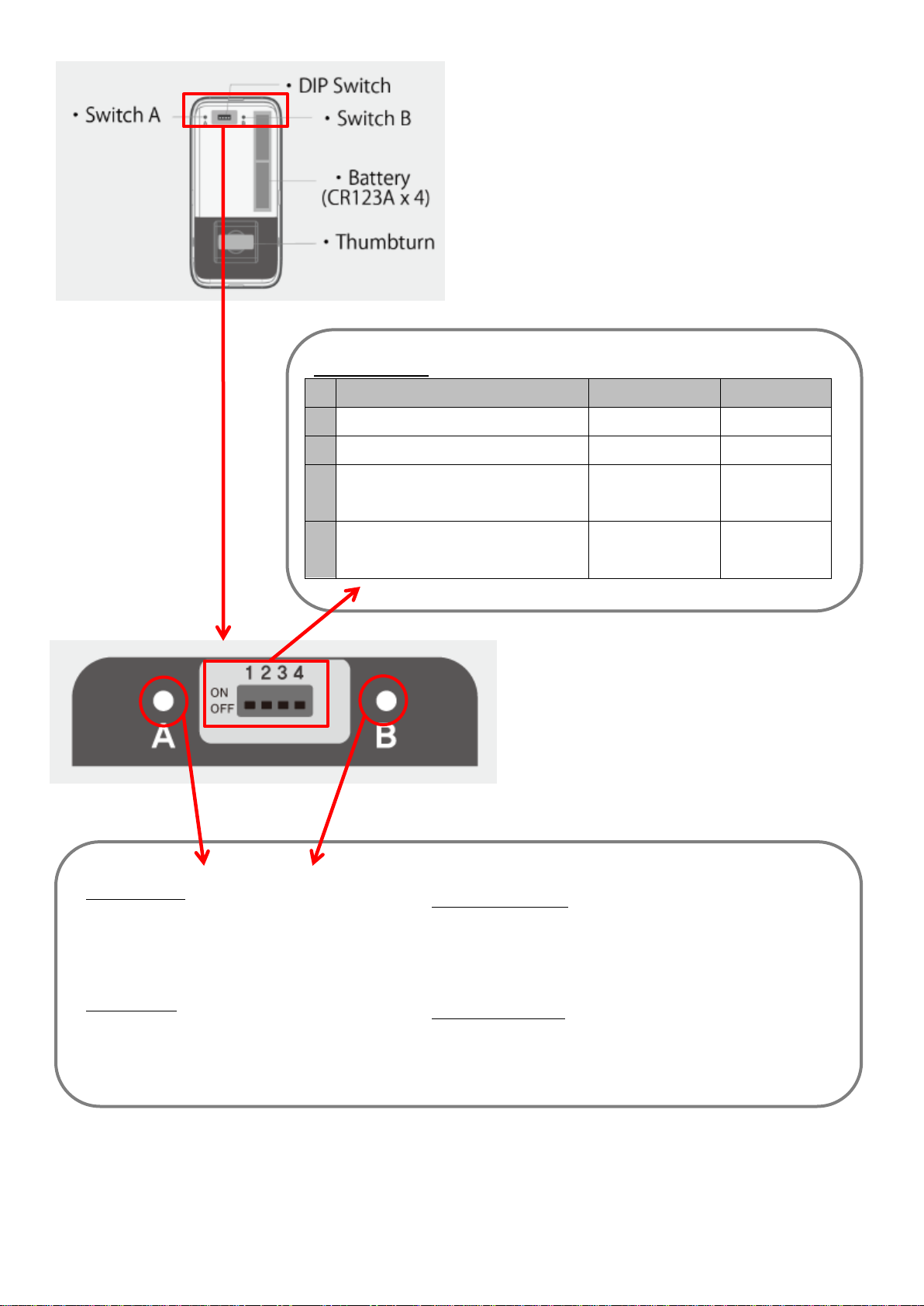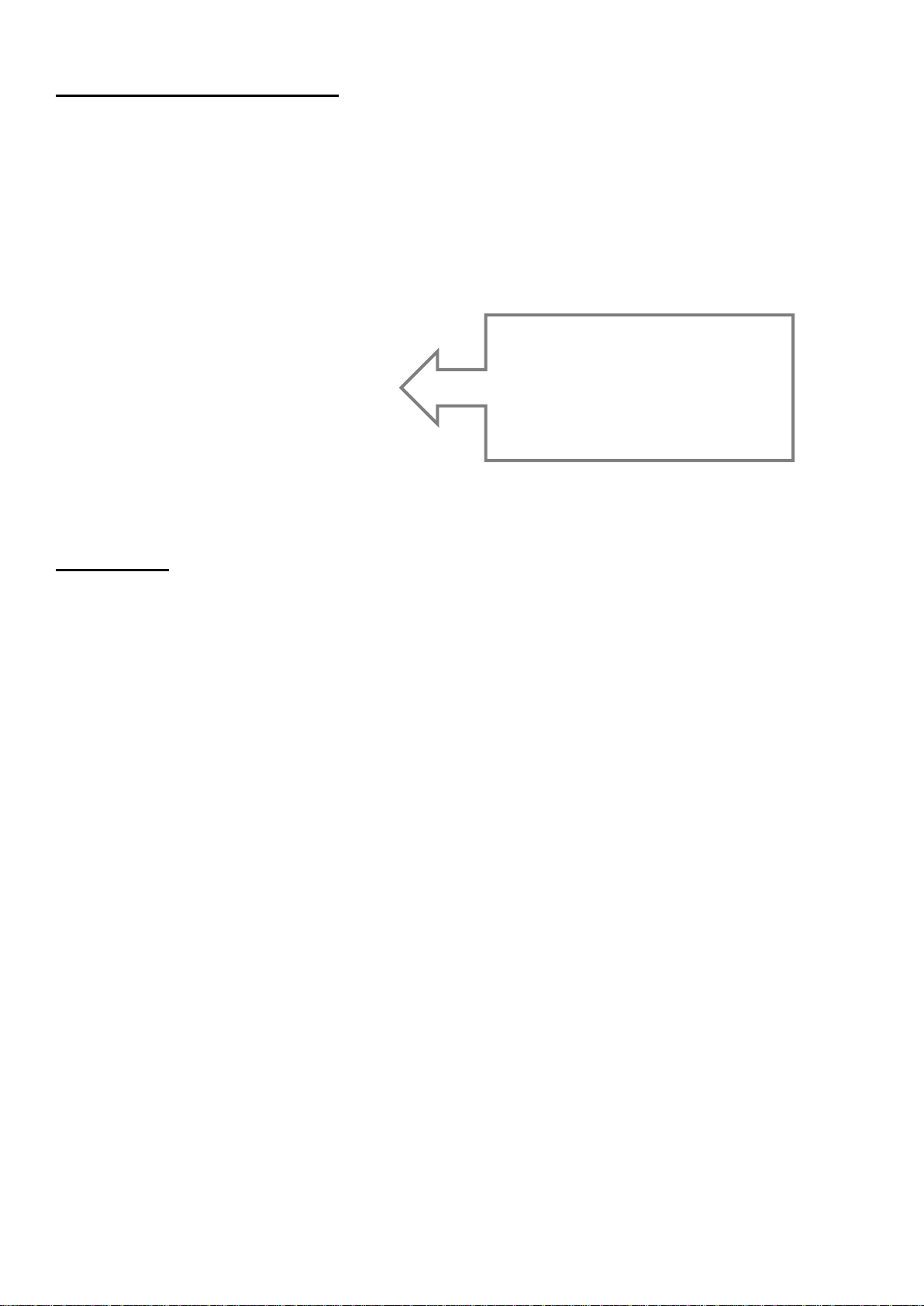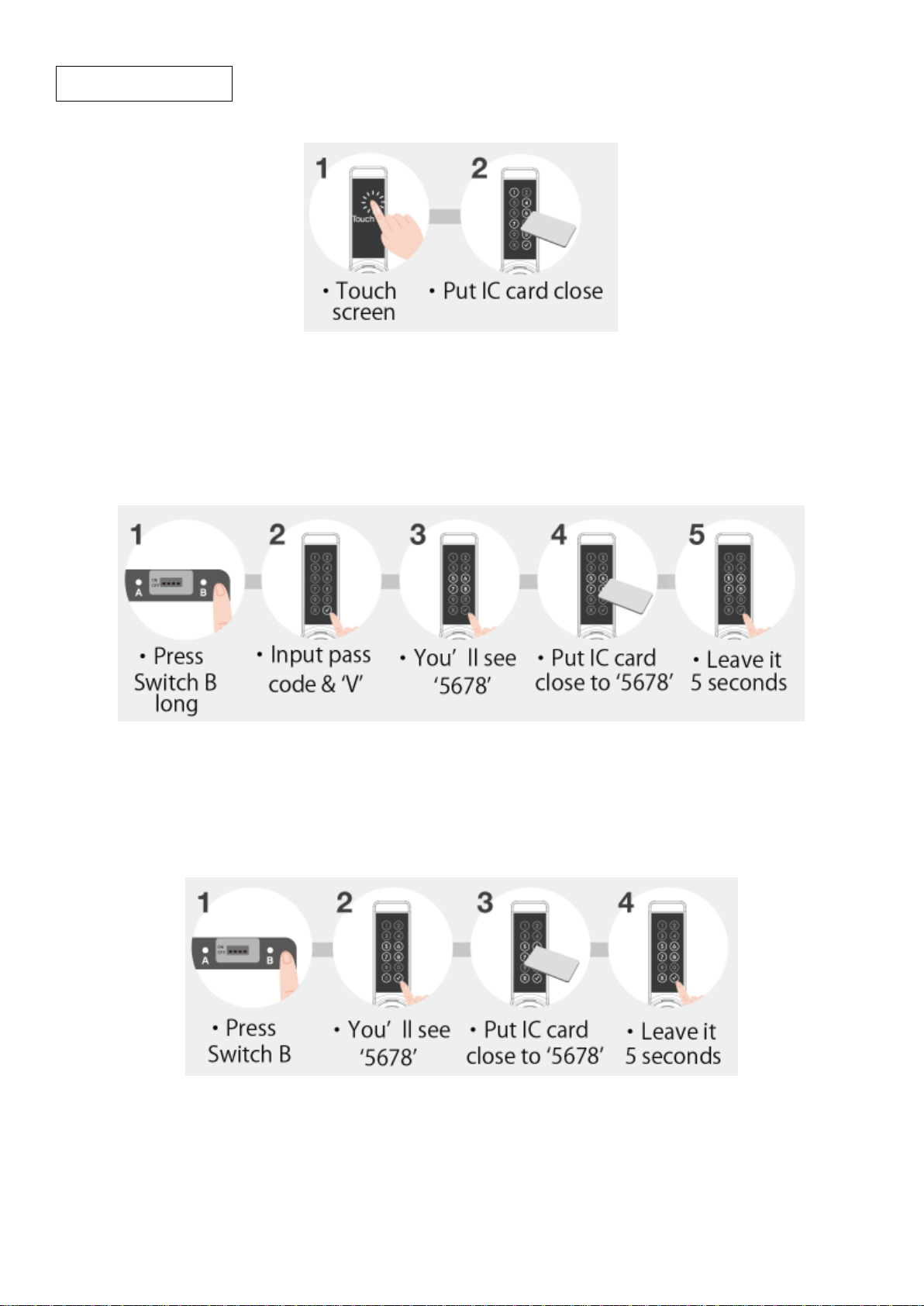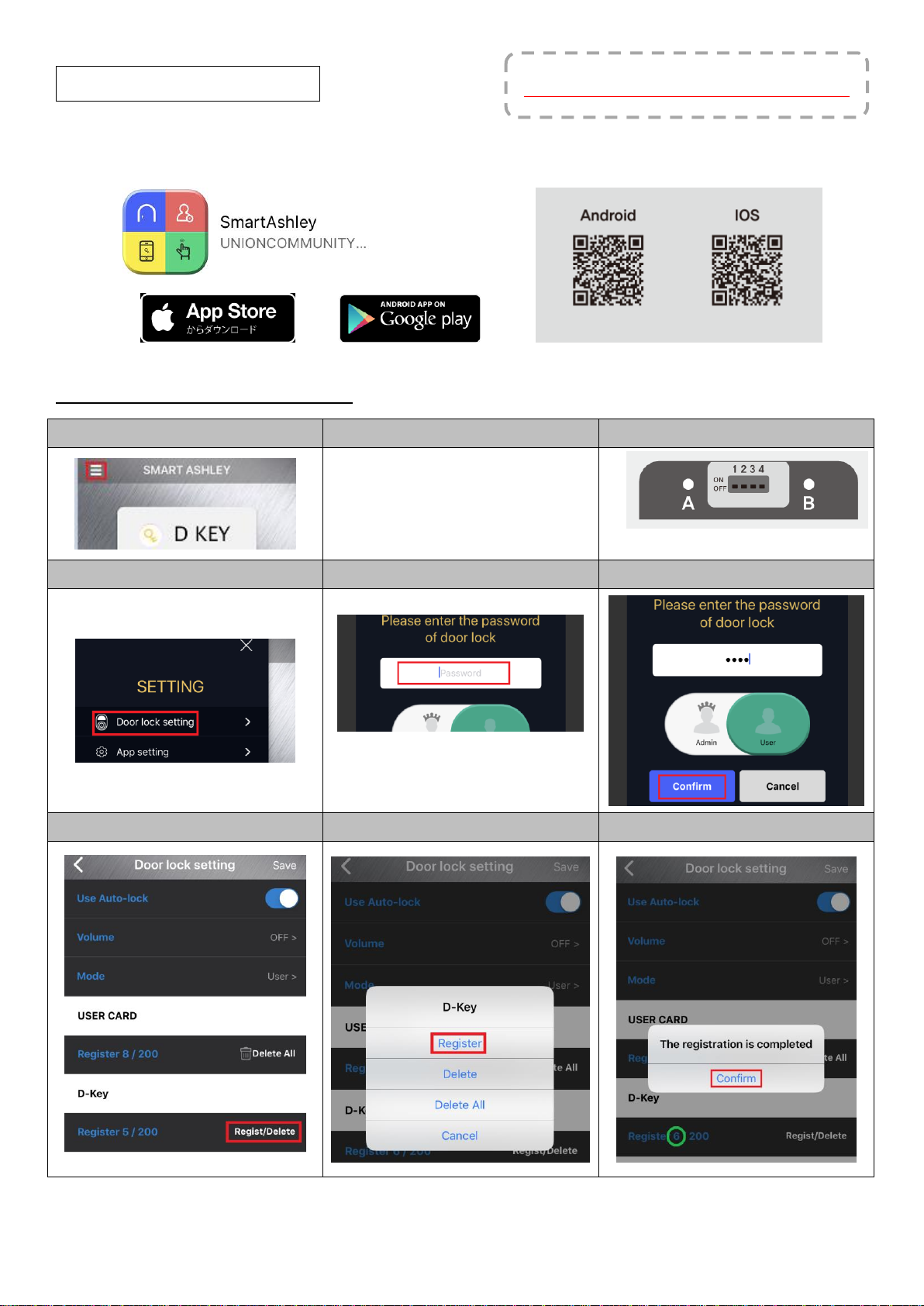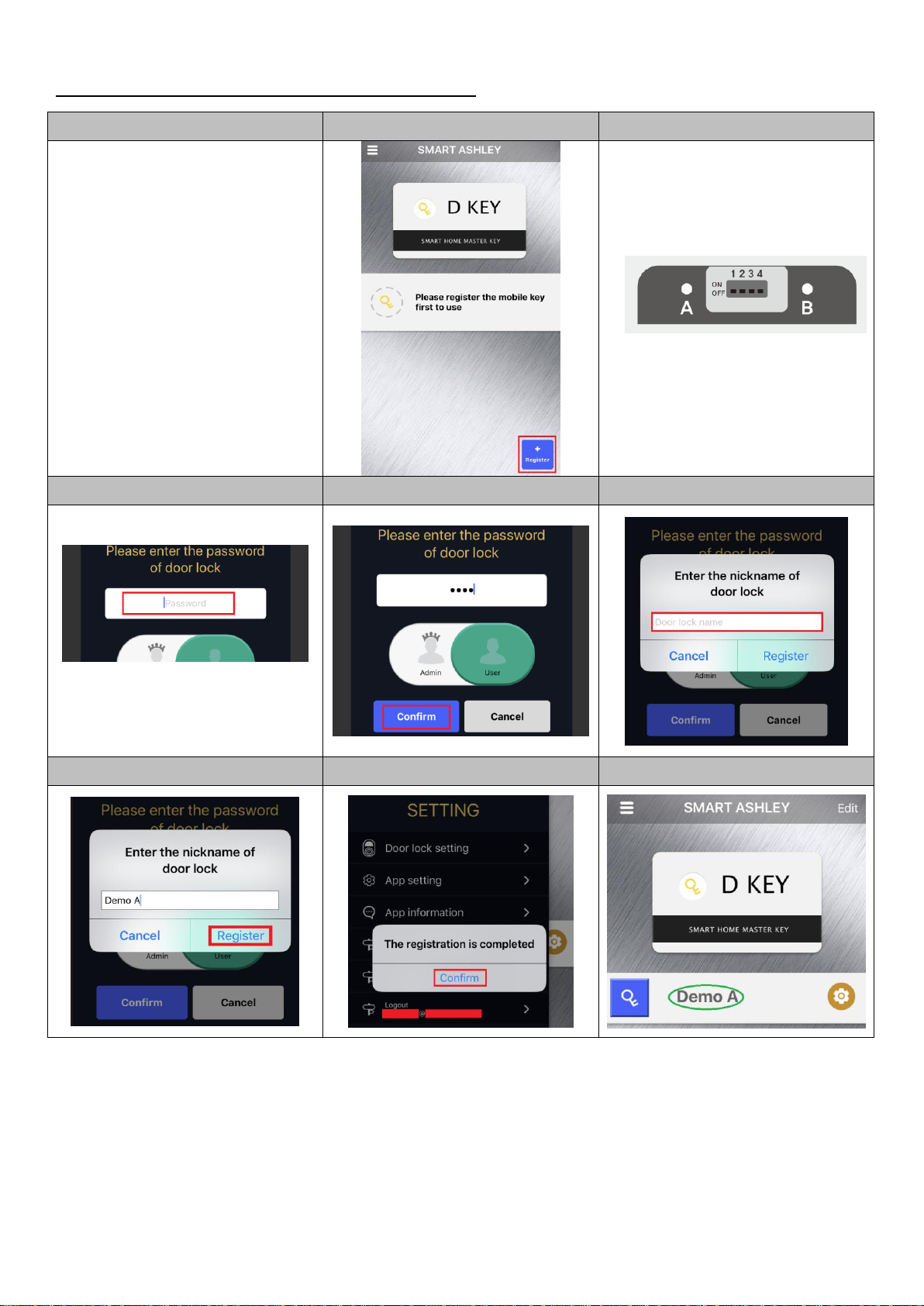4
2. AUTHENTICATIONS
A) By Pass Codes
1 User Pass Code (4-16 digits)
1 One Time Pass Code
B) By IC Cards –Max 200pcs
Felica Cards
Mifare Cards
C) By Smartphone APP
D-Key –Max 200 smartphones
I-Key –Unlimited smartphones
3. ALERT
①Initial pass code is all the same. Please change first. Your routinely renewing this pass code is
strongly recommended or someone may attempt stealing it.
②Please do not wet the devices or it may malfunction.
③Switches should not be pressed in extraordinary ways, including by sharp edges, or it may malfunction.
④When you leave, please confirm that your door is successfully closed. No one else can be responsible for
this.
⑤Please install batteries in correct way. Wrong installation including placing batteries in wrong sides
shall cause any malfunction or breakdown.
⑥The above batteries must be 4 lithium batteries (CR123A) or it may not work as expected.
⑦Do not apply water, benzene nor alcohol. Or it may malfunction, catch fire, or you may get shocked.
⑧When you are advised to renew the batteries, please change all of them to the new ones as soon as
possible or you may only use your metal cylinder key once it stops working.
<Conditions>
-Bluetooth 4.0
-Later than iOS8/Android 4.3.1
-Key –Internet access required