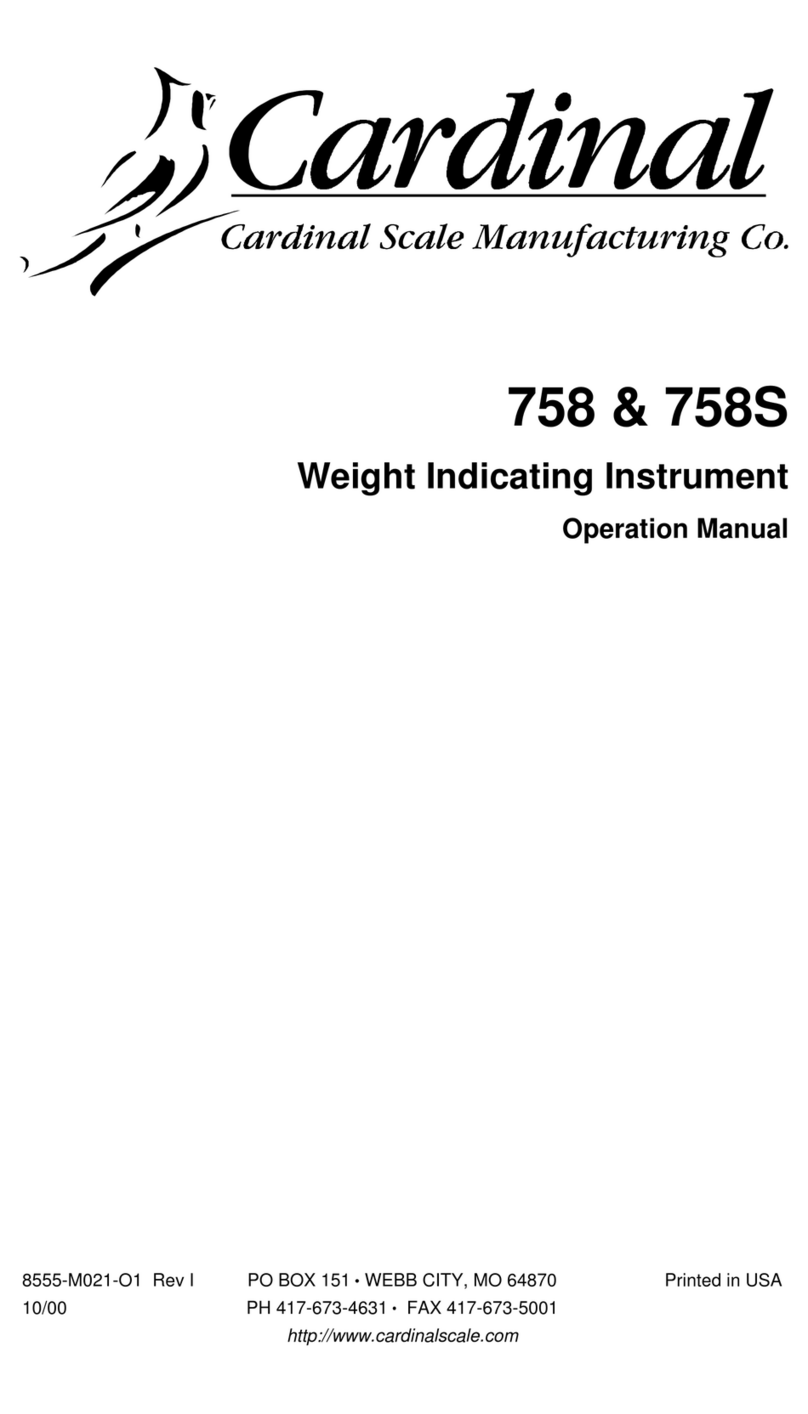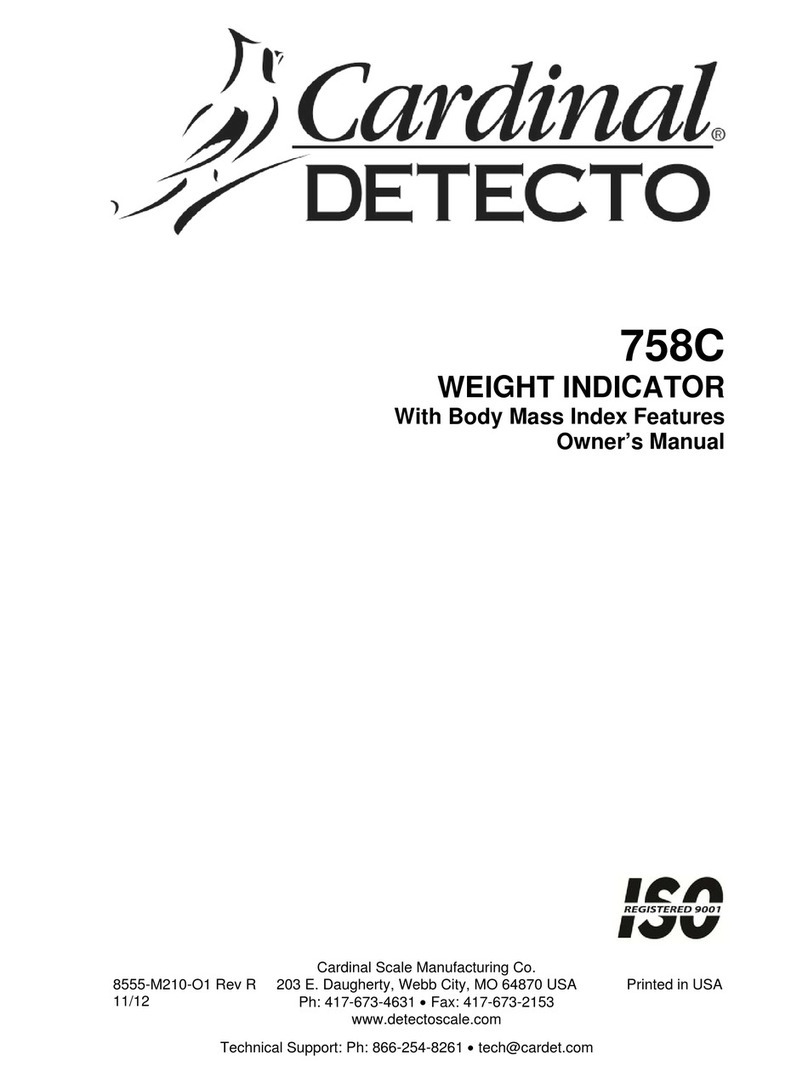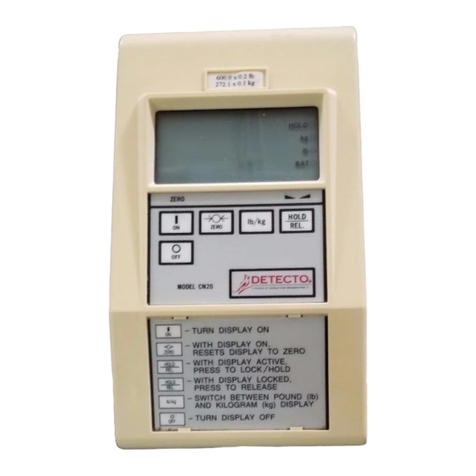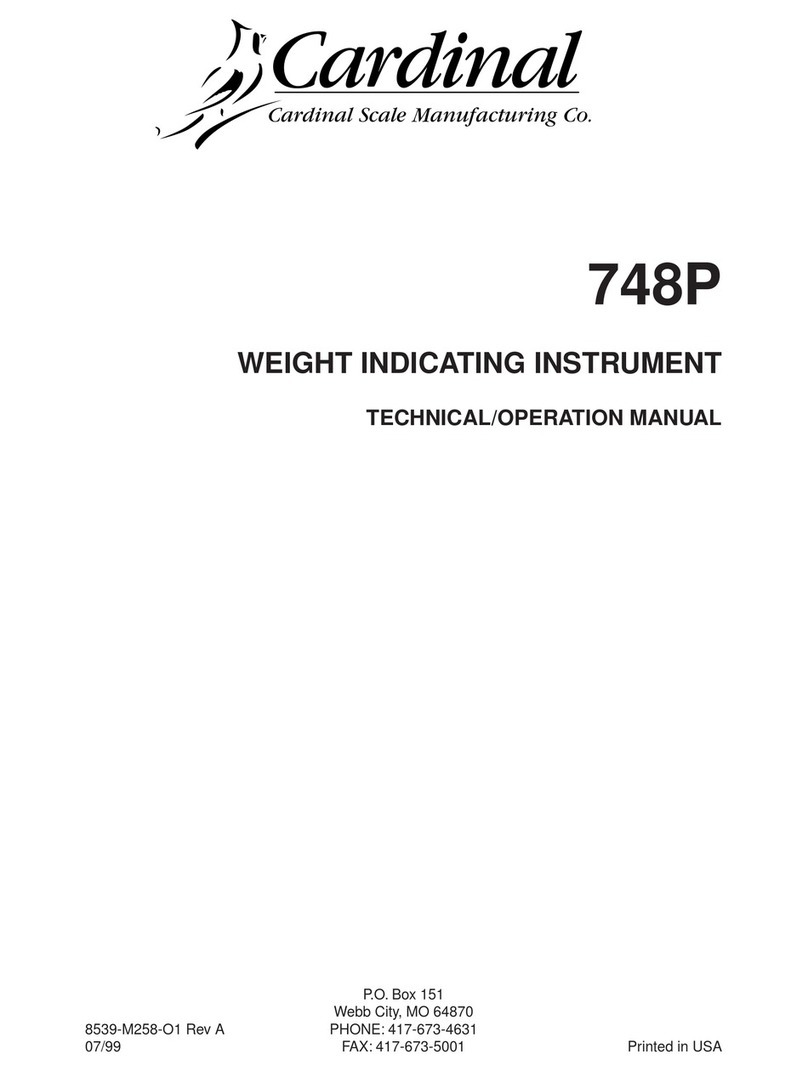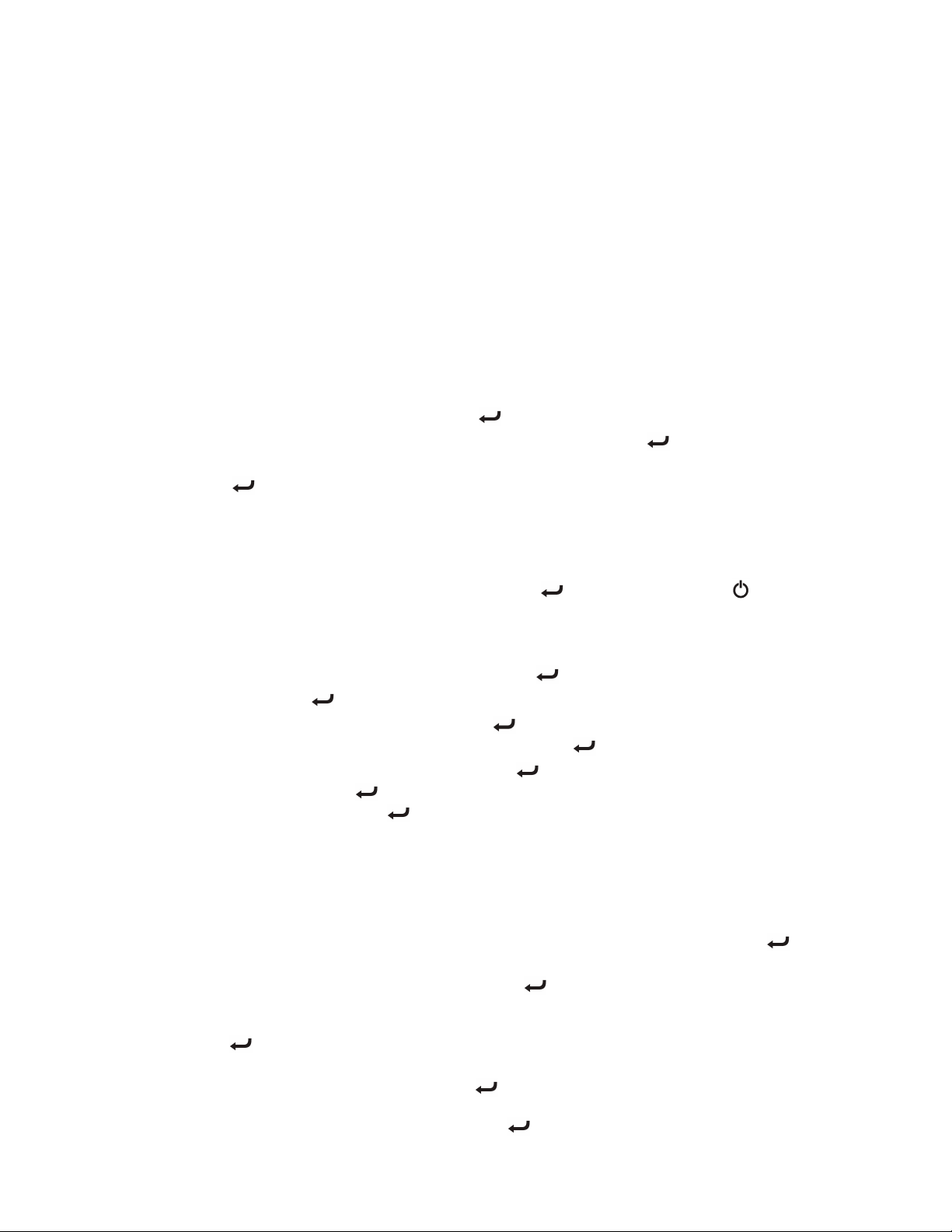8555-0547-0M Rev B y750C Wi-Fi and Bluetooth Manual 1
WI-FI NETWORKING
The wireless transmitter inside the 750C weight indicator enclosure can easily be enabled and
configured for use on a Wi-Fi network.
Wi-Fi Features
xSoft Access Point (AP) for setting credentials for Wi-Fi module
xSetup option to select static or dynamic IP address
xBuilt-in web server to display weight, height, and BMI
xTCP/IP connection for continuous output of weight, height, and BMI
WI-FI SETUP
Enable and Configure Wi-Fi Networking
The 750C allows you to view and change network settings without having to perform setup
using the calibration switch. The operational settings are entered using the keypad.
xWhen a prompt is displayed, press the key to view the current setting.
xTo retain the setting and proceed to the next prompt, press the key.
xTo change a setting, press the aor bkeys to select a new setting, and then press
the key to save it. NOTE: Holding the aor bkey down will rapidly increase or
decrease the setting displayed.
NOTE: Factory Network Settings are: 2/4>, =5->, and 38>, (= Off and = On).
To enable and configure Wi-Fi networking:
1. With the indicator turned Off, press and hold the key and then press the key to
turn the indicator on.
2. The indicator will perform a lamp test, display the model number and software revision,
and then display the $'#> prompt.
3. When the is display showing $'#>, release the key.
4. Next, press the key until the prompt =`)> is displayed.
5. With the display showing =5-> press the key to view the current setting. Press the
aor bkeys to select (1 = On), and then press the key to save it.
6. The display will change to 3$>. Press the key to view the current setting. If it is
acceptable, press the key again. Otherwise, press the aor bkeys to select a new
setting and then press the key to save it.
Allowable settings are: (0 = Off) or (1 = On).
NOTE: Select (0 = Off) to use a static IP address or select (1 = On) to use a
dynamic IP address assigned by a DHCP server. Consult with your network
administrator for the proper selection.
7. The next prompt will be )$>, the first octet of the static IP address.
a. If 3$> was set to (1 = On), nothing needs to be entered here. Press the key
until the prompt =`7/9> is displayed.
b. If 3$> was set to (0 = Off), press the key to view the current setting of
)$>, the first octet of the static IP address. For example, if the static IP address is
“192.168.0.2”, press the aor bkey until the display shows 192, and then press the
key.
c. The next three prompts will be )$>, )$>, and )$> for the remaining three
octets of the IP address. Press the key to view the current setting of each octet
of the IP address. Next, press the aor bkey until the display shows the correct
setting for the octet, and then press the key. Repeat this for each octet.