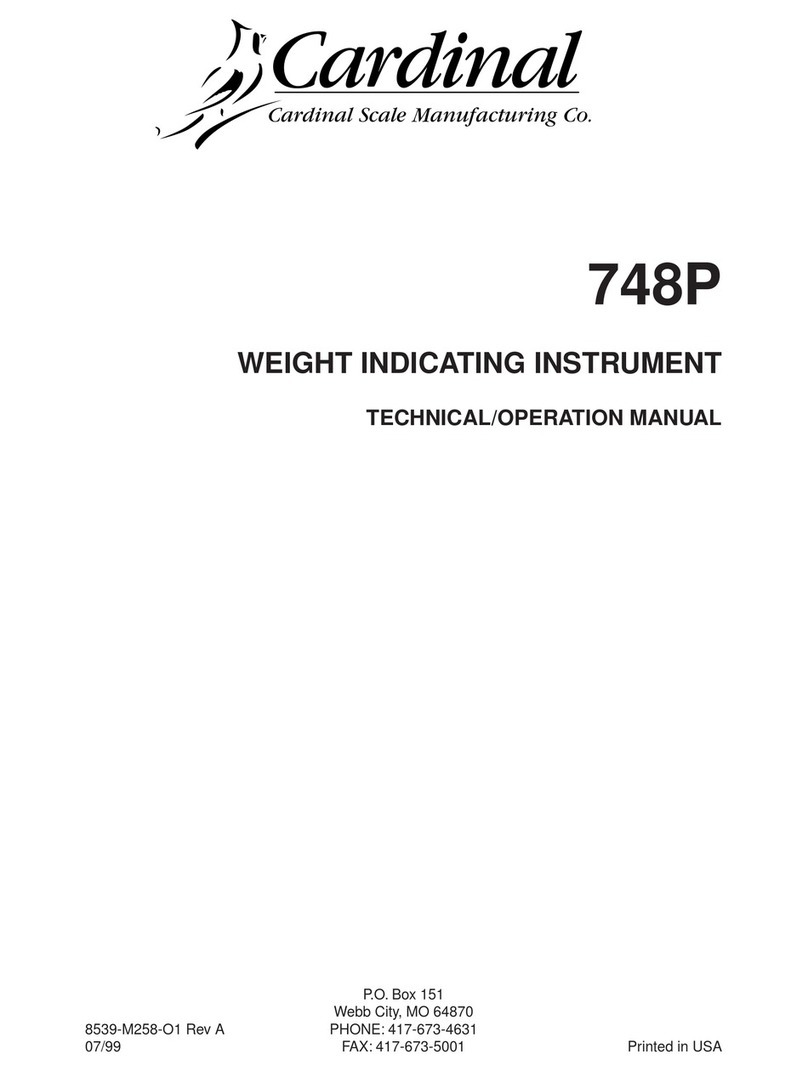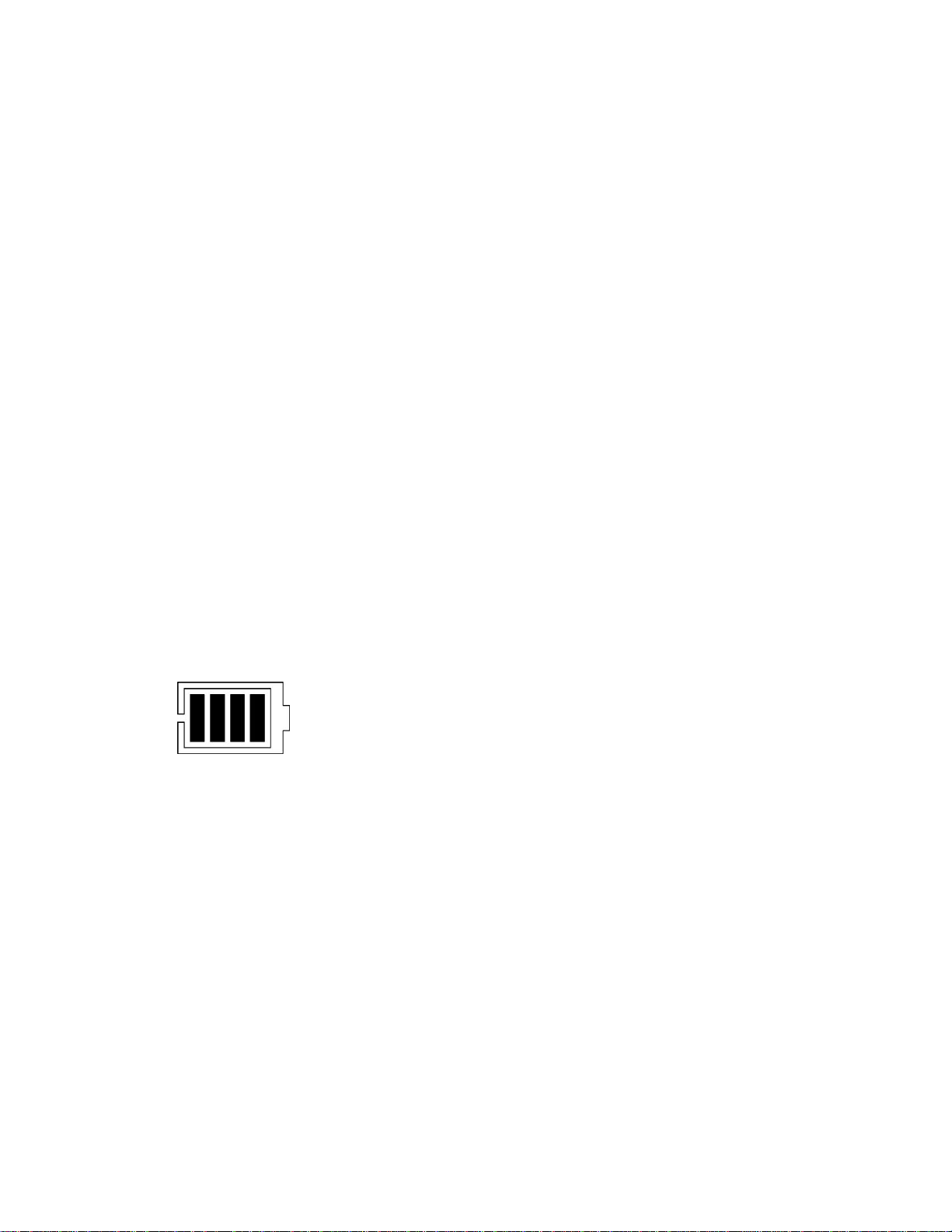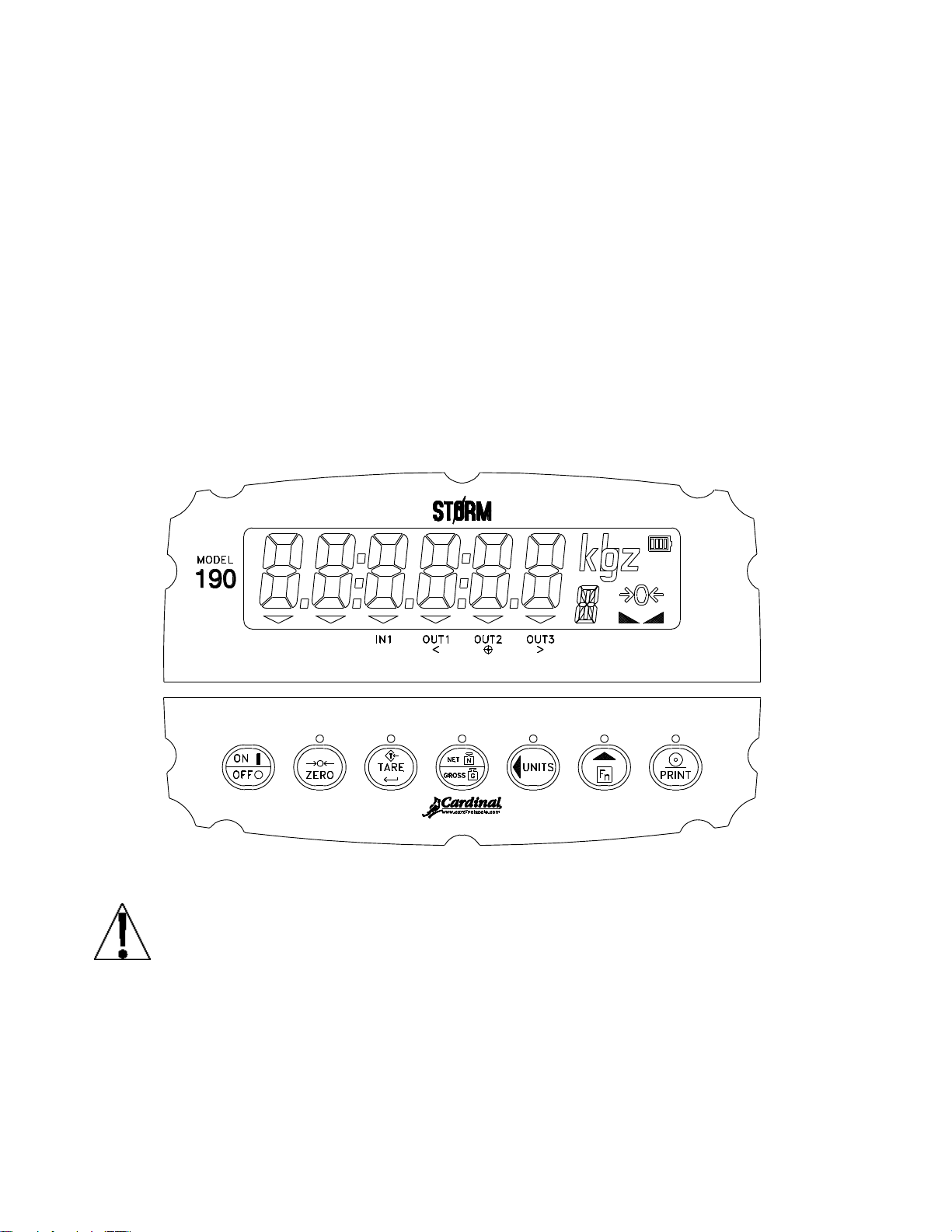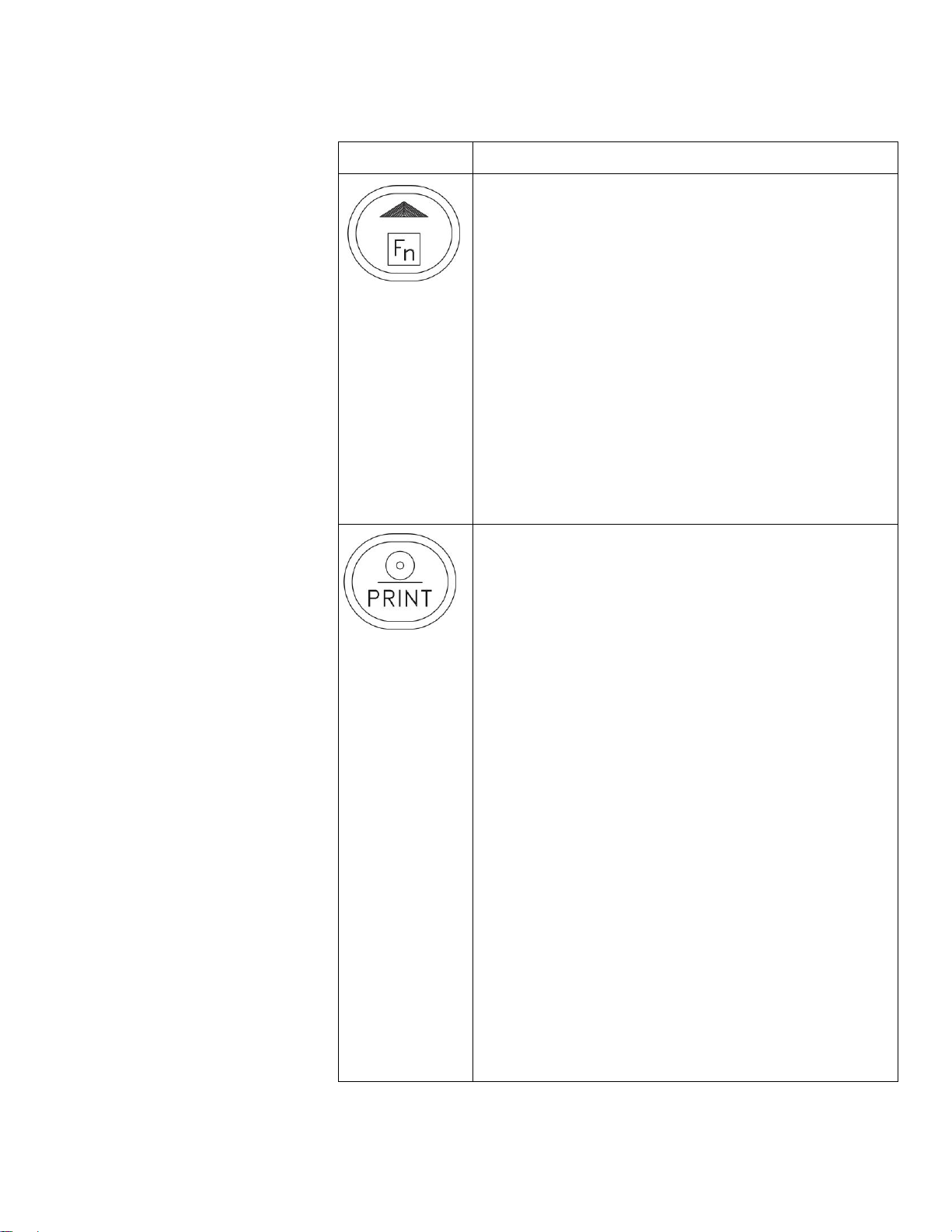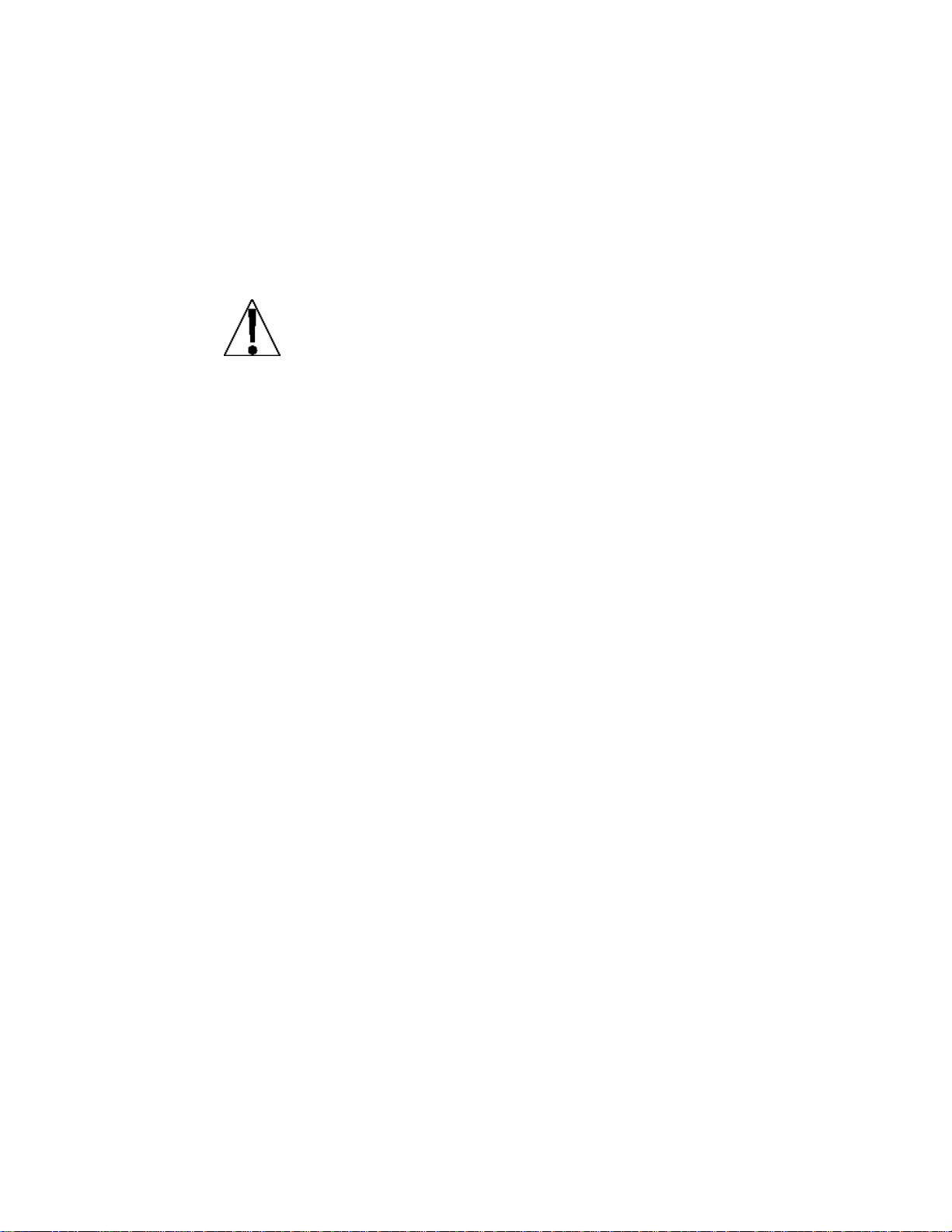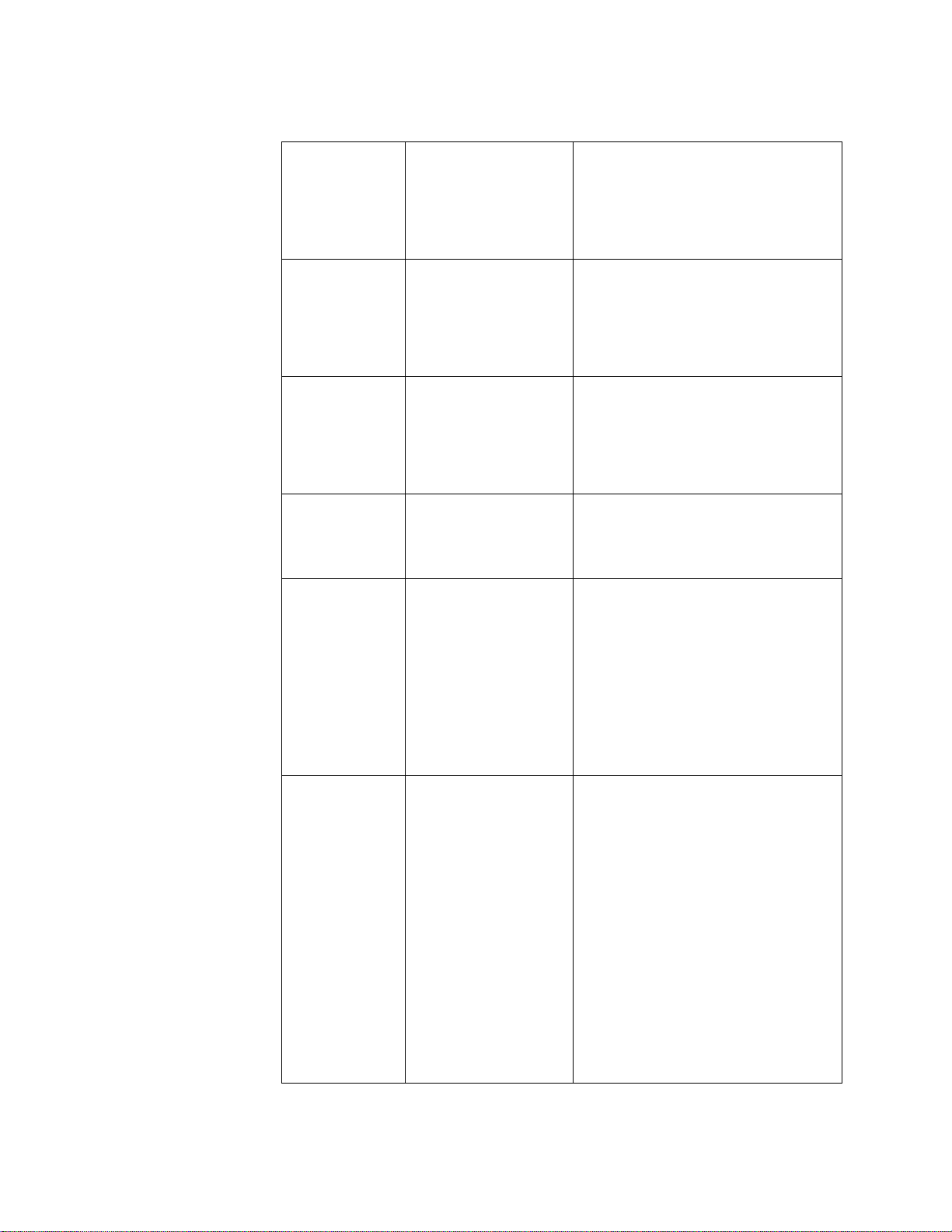Cardinal Priefert 190P Specification sheet
Other Cardinal Accessories manuals

Cardinal
Cardinal 210 User manual
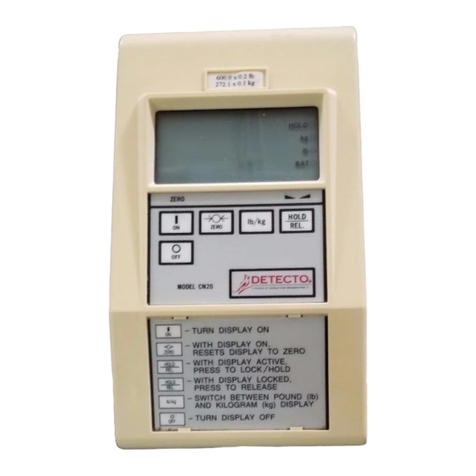
Cardinal
Cardinal CN20 Series User manual

Cardinal
Cardinal 225D SmartCell User manual

Cardinal
Cardinal 210 User manual

Cardinal
Cardinal 210 User manual

Cardinal
Cardinal 225 User manual

Cardinal
Cardinal 220 User manual

Cardinal
Cardinal 210-FE User manual

Cardinal
Cardinal 185 User manual
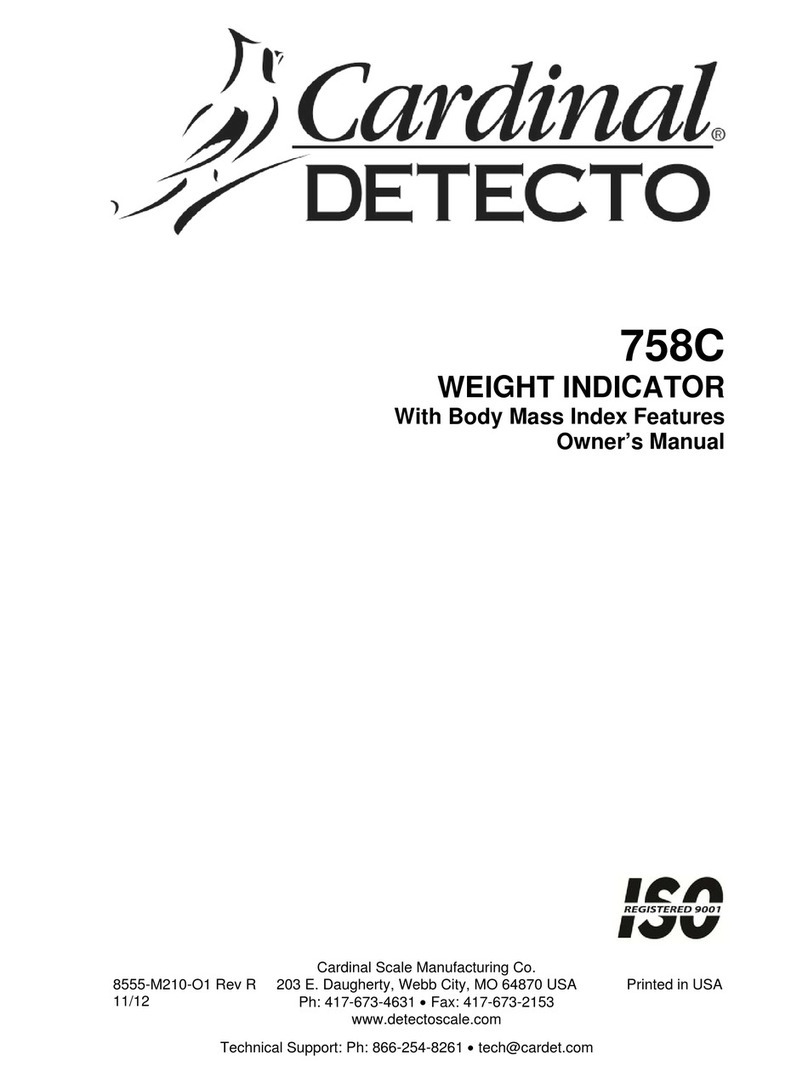
Cardinal
Cardinal Detecto 758C User manual

Cardinal
Cardinal 200 User manual

Cardinal
Cardinal SMARTCELL 825D User manual

Cardinal
Cardinal 212G User manual
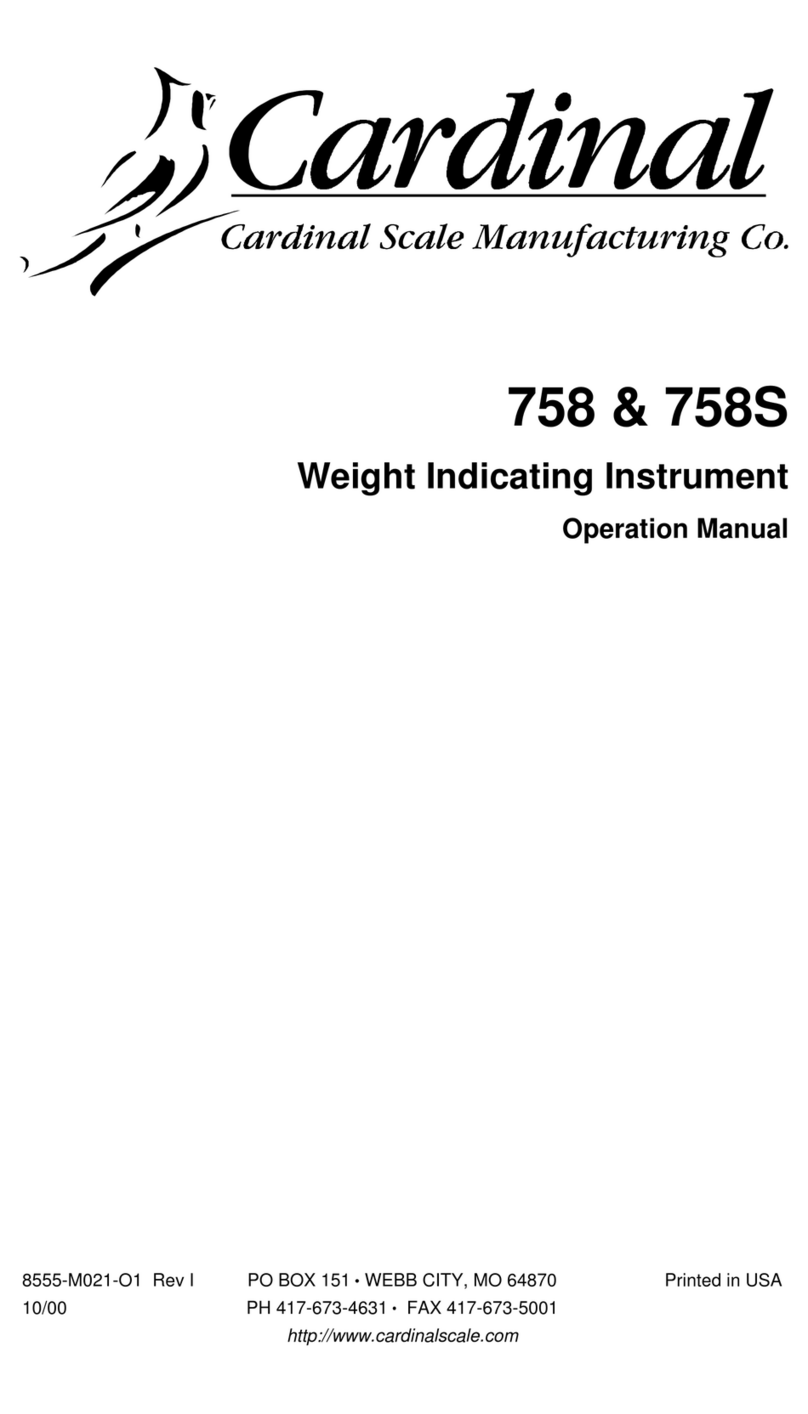
Cardinal
Cardinal 758 User manual

Cardinal
Cardinal Detecto 750C Manual instruction

Cardinal
Cardinal 825 User manual

Cardinal
Cardinal 205 User manual

Cardinal
Cardinal 748 User manual

Cardinal
Cardinal 225D SmartCell User manual

Cardinal
Cardinal 205 User manual