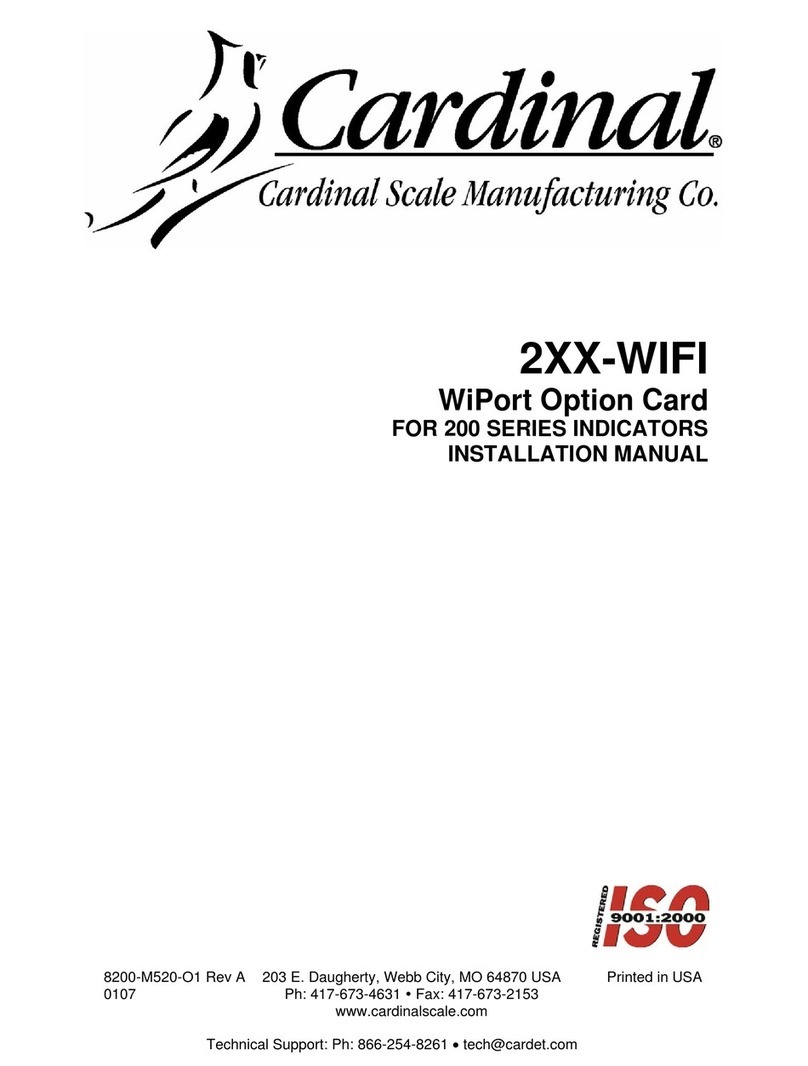8400-0145-2M Rev A 201 PC Connectivity Setup Guide
13.The display will show:
14.Press F3. If the number shown is “022” press F3 to accept the value. Otherwise, press
F1 twice to back up the cursor so that the first digit is flashing. Press F2 repeatedly until
the first digit is “0”. Press F3 the cursor will move to the next digit to the right. Press F2
repeatedly until this second digit shows “2”. Press F3. The cursor will move to the last
digit. Press F2 repeatedly until this digit shows “2”. Press F3.
15.The display will show:
16.Press F3. If the number shown is “255” press F3 to accept the value. Otherwise, press
F1 twice to back up the cursor so that the first digit is flashing. Press F2 repeatedly until
the first digit is “2”. Press F3 the cursor will move to the next digit to the right. Press F2
repeatedly until this second digit shows “5”. Press F3. The cursor will move to the last
digit. Press F2 repeatedly until this digit shows “5”. Press F3.
17.The display will show:
18.Press F3. If the number shown is “255” press F3 to accept the value. Otherwise, press
F1 twice to back up the cursor so that the first digit is flashing. Press F2 repeatedly until
the first digit is “2”. Press F3 the cursor will move to the next digit to the right. Press F2
repeatedly until this second digit shows “5”. Press F3. The cursor will move to the last
digit. Press F2 repeatedly until this digit shows “5”. Press F3.
19.The display will show:
20.Press F3. If the number shown is “255” press F3 to accept the value. Otherwise, press
F1 twice to back up the cursor so that the first digit is flashing. Press F2 repeatedly until
the first digit is “2”. Press F3 the cursor will move to the next digit to the right. Press F2
repeatedly until this second digit shows “5”. Press F3. The cursor will move to the last
digit. Press F2 repeatedly until this digit shows “5”. Press F3.
21.The display will show:
22.Press F3. If the number shown is “000” press F3 to accept the value. Otherwise, press
F1 twice to back up the cursor so that the first digit is flashing. Press F2 repeatedly until
the first digit is “0”. Press F3 the cursor will move to the next digit to the right. Press F2
repeatedly until this second digit shows “0”. Press F3. The cursor will move to the last
digit. Press F2 repeatedly until this digit shows “0”. Press F3.
23.The display will show:
24.Press F3. If the number shown is “000” press F3 to accept the value. Otherwise follow
the same process as in step 22 to set the value to “000”. Press F3.
25.The display will show:
26.Press F3. If the number shown is “000” press F3 to accept the value. Otherwise follow
the same process as in step 22 to set the value to “000”. Press F3.
27.The display will show:
28.Press F3. If the number shown is “000” press F3 to accept the value. Otherwise follow
the same process as in step 22 to set the value to “000”. Press F3.