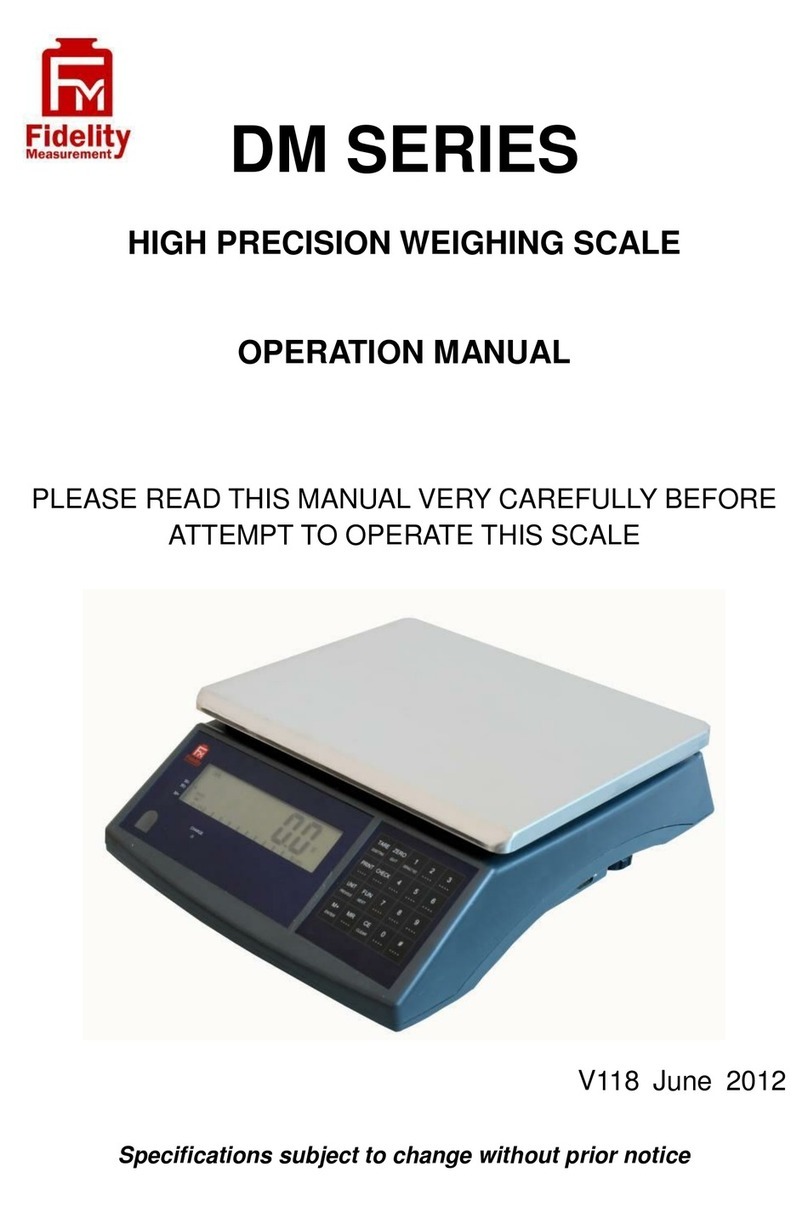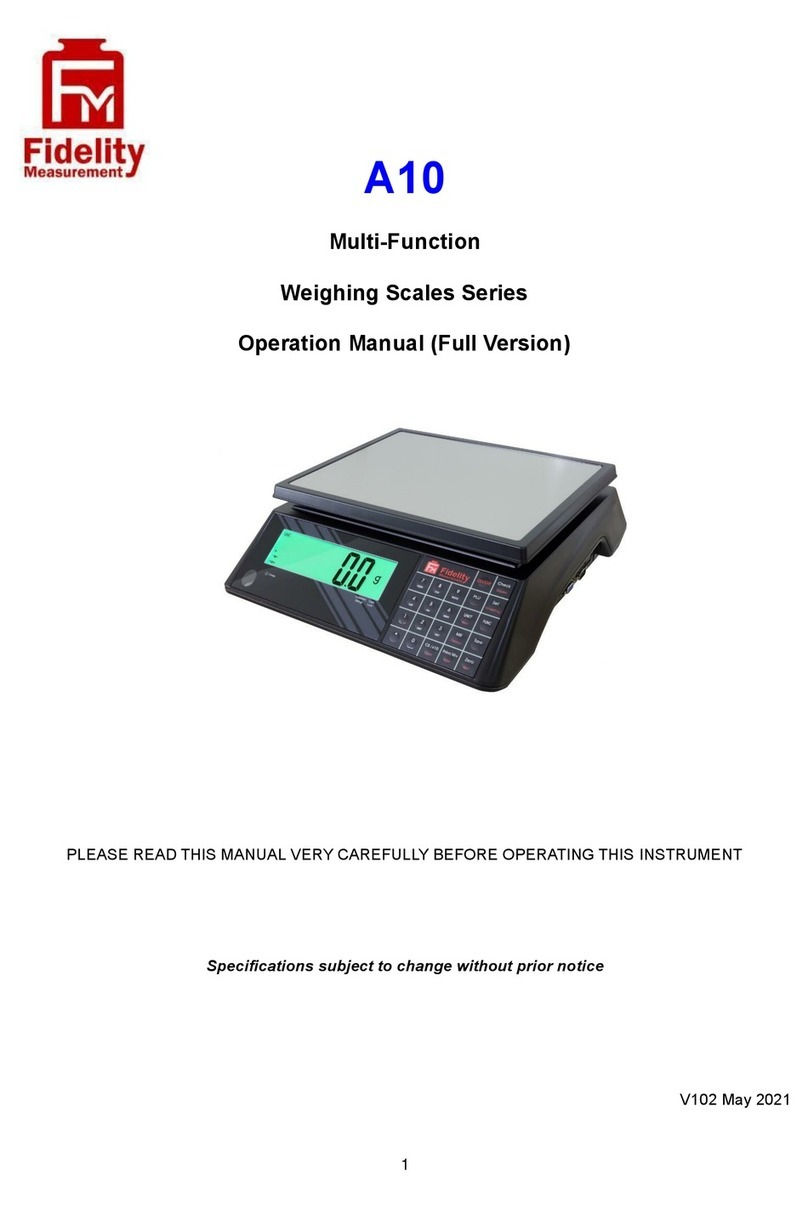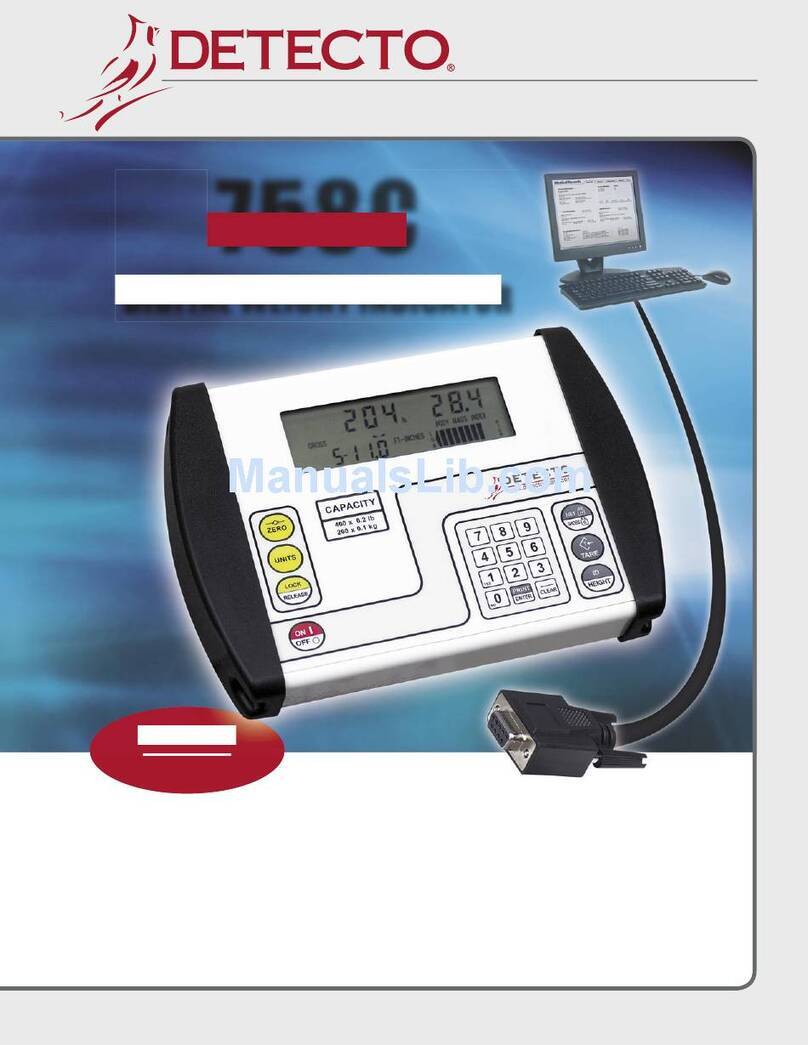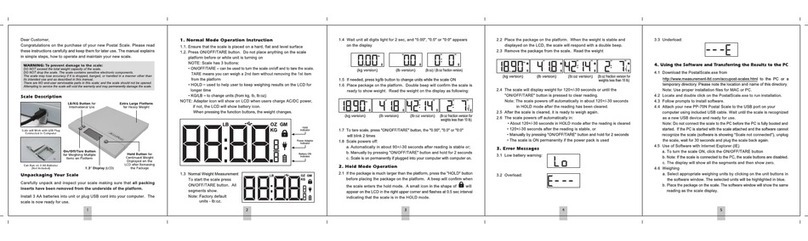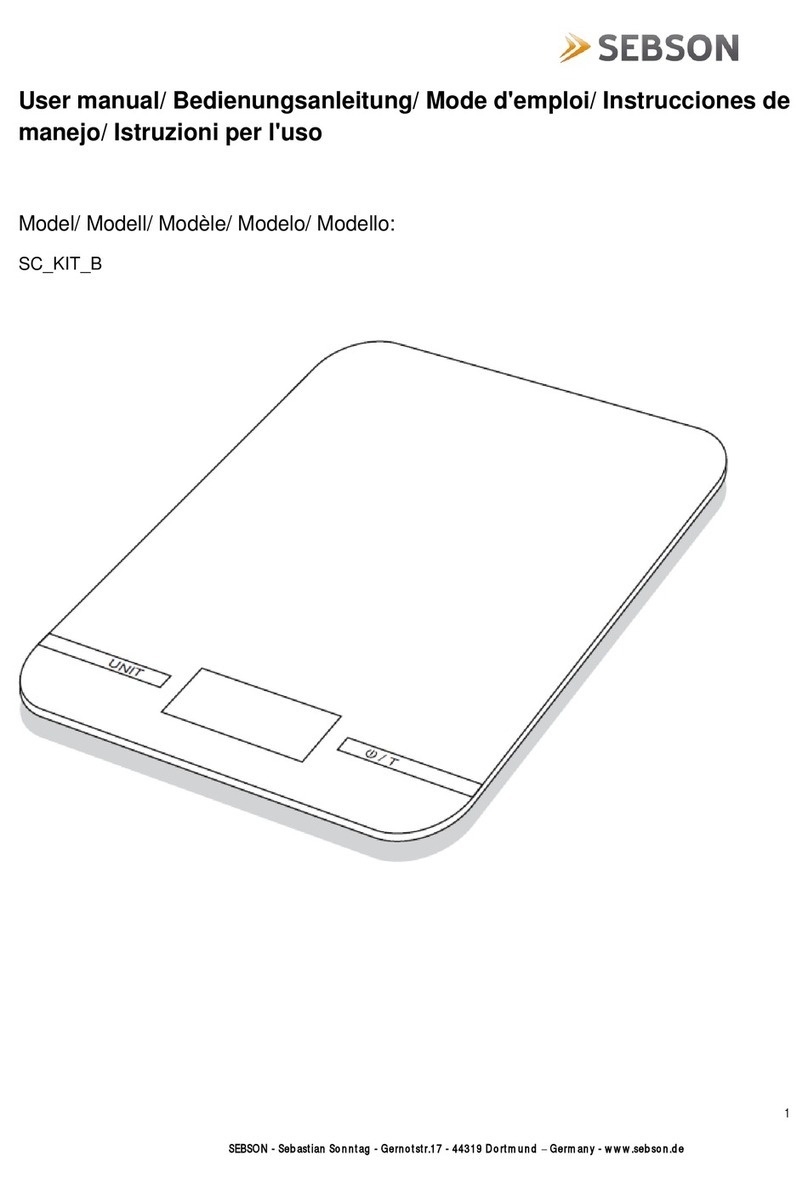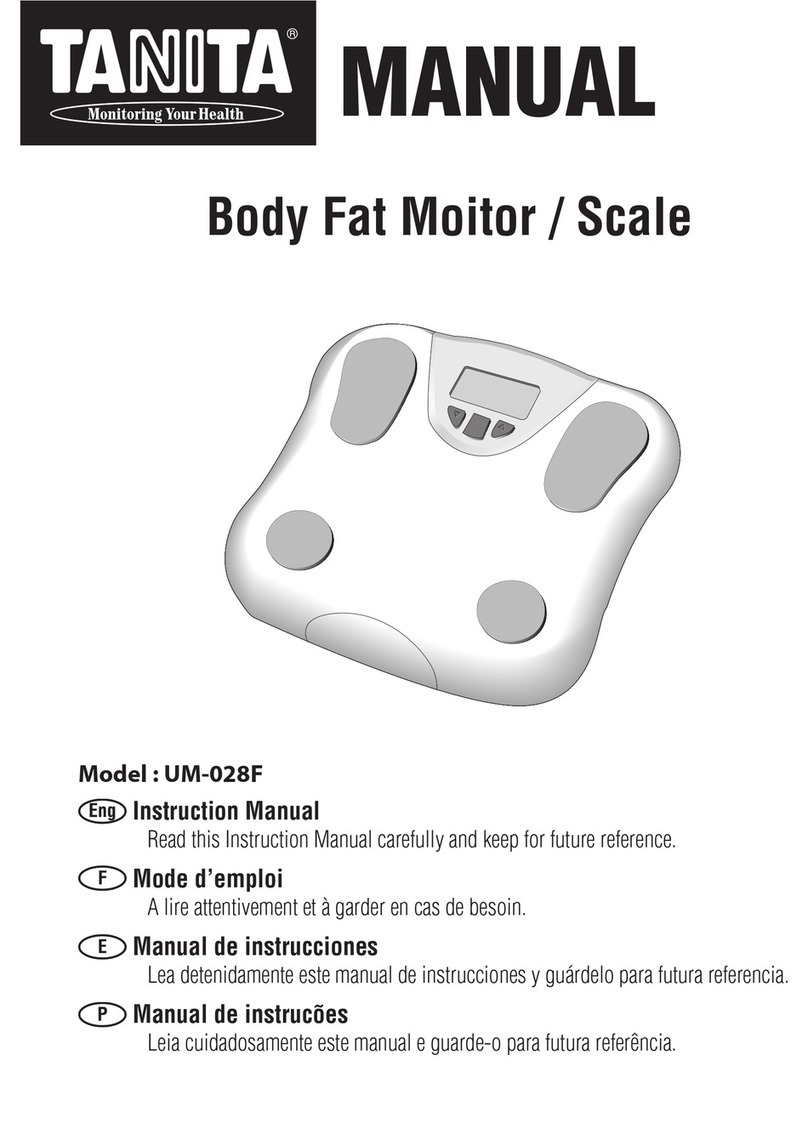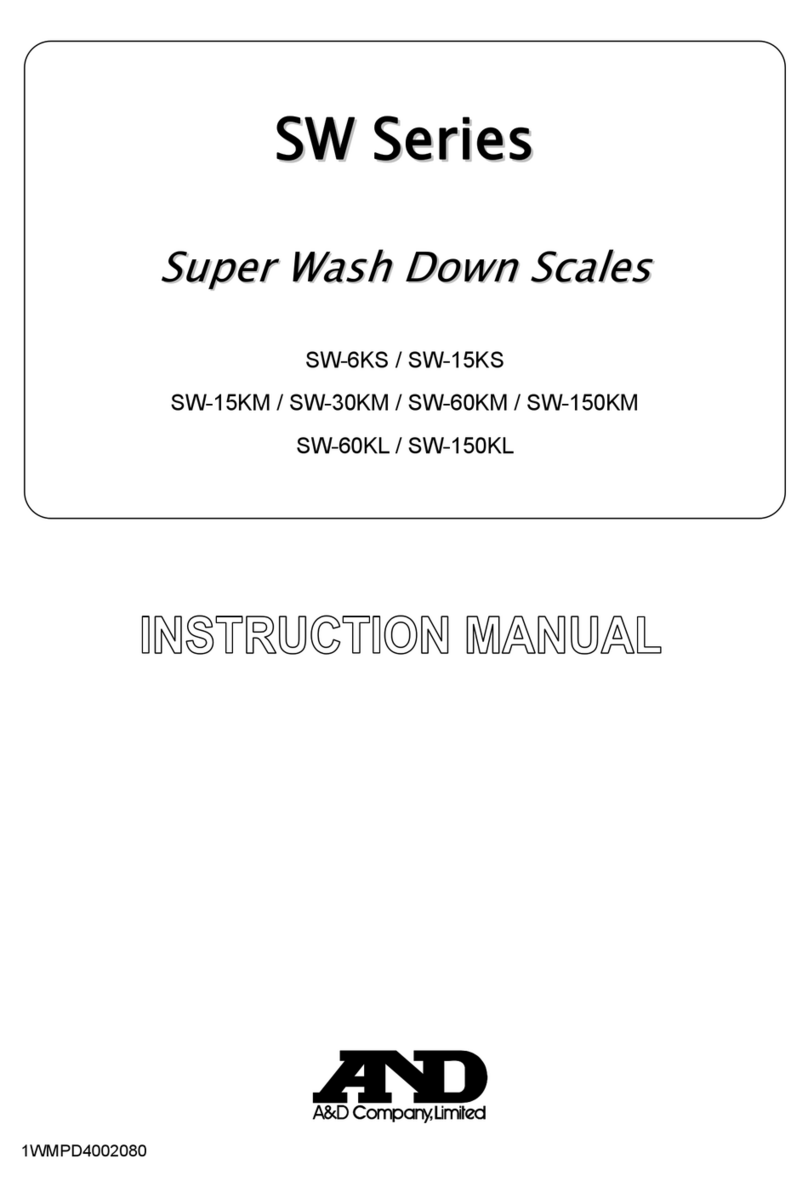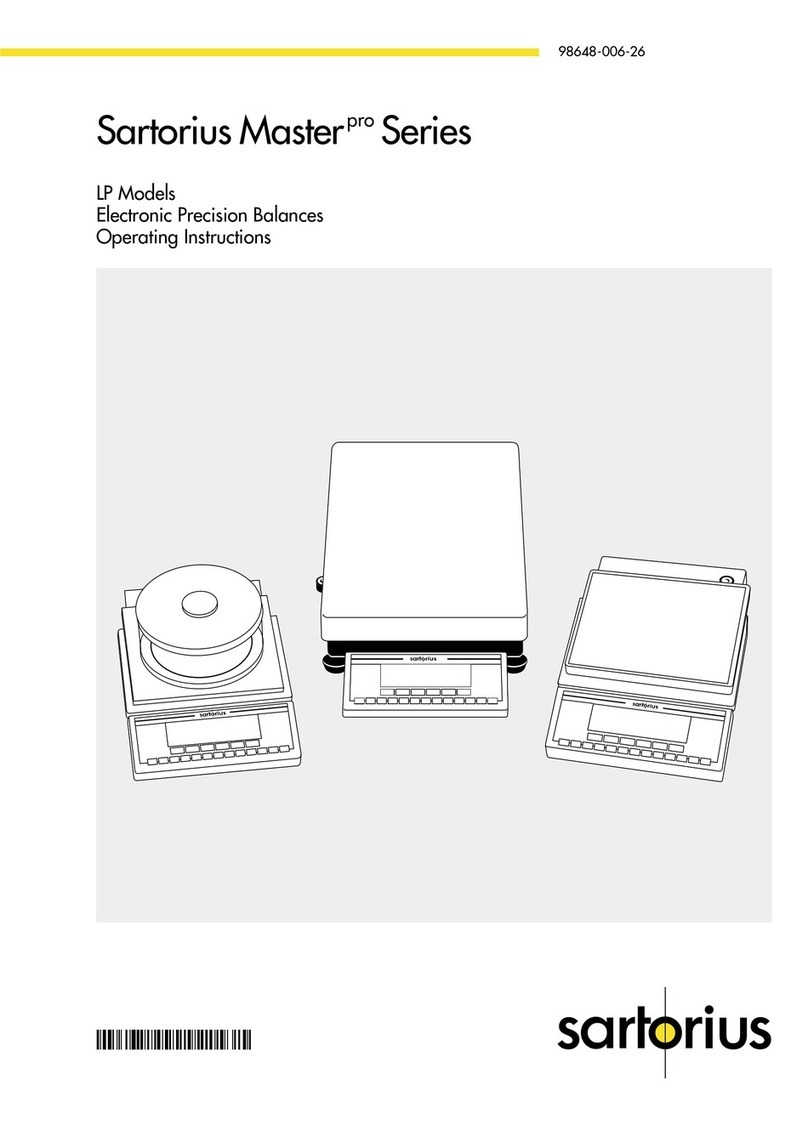Fidelity Electronics G2e User manual

G2e
Multi-Function Scale
Operation Manual (Full Version)
PLEASE READ THIS MANUAL VERY CAREFULLY
BEFORE OPERATING THIS INSTRUMENT
Specifications subject to change without prior notice
V104 October 2020

2

3
Content
1. Reminders ........................................................................................................................................................7
1.1 Metrological Legislation..............................................................................................................................7
1.2 Seal & Serial Number.................................................................................................................................7
1.3 Warm Up Time............................................................................................................................................7
1.4 Placing the Instrument................................................................................................................................7
1.5 Cautions .....................................................................................................................................................7
1.6 Support & Service ......................................................................................................................................7
2. Specifications....................................................................................................................................................8
3. Keys, Display & Connection Points ..................................................................................................................9
4. Power Adaptor, Built-In Batteries and Recharging .........................................................................................13
4.1 Power Adaptor..........................................................................................................................................13
4.2 Before Plugging in Power Adaptor to Electricity Grid ...............................................................................13
5. Internal Function Settings...............................................................................................................................13
5.1 About Internal Function Table...................................................................................................................13
5.2 How to Enter & Select Internal Function ..................................................................................................13
5.3 Key Function during Internal Function Setting & Operation Mode...........................................................13
5.4 Internal Function Table .............................................................................................................................14
5.5 Setting Comport 1 & Comport 2 ...............................................................................................................19
5.5.1 When comport is set as PC................................................................................................................19
5.5.2 When comport is set as CMD.............................................................................................................20
5.5.3 When comport is set as Manual .........................................................................................................20
5.5.4 When comport is set as Auto (Auto 1~3) ...........................................................................................22
5.5.5 When Comport 1 is set as Scanner ...................................................................................................22
6. Basic Operations ............................................................................................................................................23
6.1 Power On, Inputting Operator Number & Power Off................................................................................23
6.2 Warm Up Time & set Weight to Zero when Unloaded .............................................................................23
6.3 Keyboard Lock .........................................................................................................................................23
6.4 Tare Modes...............................................................................................................................................23
6.4.1 Manual tare ........................................................................................................................................23
6.4.2 Auto tare (F12) ...................................................................................................................................24
6.4.3 Repetitive tare (F13)...........................................................................................................................24
6.4.4 Preset tare (F63) ................................................................................................................................24
6.5 Select the Preferred Function Mode ........................................................................................................25
6.6 Weight Units .............................................................................................................................................25
6.6.1 Weight unit gram (g) ...........................................................................................................................25
6.6.2 Select the preferred weight unit .........................................................................................................25
6.7 Memory Accumulation ..............................................................................................................................25
6.7.1 Automatic Accumulation .....................................................................................................................25
6.7.2 Manual Accumulation .........................................................................................................................25

4
6.7.3 When data is accumulated to memory .............................................................................................26
6.7.4 Memory recall and clearance .............................................................................................................26
6.8 Extended Display Mode ...........................................................................................................................26
6.9. Auto Power Off, Display Brightness ........................................................................................................26
6.9.1 When powered by external power adaptor ........................................................................................26
6.9.2 When instrument is powered by rechargeable battery.......................................................................26
6.10 Customer & Product Code .....................................................................................................................26
6.10.1 Enter a customer & product code manually .....................................................................................27
6.10.2 Enter a customer & product code by scanner ..................................................................................28
6.10.3 Clear a customer & product code entered .......................................................................................28
6.10.4 Print a customer & product code entered.........................................................................................28
6.11 Quick Access PLU ..................................................................................................................................28
6.11.1 Weight limits PLUs............................................................................................................................28
6.11.2 Quantity limits PLUs .........................................................................................................................29
6.11.3 Preset Tare PLUs..............................................................................................................................29
6.11.4 Customer / product code PLUs ........................................................................................................30
7. Weighing Mode...............................................................................................................................................31
8. Piece Count Mode ..........................................................................................................................................32
8.1 Auto Unit Piece Weight Enhancement Function ......................................................................................32
8.2 Shift among Quantity, Average Piece Weight and Weight Info ................................................................32
8.3 Recall the Average Piece Weight before Powered Off.............................................................................32
9. Action-Tare-Memory (ATM).............................................................................................................................33
9.1 Description of ATM Mode .........................................................................................................................33
9.2 Basic ATM Settings ..................................................................................................................................33
9.3 Start using ATM ........................................................................................................................................33
9.3.1 Weight check control for ATM.............................................................................................................33
10. Animal Weighing Mode .................................................................................................................................34
10.1 Description of Animal Weighing Mode ...................................................................................................34
10.2 Basic Animal Weighing Settings.............................................................................................................34
10.3 Start using Animal Weighing ..................................................................................................................34
11. Static Check Function ...............................................................................................................................35
11.1 Set LO& HI Limit.....................................................................................................................................35
11.2 Hints for Entering LO and HI Limits........................................................................................................35
11.3 To Cancel Check Function......................................................................................................................35
12. PC / Data Output Protocols & Formats ........................................................................................................36
12.1 PC Output Protocols...............................................................................................................................36
12.2 Data & Print Formats..............................................................................................................................36
12.2.1 Predefined output formats ................................................................................................................36
12.2.2 Lab 2 customized output format.......................................................................................................36
13. Barcode Scanner ..........................................................................................................................................36
13.1 Operation Key Inputs..............................................................................................................................36

5
13.1 Inputting Customer & Product Code and Operator Number. .................................................................36
14. Label Printing................................................................................................................................................37
14.1 Label Format Groups & Label File Names.............................................................................................37
14.1.1 FL1 (Label Format Group 1) ............................................................................................................37
14.1.2 FL2 (Label Format Group 2) ............................................................................................................37
14.2 Quick Access to Label Settings..............................................................................................................38
14.3 Repetitive Printout ..................................................................................................................................38
15. Commands ...................................................................................................................................................38
16. PC Software..................................................................................................................................................39
17. Built-in Batteries & Recharging.....................................................................................................................40
17.1 Before First Time Use.............................................................................................................................40
17.2 Battery Operation Time ..........................................................................................................................40
17.3 Battery Lo ...............................................................................................................................................40
17.4 Battery Charging Status .........................................................................................................................40
17.5 CR1220 Real Time Clock Backup Battery .............................................................................................40
18. Daily Care & Maintenance............................................................................................................................40
19. Error Codes ..................................................................................................................................................41
Appendix A: - Pre-Defined PC Output Protocols ................................................................................................42
A.1 Data Abbreviation Table ...........................................................................................................................42
A.2 Output Formats Tables.............................................................................................................................43
Appendix B: - Customized PC Output Protocol..................................................................................................45
B.1 Customized PC Output Protocol Setting Procedures ..............................................................................45
B.2 Customized PC Output Content Table.....................................................................................................46
Appendix C: - Lab 1 Output Formats..................................................................................................................48
C.1 Weighing, ATM & Animal Mode Illustration ..............................................................................................48
C.2 Piece Count Mode Illustration..................................................................................................................48
Appendix D: - Lab 2 Standard Output Format....................................................................................................49
D.1. Weighing & ATM Mode Illustration..........................................................................................................49
D.2 Piece Count Mode Illustration..................................................................................................................49
D.3 Animal Weighing Mode Illustration ..........................................................................................................50
Appendix E: - Customizing Lab 2 Print Format ..................................................................................................51
E.1 Print Output Format Variants Table..........................................................................................................51
E.2 To Edit Custom Lab 2 Print Output Format..............................................................................................52
Appendix F: - Lab 3 Output Format ....................................................................................................................53
Appendix G: - Lab 4 Output Format ...................................................................................................................54
Appendix H: - Lab 5 Output Format....................................................................................................................55
Appendix I: - TSC Printer Installation & Setup Procedures ................................................................................56
I.1 Get the below ready before Printer Installation .........................................................................................56
I.2 Printer Installation......................................................................................................................................56
I.3 Uploading TCF File to Printer....................................................................................................................56

6
Appendix J: - Create & Upload Label to TSC Printer .........................................................................................57
J.1 Selecting the Correct Edition for Bartender Software ..............................................................................57
J.2 Adding Information from Instrument to Label & Uploading to a TSC Printer............................................57
Appendix K: - Label Programming, Illustration & Samples.................................................................................59
K.1 Label Prompt Command Table ................................................................................................................59
K.2 Label programming Illustration ................................................................................................................60
K.3 Sample Labels .........................................................................................................................................60
Appendix L: - Keyboard Commands...................................................................................................................61
Appendix M: - Operation Result Reading Commands .......................................................................................62
Appendix N: - System Parameter & Operation Entry Setting Commands .........................................................63
Appendix O: - System Parameter Reading Commands.....................................................................................67

7
1. Reminders
1.1 Metrological Legislation
Because of metrological legislation, some metrological parameter settings are limited to be done by authorized
personnel only. Do not attempt to change any parameters under internal function number F60 ~ F99. Contact
your dealer for installation and technical assistance.
1.2 Seal & Serial Number
This instrument is legal for trade only when it is sealed (and/or stamped) and bearing a serial number. Do not
attempt to break the seal (or stamp) or serial number affixed to this instrument. No warranty service will be
provided if the seal (or stamp) or data plate affixed to this instrument is damaged or removed. Always contact
your dealer for after sales service.
1.3 Warm Up Time
a. Allow warm up period of not less than 60 seconds before calibration and usage. The higher the setup
resolution of the scale, the longer the warm up period is required. In most cases, 120 seconds is a
safe warm up period for all applications. This warm up period is needed to energy all components to
reach a stable status.
b. The internal count value is deemed stable when the internal AD count varies less than 3 counts within
2 seconds.
c. To read the internal AD count value, enter internal function F1. The internal AD count value of a not
yet fully energized PCB will go up continuously.
1.4 Placing the Instrument
In order to obtain an accurate weighing result, this instrument must be placed on a strong and level surface.
Avoid using this instrument in any environment where excessive wind flow, vibration and extreme temperature
change exist.
1.5 Cautions
a. The instrument is not an explosion proof device.
b. The instrument is not a water proof device.
c. Do not open the instrument, no user serviceable parts inside. Always contact your dealer for
service.
d. Do not place this instrument in where shock, excessive vibration or extremes of temperature
(before or after installation) exist.
1.6 Support & Service
Always contact your dealer for product information, after sales service and questions when in doubt.

8
2. Specifications
Model
Capacity
Readability
nmax
G2e-3000W
3000g
1g
3,000
G2e-30KW
30kg
10g
3,000
G2e-15KB
15kg
1g
15,000
G2e-3000L
3000g
0.1g
30,000
G2e-30KL
30kg
1g
30,000
G2e-10KH
10kg
0.1g
100,000
G2e-20KX
20kg
0.1g
200,000
Weight Units
kg / g / lb
Display & Brightness
•6 x 20mm LED Numeric Digits
•5 x Adjustable Brightness Level
A/D Converter
24 bit Low-Noise Delta to Sigma (Δ-Σ)
Max. Tare Range
-Max or -Max1 (Subtractive Tare)
Power Source
•Built-in Rechargeable Battery = 6V, 4AH.
•External Power Adaptor = DC 12V, 1A
Platter
210 x 250mm ABS Platter with Stainless Steel Insert
Accessories
Built-in Rechargeable Battery, Universal Power Adaptor, Dust Cover
Packing
Individually Packed: -
•Dimensions = 32 x 30 x 18cm. Net / Gross = 3.40 / 3.90kg
4 Units in Shipping Carton: -
•Dimensions = 94 x 35 x 36cm. Net / Gross = 13.60/ 18.0kg
Operation
Environment
•-10 ~ 40oC for nmax ≤ 6000:
•0 ~ 40oC for nmax ≥ 6001
Non-condensed. R.H.≦ 85%
In the interest of improvement, specifications may change prior to notice

3. Keys, Display & Connection Points
Check location of the W1 ~ Hi Indicators with actual PCB

10
No.
Description
Description
Key Function during Normal Operation
Key Function during Internal Function Setting
1
[ON/OFF]
Power instrument on or off.
Quit without saving and power off.
2
[Check]
Starting inputting Lo and Hi limit under current checking
condition.
Quick access to label settings.
3
[FUNC/SET]
•Short Press = FUNC: - to shift between weighing,
piece count, auto tare memory and animal
weighing1 mode.
•Long Press = SET
a. to prompt/introduce an operation parameter/value
during piece count, action-tare-accumulation and
animal weighing mode.
b. when in weighing mode: - to access internal
function setting mode (F1~F31)
Go to next parameter or next internal function number.
4
[MR/UNIT]
•Short Press = MR: - to recall total stored
transactions.
•Long Press = UNIT: - to shift among various weight
units (if weight unit conversation is enabled).
Go to previous parameter or previous internal function
number.
5
[TARE]
To tare off the weight of a container.
Go to internal function setting during power on countdown
process.
6
[ZERO]
Set weight displayed to zero when unloaded.
Quit without saving.
7
[PRINT/M+]
Send print data out and/or accumulate current values to
memory.
Enter, save and return.
1
Depends on F11 setting.

11
8
[CE/x10]
Clear value entered during setting process, or
Trigger the extended display mode.
Clear.
9
[0] ~ [9]
Numeric keys.
Numeric, letters and symbol keys.
Press [0] to go to F1.
Press [1] to go to F10.
Press [2] to go to F10.
Press [3] to go to F30.
10
W1 Indicator 2
(When under dual weighing range/interval mode) Visible when this instrument is operating at the 1st weighing range (W1).
11
W2 Indicator
(When under dual weighing range/interval mode) Visible when this instrument is operating at the 2nd weighing range (W2).
12
Charge Status
Indicator
Red color: Recharging battery; Green color: Charging completed.
13
Zero Indicator
Visible when instrument is at zero status.
14
Net Indicator
Visible when net result is being displayed.
15
Weight (kg) /
Stable Indicator
•Visible when weight unit is = kg.
•Flashing = Weight unstable.
•Lit on = Weight stable.
16
Weight (g) /
Stable Indicator
•Visible when weight unit is = g.
•Flashing = Weight unstable.
•Lit on = Weight stable.
17
Weight (lb) /
Stable Indicator
•Visible when weight unit is = lb.
•Flashing = Weight unstable.
•Lit on = Weight stable.
18
Count Function
Indicator
•Visible when instrument is in Piece Count mode.
•Count Function Indicator only = Value being displayed is number of pieces.
•Count Function Indicator + any Weight Indicator = Value being displayed is unit piece weight.
2
Not visible when single range is selected.

12
19
M+ Indicator
Visible when memory contains of accumulated data.
20
Lo Battery Indicator
•Flashing: - Battery level is low. Apply power adaptor to recharge battery as soon as possible.
•Lit on: - Battery level is at extreme low. Apply power adaptor to recharge battery immediately otherwise instrument
will power off automatically shortly.
21
Lo Indicator
Visible when check result is = Lo.
22
OK Indicator
Visible when check result is = OK.
23
Hi Indicator
Visible when check result is = Hi.
A
DC Jack Input
External power adaptor (DC12V) is plugged in here.
B
Comport 1
Serial comport 1
C
Comport 2
Serial Comport 2
D
Battery Compartment
Open to access the rechargeable battery.
E
Under Pan Weighing
Access Hole
Access hole for under pan weighing hook, thread size = M4 x 0.7.

4. Power Adaptor, Built-In Batteries and Recharging
4.1 Power Adaptor
Always use the power adaptor supplied with this instrument to avoid un-recoverable damages to this instrument.
4.2 Before Plugging in Power Adaptor to Electricity Grid
Double if the input voltage marked on adaptor data matches with the electricity grid. If not, do not plug in and
contact your dealer immediately.
5. Internal Function Settings
5.1 About Internal Function Table
To enable this instrument to meet and to give the best performance under various application requirements and
demands, a set of internal functions are built-in.
Most internal function comes with various parameters to meet various application demands and preference.
These internal functions are classified into 2 categories: -
•User accessible functions (F1 ~ F31 of below table), do not request any password to access.
•Other internal functions are not for access to end users and may need password to access. Do not
attempt to access or alter any parameters without authorization to avoid system malfunction.
5.2 How to Enter & Select Internal Function
3
1. In weighing function, press and hold [FUNC/SET] until instrument displays F1 and is now in internal
function mode.
2. Release [FUNC/SET].
3. Press [FUNC/SET] and [MR/UNIT] to access the preferred internal function number.
4. Quick access to a function number: -
•Press [1] to go to F10.
•Press [2] to go to F20.
•Press [3] to go to F30.
•Press [0] to go to F1.
5.3 Key Function during Internal Function Setting & Operation Mode
Refer to paragraph 3 for details.
3
To fulfil the metrology law of certain countries, accessing to internal function by [FUNC/SET] may be disabled. Contact your dealer
for details.

5.4 Internal Function Table
Refer to the below tables for internal function number, parameter and setting notes.
No.
Description
Parameters / Note
Default = **
F1
Internal Analogue to Digital
(AD) Value
Press [PRINT/M+] to set offset value to zero when unloaded. Then add load on the platform to observe
the span value of load applied.
When ADC is more than 1 million, Zero Indicator will appear. Actual ADC is = 1 million
plus the ADC value being displayed.
When ADC is more than 2 million, Net Indicator will appear. Actual ADC is = 2 million
plus the ADC value being displayed.
When ADC is more than 3 million, kg Indicator will appear. Actual ADC is = 3 million plus
the ADC value being displayed.
Press [ZERO] to quit to F1.
F2
All Segment & Battery Voltage
Check
All display segments and indicators will be lit on. Check any segments or indicators are missing.
To check battery voltage, press [Check].
F3
Capacity, Division & Default
Weight Unit
Display basic metrology characteristics (capacity, division, and weight unit). Value displayed = Max +
1e
F4
Date Format & Date
DD/MM/YY
** YY/MM/DD
MM/DD/YY
•Press [PRINT/M+] to check current date format.
•To check/change date value, press Print/M+] again then enter date value and then press Print/M+] to confirm.
F5
Time
HH/MM/SS
To change time, press [PRINT/M+], then enter a new value and press [PRINT/M+].
F6
System Initialization
(Set F7~F32) to Default)
** NO
YES
If YES is selected, press [1] when “SURE?” is displayed. Indicator shows Done when initialization is completed.
F7
Auto Power Off Time (Minute)
OFF
1
3
** 5
10
20
Auto power off function will be disabled when an energized power adaptor is plugged in.
F8
Brightness
1
2
3
** 4
5
1 = dimmest; 5 = brightest
Press [FUNC/SET] or [MR/UNIT] to change setting and then press [PRINT/M+].

15
F9
Weight Unit Enable / Disable
kg
(** On/Off)
g
(On/** Off)
lb
(On/** Off)
F10
Filter & Conversion Speed
1
2
3
4
** 5
6
7
8
9
Press [FUNC/SET] or [MR/UNIT] to select: -
1 (strongest filter) for bad working environment where vibration, wind flow… etc. affect stable reading,
5 for normal environment,
9 (least filter) for very good working environment where wind and vibration have no effect to stable reading.
Then press [ZERO] to quit or [PRINT/M+] to save and continue conversion speed setting.
4 parameters are available. Press [FUNC/SET] or [MR/UNIT] to select AD conversion speed: -
** 15 times per second.
30 times per second. Recommended maximum resolution = 15,000 division
60 times per second. Recommended maximum resolution = 7,500 division
120 times per second. Recommended maximum resolution = 3,000 division
Note: - After AD conversion speed is changed, instrument will automatic restart.
F11
Auxiliary Function
Cnt (Counting) On / ** Off
AtM (Action Tare Memory) On / ** Off
Ani (Animal) On / ** Off
PCd (Quick Access to Customer & Product Code Setting) On / ** Off
OP (Operator code Input through keyboard during operation) On/**Off
F12
Auto Tare Function
** OFF
ON
Contin
Notes: -
Off = Auto Tare Function disable.
On = Only the first table weight applied will be tare off. Minimum tare load ≥ 2d.
Contin = All stable weight applied will be tare off. Minimum tare load ≥ 10d.
If Contin is set, select also d.t. (delay time, 0.0 ~ 9.9 second. Default = 0.5 second). Delay time is the time duration from
when a stable weight is detected until it is automatically tare off.
Enter the preferred d.t. value through numeric keys and then press [PRINT/M+] to save.
F13
Repetitive Tare Function
OFF
** ON
If F12 is set = Contin, Repetitive Tare setting “Off” will be surpassed.

16
F14
Buzzer
Kb (keypad buzzer)
(**On/Off)
St (System buzzer)
(**On/Off)
F15
Check Result Buzzer & Action
on Negative Value
OFF
** IN
OUT
Hi
Lo
Setting procedures: -
1. Set Check Result Buzzer then press [PRINT/M+].
2. Set Action on Negative Value.
Check Result Buzzer
oFF = Check Buzzer disabled,
IN = Check Buzzer activates when reading is within range.
ouT = Check Buzzer activates when reading is out of range.
Hi = Check Buzzer activates when reading more than Hi limit.
Lo = Check Buzzer activates when reading lower than Lo limit.
Action on Negative Value
Off = Check Mode Disable when Value is less than zero.
** On = Absolute value, all negative values will be deemed and checked as positive ones.
F16
Set Comport 1
Off
Auto 1
Auto 2
Auto 3
Manual
** PC
Scanner
Refer to F17 for details.
F17
Set Comport 2
Off
Auto 1
Auto 2
Auto 3
Manual
PC
**CMD
Off = No data output.
Auto 1 = auto print when weight is stable.
Auto 2 = the highest stable weight value (of a weighing process) will be automatically printed when all loads are removed
(and gross weight returns to zero or minus).
Auto 3 = the last stable weight value (of a weighing process) will be automatically printed when all loads are removed (and
gross weight returns to zero or minus).
Manual = Manual output to printer or computer.
PC = Continuous / Interval output.
CMD = Command / information request mode and APP mode.
Scaner = Serial scanner.
Notes: -

17
Refer to operation manual for detailed setup information.
Restart instrument (by power off then power on again) after F16 and/or F17 setting is changed under normal operation
status.
F18
Machine ID and Group Number
Machine ID
Group Number
Id = Machine ID number (0000~9999). Press [CE/x10] to skip or clear machine ID.
Gp = Group number (00~99). Press [CE/x10] to skip or clear machine group.
F19
Manual Customer & Product
Code Setting
H Code
M Code
L Code
Customer & Product code by keyboard accept both numeric numbers and alphabets. Maximum length = 18 digits.
Enter code starting from H code, then M code and finally L Code. Press [PRINT/M+] to confirm and end editing after last digit
has been input.
Customer & Product code does not support print format 1 (Lab 1).
If a customer/product code has been entered, this code will be included in print format 2, 3, 4 and 5 (Lab 2 ~ Lab 5)
automatically.
F20
Keyboard Lock
** OFF (Disable)
ON (Enable)
When keyboard lock is = ON, only [ZERO], [TARE] & [On/Off] key will be accessible during operation status.
F21
Lab 2 Weight Function Output
Print Format
** STD
CUSTOM
F22
Lab 2 Counting Function
Output Print Format
** STD
CUSTOM
F23
Reserved.
F24
Lab 2 Animal Functions Output
Print Format
** STD
CUSTOM
F25
Check Mode
Mode 0
** Mode 1
•Mode 0 = Static Check Mode (only stable weight results are checked). If selected, enter also the delay time interval. Delay time
interval is the time value (in second) from the moment a stable result is detected and before the corresponding check result
signal/output is triggered.
•Mode 1 = Standard/Dynamic Check Mode (real time check result is given disregarding weight results are stable or not). If Mode 1
is used for dynamic application, set also F26.
F26
Near Zero
Weight Value
** 000000

18
Near Zero value is useful for dynamic weight check applications to bypass unnecessary LO alarm during uploading and unloading
process. Notes: -
Value entered valid only when Check function is activated.
Near zero weight value can be any value between 20d and LO limit.
Any near zero value which less than 20d will be ignored. Instrument will deem 20d as minimum near zero weight value.
The HI LO comparison remains non-activated when weight reading is less than the near zero value entered here.
F27
Reserved.
F28
Ask for Operator Number when
Power on
Yes
** No
Yes: - Instrument will ask for operator number during countdown process when power on. Enter 4-digit operator number or
press [CE/x10] to skip operator number when being asked.
No: - Instrument will not ask for operation number.
F29
Read Calibration and parameter set counts.
O (Parameter set count): - shows total times that the parameters of F80~F88 have been altered.
C (Calibration count): - shows total times of calibration.
F30
Allow Letters and Symbols for
Customer & Product Code
Manual Entry
On
** Off
F31
Auto Power Saving
Off
** On

5.5 Setting Comport 1 & Comport 2
There are 2 built-in comports on this instrument: -
Comport 1 is set through internal function F16. It is assigned as DTE and has a male connector.
Comport 2 is set through internal function F17. It is assigned as DCE and has a female connector.
Comport Pin Assignment Table
Following the below procedures to setup comports.
a. Go to F16 or F17.
•F16 is used to set Comport 1.
•F17 is used to set Comport 2.
b. Press [FUNC/SET] or [MR/UNIT] to shift among parameters Off, PC, Scanner (Comport 1 only), CMD
(Comport 2 only), Auto1, Auto 2, Auto 3 and Manual. Notes: -
•Off = Comport disable. Select this when a particular comport is not used.
•PC & CMD is data string related modes.
•Auto 1, Auto 2, Auto 3 and Manual are print related modes.
•All working modes (except Off, LP50 and TSC) of Comport 1 accept scanner data input during
operation.
•All working modes (except Off, LP50 and TSC) of Comport 2 accept and responses to System
Parameter Inquiry and also System Parameter Setting commands during operation.
•When both ports are set to data string related modes, [PRINT/M+] key is used as M+ (memory
accumulation) and can only be activated when value is stable and ≥ 20d.
•If both comports are set to print related mode (e.g. comport 1 is set to Auto 1, comport 2 is set
to Auto 2) and at the same time Auto memory accumulation is selected by both modes, then
Auto memory accumulation serves only comport 1.
c. Select the preferred output type parameters then press [PRINT/M+] to save.
d. At this point: -
•If PC is selected, refer to 5.5.1 for setting details.
•If CMD is selected, refer to 5.5.2 for setting details.
•If Manual is selected, refer to 5.5.3 for setting details.
•If Auto 1~3 is selected, refer to 5.5.4 for setting details.
•If Scanner is selected, refer to 5.5.5 for setting details.
5.5.1 When comport is set as PC
1. Instrument displays baud rate. 9 parameters (1200~256000) are available. Press [FUNC/SET] or
[MR/UNIT] until the preferred parameter appears then press [PRINT/M+] to save.
2. Instrument displays Parity. 3 parameters (None, odd, even) are available. Press [FUNC/SET] or
[MR/UNIT] until the preferred parameter appears then press [PRINT/M+] to save.
3. Instrument displays Data length. 2 parameters (7, 8) are available. Press [FUNC/SET] or [MR/UNIT]
until the preferred parameter appears then press [PRINT/M+] to save.
4. Instrument displays output protocol type. 9 predefined parameters (Prot 1~9) and one custom protocol
Comport 1 (male)
Comport 2 (female)
2 = RXD
2 = TXD
3 = TXD
3 = RXD
5 = GND
5 = GND
9 = DC 5V Output
Nil

20
are available (refer to Appendix B1 and B2 for details) Press [FUNC/SET] or [MR/UNIT] until the
preferred parameter appears then press [PRINT/M+] to save.
5. Instrument displays time interval (in second) between each output. 10 parameters (0, 0.5, 1.0, 1.5, 10,
30, 60, 90, 120, and 300) are available. 0 = continuous output. Press [FUNC/SET] or [MR/UNIT] until
the preferred parameter appears then press [PRINT/M+] to save.
6. At this point, PC setup is completed.
5.5.2 When comport is set as CMD
1. Instrument displays baud rate. 9 parameters (1200~256000) are available. Press [FUNC/SET] or
[MR/UNIT] until the preferred parameter appears then press [PRINT/M+] to save.
2. Instrument displays Parity. 3 parameters (None, odd, even) are available. Press [FUNC/SET] or
[MR/UNIT] until the preferred parameter appears then press [PRINT/M+] to save.
3. Instrument displays Data length. 2 parameters (7, 8) are available. Press [FUNC/SET] or [MR/UNIT]
until the preferred parameter appears then press [PRINT/M+] to save.
4. At this point, CMD setup is completed.
5.5.3 When comport is set as Manual
1. Instrument displays baud rate. 9 parameters (1200~256000) are available. Press [FUNC/SET] or
[MR/UNIT] until the preferred parameter appears then press [PRINT/M+] to save.
2. Instrument displays Parity. 3 parameters (None, odd, even) are available. Press [FUNC/SET] or
[MR/UNIT] until the preferred parameter appears then press [PRINT/M+] to save.
3. Instrument displays Data length. 2 parameters (7, 8) are available. Press [FUNC/SET] or [MR/UNIT]
until the preferred parameter appears then press [PRINT/M+] to save.
4. Instrument displays Auto Accumulation. 2 parameters (on, off) are available. Press [FUNC/SET] or
[MR/UNIT] until the preferred parameter appears then press [PRINT/M+] to save.
•On = when pressing [PRINT/M+] during normal operation, the instrument does print and M+ at
the same time,
•Off = when pressing [PRINT/M+] during normal operation, the instrument does print only.
5. Instrument displays Check Control. 2 parameters (on, off) are available. By default, print data will only
be transmitted under all auto print modes. Press [PRINT/M+] to save.
•On = (When check function is in effect) Only OK value (value which is within Lo and Hi Limits)
will be transmitted.
•Off = (When check function is in effect) Check requirement is disable.
6. Instrument displays Stability control. 2 parameters (Yes, no) are available. Press [FUNC/SET] or
[MR/UNIT] until the preferred parameter appears then press [PRINT/M+] to save.
•Yes = [PRINT/M+] (during normal operation) will only function when the weight is stable.
•No = [PRINT/M+] (during normal operation) will always function disregarding the stable
condition of the weight when [PRINT/M+] is pressed.
7. Instrument displays minimum output weight. 21 parameters (0d~20d) are available. Instrument will not
generate any output if the actual weight is less than the minimum output weight selected here. Press
[FUNC/SET] or [MR/UNIT] until the preferred parameter appears then press [PRINT/M+] to save.
8. Instrument displays print format. 7 parameters (Lab 1, Lab 2, Lab 3, Lab 4, Lab 5, LP-50 and TSC).
Press [FUNC/SET] or [MR/UNIT] until the preferred parameter appears then press [PRINT/M+] to
save.
•Lab 1 = Output in Landscape direction. If Lab 1 is selected, refer to 5.5.3.1 for other settings.
•Lab 2 = Output in Portrait Direction. If Lab 2 is selected, refer to 5.5.3.2 for other settings.
•Lab 3 = Database output mode.
This manual suits for next models
7
Table of contents
Other Fidelity Electronics Scale manuals