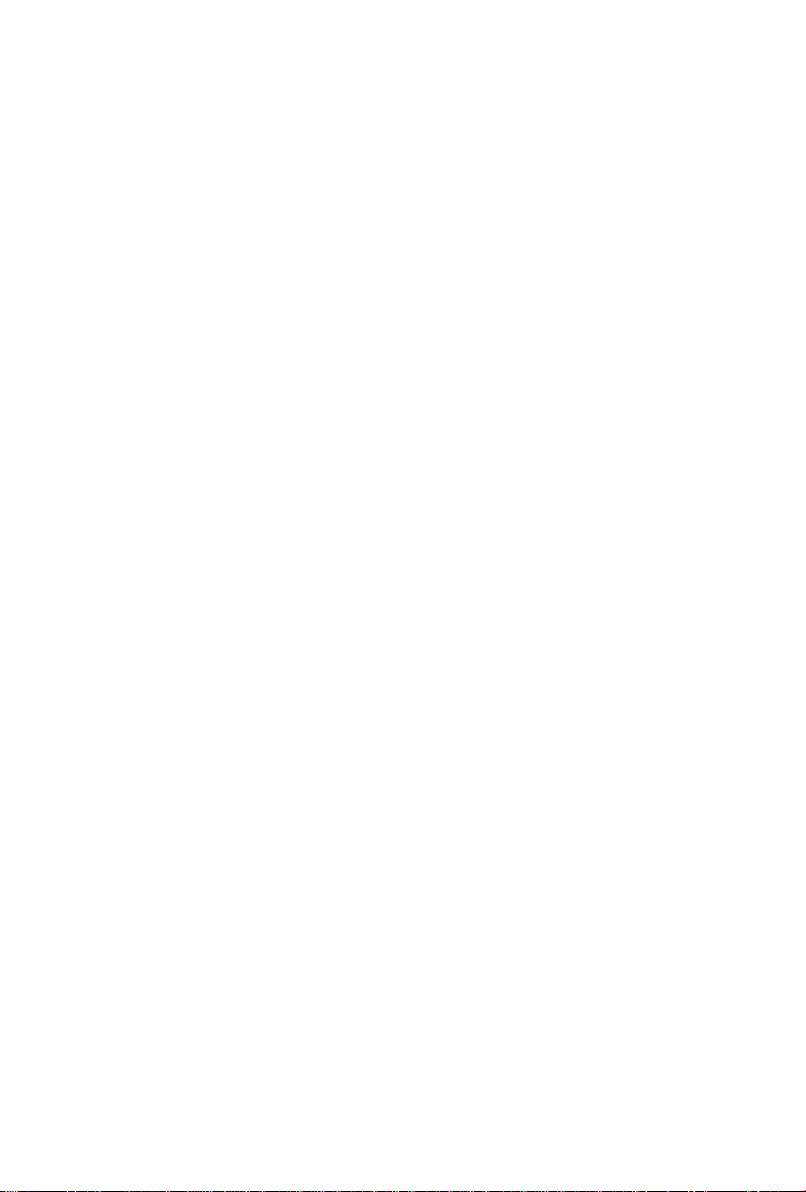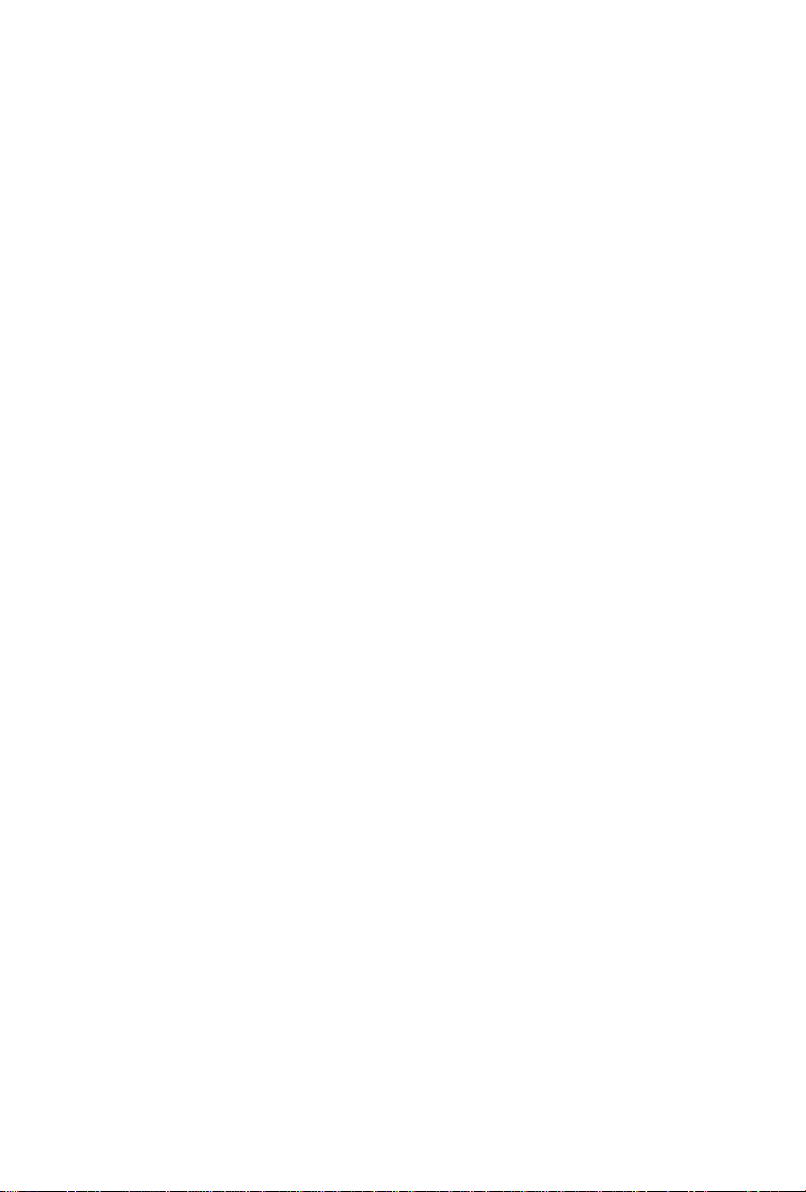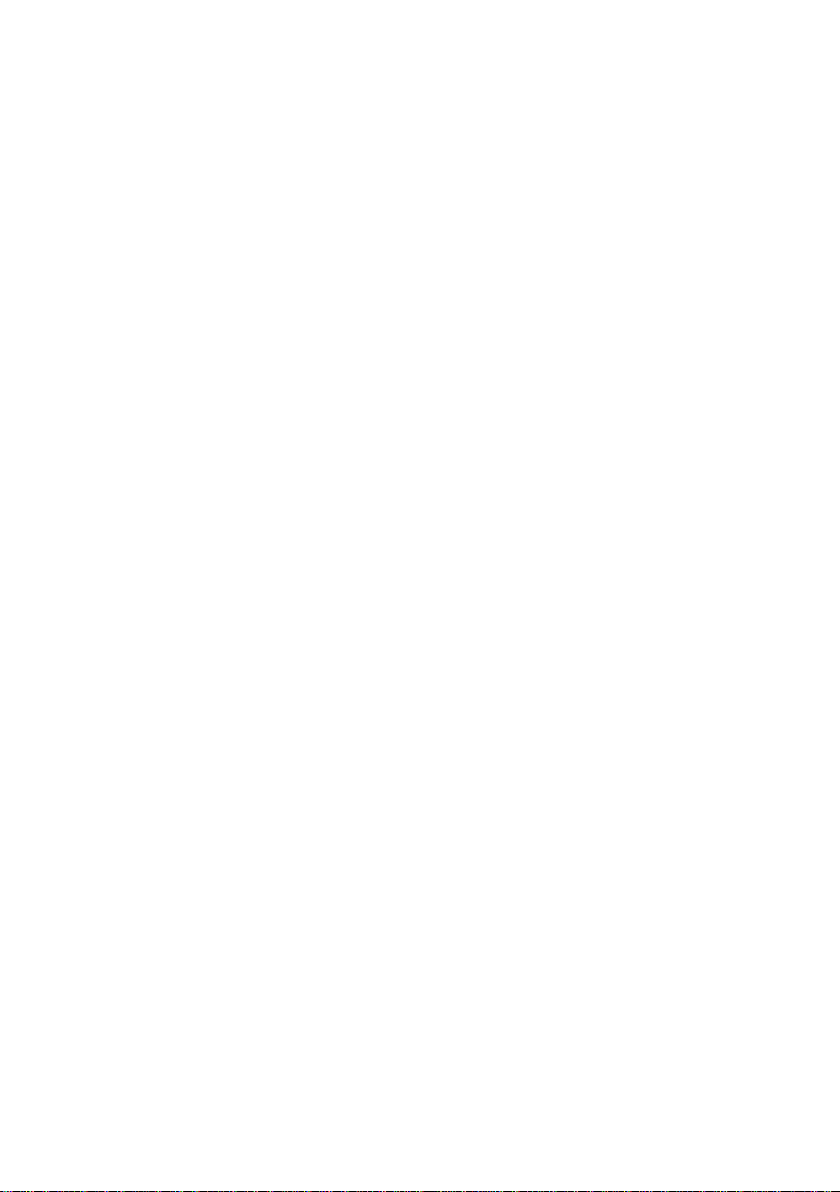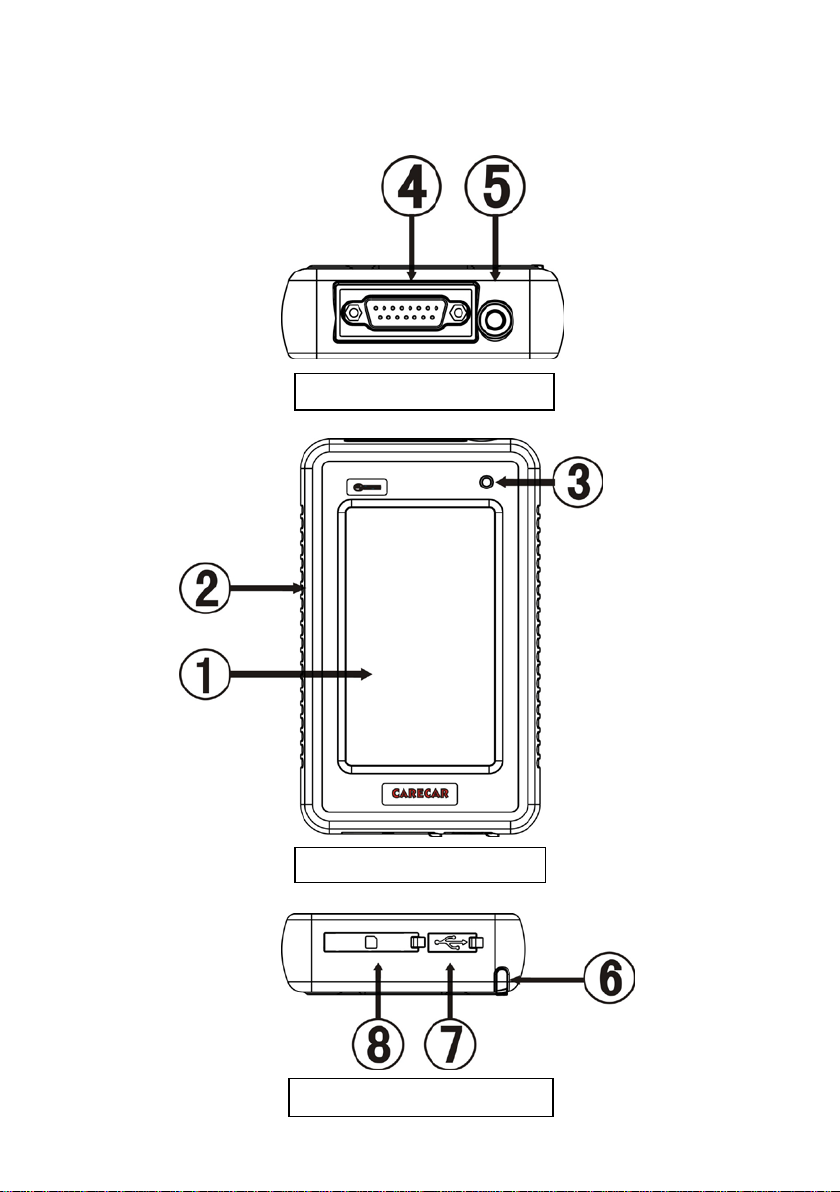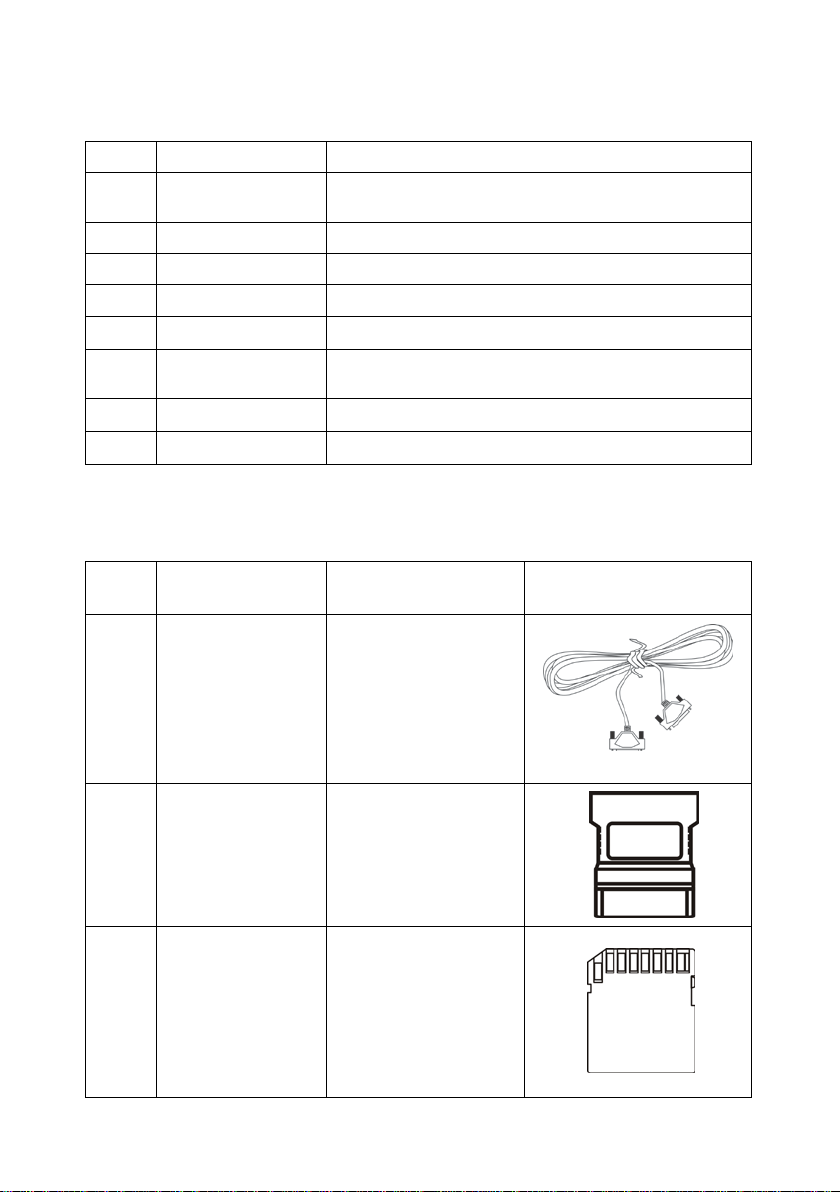www.obd2express.co.uk
Contents
1. Introduction···································································································································1
1.1 Brief Introduction·····························································································································1
1.2 Tool Description ································································································································2
1.3 Accessory Description ···················································································································3
1.4 Technical Parameters ····················································································································4
2. Use the Tool ·································································································································5
2.1 Power On ············································································································································5
2.2 Screen Calibration ··························································································································6
2.3 Power Off ···········································································································································7
2.4 Standby ···············································································································································7
2.5 Function Button Description of Diagnostic Interface ······················································7
2.6 Enter Three Modes by Pressing Shortcut Key ···································································8
2.7 Check Screenshots ··························································································································8
3. Diagnostic Instruction ·····································································································8
3.1 Set-up and Connection ··················································································································8
3.1.1 Set-up ··············································································································································8
3.1.2 Connect C68 with vehicle ··············································································································9
3.2 Diagnostic Procedure ···················································································································10
3.2.1 Select available vehicle makes ····································································································10
3.2.2 Enter diagnostic system ···············································································································10
3.2.3 Diagnostic function menu ···········································································································12
3.2.4 Read Datastream ··························································································································13
3.3 C68 Function Description ·······································································································14
4. Updating the C68···················································································································15
4.1 Registration ·····································································································································15
4.1.1 Distributor registration ·············································································································15
4.1.2 Product user registration ··········································································································17
4.2 Upgrade ·············································································································································19
4.2.1 Upgrade preparation ·················································································································19
4.2.2 Download software ····················································································································19