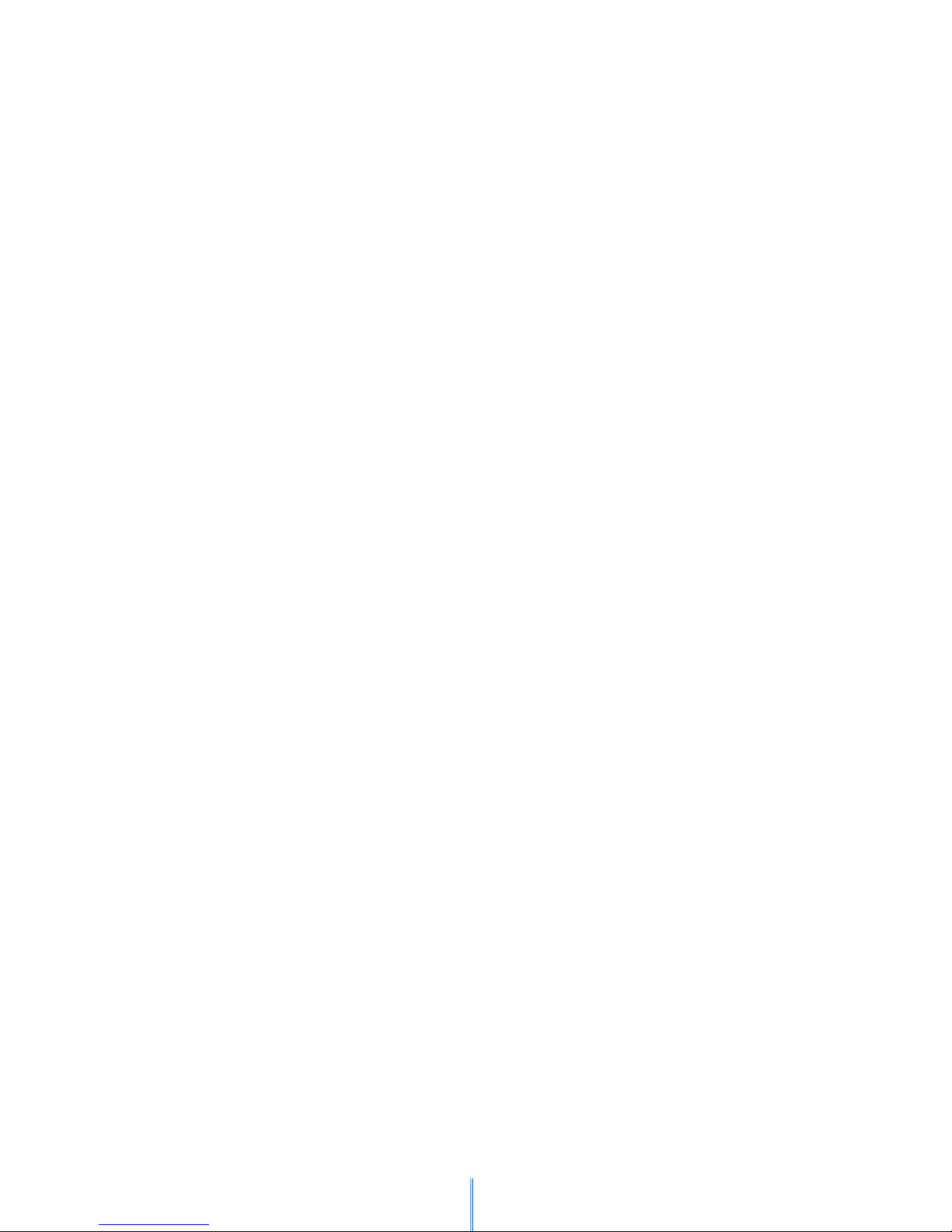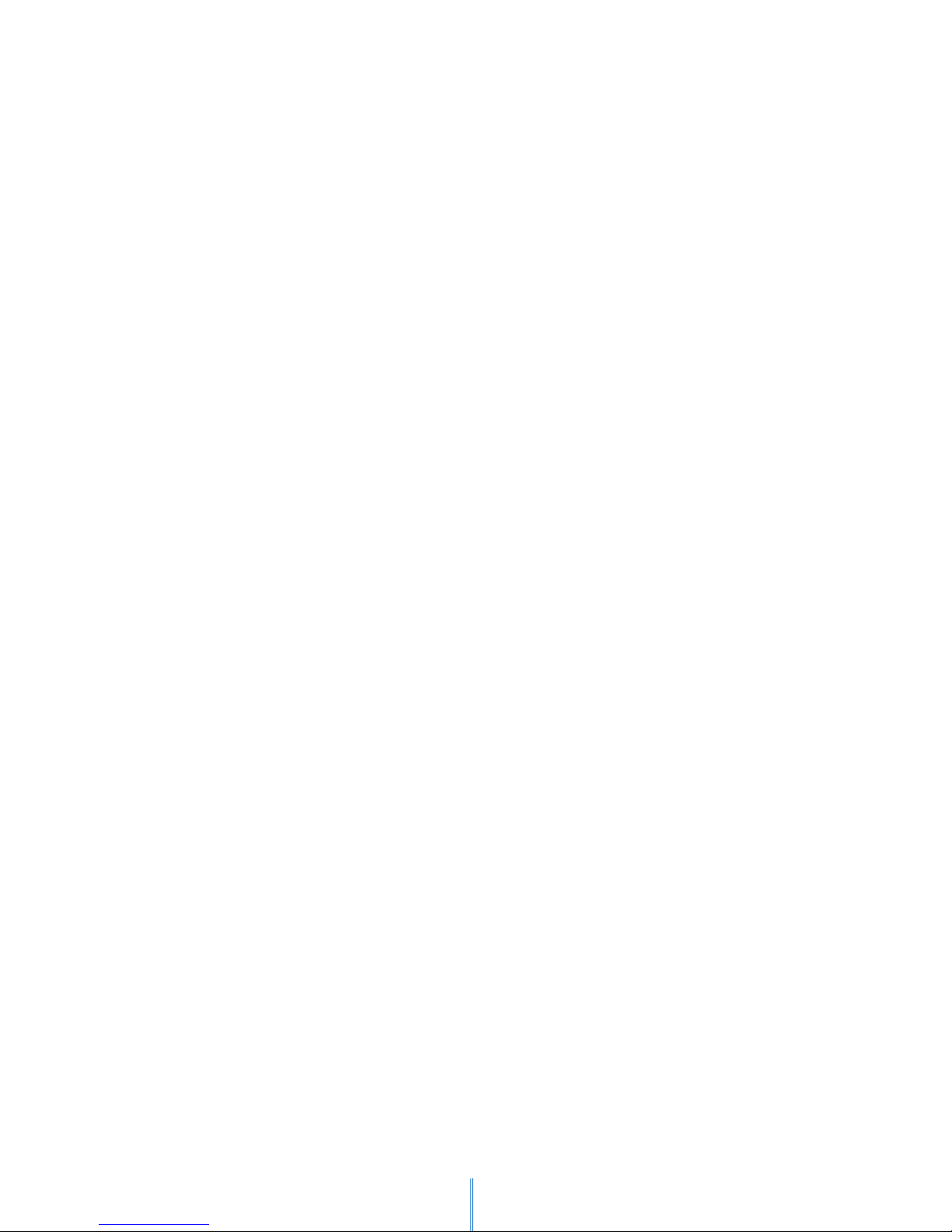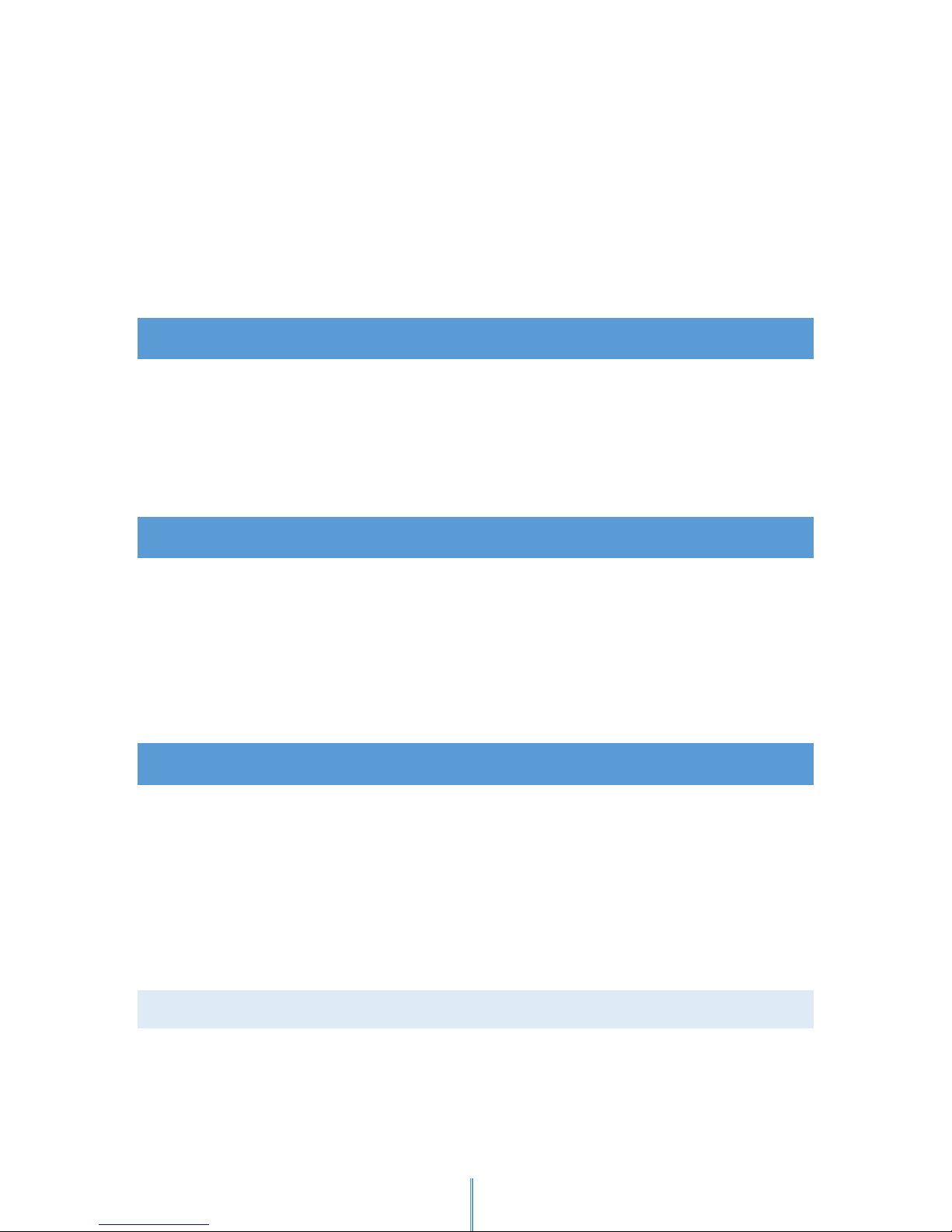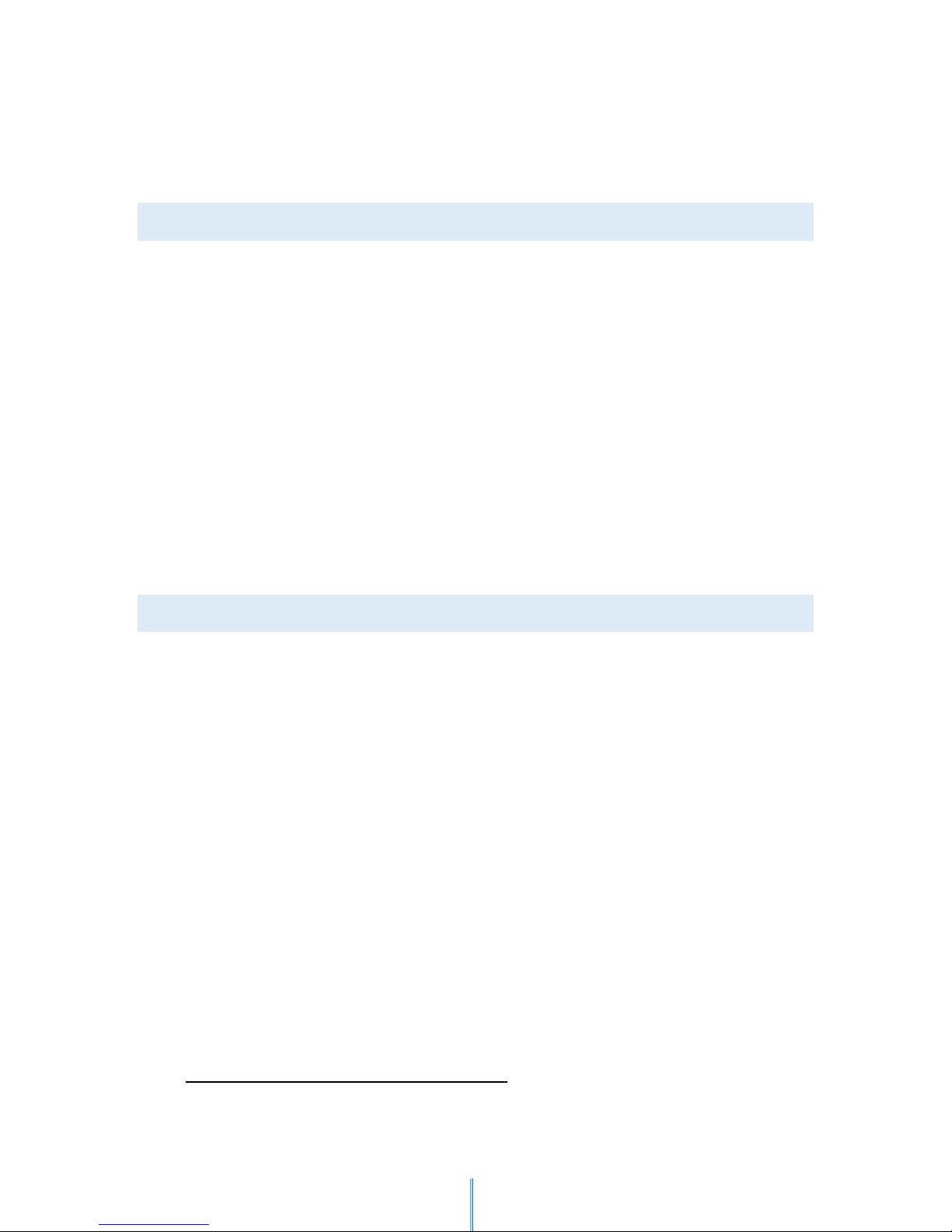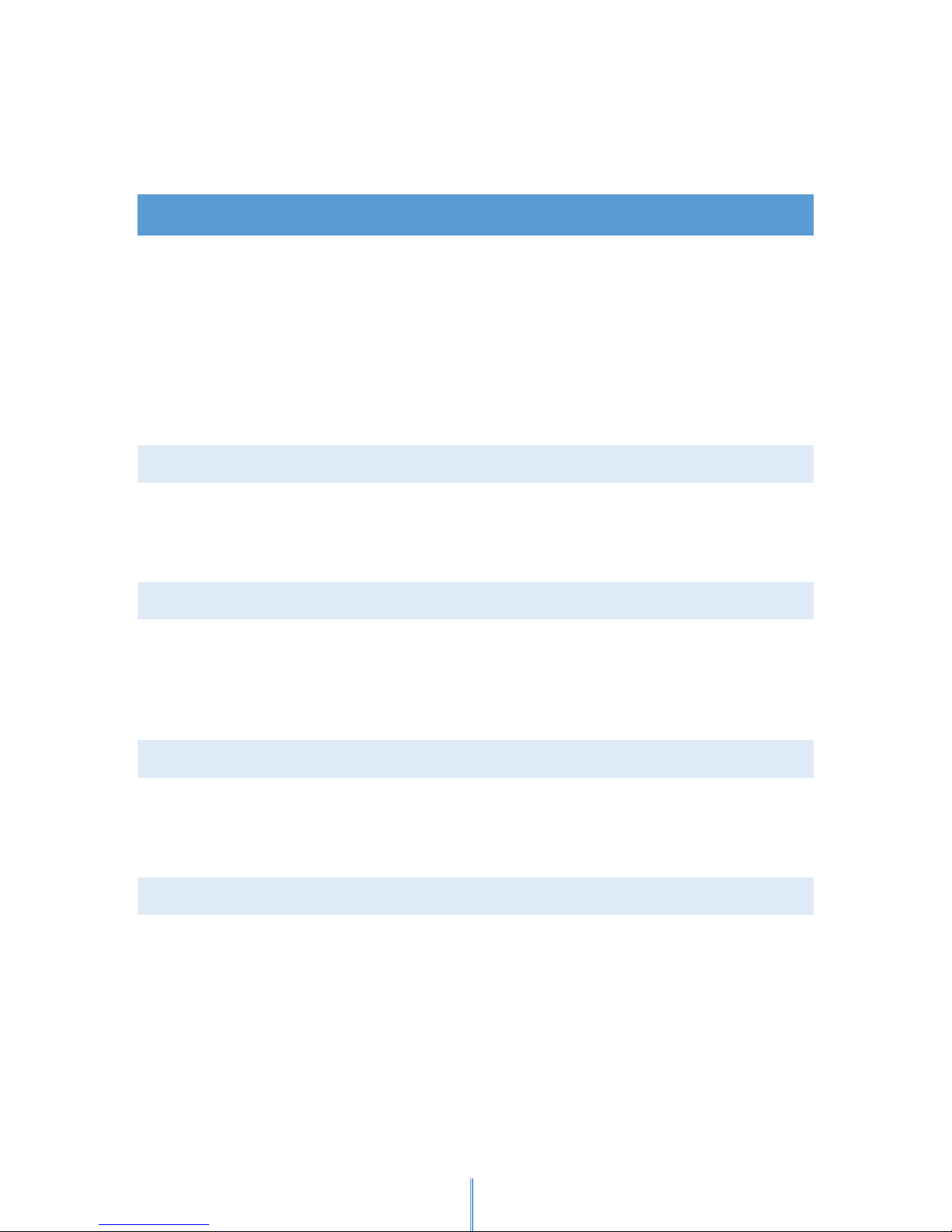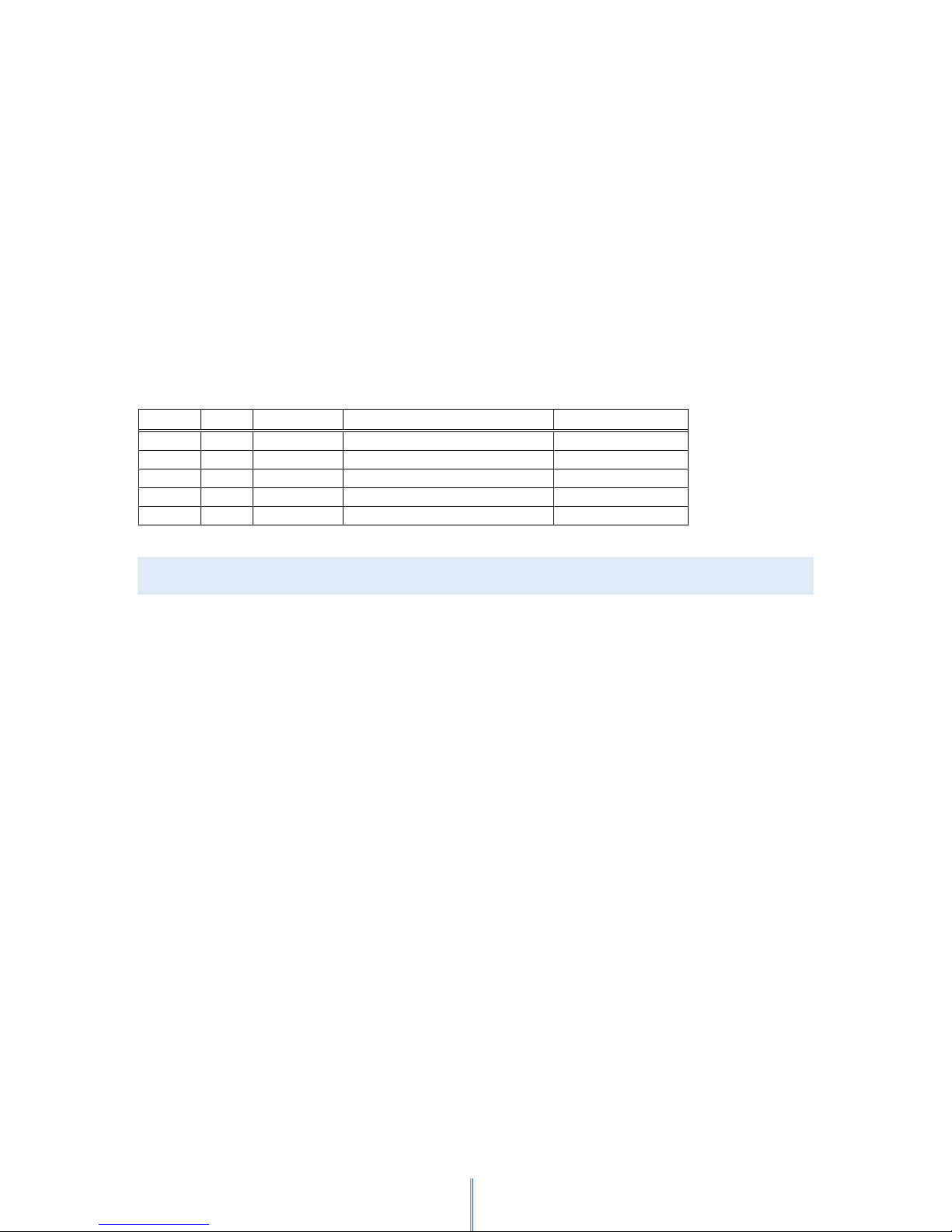TABLE OF CONTENTS
1. INTRODUCTION ............................................................................................................................ 4
2. PACKAGE CONTENTS ................................................................................................................... 4
3. DEVICE DESCRIPTION .................................................................................................................. 4
3.1 KEYS DESCRIPTION .............................................................................................................. 4
4. FIRST STEPS ................................................................................................................................... 5
4.1 BATTERY CHARGING............................................................................................................ 5
4.2 BATTERY LEVEL INDICATION ............................................................................................. 6
5. OUTPUT SYSTEM .......................................................................................................................... 6
5.1 SHOWING NUMBERS ........................................................................................................... 6
5.2 MULTI-DIGIT NUMBERS ..................................................................................................... 7
5.3 SHOWING SIGNALS.............................................................................................................. 7
6. OUTPUT MODES ........................................................................................................................... 8
6.1 VIBRATIONS-ONLY MODE .................................................................................................. 8
6.2 ACOUSTIC-ONLY MODE ...................................................................................................... 8
6.3 COMBINED MODE ................................................................................................................ 8
6.4 OUTPUT MODE CHECKING AND SET TING....................................................................... 8
6.5 OUTPUT MODE SPEED CHECKING AND SETTING .......................................................... 9
7. STANDARD OPERATION MODE ............................................................................................... 10
7.1 STANDARD MODE ACTIVATION AND CHECKING ........................................................ 10
7.2 TIME INDICATION AND SETTING IN STANDARD MODE............................................. 10
7.3 DATE INDICATION IN STANDARD MODE ...................................................................... 11
7.4 READING VALUES AND SETTINGS OF WAKEUP ALARM............................................. 12
7.4.1 ALARM RING AND ALARM STATUS ............................................................................ 12
7.5 READING VALUES AND SETTING OF HOURLY REMINDERS ....................................... 13
7.5.1 HOURLY REMINDER RING ............................................................................................ 13
8. EASY OPERATION MODE .......................................................................................................... 13
8.1 EASY MODE ACTIVATION AND CHECKING.................................................................... 14
8.2 TIME INDICATION IN EASY MODE .................................................................................. 14
8.3 DATE INDICATION IN EASY MODE ................................................................................. 14
9. APPLICATIONS OPERATI ON MODE......................................................................................... 14
9.1 APPLICATION MODE CHECKING AND SETTING ........................................................... 15
9.2 MEDICATION REMINDER .................................................................................................. 15
9.2.1 READING VALUES AND SETTINGS OF MEDICATION REMINDER .......................... 16