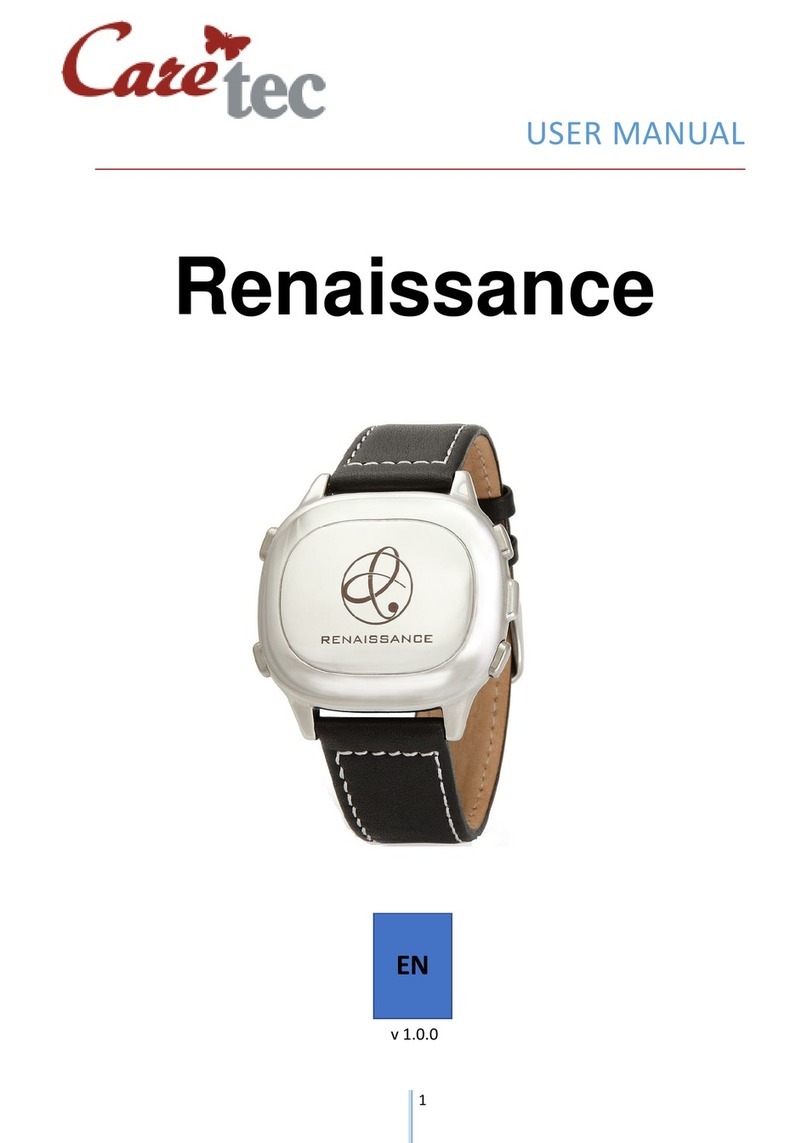TABLE OF CONTENTS
1Introduction ..............................................................................................................3
2Description and scope of supply..............................................................................3
2.1 Scope of supply .......................................................................................................3
2.2 Haptic design...........................................................................................................4
2.3 Display.....................................................................................................................5
2.4 Power supply ...........................................................................................................6
3Care of the device.................................................................................................... 6
4Operating principles .................................................................................................7
4.1 Button lock (key lock) ..............................................................................................8
4.2 Silent mode..............................................................................................................8
5Operating states and RESET / troubleshooting....................................................... 9
5.1 Home screen .........................................................................................................10
5.1.1 Structure of the vibration coding system for tactile time output .....................11
6Main menu (functions menu) .................................................................................12
6.1 Stopwatch..............................................................................................................13
6.2 Timer .....................................................................................................................14
6.3 Alarm and Calendar...............................................................................................14
6.3.1 Alarm..............................................................................................................15
6.3.2 Calendar.........................................................................................................16
6.4 Notetaker ...............................................................................................................18
6.5 Lumitest .................................................................................................................19
6.5.1 Light notifier....................................................................................................19
6.6 Compass ...............................................................................................................20
6.7 Pedometer .............................................................................................................21
6.8 Games (sub-menu)................................................................................................22
6.8.1 Game clock ....................................................................................................22
6.8.2 Dice ................................................................................................................23
6.8.3 8 Ball ..............................................................................................................23
6.9 Period calendar .....................................................................................................24
7System settings (Settings sub-menu)....................................................................25
7.1 Volume ..................................................................................................................25
7.2 Rechargeable battery ............................................................................................26
7.3 Date and time ........................................................................................................26
7.4 Time zone..............................................................................................................26
7.5 Daylight saving time ..............................................................................................26
7.6 Normal reset / Factory reset ..................................................................................27
7.7 Hourly signal / Hourly reminder .............................................................................28
7.8 GPS time ...............................................................................................................28
7.9 Bluetooth ...............................................................................................................29
7.9.1 “Pillow” / Bed shaker ......................................................................................30
7.10 Vibration ..............................................................................................................31
8Technical data / Overview diagram .......................................................................32
9Safety information and disposal.............................................................................34
9.1 Disposal of waste electronic equipment ................................................................34
10 Warranty, servicing, and manufacturer..................................................................34
10.1 Identification of manufacturer..............................................................................35