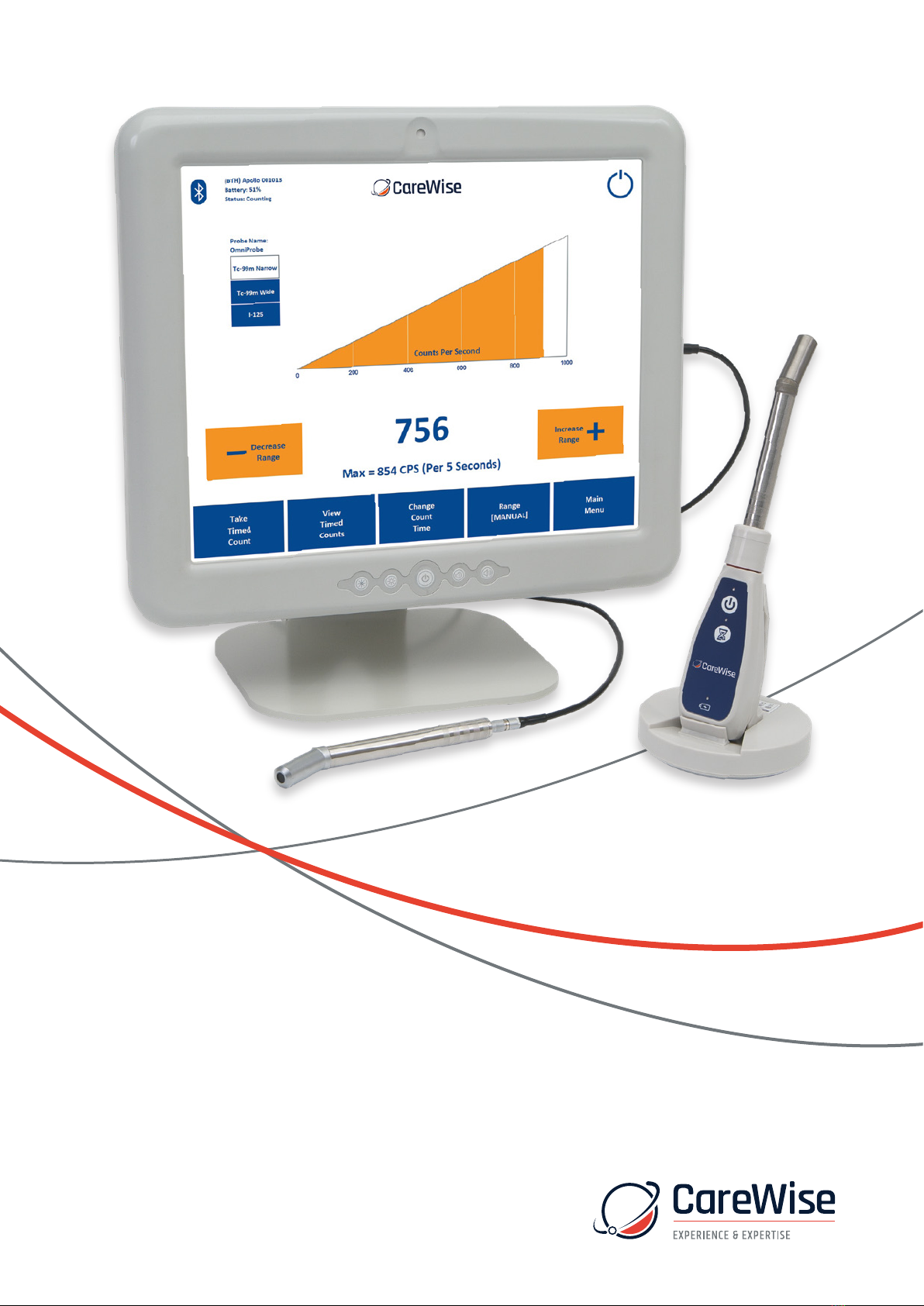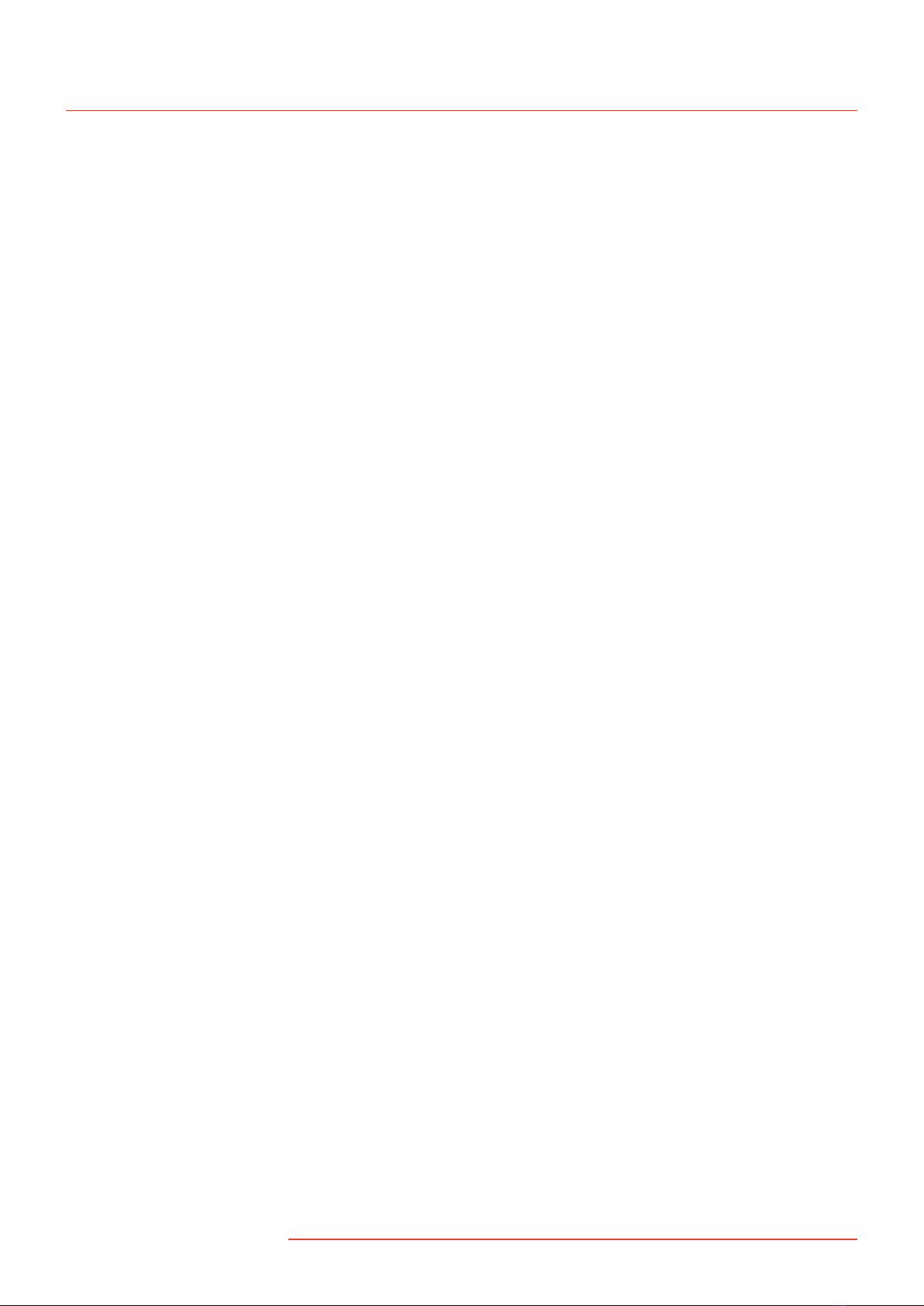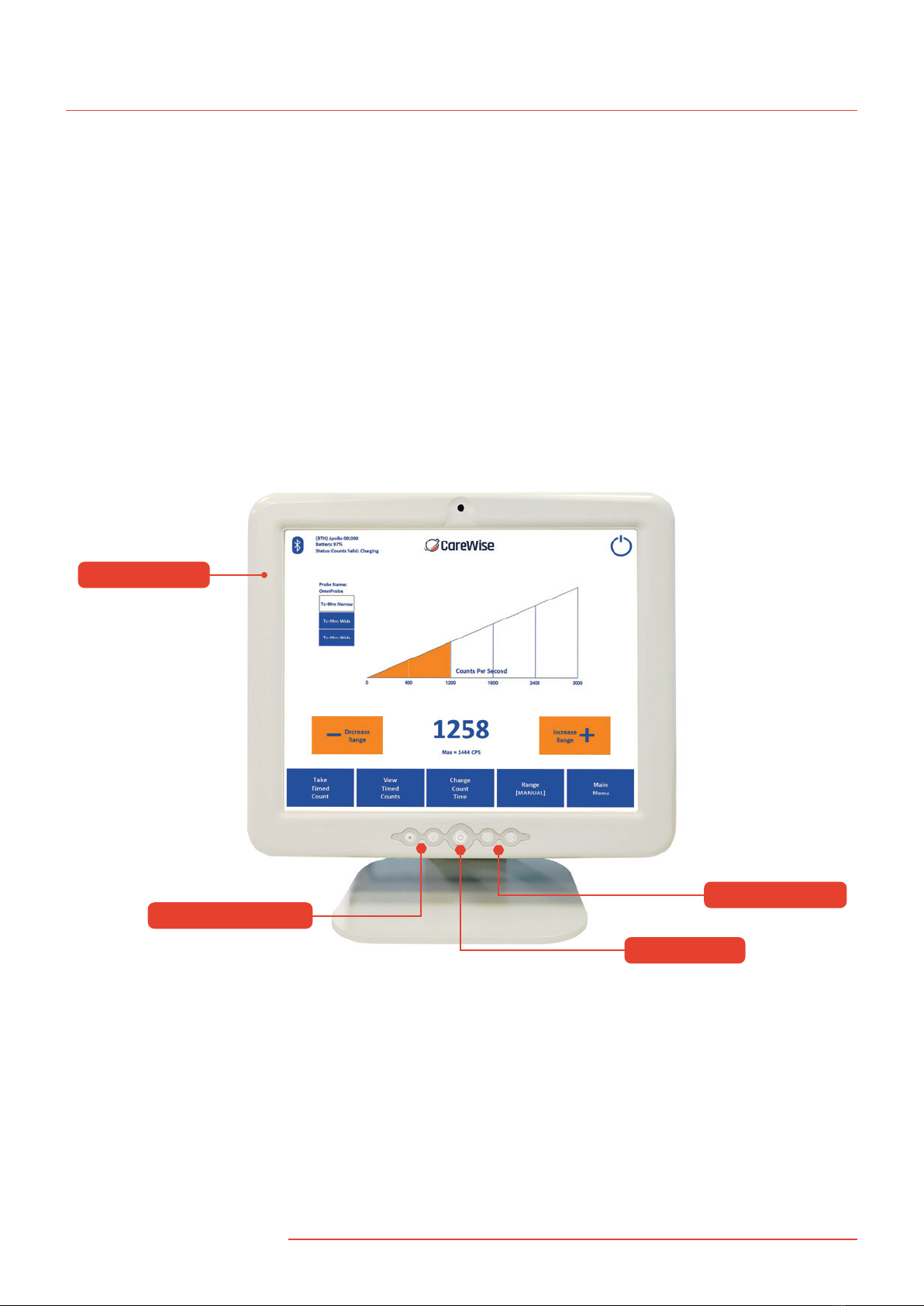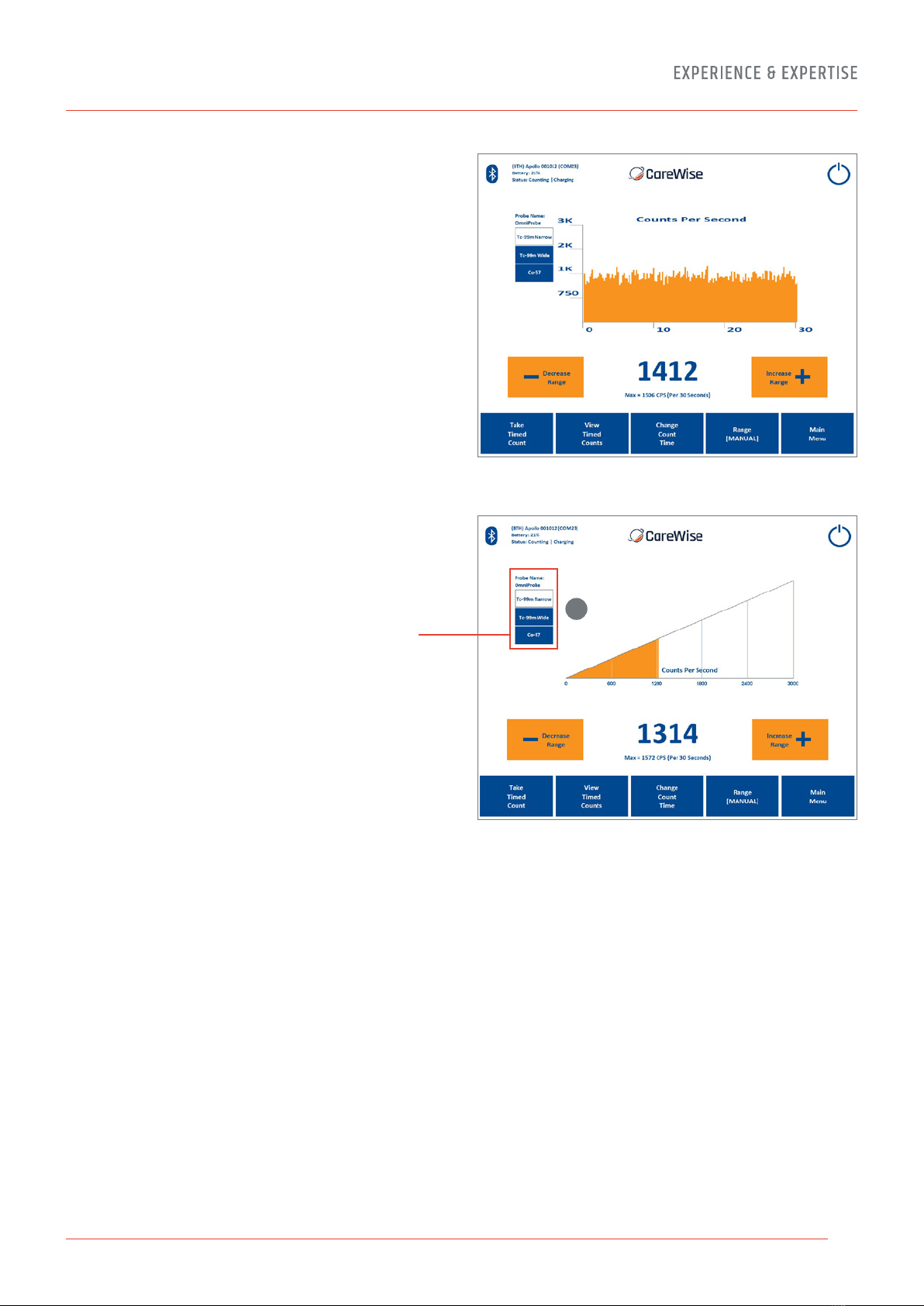1.0 Introduction
1.1 C-Trak®Analyzer and Probe Introduction
The C-Trak®Apollo system has been designed to detect and
quantify the nuclear radiation from gamma emitting isotopes
ranging in energy emissions between 27-600 keV. A clear display
of numeric quantities and an audible signal convey an increase
or decrease in radiation detection allowing the surgeon to
localize radiolabeled tissue for excision. The latest model of the
Apollo system presents maximum flexibility for the User in being
able to operate in one of three modes:
1) Wired gamma probe.
2) USB wired connection of the OmniProbe via the Apollo handset.
3) Wireless connection of OmniProbe via the
Apollo handset using bluetooth technology.
The system is comprised of the C-Trak®Apollo touchscreen
analyzer and one or more of the OmniProbe®family of probes.
The OmniProbe®and OmniProbe®-EL are capable of detecting
gamma ray energies up to 364 keV. The OmniProbe®-PET is
capable of detecting gamma ray energies up to 600 keV.
The analyzer is designed for operation with Care Wise designed
gamma probes. The analyzer may also be supplied with the
Apollo Wireless handset and/or foot pedal.
C-Trak®probes have special collimation and shielding that allow
highly directional detection of radiation from sites of interest,
along with greatly reduced detection of background radiation.
The analyzer is designed to operate the probe, display the data
from the detected radiation, and display and control the system’s
operating parameters. The result is optimum performance in
measuring gamma radiation from the photopeak of isotopes
such as Technetium-99m (Tc-99m), Indium-111 (In-111),
Iodine-125 (I-125) and Fluorine-18 ([F-18]-FDG) while
minimizing detection of Compton-scattered radiation.
The C-Trak®Apollo system meets ANSI/AAMI ES60601-1: A1:2012,
C1:2009/(R)2012 and A2:2010/(R)2012, CSA CAN/CSA-C22.2 NO.
60601-1:14, IEC 60601-1 Edition 3.1 (2012) / EN 60601-1:2006
+ A1:2013 + A12:2014 medical safety testing and certification
requirements. Its comprehensive shielding of high voltage sites
within the instrument eliminates the possibility of significant
electrical current leakage to patient or user under normal operating
conditions. The C-Trak®Apollo system has excellent electrical
safety; the system is designed to turn o the high voltage if the
current exceeds 10 µA, or if any short circuit is detected.
The system has been designed and manufactured for safe
operation in an operating room environment, as long
as flammable anesthetic gases are not used and
the system is not physically abused.
The C-Trak®Apollo CW4000 System is CE certified
and is fully compliant with FDA (21 CFR Part 820),
MDD (93/42/EEC) and CMDR
(SOR/98-282) requirements.
1.2 C-Trak®Getting Started Guide
(1) Attach the Monitor to the Stand. Place the stand on a flat,
stable surface. Slide computer onto stand carefully until
the ‘Quick Release’ bracket on the back of the computer
locks into the bracket on the stand. Alternatively, if using
an accessory cart, slide computer onto the bracket
mounted on the cart.
(2) Connect the Care Wise provided Power Cord. Check that
the power supply cables are free of any nicks, cuts, exposed
wires or other damage. Connect the power supply to the
computer and to an AC outlet. Turn on the power supply
with the switch on the back of the power supply. An
indicator light on top of the power supply should glow.
(3) Connect the Probe. Check that probe cable is free of any
nicks, cuts, exposed wires or damaged connectors. Connect
the probe to the monitor and then turn the power on using
the power button on the front of the monitor. [Reminder:
The OmniProbe®is a Type B Applied Part .]
The C-Trak®Apollo system takes a few minutes to start up
(boot) completely. Once the system displays the Count Screen,
(described in section 2.4-1), it is ready for use.
NOTE: To verify or reset the clock time if the system has been
relocated, press ‘Main Menu’, then ‘Setup’, then ‘Select Time
Zone’ to choose the time zone for your area.
(1) Attach Monitor to Bracket
Slide computer monitor quick release bracket
over stand bracket until the tab locks into place.
(2) Connect Power Cord
(3) Connect Probe
Stand Bracket
Monitor Bracket
IMPORTANT
INFORMATION WARNING: No modification of this equipment is allowed.
Assembly of the C-Trak®Apollo System
3
1434