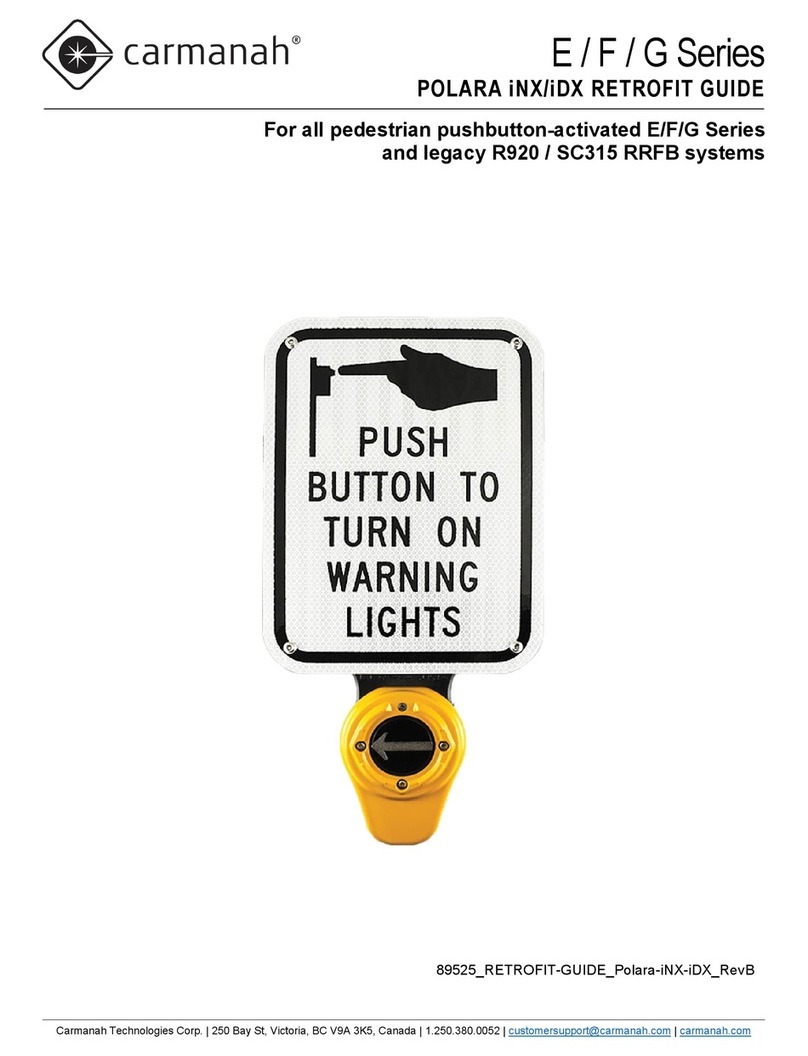Carmanah Technologies Corp. | 250 Bay St, Victoria, BC V9A 3K5, Canada | 1.250.380.0052 | customersupport@carmanah.com | carmanah.com 2
TABLE OF CONTENTS
Table of Contents
1.0 Warnings and Precautions ................................................................................................................................3
1.1 Warranty Disclaimer ...................................................................................................................................3
1.2 Standards ...................................................................................................................................................3
1.3 Safety and Usage Precautions ...................................................................................................................3
1.4 System Overview and Components ...........................................................................................................4
2.0 Introduction.........................................................................................................................................................5
2.1 Radar Module .............................................................................................................................................6
2.2 LED Fixture.................................................................................................................................................6
3.0 Operation.............................................................................................................................................................7
3.1 Radar Module Operation ............................................................................................................................7
3.2 Wireless Operation (Optional) ....................................................................................................................7
4.0 Installation...........................................................................................................................................................8
4.1 Determine Installation Location on Pole .....................................................................................................8
4.2 Install WW200 System on Pole ..................................................................................................................8
4.3 Drill Holes for Radar Cable and Mount Through Bolts ...............................................................................9
4.4 Fish Radar Cable, Install Radar & Mount to Pole.......................................................................................9
4.5 Aim Radar Module ................................................................................................................................... 10
4.6 Connect and Configure Radar Module .................................................................................................... 11
4.7 Test System............................................................................................................................................. 12
5.0 Maintenance and Product Care...................................................................................................................... 13
6.0 Radar Module Connection & Settings ........................................................................................................... 13
6.1 Connecting to the Radar Module............................................................................................................. 14
6.2 Syncing Radar Clock to Computer .......................................................................................................... 15
6.3 Adjusting Speed Units, Detection Limits and Sensitivity ......................................................................... 16
6.4 Adjusting Trigger Output Configuration ................................................................................................... 17
6.5 Advanced Statistics (Optional) ................................................................................................................ 18
7.0 Troubleshooting .............................................................................................................................................. 21