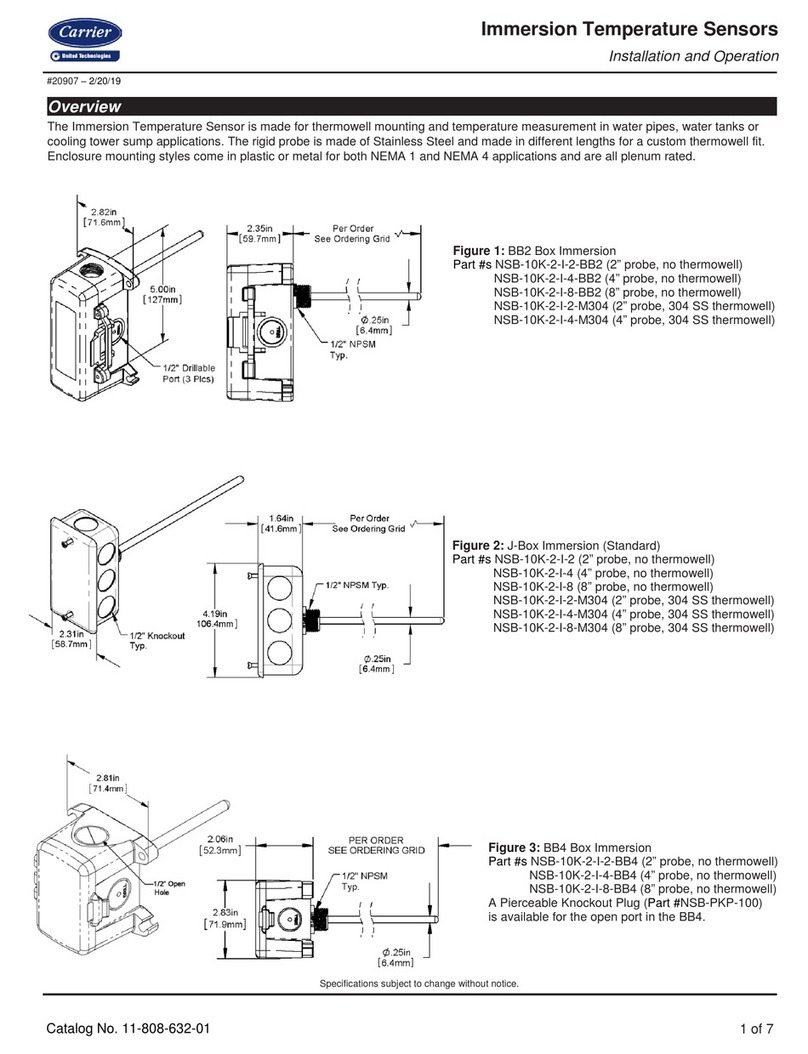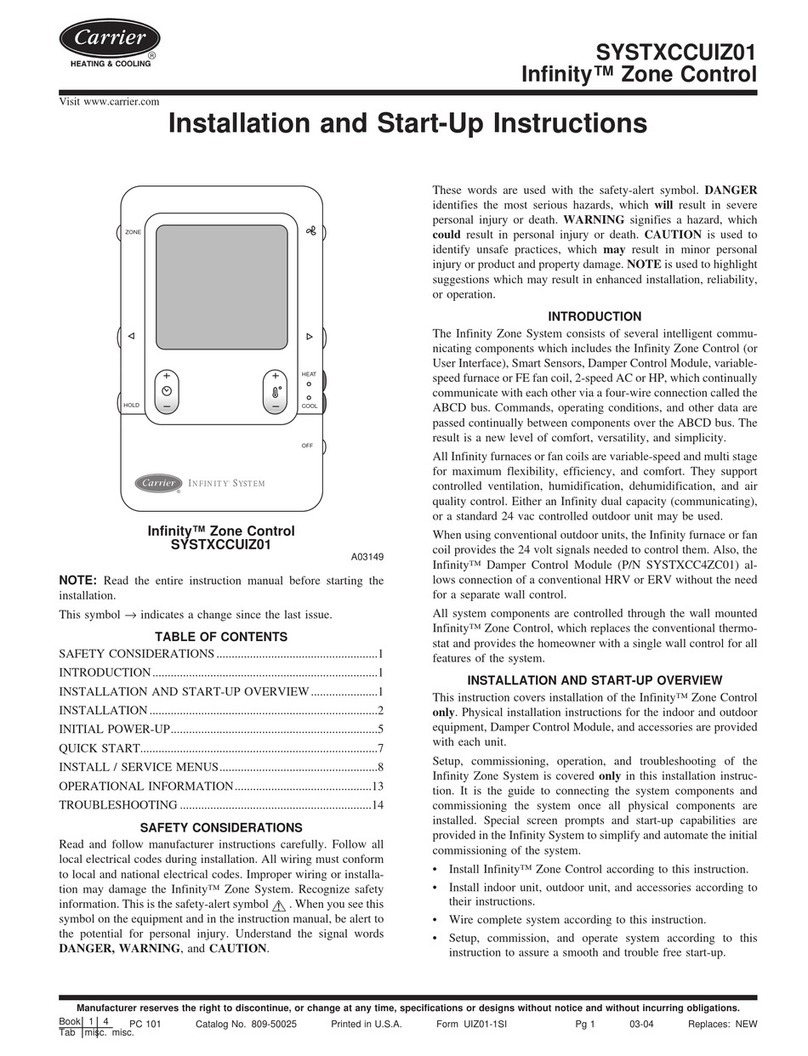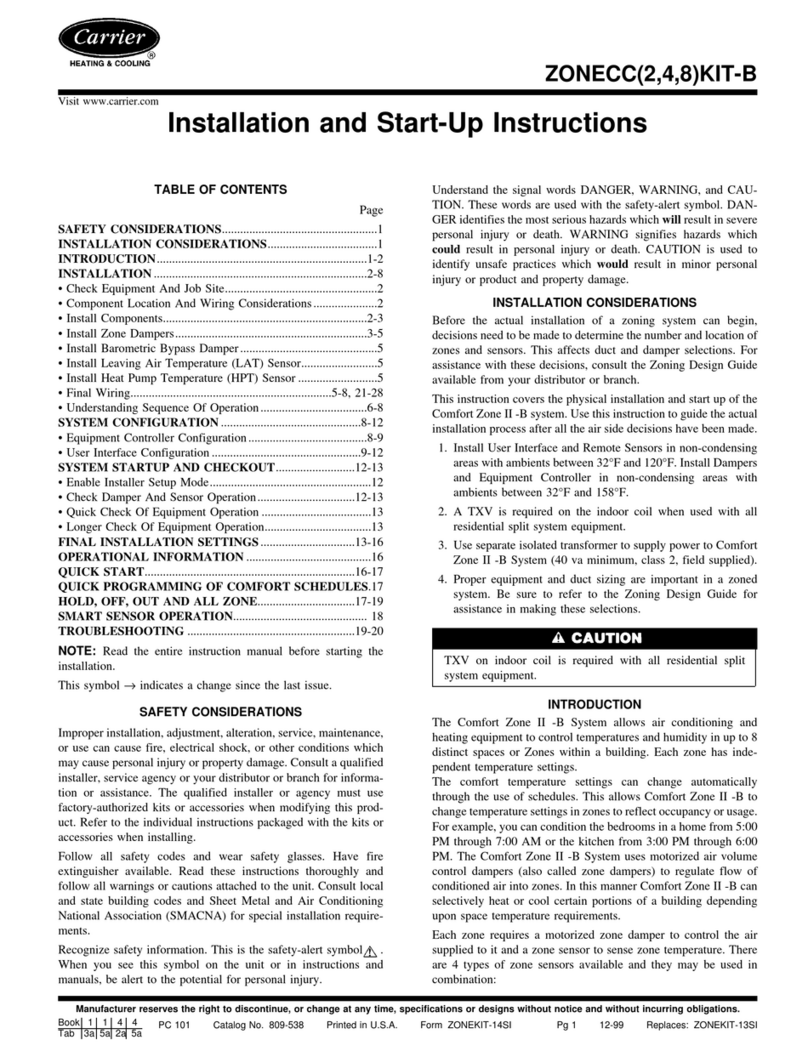Carrier EQT1-4 User manual
Other Carrier Temperature Controllers manuals

Carrier
Carrier Transicold 69NT40-541 Series Operation manual
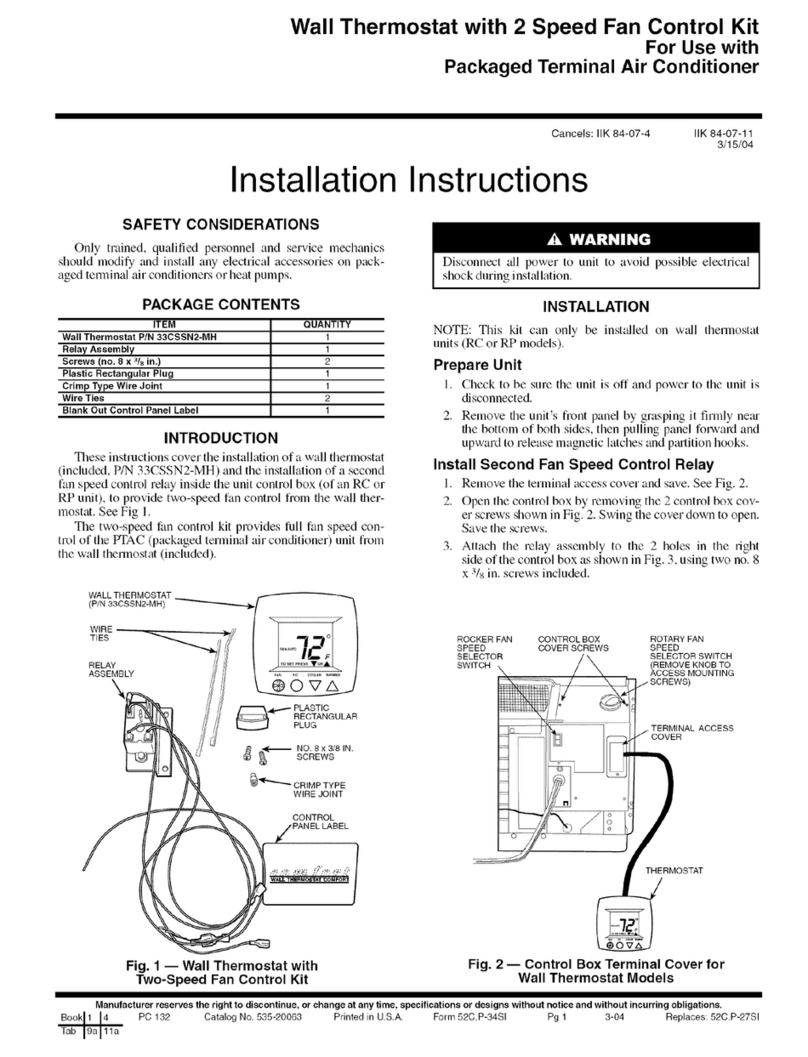
Carrier
Carrier P/N 33CSSN2-MH User manual
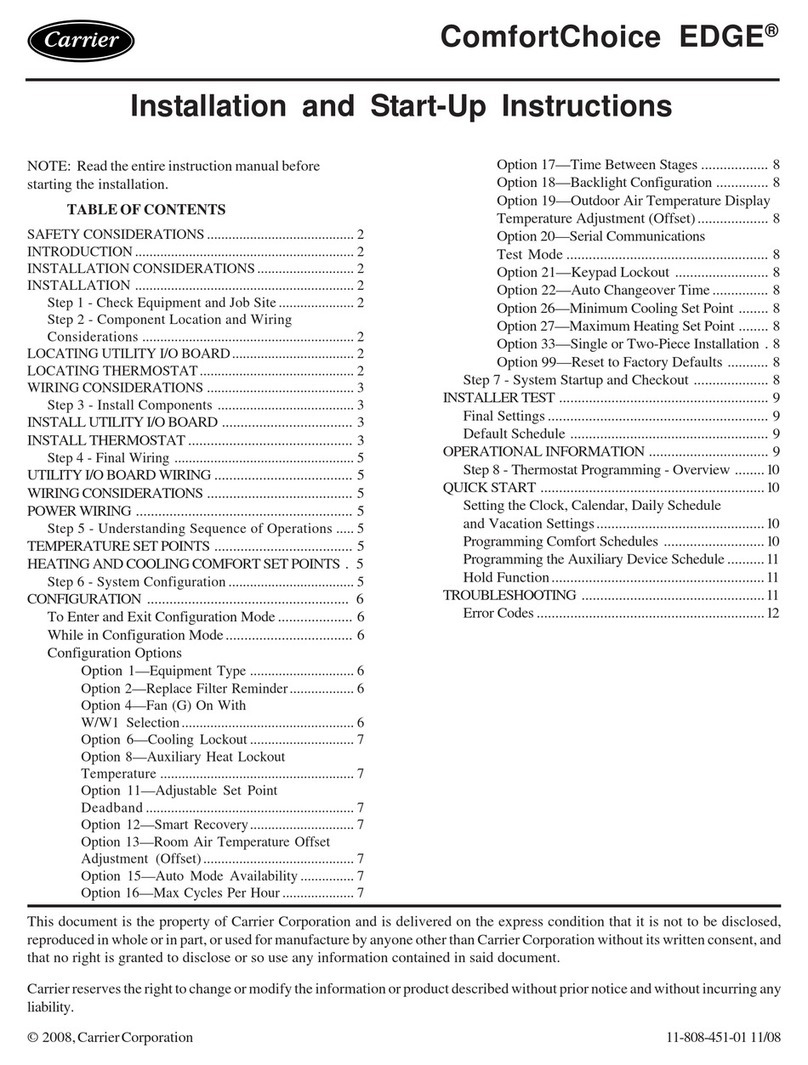
Carrier
Carrier ComfortChoice EDGE Instructions and recipes
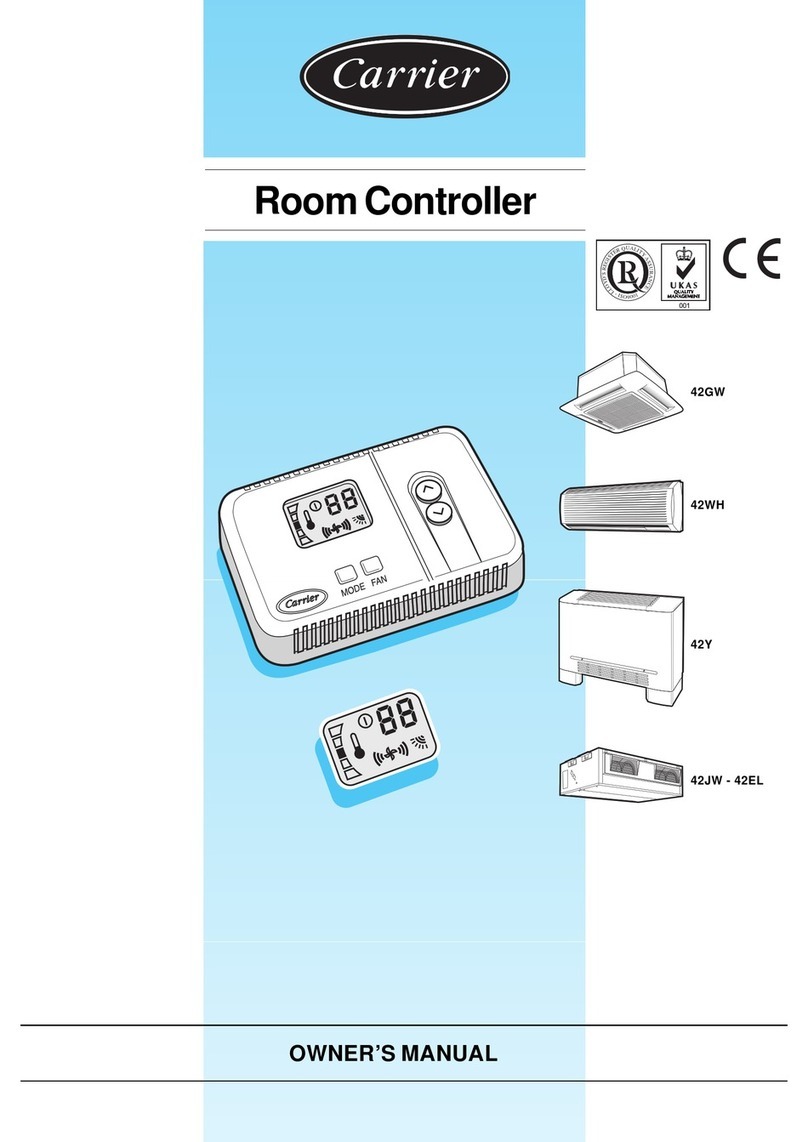
Carrier
Carrier Room Controller User manual
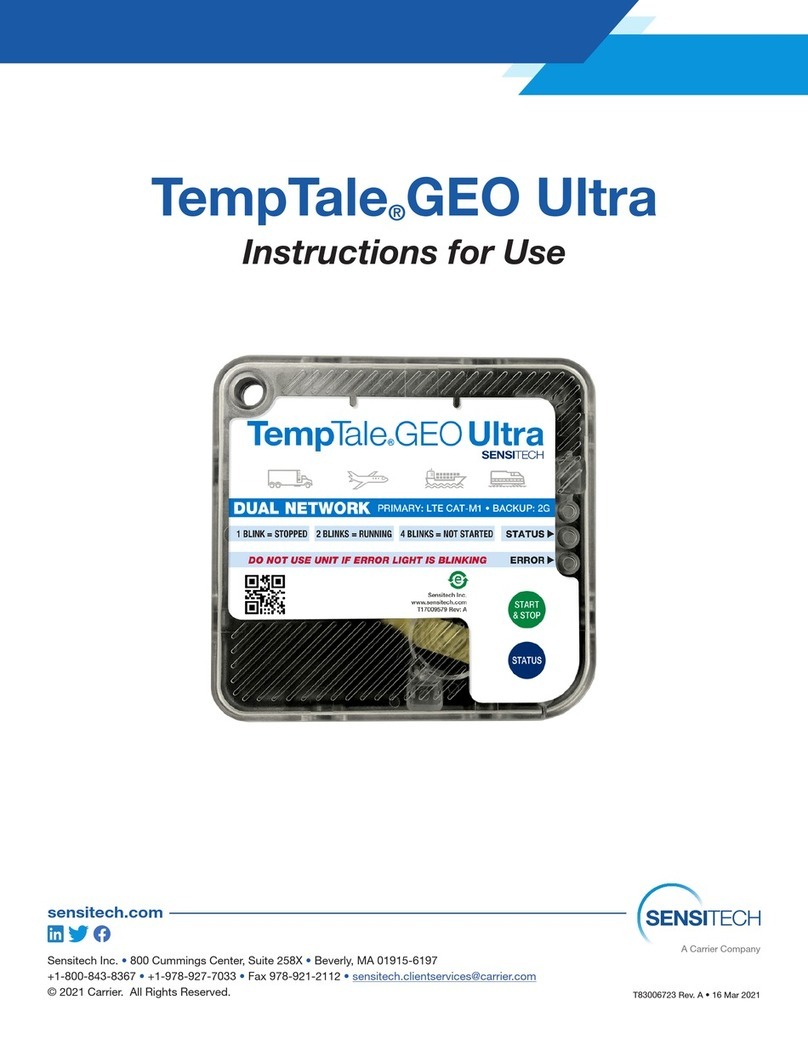
Carrier
Carrier Sensitech TempTale GEO Ultra User manual

Carrier
Carrier ZS Standard User manual
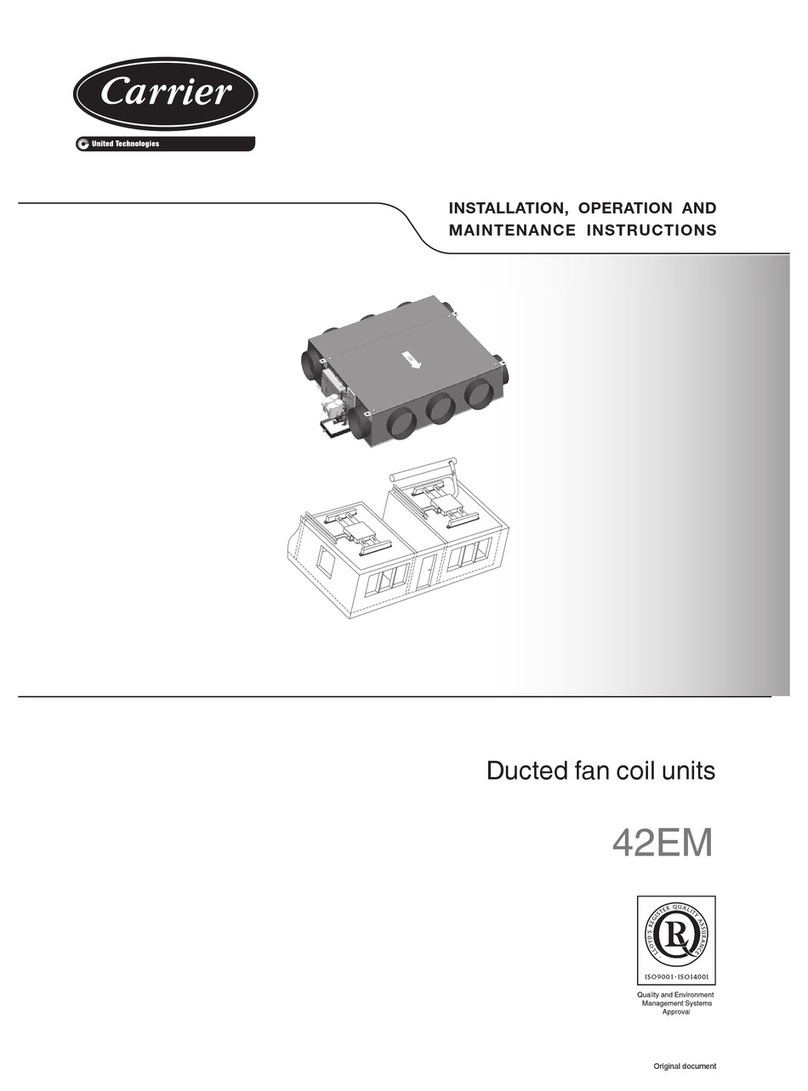
Carrier
Carrier Atmosphera 42EM series Manual
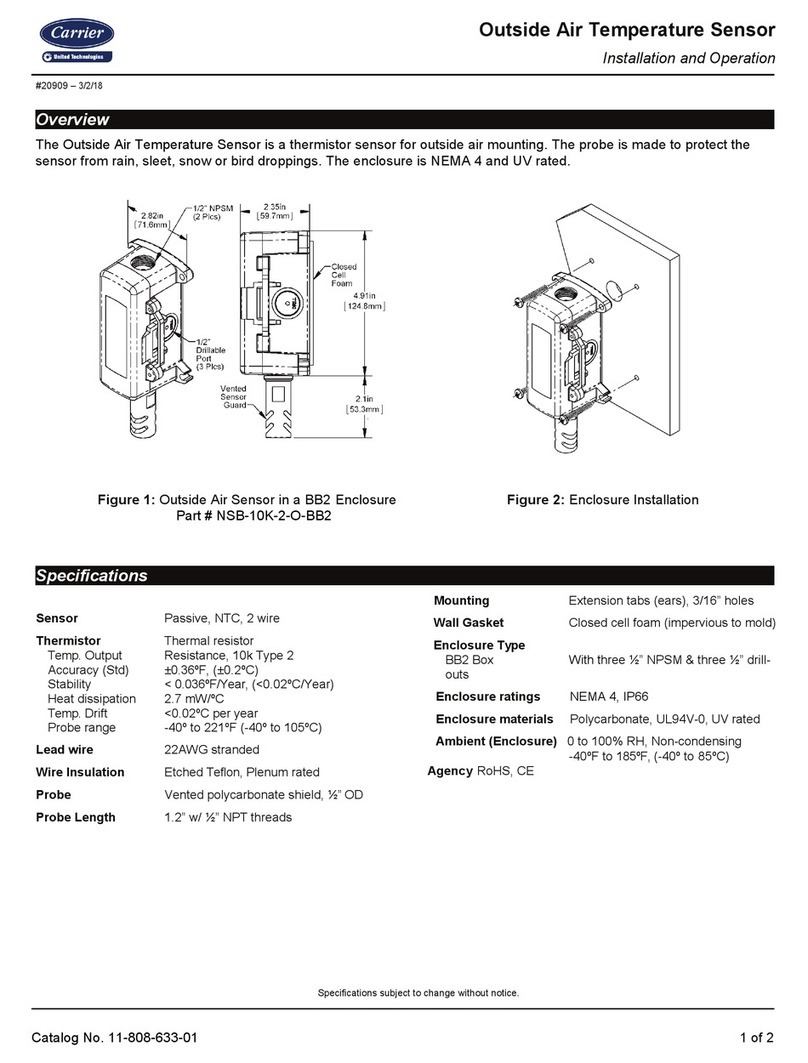
Carrier
Carrier NSB-10K-2-O-BB2 Owner's manual

Carrier
Carrier T-55 User manual

Carrier
Carrier SYSTXCCITN01-A Infinity User manual
Popular Temperature Controllers manuals by other brands

P.W. KEY
P.W. KEY rt-208gt operating manual

Omron
Omron C200H-TV Series Operation manual

BH Thermal
BH Thermal BriskONE owner's manual

West Control Solutions
West Control Solutions KS 45 Operation Notes

Opt Lasers
Opt Lasers TEC-8A-24V-PID-HC operating manual

Vaillant
Vaillant VR 92/3 Operating and installation instructions