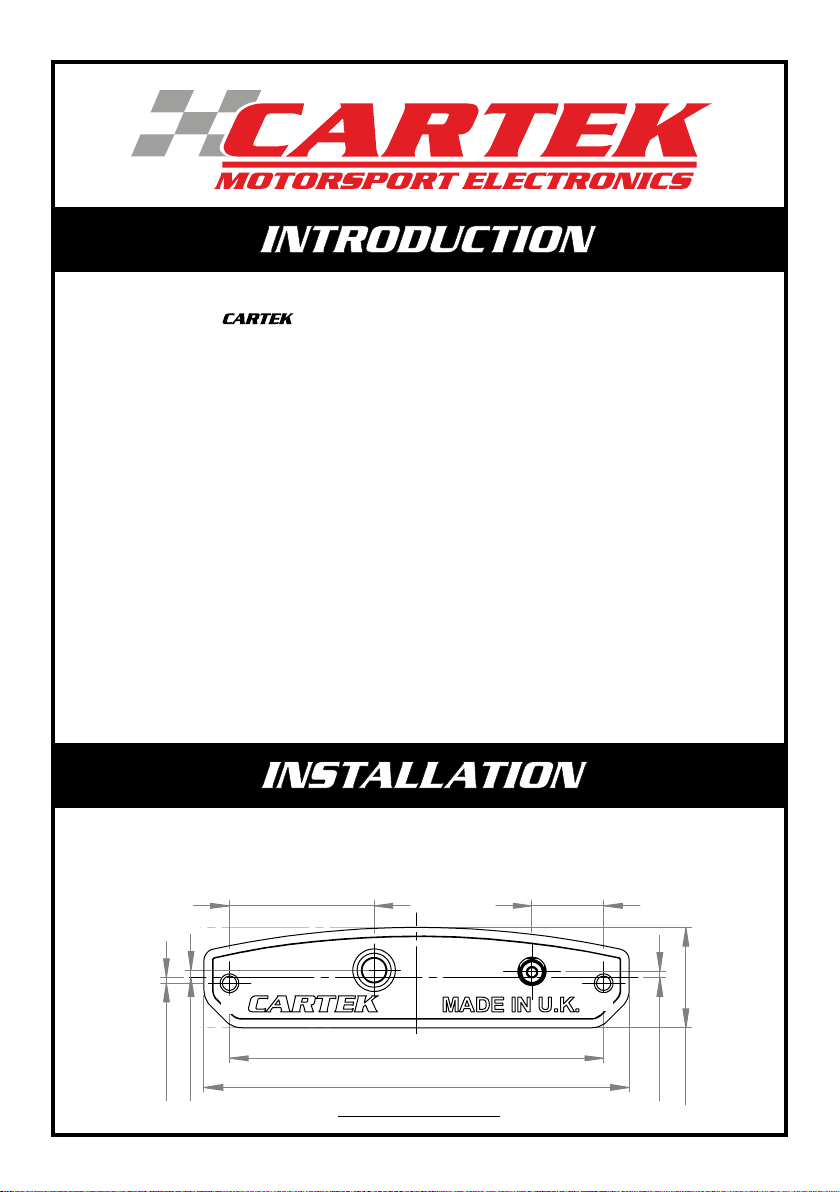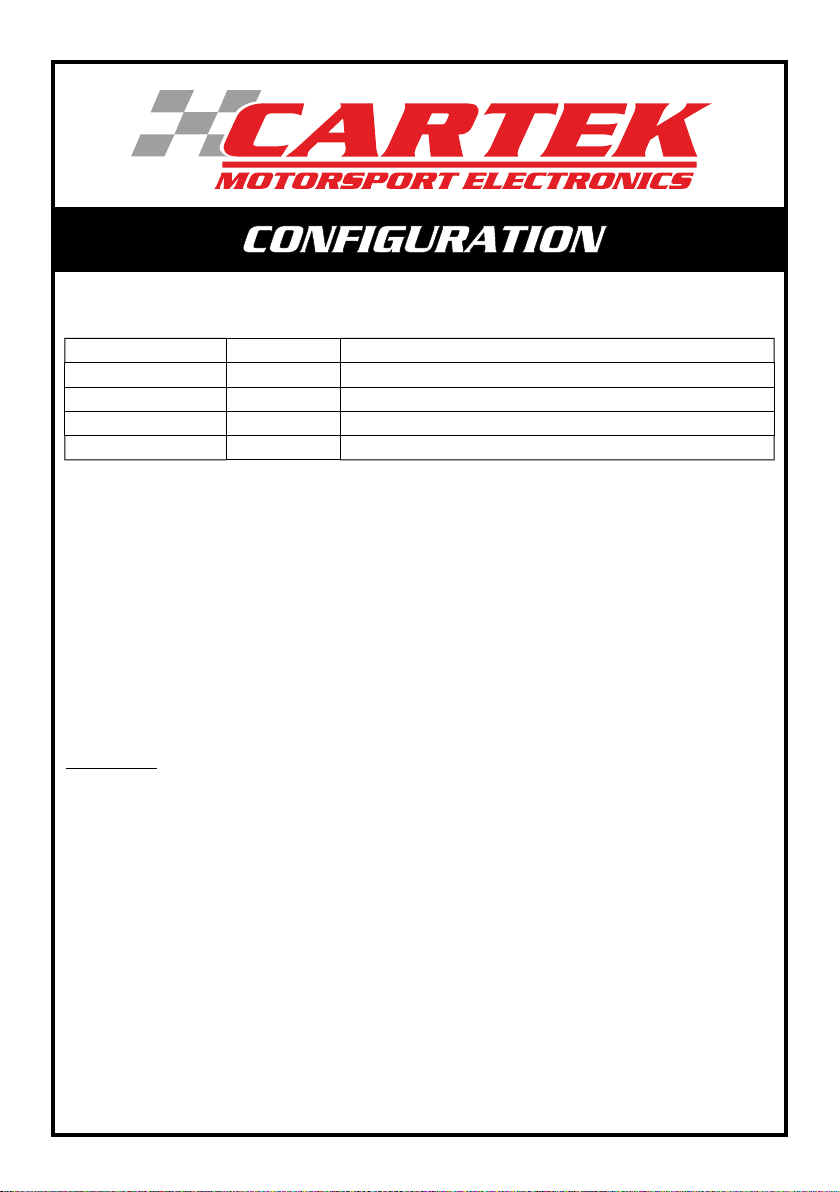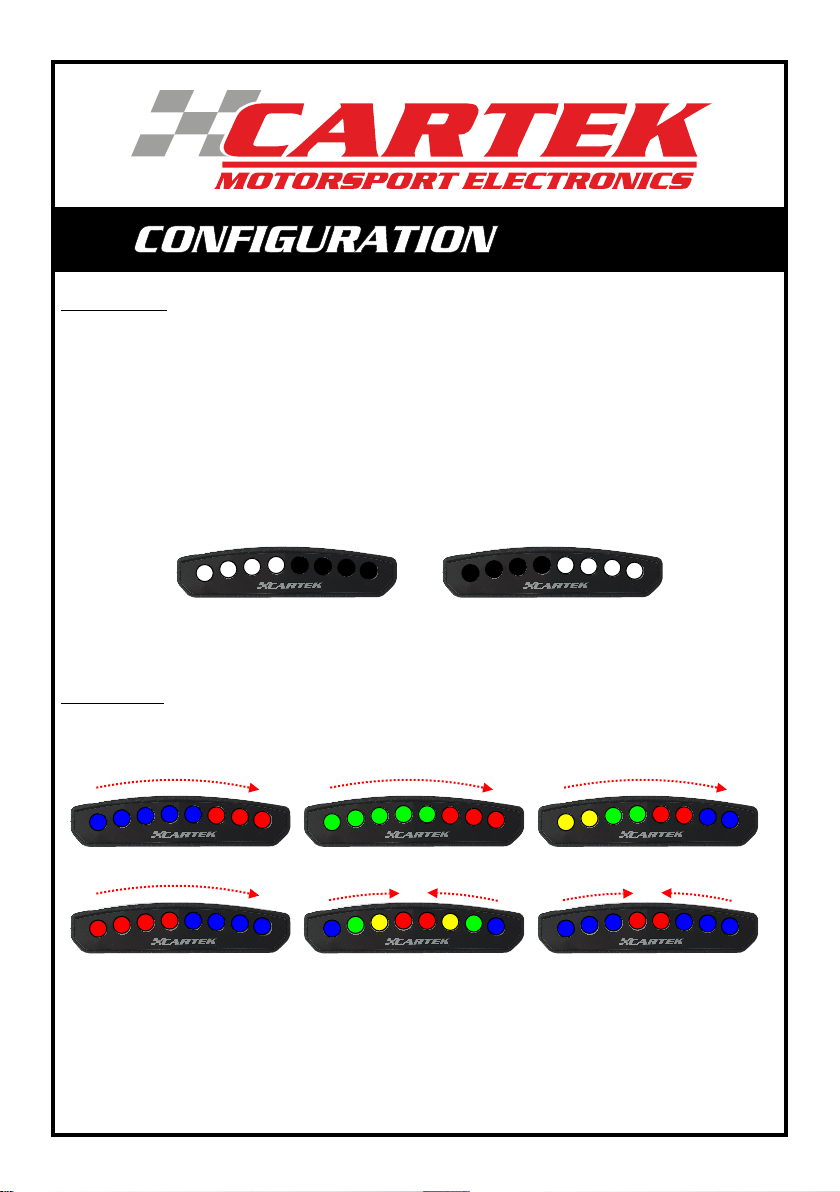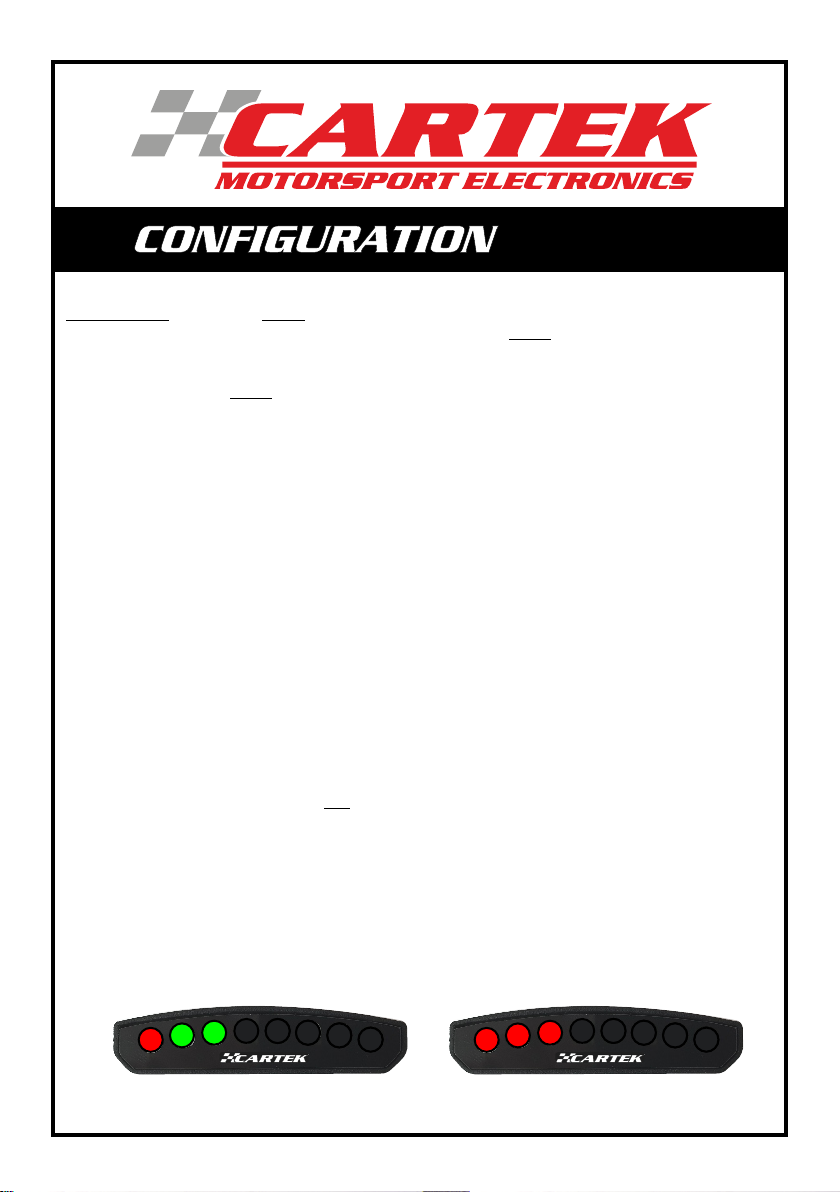After installing the Speed Alert, and with the OBD2 cable plugged in, Configuration Mode can then be entered
where the following four settings can be checked or adjusted:
Configuration Mode is entered by pressing and holding the pushbutton on the rear of the unit for 2 seconds.
All 8 LEDs will flash White during this time. Configuration Mode will commence when the display changes to
1 White LED. This single White LED will indicate that Configuration Menu 1 can be entered by releasing the
pushbutton. If you wish to go directly to another Configuration then simply continue to hold the pushbutton
until the required Configuration number is displayed, e.g. 4 White LEDs represents Configuration Menu 4, etc..
Note 1:
Each Configuration is described in more detail below. Any changes to a Configuration are saved immediately.
There are 3 ways to exit a Configuration Menu:
1. Unplug OBD2 connector.
2. Press and hold the pushbutton for 2 seconds, and release when the LEDs are flashing.
3. Press and hold the pushbutton for 4 seconds. Doing this will go back to the Configuration menu selection
as above, starting from the next Configuration Menu item.
Factory Reset
If you wish to go back to the factory/default settings then a 'Factory Reset' needs to be performed. To do this,
unplug the OBD2 cable then, while pressing and holding the pushbutton, re-connect OBD2 cable. The outer
LEDs will display Blue. Continue to hold the pushbutton until the outer LEDs begin flashing, which will indicate
that the default settings have been restored. The pushbutton can now be released.
Factory/default settings are as follows:
1 - LED Brightness Levels: Day Brightness (Maximum brightness), Night Brightness (Half Brightness)
2 - LED Speed Alert Pattern: Pattern 1 (Blue + Red display)
3 - Speed Alert Pattern START SPEED: 110 KPH
4 - Speed Alert Pattern END SPEED: 130 KPH
Configuration Menu LEDs Displayed Description
1 1 LED Brightness Level
2 2 LED Speed Alert Pattern
3 3 Speed Alert Pattern Start Speed
4 4 Speed Alert Pattern End Speed
2