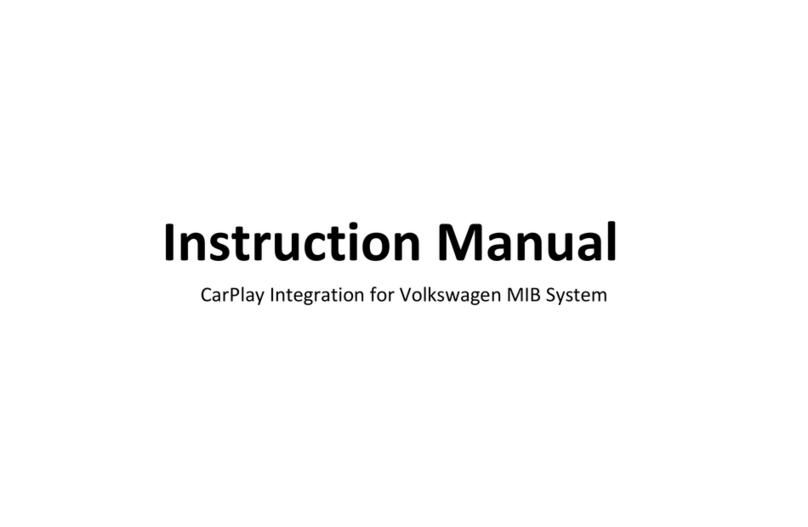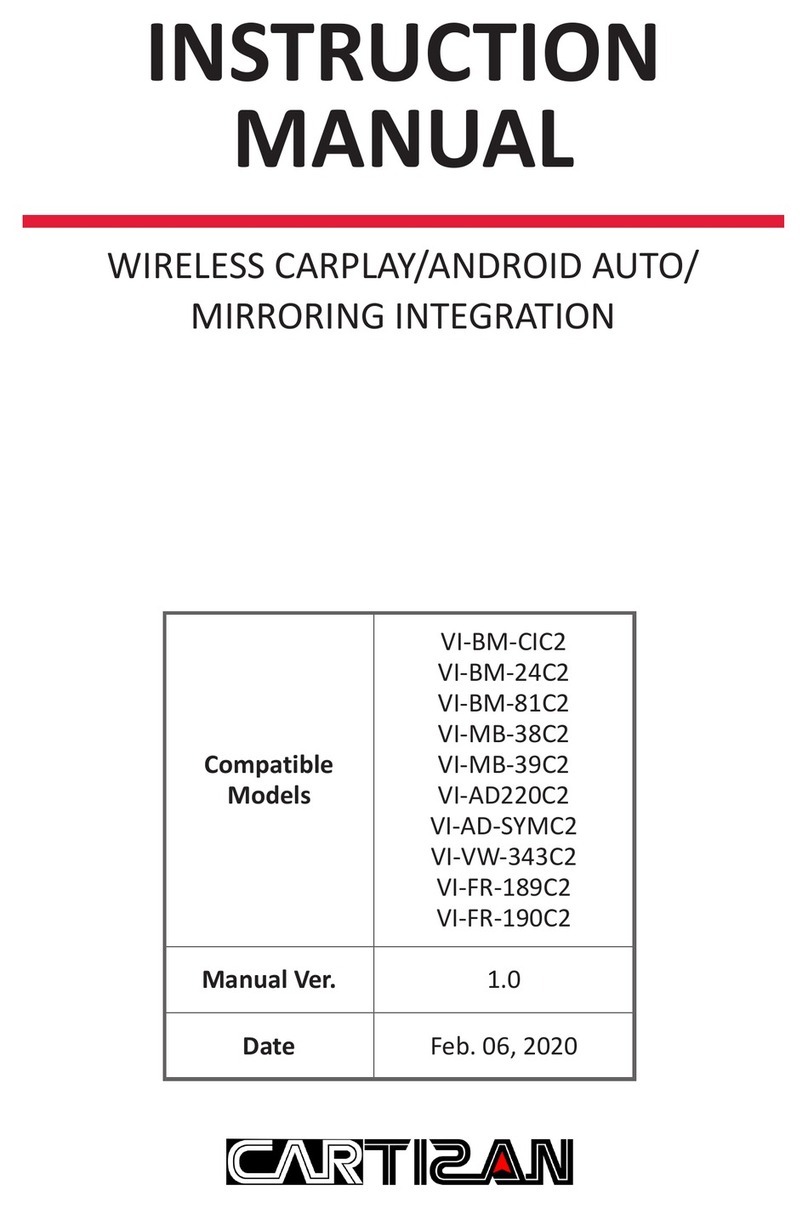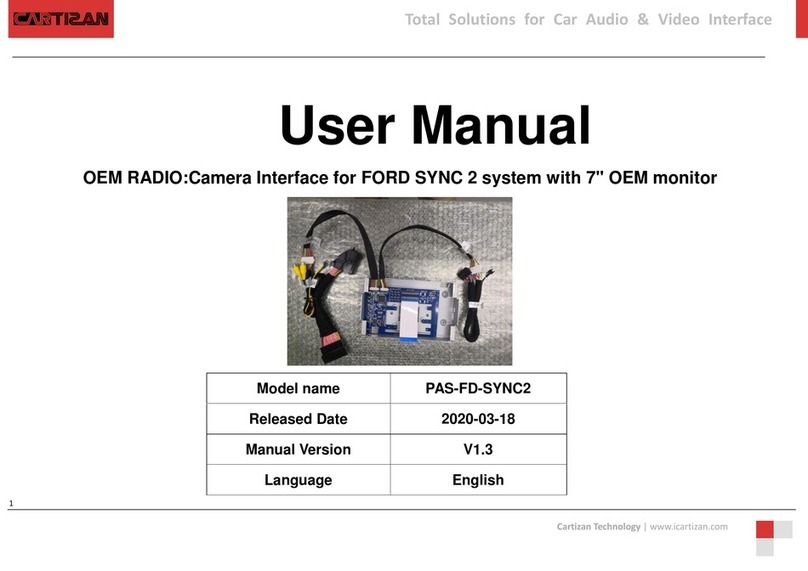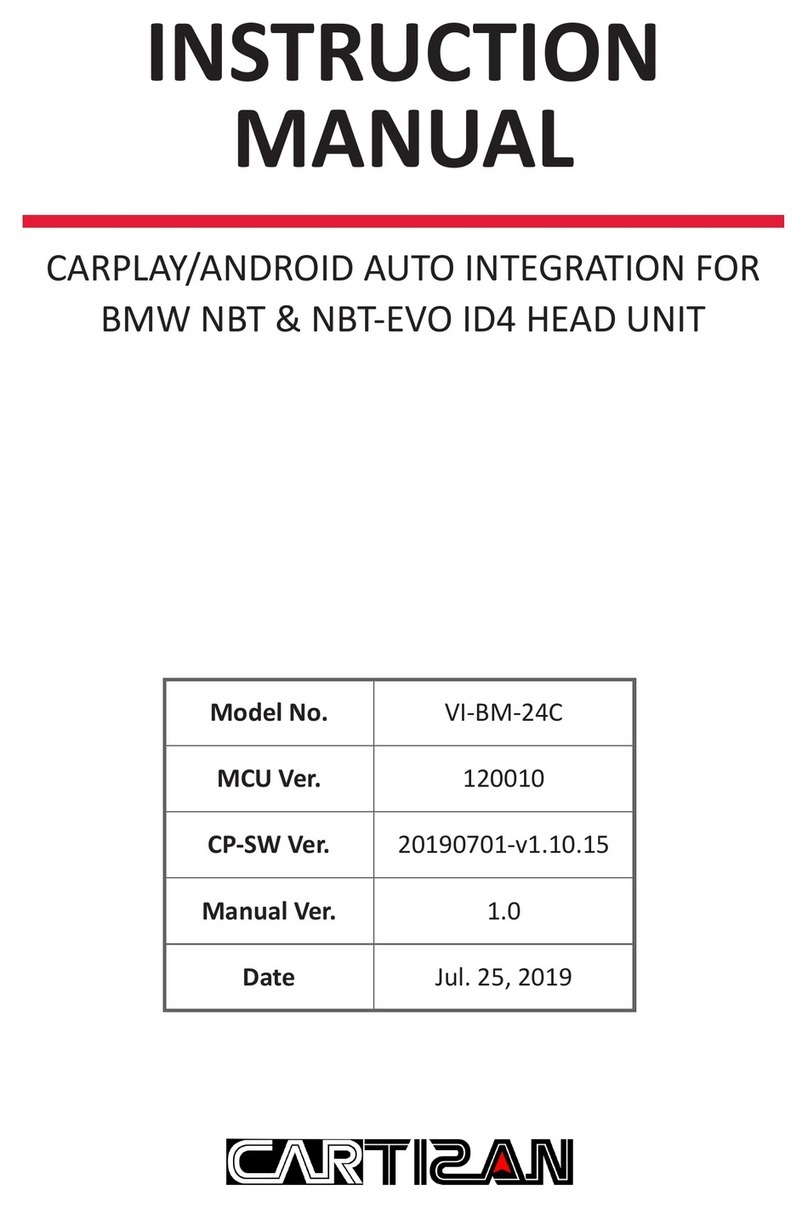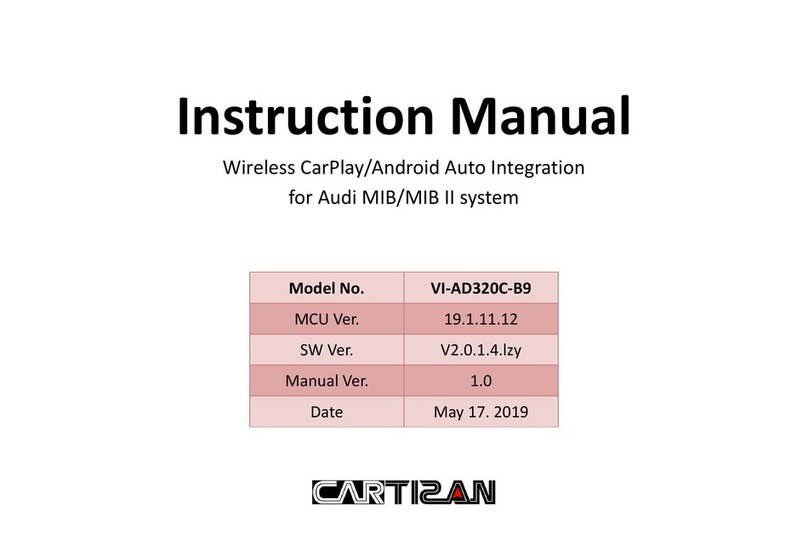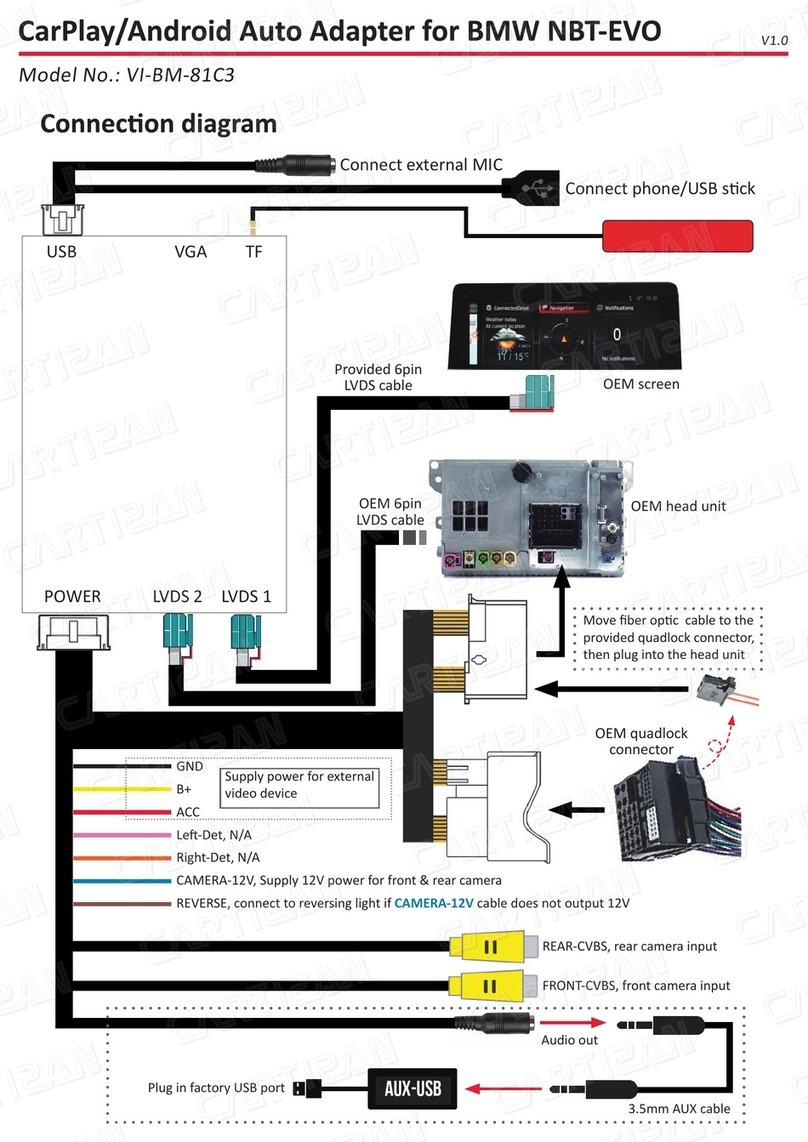SETTINGS.............................................................................................................14
Connections ....................................................................................................14
Connect New Device ...................................................................................14
BT Paired Device .........................................................................................14
BT Reset......................................................................................................14
Audio ..............................................................................................................15
Volume .......................................................................................................15
Equalizer .....................................................................................................16
Microphone ................................................................................................16
Equal Loudness ...........................................................................................16
Navi and factory FM audio mixed................................................................16
Parking............................................................................................................17
Reverse Camera Type..................................................................................17
Activate R-CAM through Reversing Lights....................................................17
Dynamic Parking Guideline .........................................................................18
Parking Distance Control.............................................................................18
Front-View Display Time .............................................................................18
Flip Front View Horizontal...........................................................................18
Exit Reversing with MENU Button ...............................................................19
Full Screen Reversing ..................................................................................19
Front Camera Type......................................................................................19
Ignore 360 Panoramic State ........................................................................19
Delay for Factory Reversing.........................................................................19
L/R Detect for 360 Panoramic......................................................................19
Display ............................................................................................................20
Size Adjustment ..........................................................................................20
Colors .........................................................................................................20
Advanced Features..........................................................................................21
Right-Hand Drive CarPlay ............................................................................21
Auto Switch CarPlay/AA Appearance...........................................................22
Enable Steering Wheel Control....................................................................22
Enable Page Up/Down in CarPlay ................................................................22
Language ....................................................................................................22
Restart........................................................................................................22
SWC Options...............................................................................................23
Center Console Type ...................................................................................23
Switch Interface with BACK Button..............................................................23
Enable Steering Wheel Control....................................................................23
Information.....................................................................................................24
Software Update .............................................................................................24
Factory Mode..................................................................................................24
HOW TO ..............................................................................................................25
How to restart the system quickly ...................................................................25
How to adjust parking guideline......................................................................25