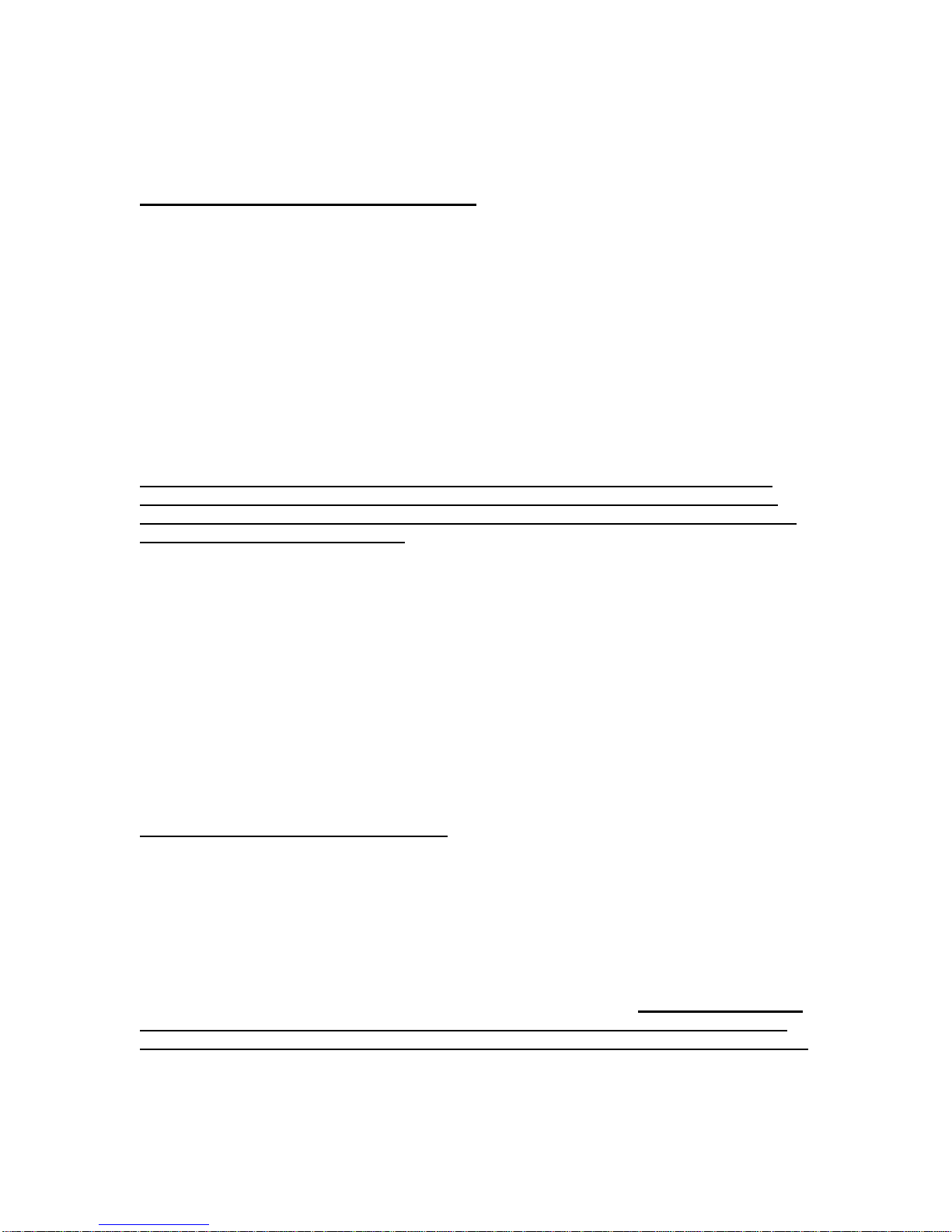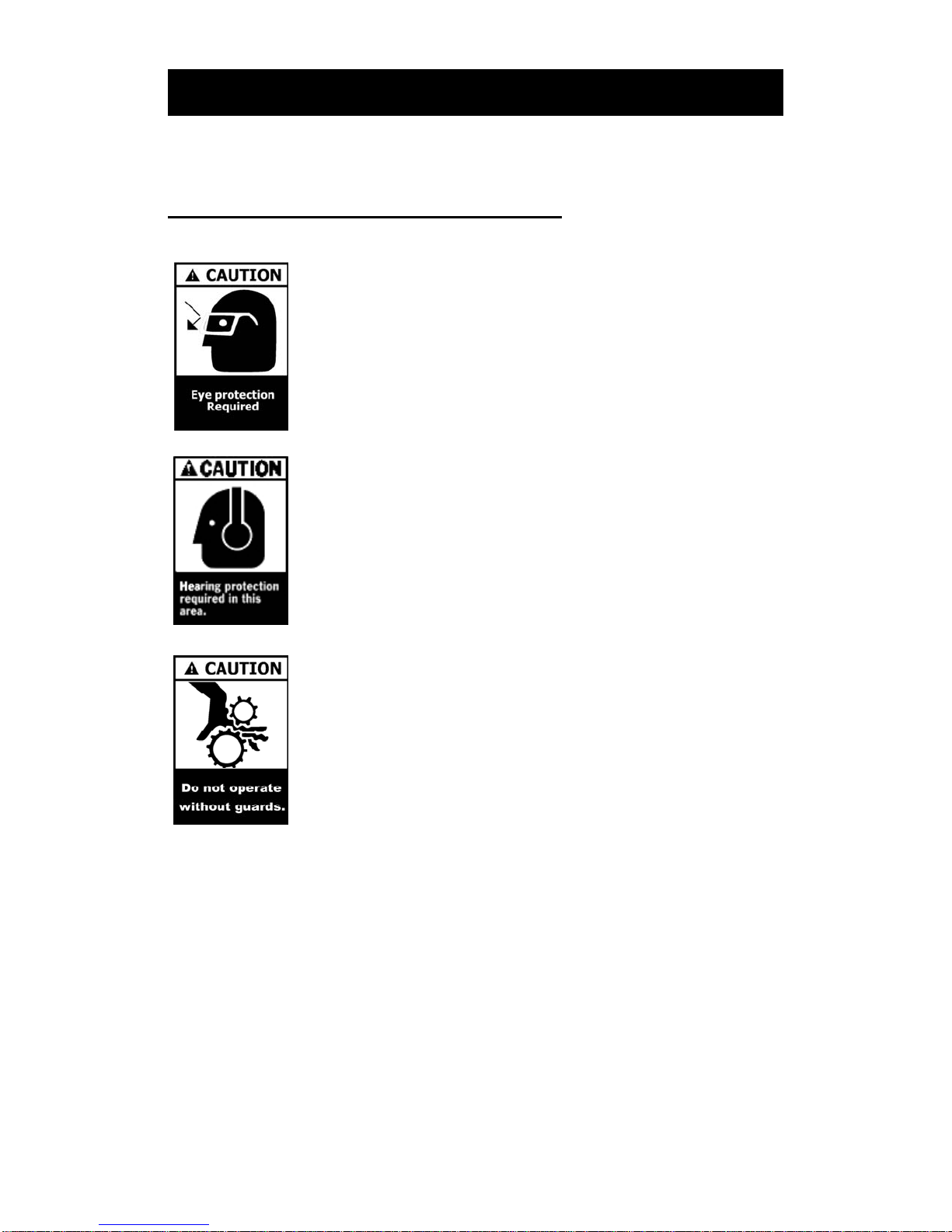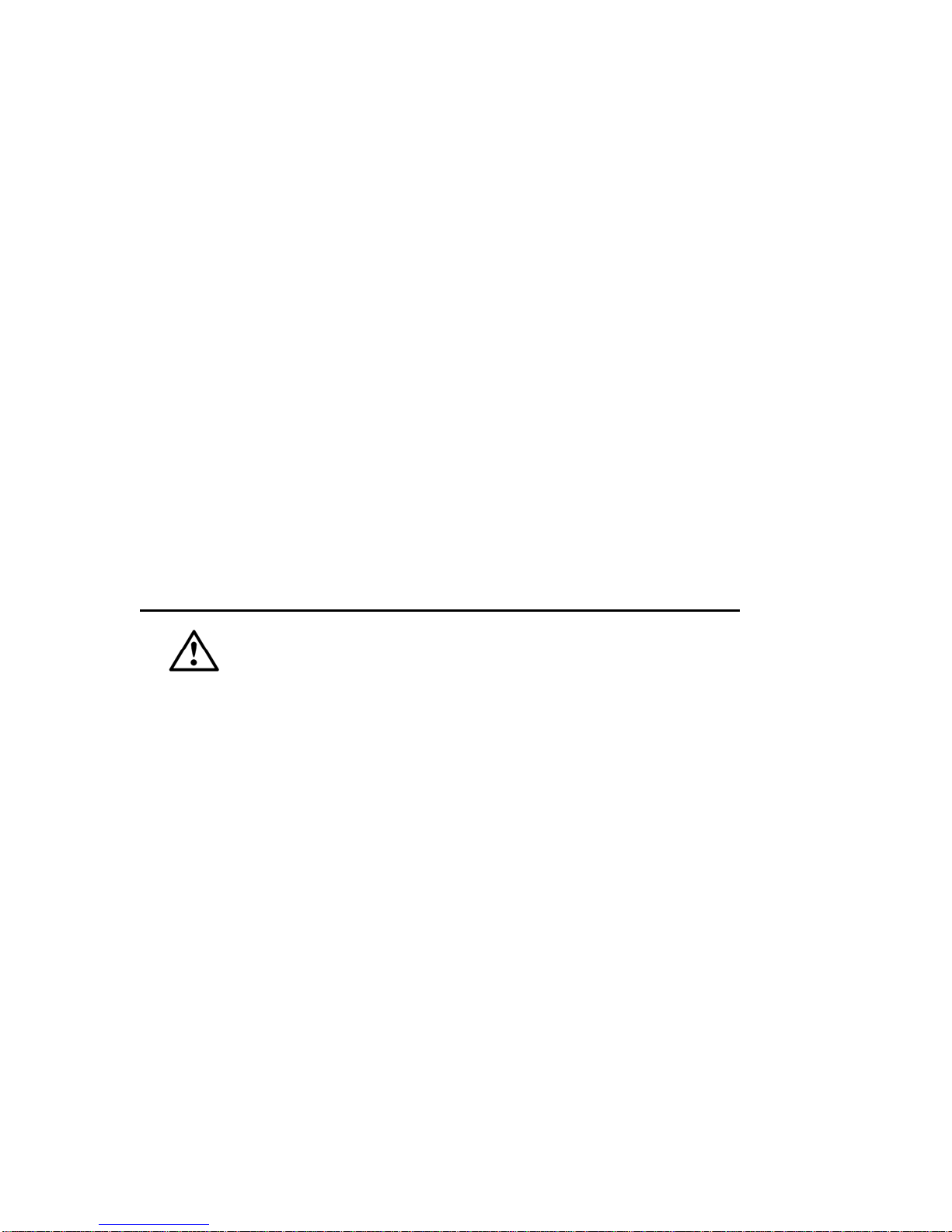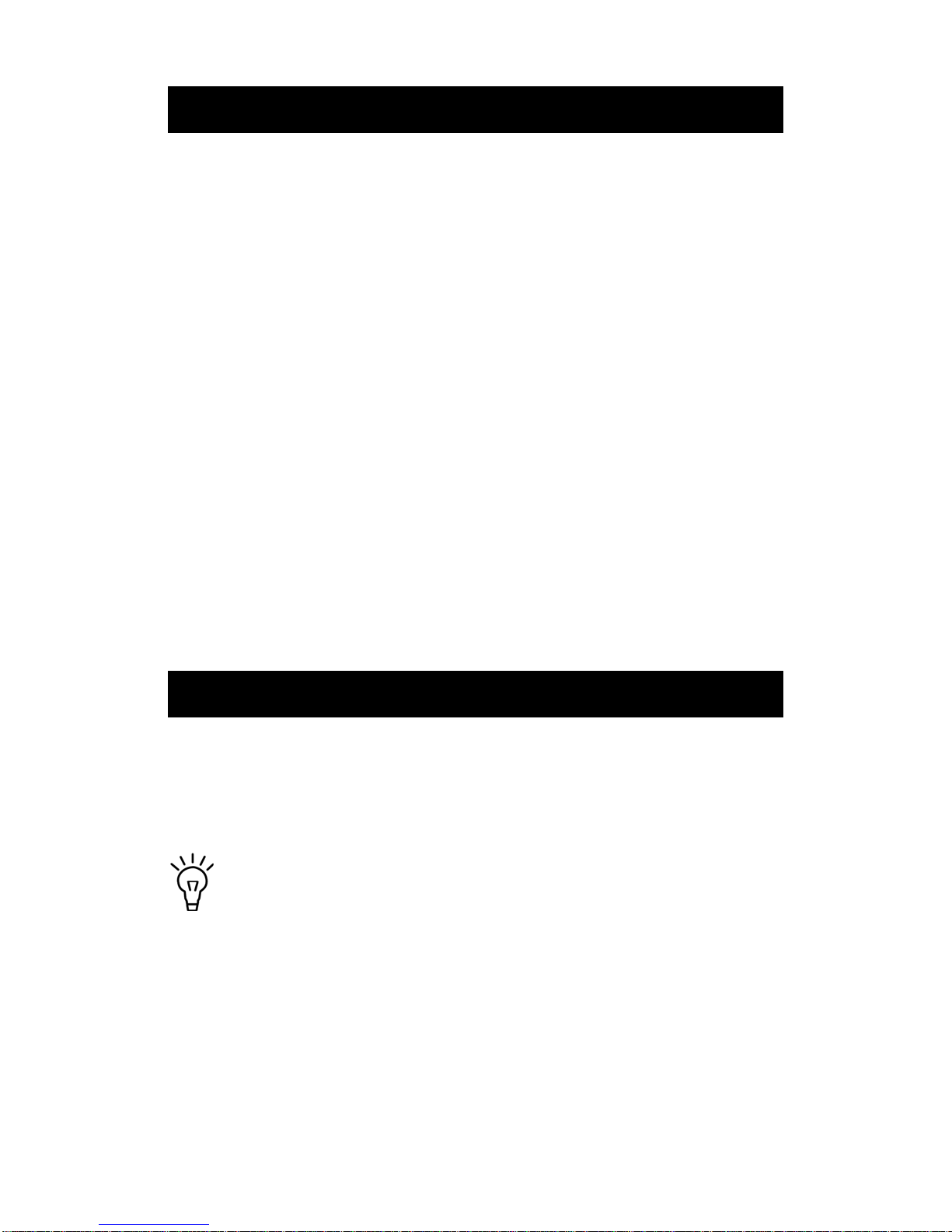LHR Technologies, Inc. CarveWright™ System (Rev 1.39) 03/02/09 2
Any damage caused by improper packaging shall be the responsibility of the purchaser.
Shipping damage is not covered by the warranty. It is strongly recommended that customers
obtain adequate insurance on any shipments to LHR. The costs of such insuring/shipping
are your responsibility. LHR, at its sole discretion, will either repair or replace your Machine,
and return it shipping prepaid to the address you provide in the letter included with your
RMA.
THIS WARRANTY DOES NOT COVER:
Merchandise sold as reconditioned, used, rental equipment, and floor and display models.
Merchandise that has become damaged or inoperative because of ordinary wear, misuse,
cold, heat, rain, excessive humidity, wetness, freeze damage, use of improper chemicals,
negligence, accident, failure to operate the product in accordance with the instructions
provided in the Owner’s Manual(s) supplied with the product, improper installation of CRU’s
and damage caused by said installation, commercial or industrial use, acts of God,
limitations of technology, the use of accessories or attachments not specified by LHR, or
unauthorized repairs, modifications or alterations.
Costs associated with improper initial set-up of machine as detailed in the Operators manual.
Repair and transportation costs of merchandise determined not to be defective.
Costs associated with assembly, required cleaning and maintenance, adjustments or other
installation and start up costs.
Expendable parts or accessories supplied with the product which are expected to
become inoperative or unusable after a reasonable period of use including but not
limited to flex shafts, cutting/router bits, quick-change mechanism, grit surface drive
belts, bit adapters, and lubricants.
Using the Machine with unapproved bits or material will void the warranty.
Any unauthorized repairs, modifications, or alterations will void the warranty.
Warranty is null and void if Machine is used to cut metals, stone, or any other hard material.
ANY INCIDENTAL, INDIRECT OR CONSEQUENTIAL LOSS, DAMAGE, OR EXPENSE
THAT MAY RESULT FROM ANY DEFECT, FAILURE OR MALFUNCTION OF THE
PRODUCT IS NOT COVERED BY THIS WARRANTY. Some states do not allow the
exclusion of or limitation of incidental or consequential damages, so the above limitation or
exclusion may not apply to you.
IMPLIED WARRANTIES, INCLUDING THOSE OF MERCHANTABILITY OR FITNESS FOR
A PARTICULAR PURPOSE, ARE LIMITED IN DURATION WHICH IS NOT TO EXCEED
THE DURATION OF THIS WARRANTY. Some states do not allow limitations on how long
an implied warranty lasts, so the above limitations or exclusion may not apply to you.
OTHER WARRANTY CONDITIONS:
This warranty only includes the cost of parts and labor when applicable for items covered by
the warranty. The sole liability of LHR with respect to this warranty shall be repair and or
replacement as set forth herein.
No claim of breach of warranty shall be cause for cancellation or rescission of the contract of
sale of any CarveWright Machine.
This warranty gives you specific legal rights, and you may also have other rights, which vary
from state to state.
Please keep the box and packaging from the CarveWright Machine. Machines not packed
in the original packaging are damaged in shipping most of the time. Customers are
responsible for this damage which can cost as much as the total price of the machine.
LHR Technologies Inc., Warranty Dept.
4930 Allen Genoa Road, Suite D
Pasadena, TX 77504
Customer Service Line: (713) 473-6572