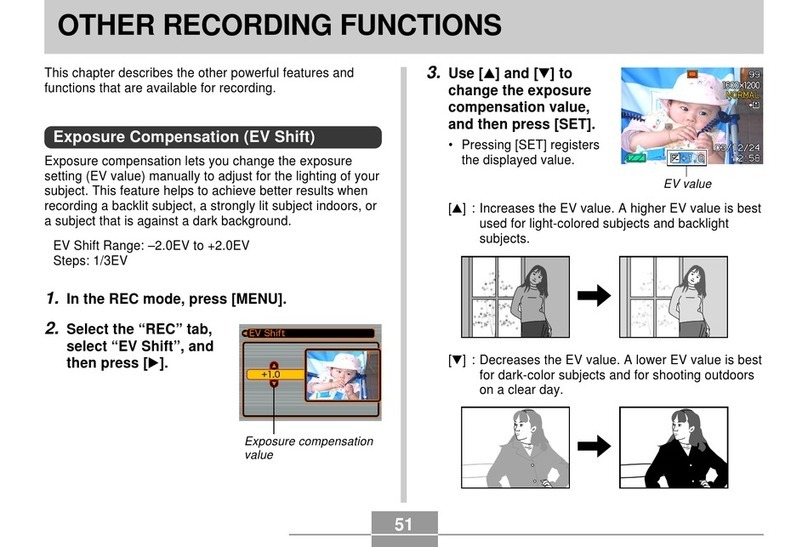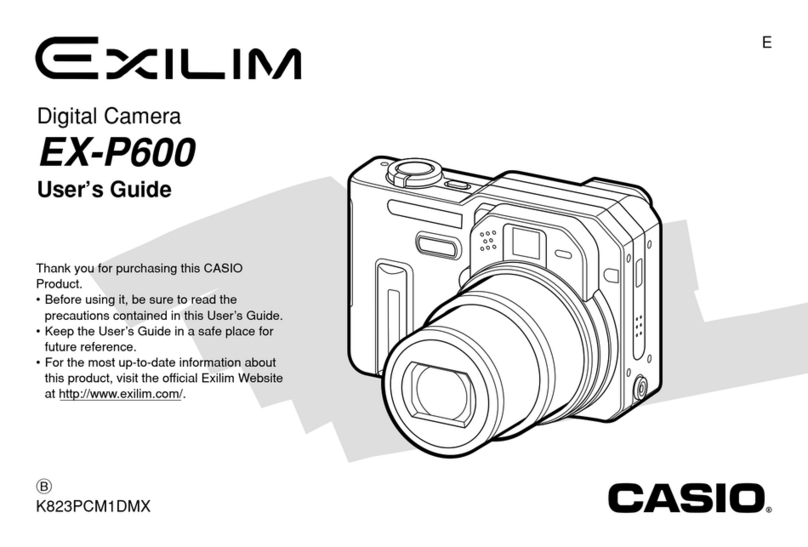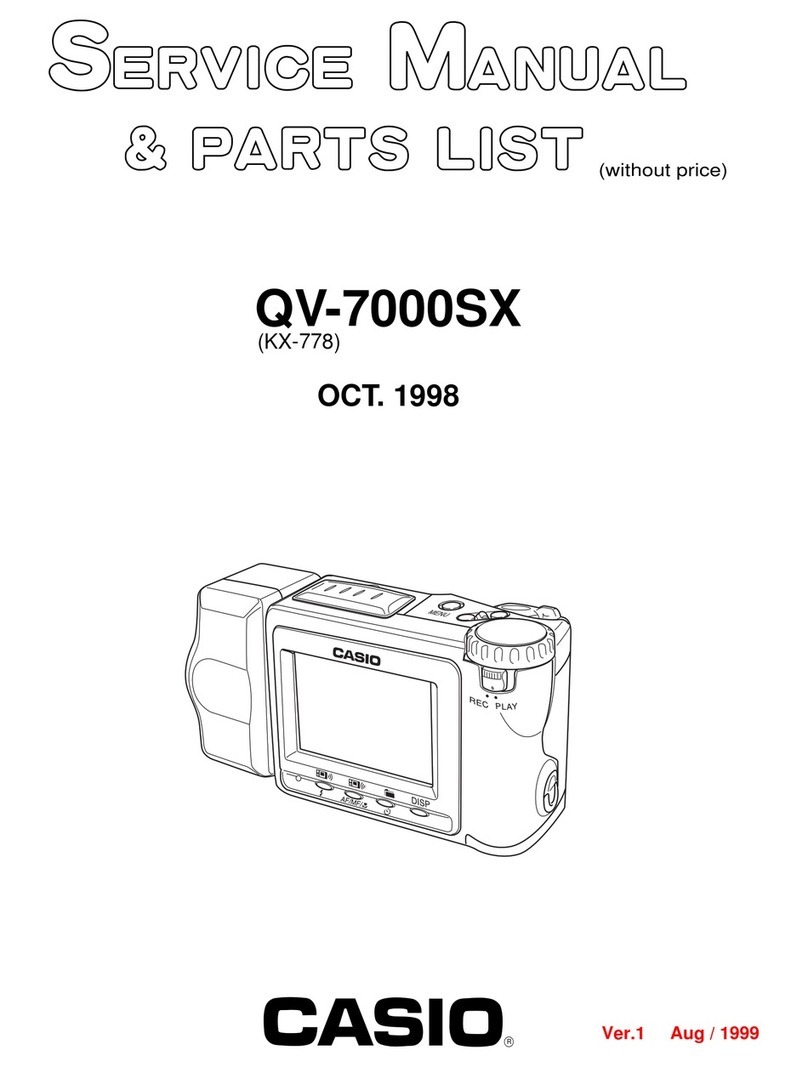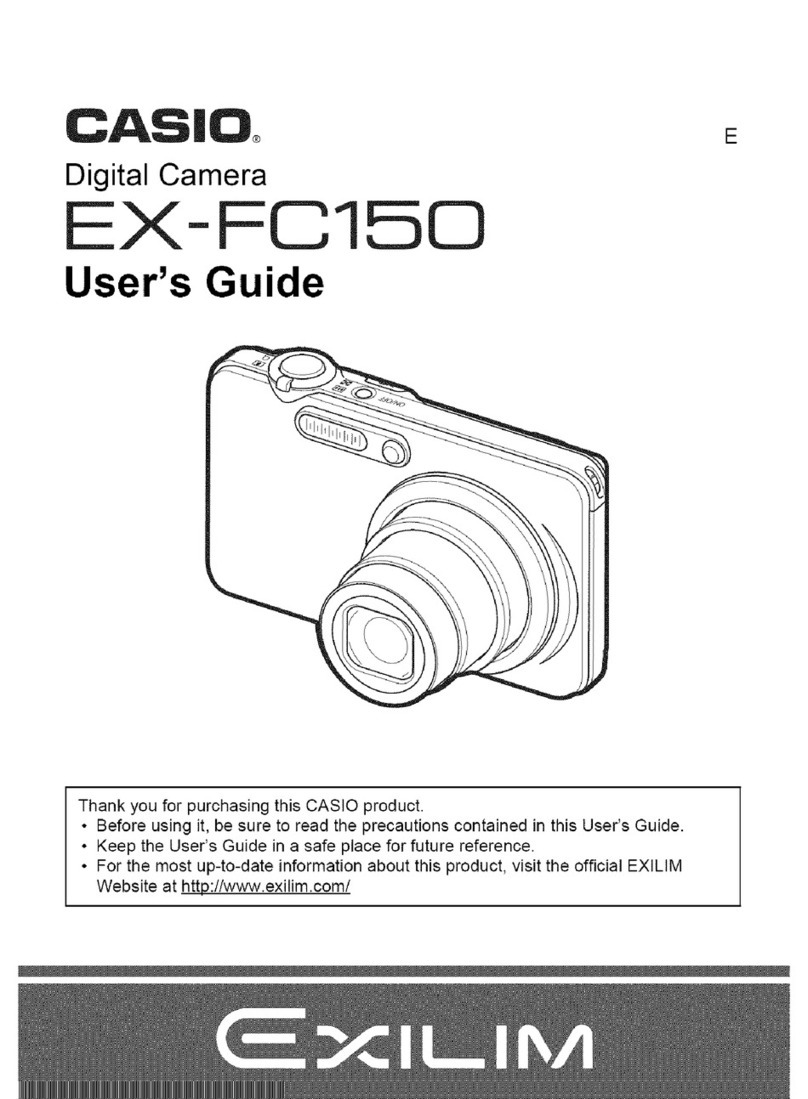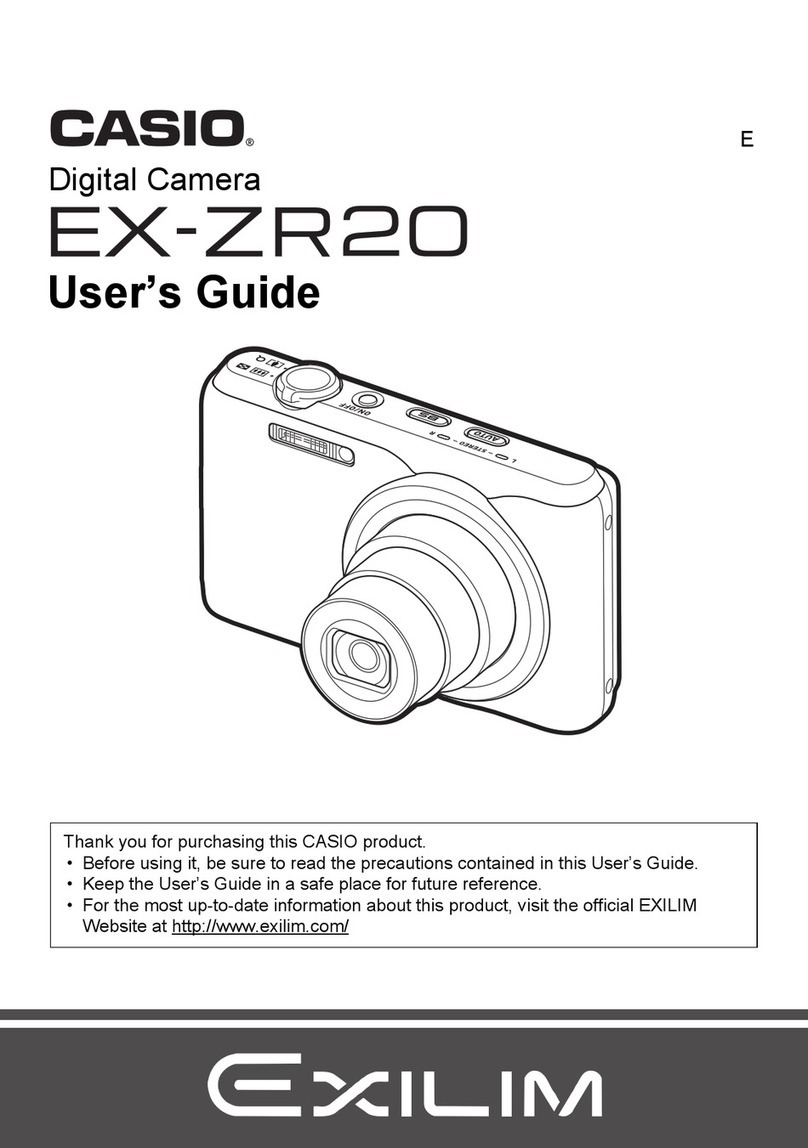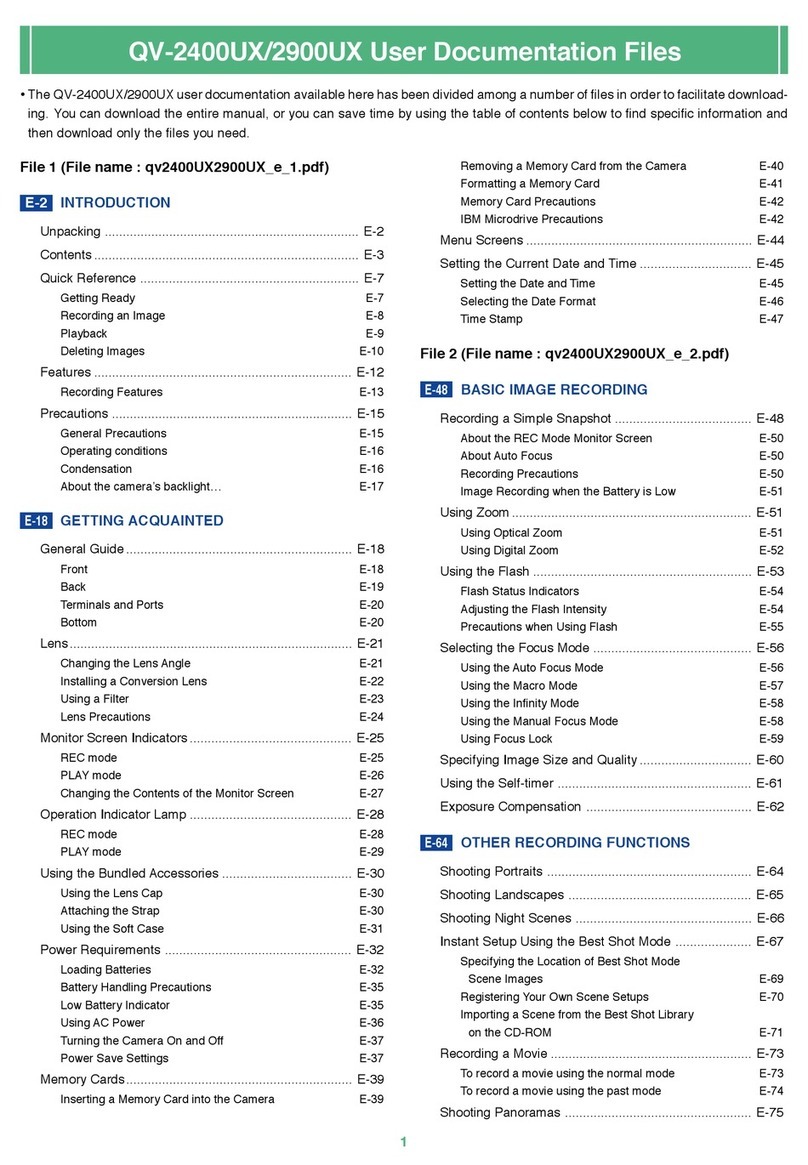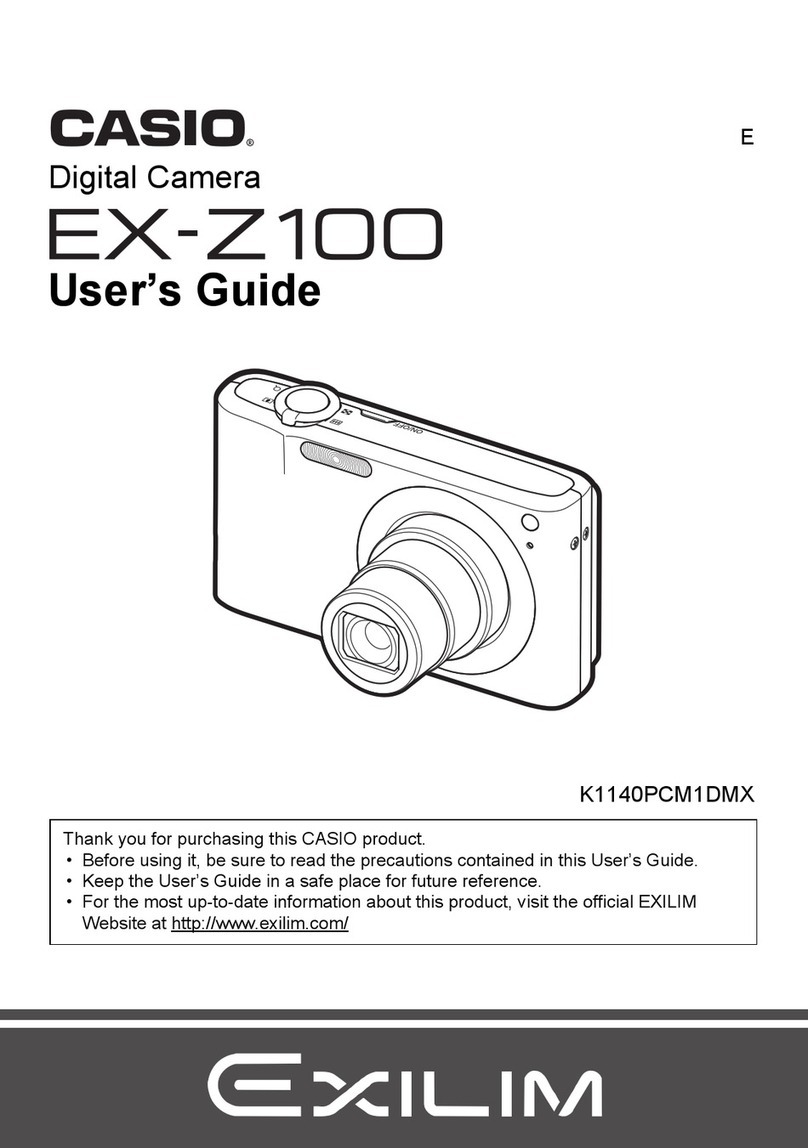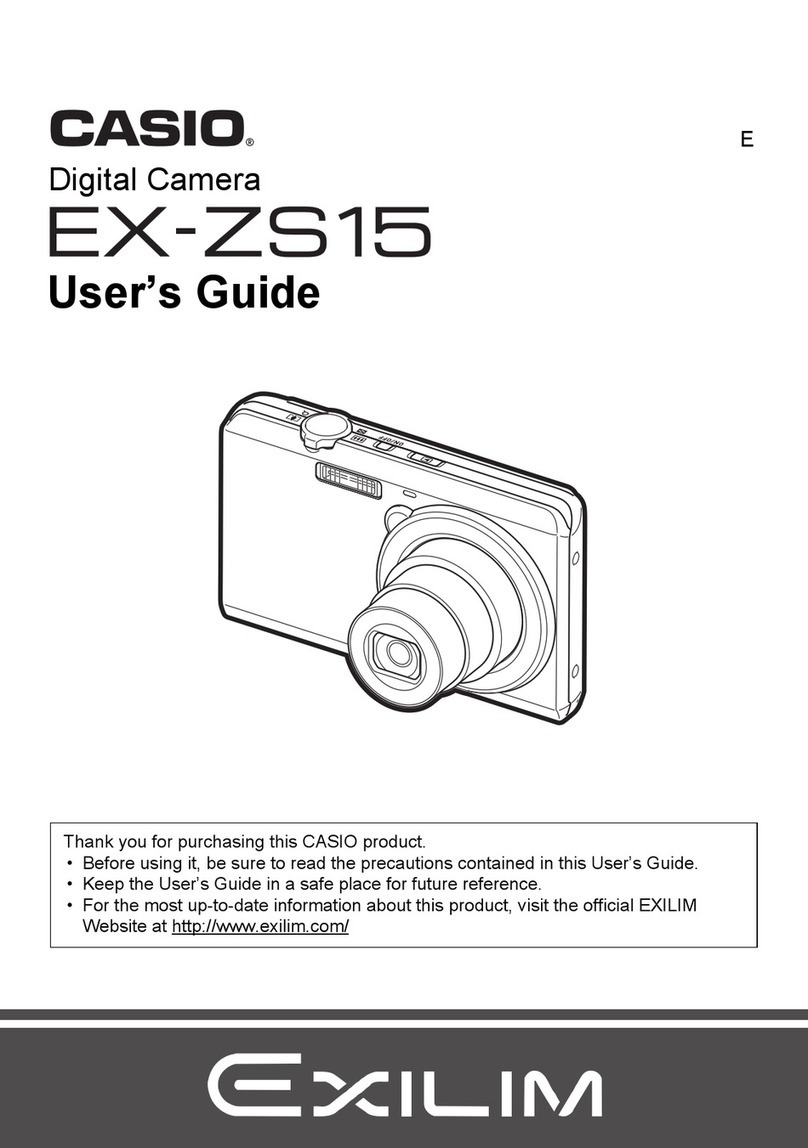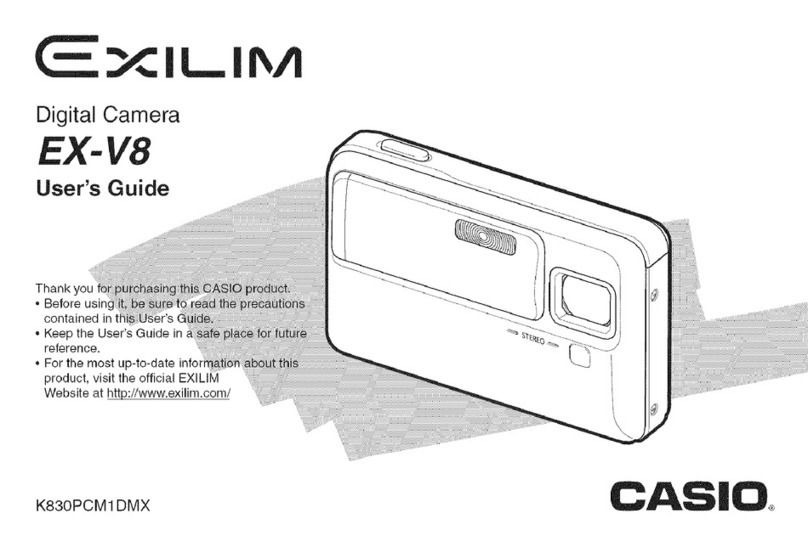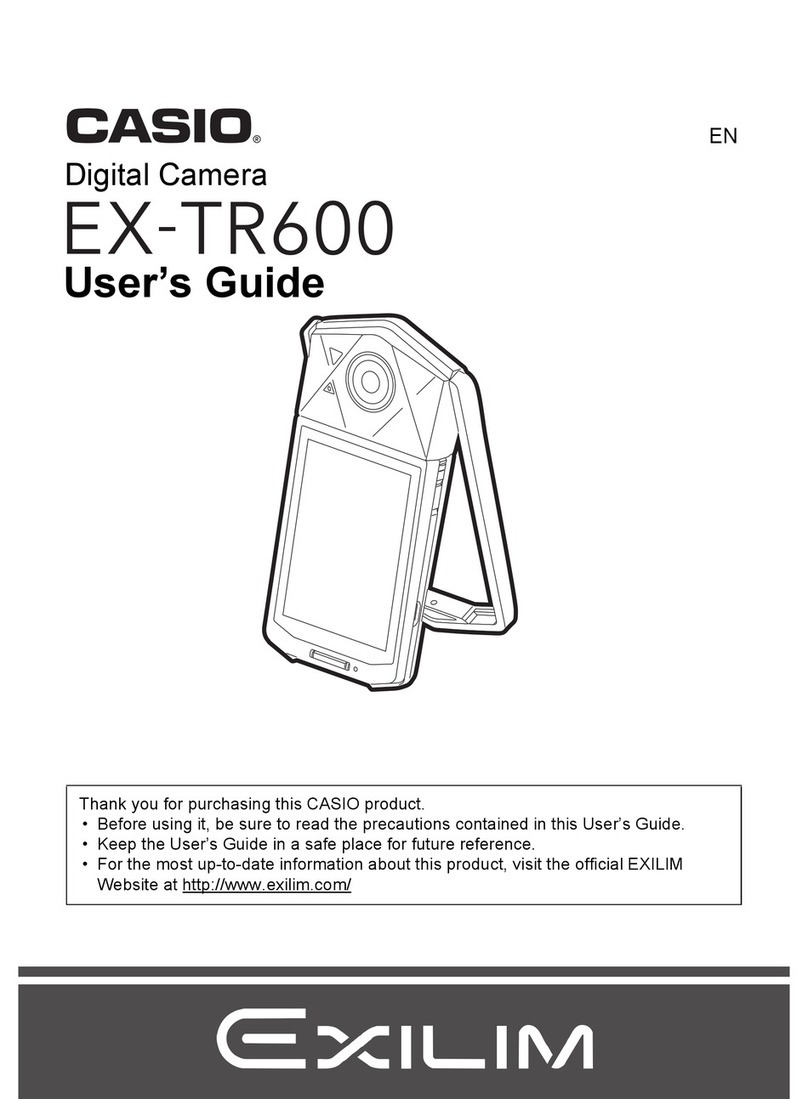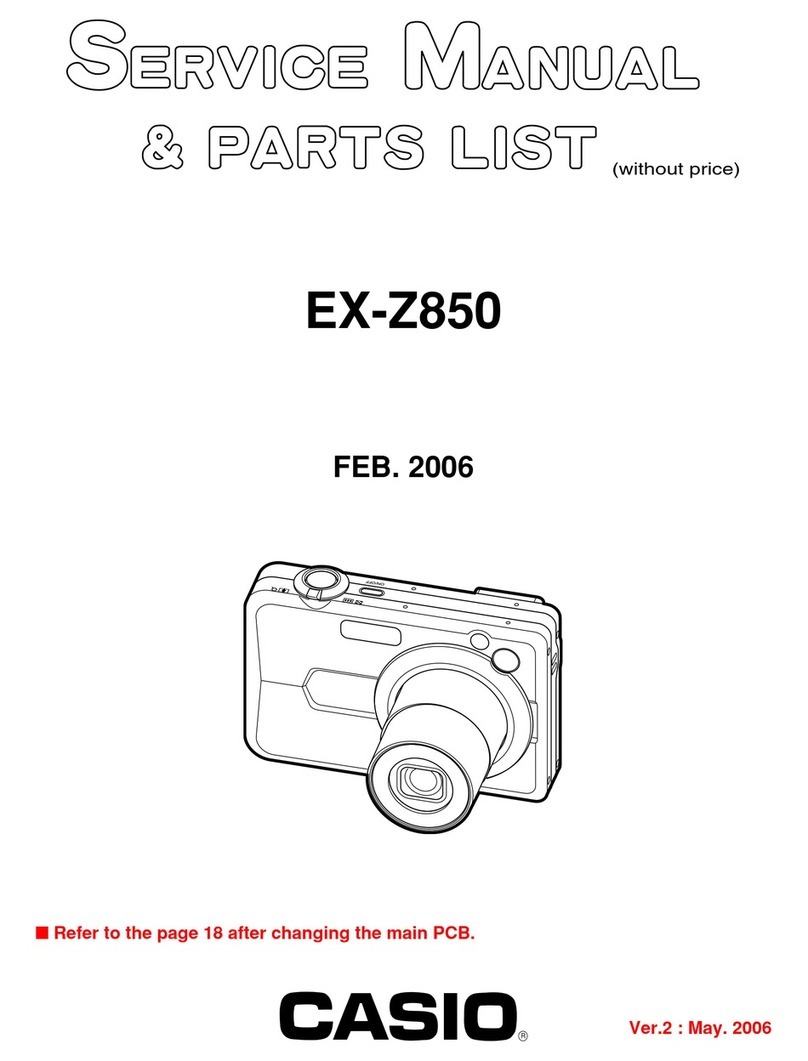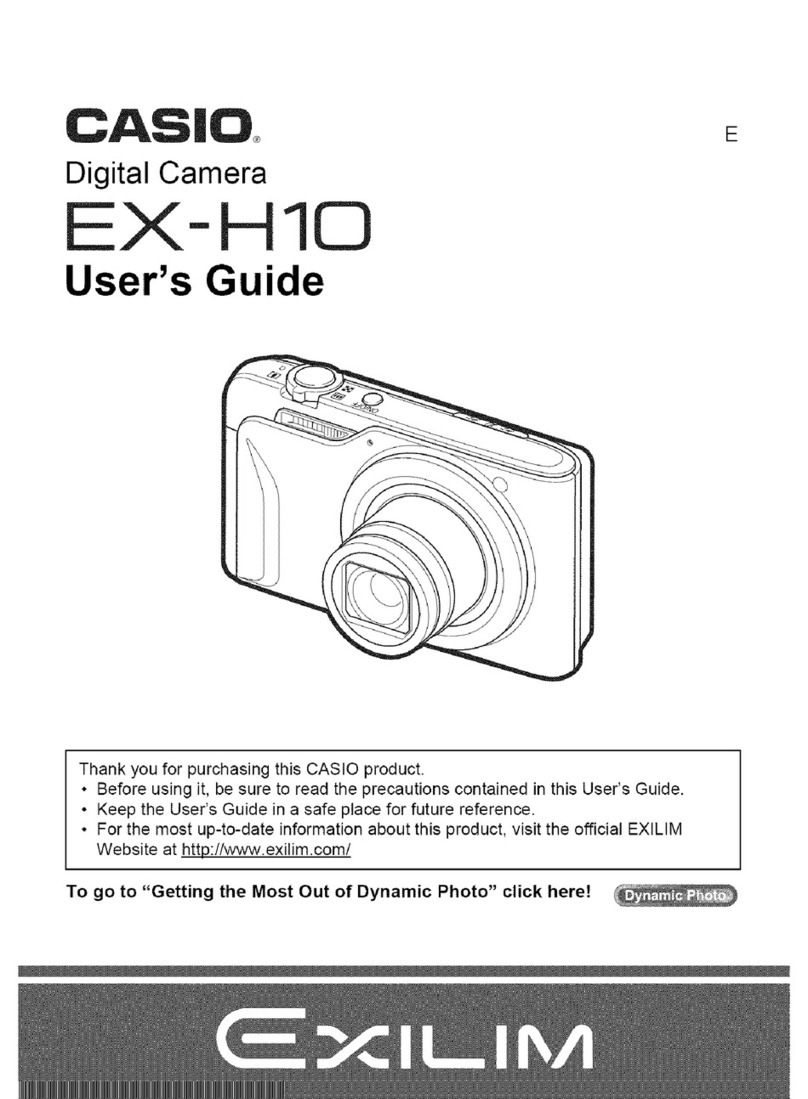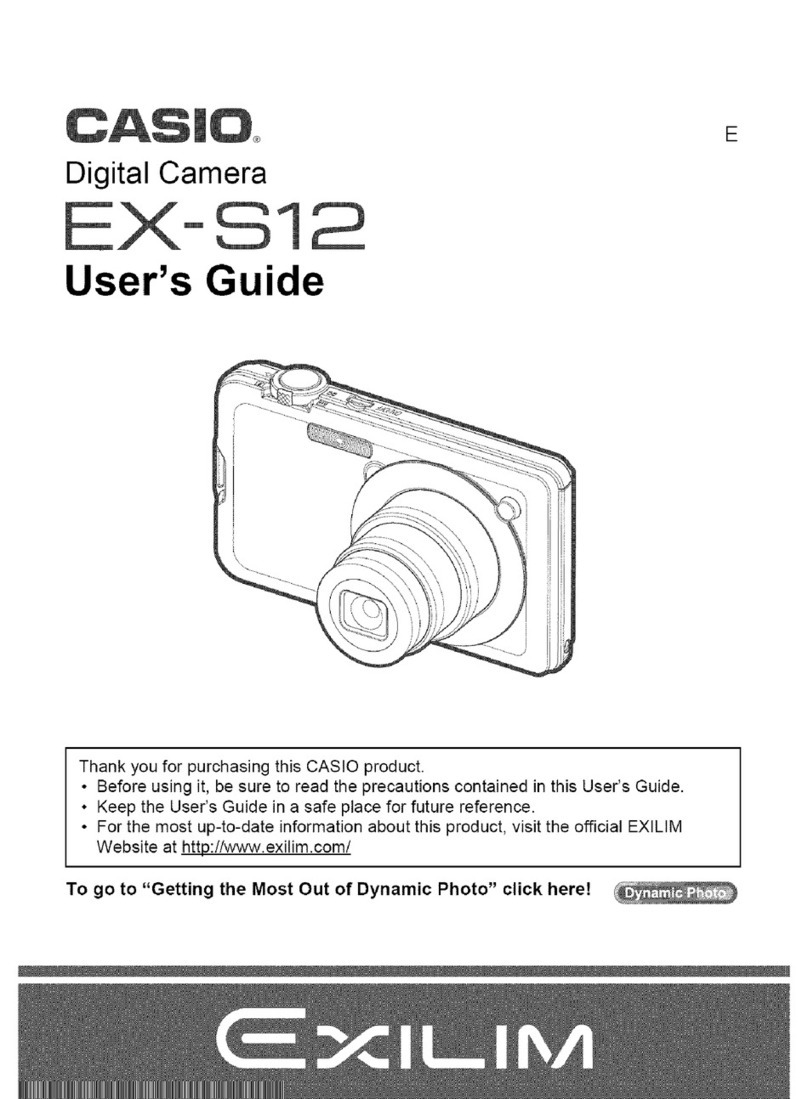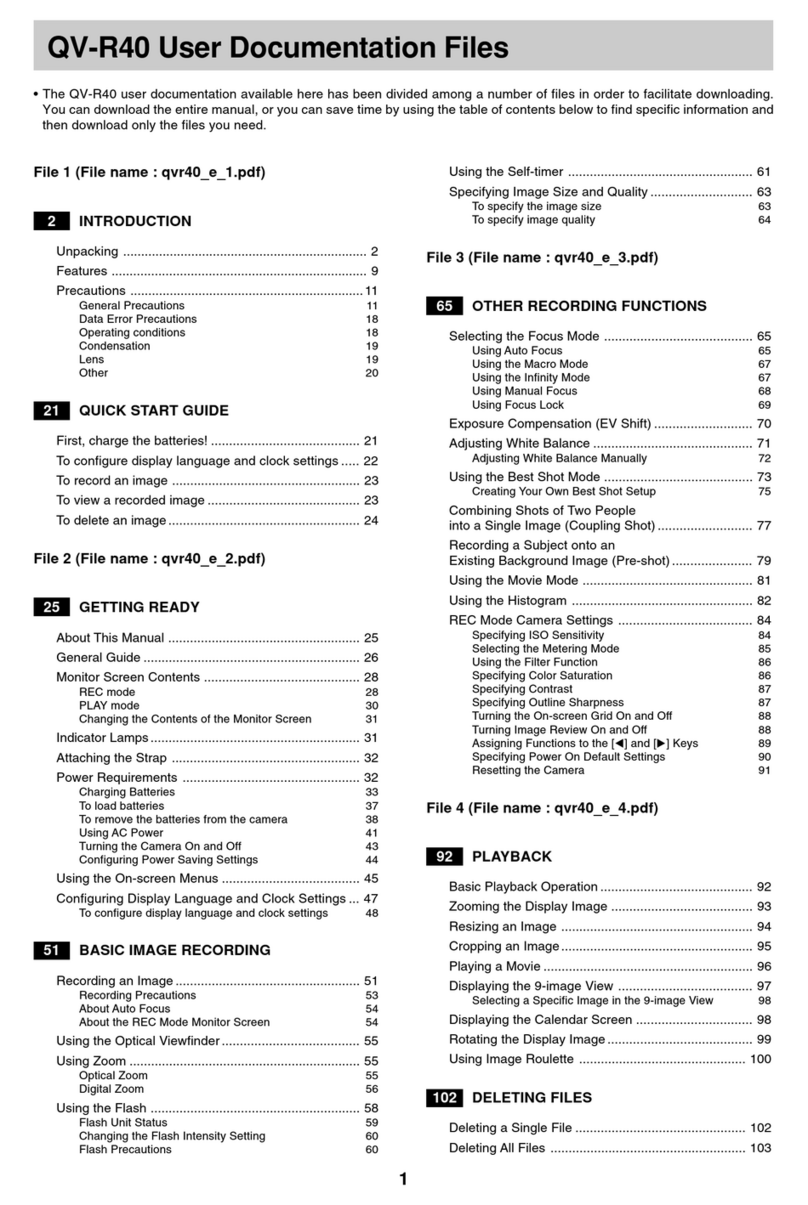LCD Digital Camera
QV-700
Owner’s Manual
英
2
Contents
Introduction
Congratulations upon your selection of the QV-700 LCD Digital Cam-
era. The QV-700 comes with its own built-in li uid crystal color moni-
tor that let’s you instantly view the pictures you take.
To get the most out of the QV-700, be sure to carefully read this
manual and follow the instructions contained in it.
Precautions ................................................................... 5
Unpacking ...................................................................
General Guide ............................................................. 2
Top and Display / Lens .....................................................................12
Bottom ............................................................................................... 13
Dial .................................................................................................... 13
Monitor Screen .................................................................................. 14
Connecting the Wrist Strap ............................................................... 15
Using the Soft Case .......................................................................... 15
Memory Cards............................................................. 6
To insert a memory card into the camera.......................................... 16
To remove a memory card from the camera ..................................... 17
Formatting a Memory Card ............................................................... 18
Power Supply.............................................................. 22
To load batteries ...............................................................................22
Using AC Power ................................................................................ 26
Setting the Current Date and Time ........................... 28
To set the date and time ...................................................................28
To select the date format .................................................................. 29
Recording Images ...................................................... 3
To record an image ........................................................................... 31
How to avoid hand movement… ....................................................... 33
3
Fluorescent Lighting .......................................................................... 33
Shooting Images Outdoors................................................................ 34
Shooting with the Flash ..................................................................... 34
Changing the Lens Orientation ......................................................... 34
NORMAL/MACRO Switch ................................................................. 36
Resolution Modes ............................................................................. 36
Exposure Adjustment ........................................................................ 37
Record Mode Displays ...................................................................... 38
Low Battery Indicator......................................................................... 39
Memory Remaining Indicators .......................................................... 40
Using the Flash ................................................................................. 41
Repeat Recording ............................................................................. 42
Using the Self-timer........................................................................... 44
Using the Timer ................................................................................. 45
Using Panorama Recording .............................................................. 48
Manual Recording ............................................................................. 49
Playing Back Images.................................................. 5
Displaying Images on the Camera’s LCD ......................................... 51
Playback Mode Displays ................................................................... 52
Producing a Multi-Page Display ........................................................ 53
Using the Zoom Function .................................................................. 55
Superimposing a Title on an Image .................................................. 57
Rotating an Image ............................................................................. 61
Filtering an Image ............................................................................. 62
Mixing Images ................................................................................... 64
Using Auto Play................................................................................. 65
Using Folders .................................................................................... 68
Image protection ............................................................................... 71
Unprotecting Images ......................................................................... 73
To unprotect all images in a folder or
all images on the memory card ......................................................74
Hiding Protected Memory Pages....................................................... 74
Deleting Memory Pages ............................................. 75
Deleting Images ................................................................................ 75
Deleting All the Images in a Folder ................................................... 77
4
Resolution Conversion .............................................. 80
Connecting to Other Devices .................................... 8
The camera terminals........................................................................ 81
Using the Camera with a Connected Device............ 82
Accessing Memory Card Contents
with Your Computer ................................................. 90
Memory Card Slot ............................................................................. 90
PC Card Slot ..................................................................................... 90
Other Desktop Computer Configurations .......................................... 90
Troubleshooting ......................................................... 9
Error Messages........................................................... 96
Specifications ............................................................. 98
About the camera’s backlight….............................. 00
• CASIO COMPUTER CO., LTD. assumes no responsibility for any
damage or loss resulting from the use of this manual.
• CASIO COMPUTER CO., LTD. assumes no responsibility for any
loss or claims by third parties which may arise through the use of
the QV-700.
• CASIO COMPUTER CO., LTD. assumes no responsibility for any
damage or loss caused by deletion of data as a result of malfunc-
tion, repairs, or battery replacement. Be sure to back up all impor-
tant data on other media to protect against its loss.
• Windows is a registered trademark of Microsoft Corporation.
• Apple and Macintosh are registered trademarks of Apple Computer,
Inc.
• COMPACTFLASH is a registered trademark of SanDisk Corpora-
tion.