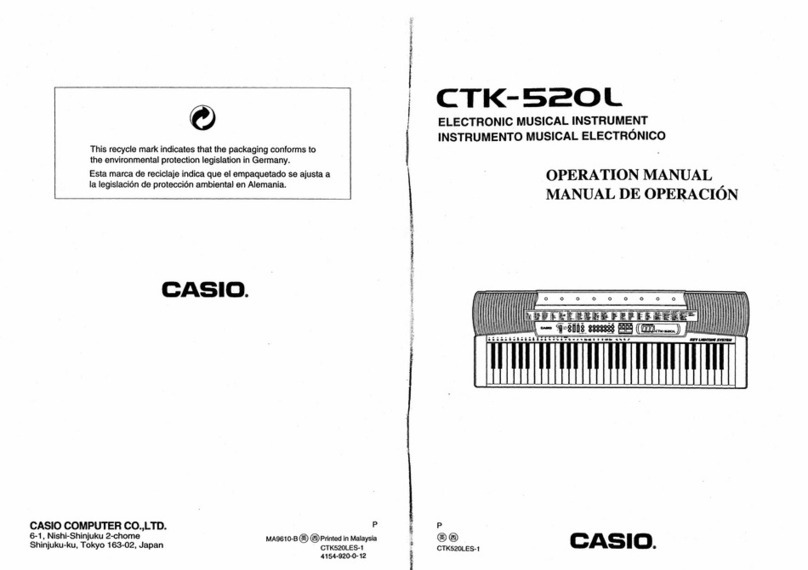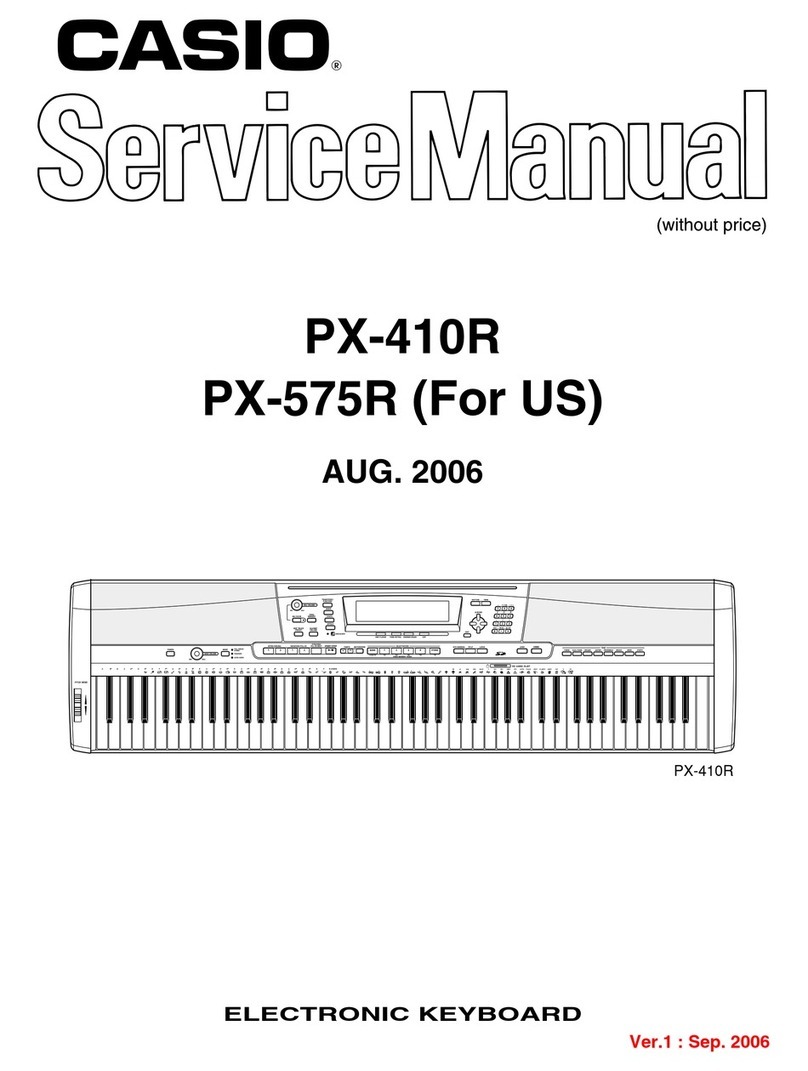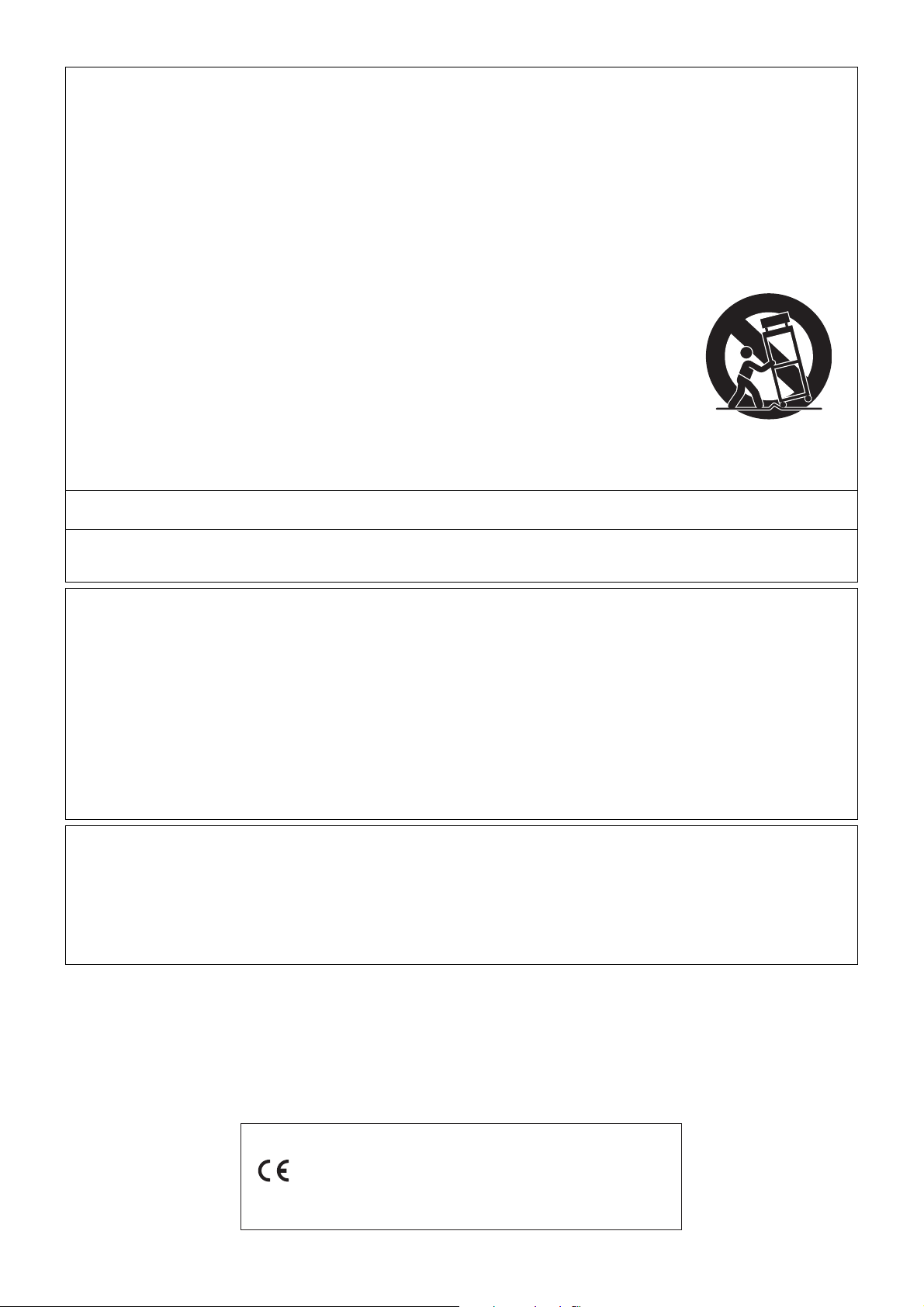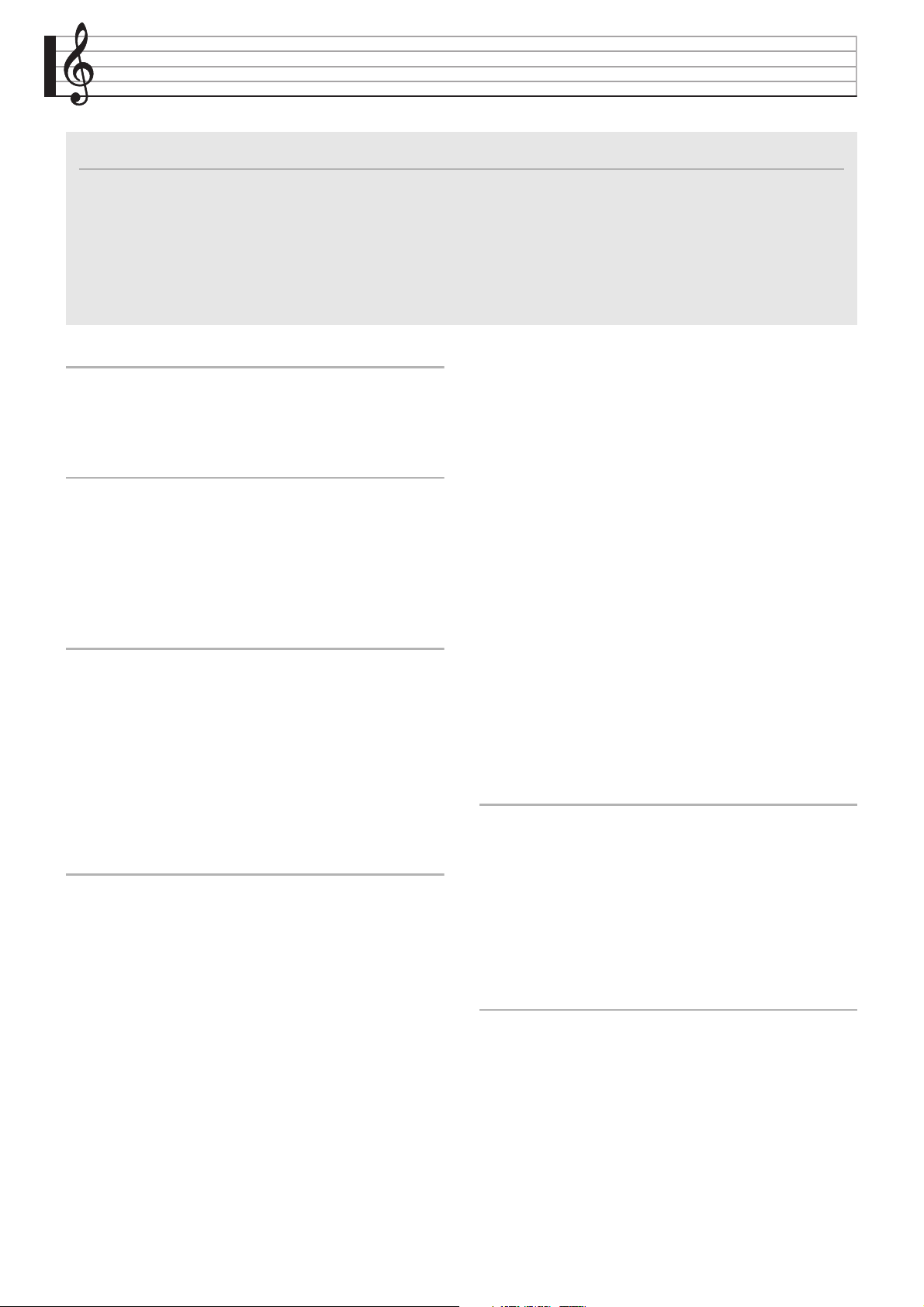EN-2
Contents
General Guide EN-4
Pedal Height Adjustment. . . . . . . . . . . . . . . . . . EN-5
Keyboard Cover . . . . . . . . . . . . . . . . . . . . . . . . EN-5
To open the keyboard cover . . . . . . . . . . . . . . . . .EN-5
To close the keyboard cover . . . . . . . . . . . . . . . . . EN-5
Power Outlet EN-6
Turning Power On or Off . . . . . . . . . . . . . . . . . . EN-6
Auto Power Off . . . . . . . . . . . . . . . . . . . . . . . . . . . EN-6
Adjusting the Volume Level. . . . . . . . . . . . . . . . EN-7
Adjusting Display Contrast . . . . . . . . . . . . . . . . EN-7
Returning the Digital Piano to Its
Factory Default Settings. . . . . . . . . . . . . . . . . EN-7
Operation Lock . . . . . . . . . . . . . . . . . . . . . . . . . EN-7
Operations Common to All Modes EN-8
About the Home Screen . . . . . . . . . . . . . . . . . . EN-8
Navigating Between Setting Screens . . . . . . . . EN-8
Selecting an Item (Parameter) to
Change Its Setting . . . . . . . . . . . . . . . . . . . . . EN-8
Changing a Number or a Value. . . . . . . . . . . . . EN-8
To scroll a number sequentially . . . . . . . . . . . . . . .EN-8
To fast scroll a number . . . . . . . . . . . . . . . . . . . . . EN-8
Setting Shortcut Menus. . . . . . . . . . . . . . . . . . . EN-9
Starting and Stopping Playback . . . . . . . . . . . . EN-9
To repeat play a specific section of a song . . . . . .EN-9
Playingwith Different Tones EN-10
Selecting and Playing a Tone . . . . . . . . . . . . . EN-10
To press a tone group button to select a
grand piano tone . . . . . . . . . . . . . . . . . . . . . . . EN-10
To use the tone group button to select
other tones . . . . . . . . . . . . . . . . . . . . . . . . . . . EN-10
To use the tone list to select a tone . . . . . . . . . . .EN-11
Using the Digital Piano’s Pedals . . . . . . . . . . . EN-11
To adjust the half pedal trigger position . . . . . . . . EN-12
Adjusting Acoustic Piano Sound
Characteristics . . . . . . . . . . . . . . . . . . . . . . . EN-13
Using Effects . . . . . . . . . . . . . . . . . . . . . . . . . . EN-15
To apply a hall simulator . . . . . . . . . . . . . . . . . . . EN-15
To apply chorus to a tone . . . . . . . . . . . . . . . . . . EN-16
To adjust brilliance. . . . . . . . . . . . . . . . . . . . . . . . EN-16
About DSP . . . . . . . . . . . . . . . . . . . . . . . . . . . . . EN-16
Splitting the Keyboard for Duet Play . . . . . . . . EN-17
To change the octaves of the duet keyboards . . .EN-18
Layering Two Tones . . . . . . . . . . . . . . . . . . . . EN-18
To adjust the volume balance between
two layered tones . . . . . . . . . . . . . . . . . . . . . . EN-19
To change the octave of each layer . . . . . . . . . . EN-19
Splitting the Keyboard between
Two Different Tones. . . . . . . . . . . . . . . . . . . EN-20
To modify split settings . . . . . . . . . . . . . . . . . . . . EN-21
Using the Metronome . . . . . . . . . . . . . . . . . . . EN-21
To start and stop . . . . . . . . . . . . . . . . . . . . . . . . EN-21
To configure metronome settings . . . . . . . . . . . . EN-21
Changing Keyboard Response to
Touch Pressure (Touch Response) . . . . . . . EN-22
To change touch response sensitivity . . . . . . . . . EN-22
Changing the Pitch
(Transpose, Tuning, Octave Shift) . . . . . . . . EN-23
To change the pitch in semitone steps
(Transpose) . . . . . . . . . . . . . . . . . . . . . . . . . . . EN-23
Fine Tuning (Tuning) . . . . . . . . . . . . . . . . . . . . . . EN-23
To change the tuning curve (Stretch Tuning) . . . . EN-24
Octave Shift . . . . . . . . . . . . . . . . . . . . . . . . . . . . EN-24
Changing the Temperament of
the Keyboard . . . . . . . . . . . . . . . . . . . . . . . . EN-25
ConfiguringSettings to
Suit Particular Music and
Performance Venues (Scene) EN-26
Recalling a Scene . . . . . . . . . . . . . . . . . . . . . . EN-26
Checking the Sound of a Scene
(Scene Song) . . . . . . . . . . . . . . . . . . . . . . . . EN-26
Creating Your Own Scene (User Scene) . . . . EN-27
Saving a User Scene . . . . . . . . . . . . . . . . . . . EN-27
Song Types that Support User Scene Saving
(Scene Song) . . . . . . . . . . . . . . . . . . . . . . . . . EN-28
Deleting a User Scene . . . . . . . . . . . . . . . . . . EN-28
UsingBuilt-in Songs
(Concert Play, Music Library) EN-29
Concert Play . . . . . . . . . . . . . . . . . . . . . . . . . . EN-29
To listen to a Concert Play Song
(Listen Mode) . . . . . . . . . . . . . . . . . . . . . . . . . EN-29
To play along with an orchestra using
Concert Play (Play Mode) . . . . . . . . . . . . . . . . EN-30
To adjust the playback volume level of a
Concert Play song. . . . . . . . . . . . . . . . . . . . . . EN-31
GettingReady EN-61
Assembling the Stand . . . . . . . . . . . . . . . . . EN-61
To connect the cables . . . . . . . . . . . . . . . . . EN-64
To install the music stand and
headphones hook . . . . . . . . . . . . . . . . . . . EN-65
Opening and Closing the Piano Lid . . . . . . . EN-66
Removing the Protective Tape from
the Keyboard
. . . . . . . . . . . . . . . . . . . . . . . EN-67
Power Outlet . . . . . . . . . . . . . . . . . . . . . . . . . EN-67
Connecting Headphones. . . . . . . . . . . . . . . . EN-68
Connecting Audio Equipment or
an Amplifier . . . . . . . . . . . . . . . . . . . . . . . . EN-68
Bundled and Optional Accessories . . . . . . . . EN-69