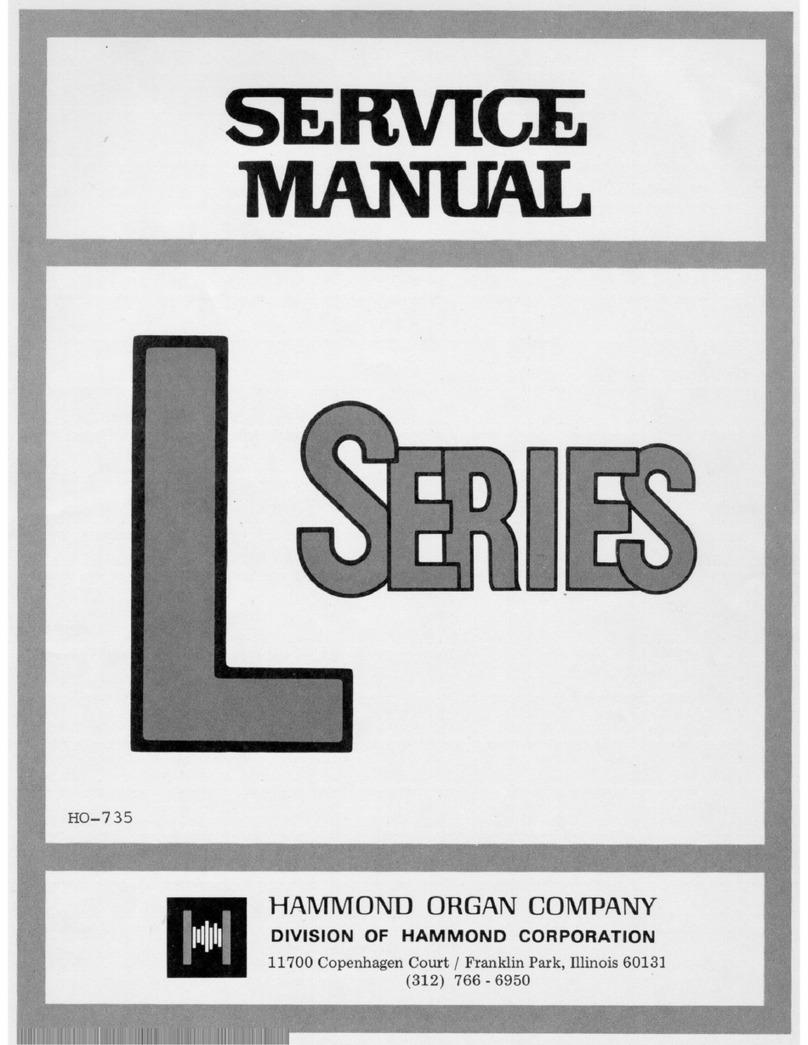Hammond SKX User manual
Other Hammond Musical Instrument manuals

Hammond
Hammond XT-100 Owner's manual

Hammond
Hammond Exceed M-44 User manual

Hammond
Hammond SKX User manual

Hammond
Hammond Model A User manual

Hammond
Hammond RT-3 User manual

Hammond
Hammond 340107 User manual

Hammond
Hammond X-5 User manual

Hammond
Hammond A-162 User manual

Hammond
Hammond 8200 Series User manual

Hammond
Hammond A-405SP User manual

Hammond
Hammond M Series User manual

Hammond
Hammond XK-5 User manual

Hammond
Hammond SK1 User manual

Hammond
Hammond B-3 User manual
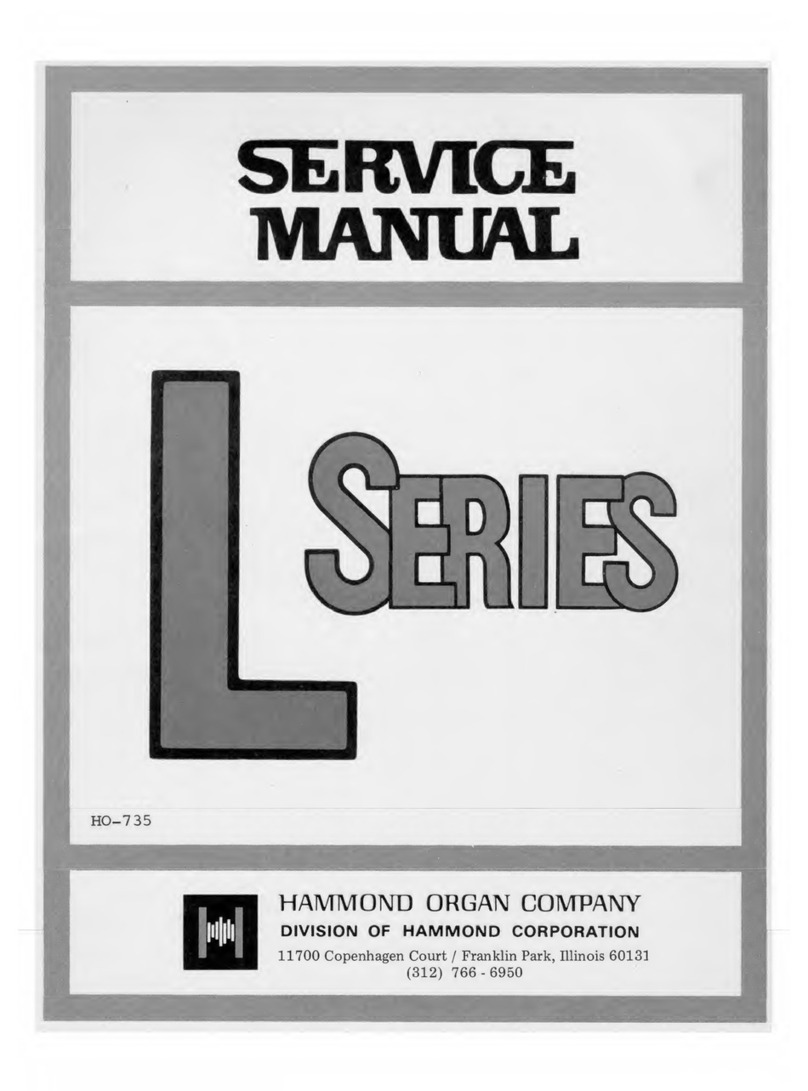
Hammond
Hammond L series User manual

Hammond
Hammond SKX User manual

Hammond
Hammond XPK-250W User manual

Hammond
Hammond XB2 User manual
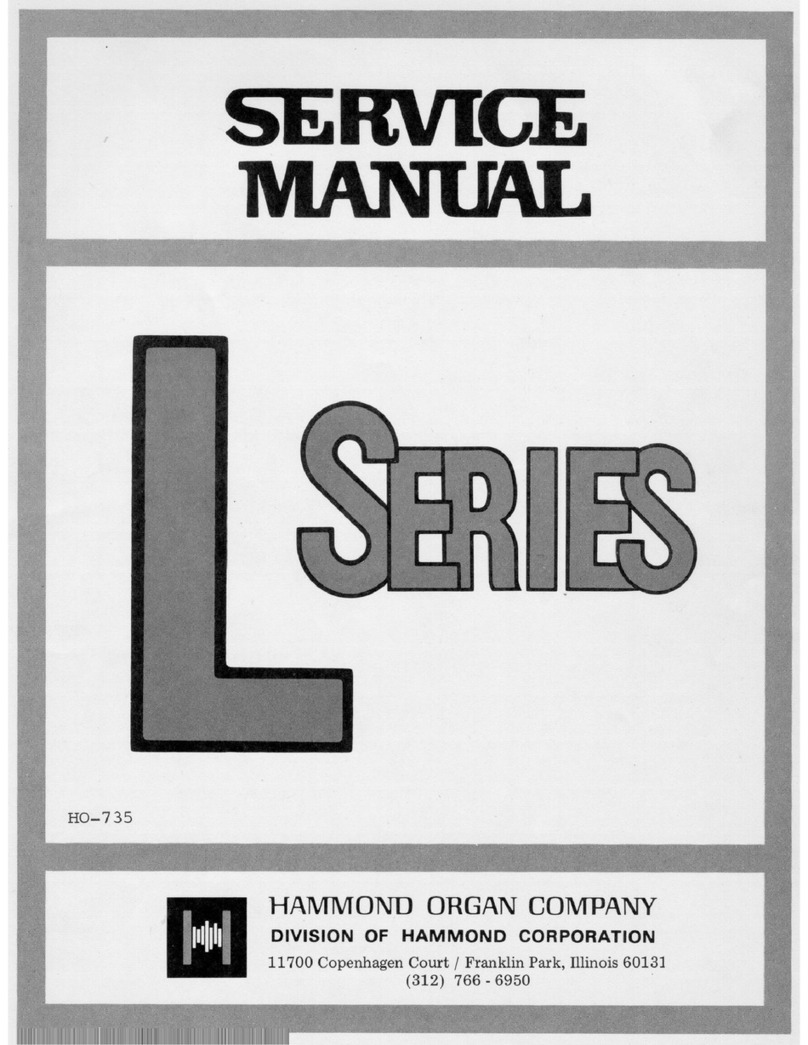
Hammond
Hammond L-100 User manual

Hammond
Hammond XK-5 User manual