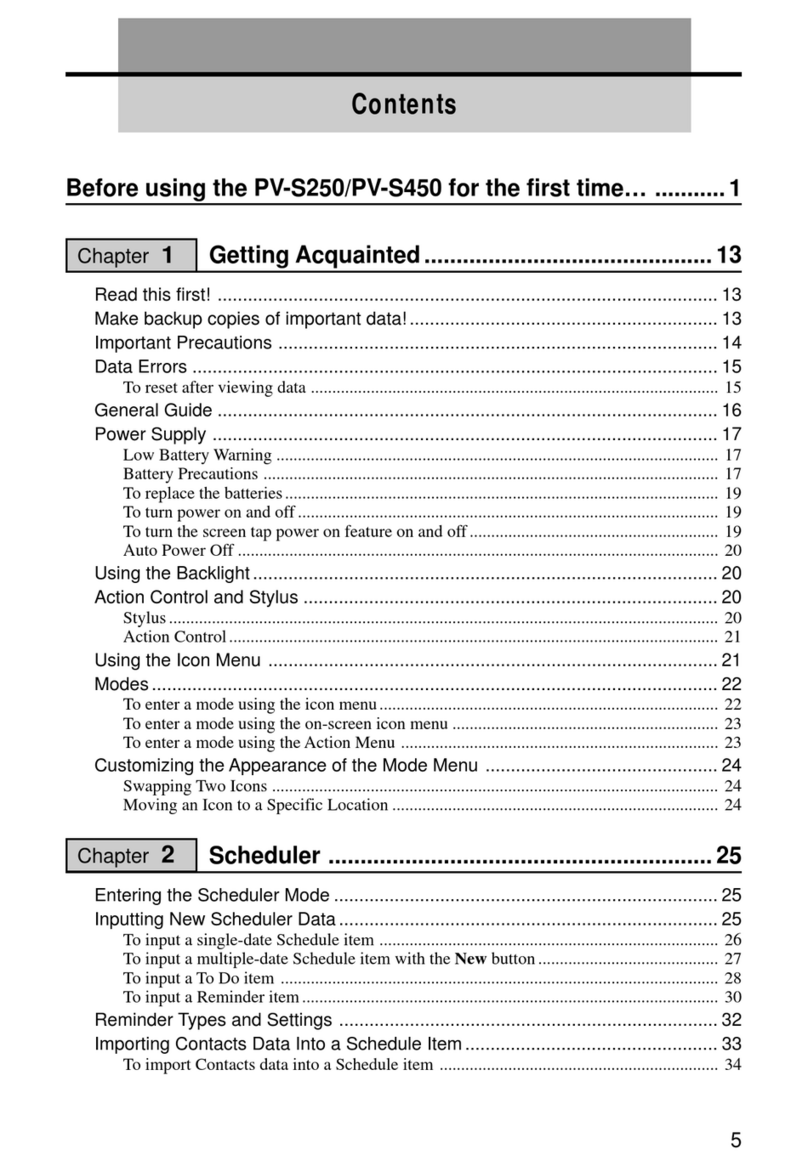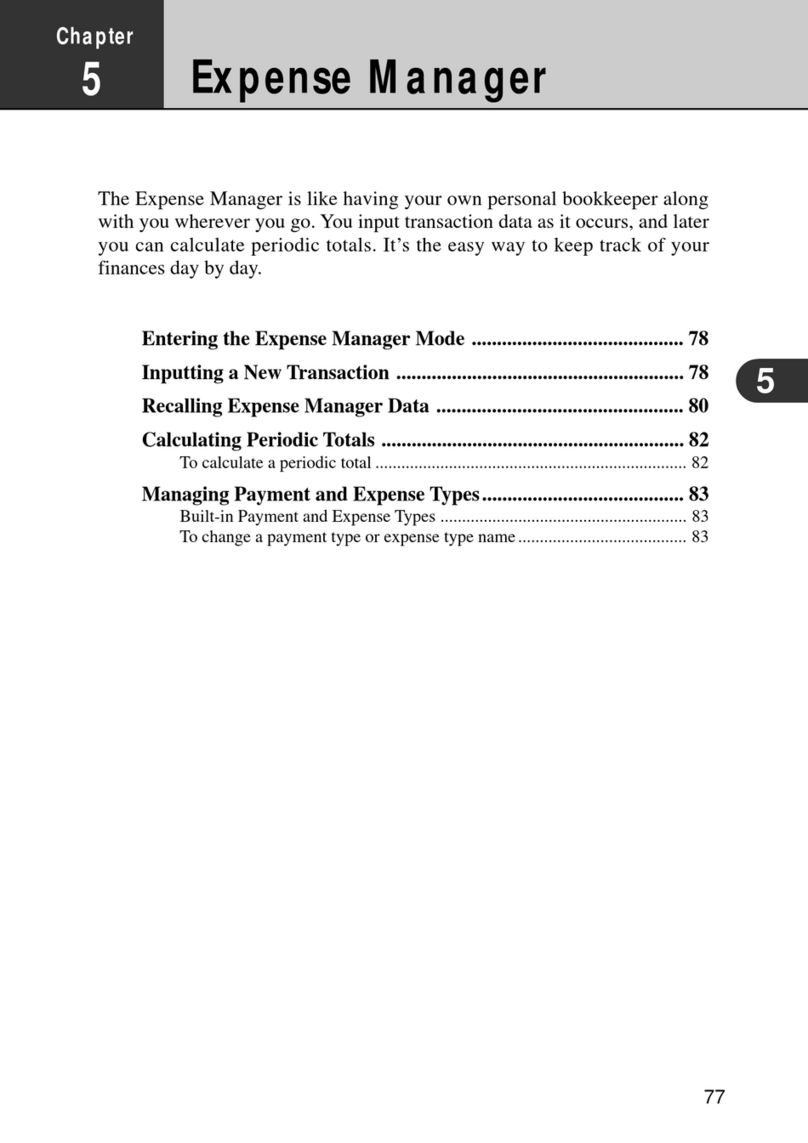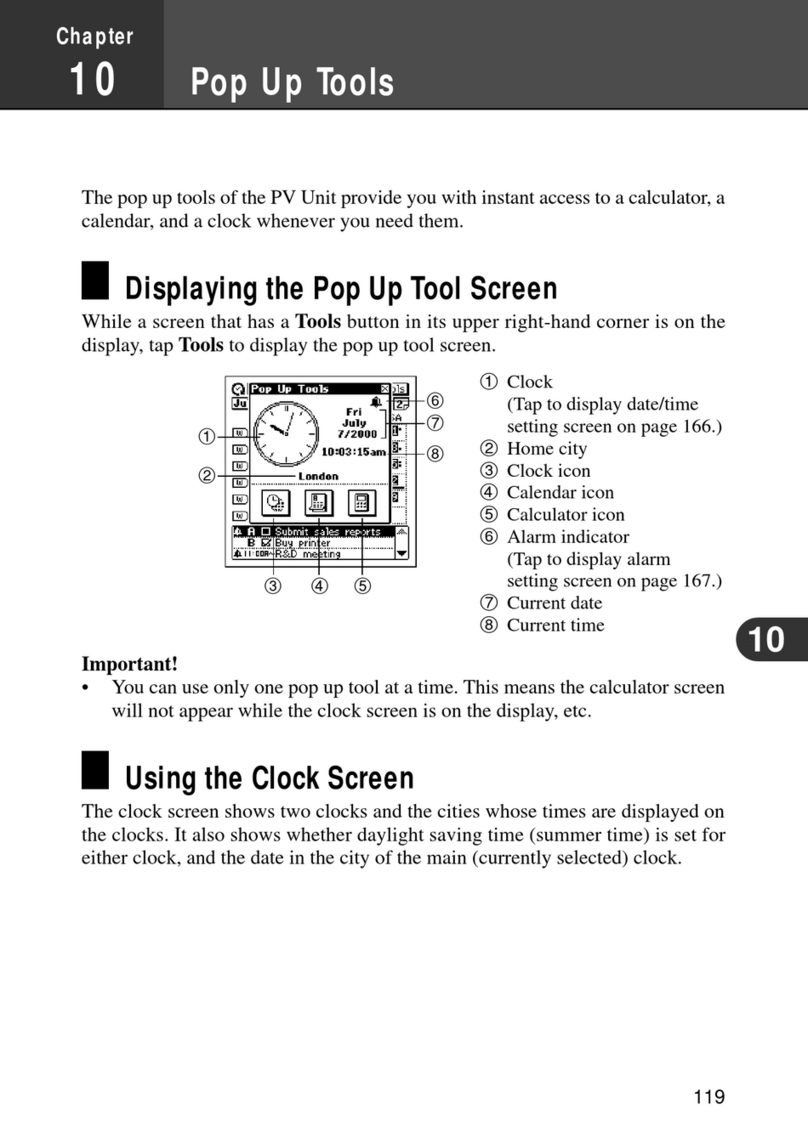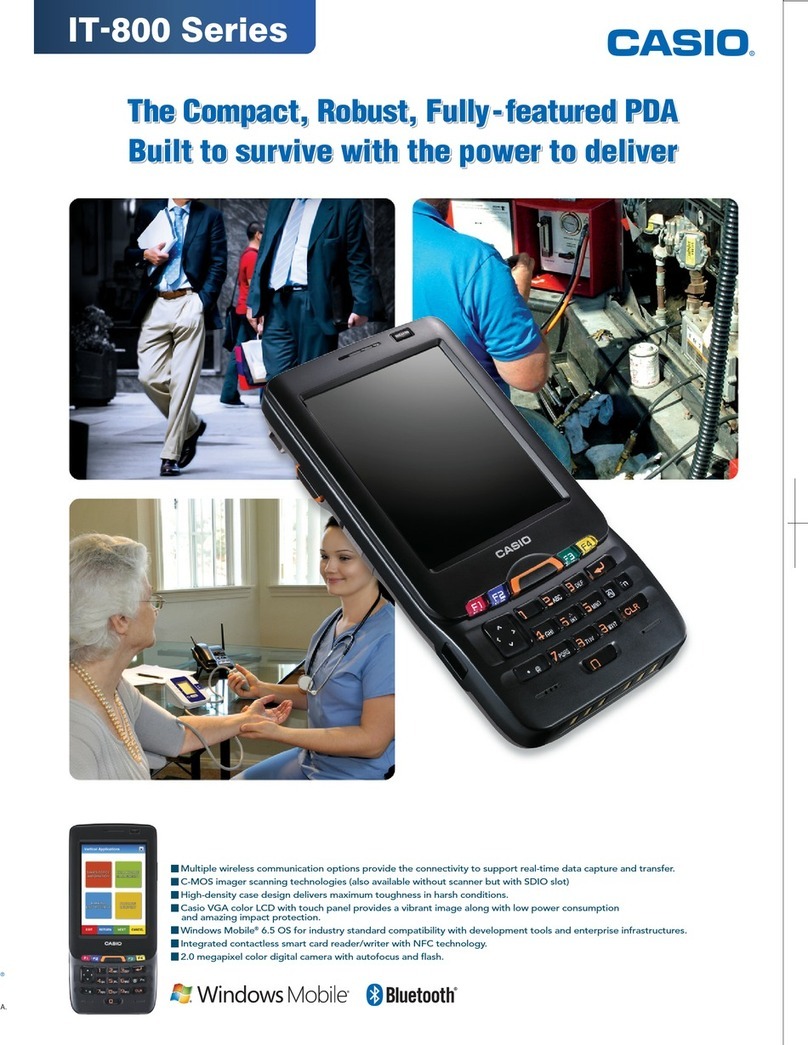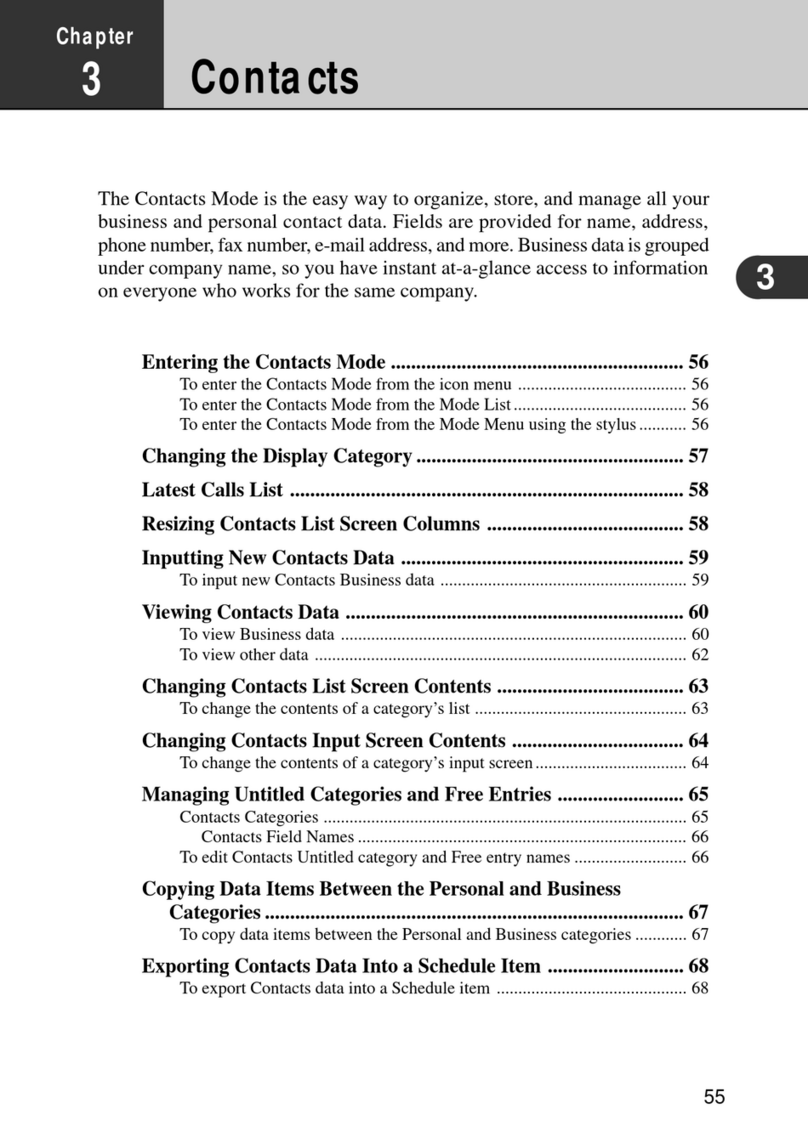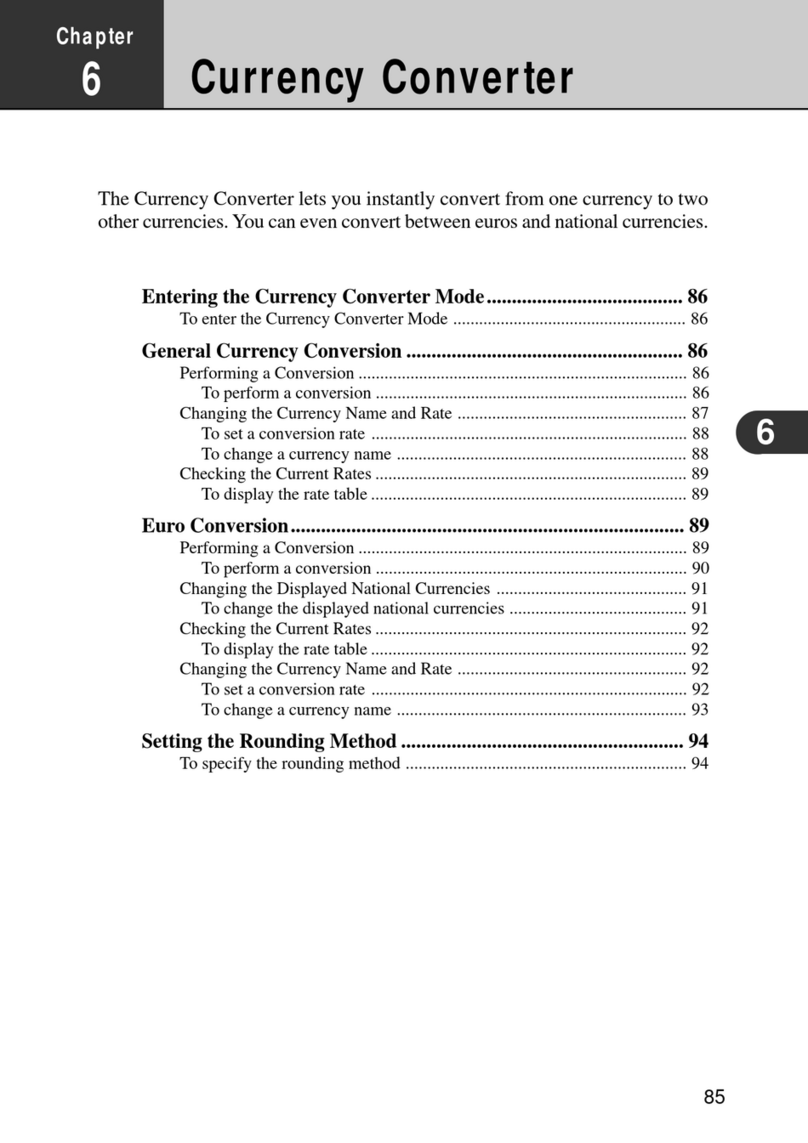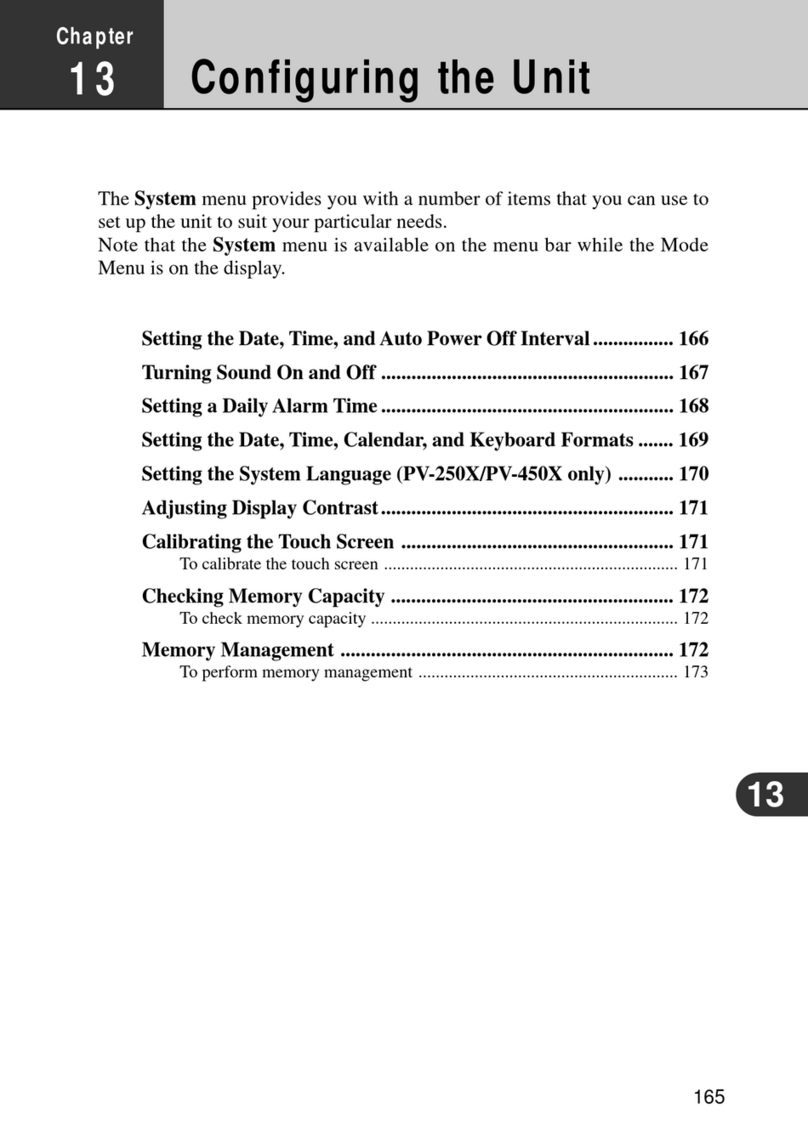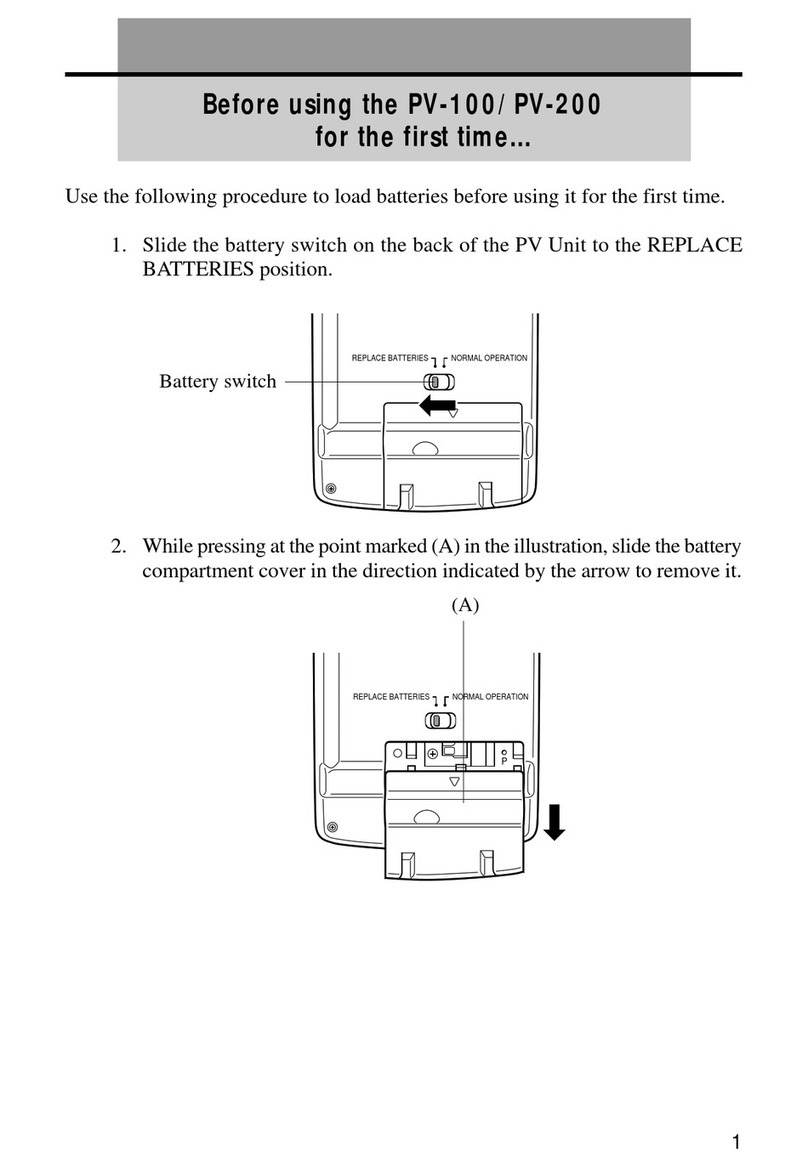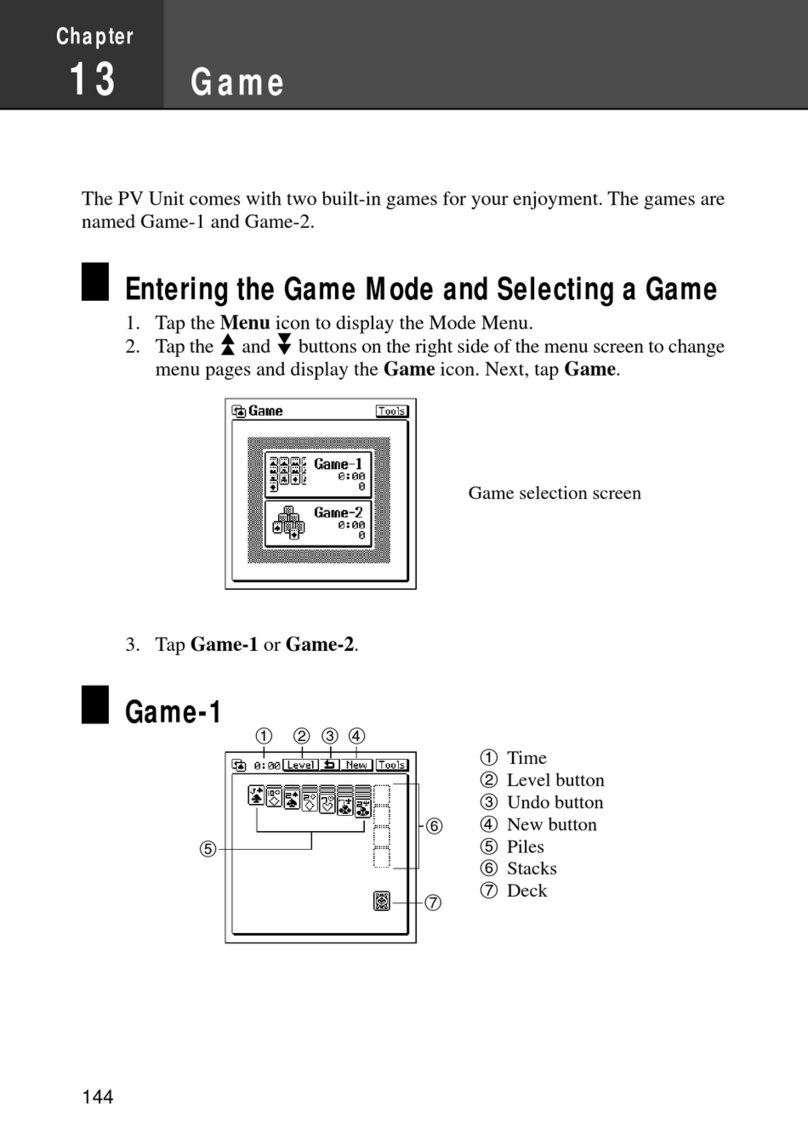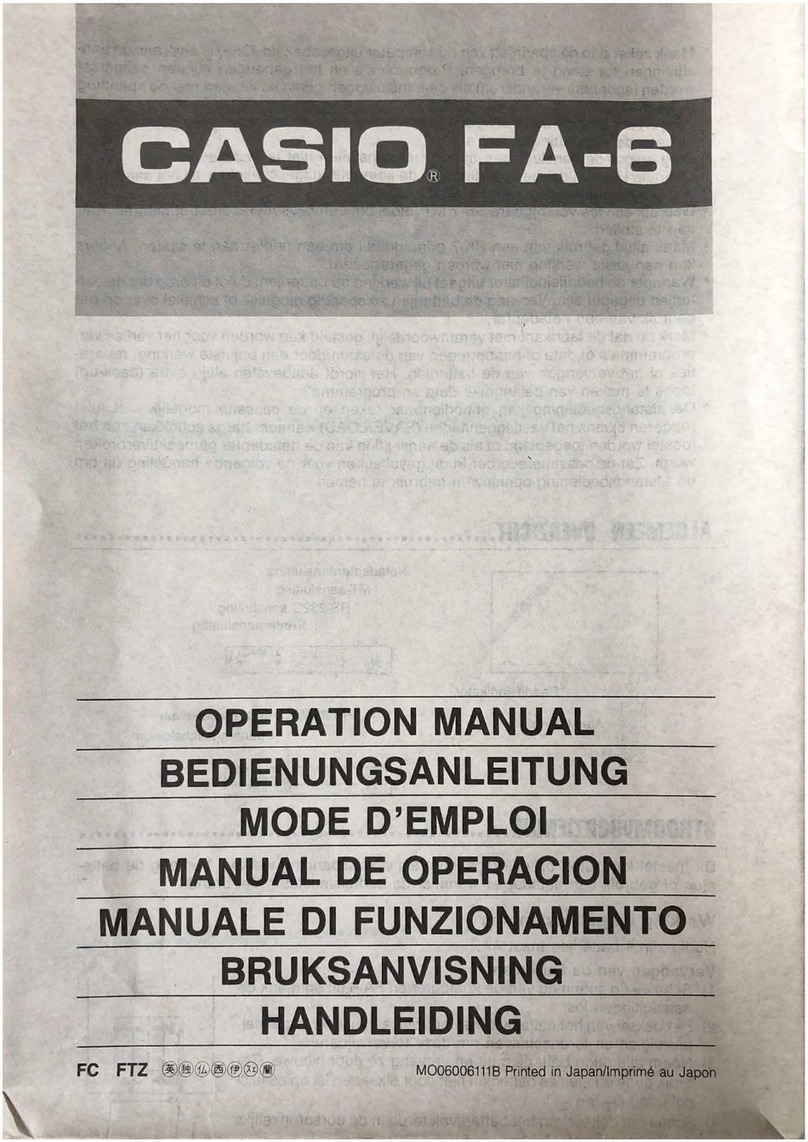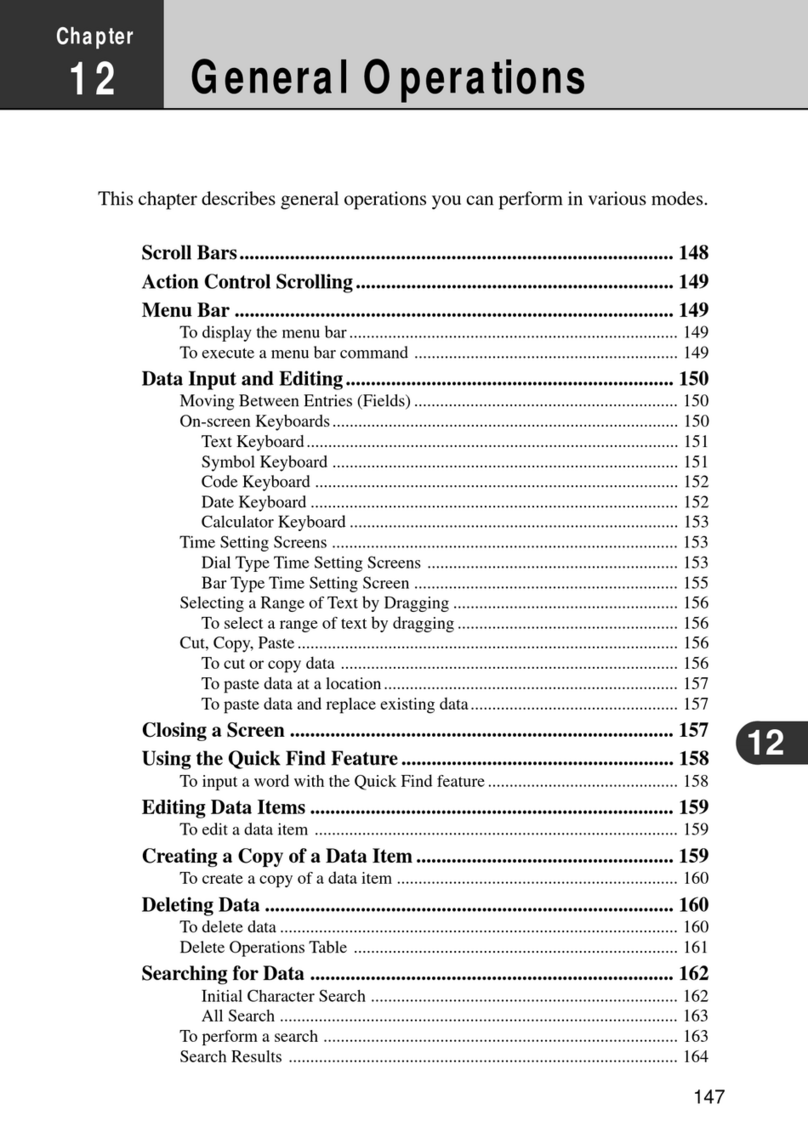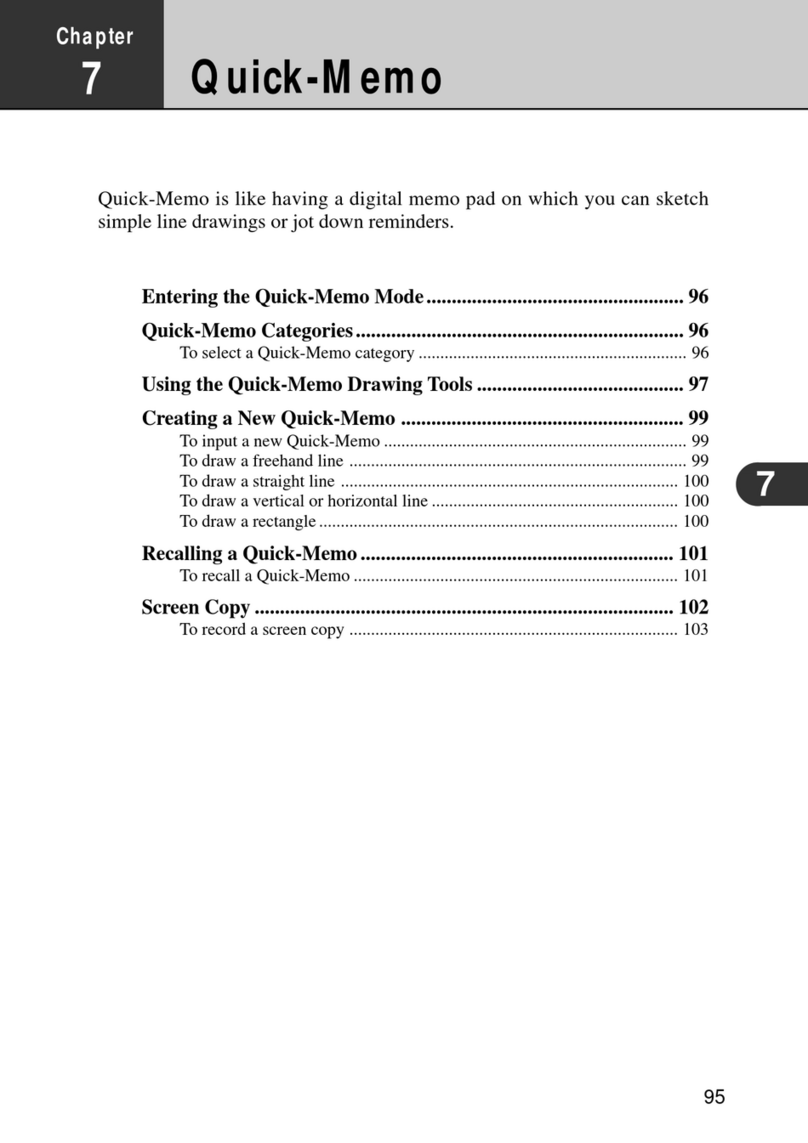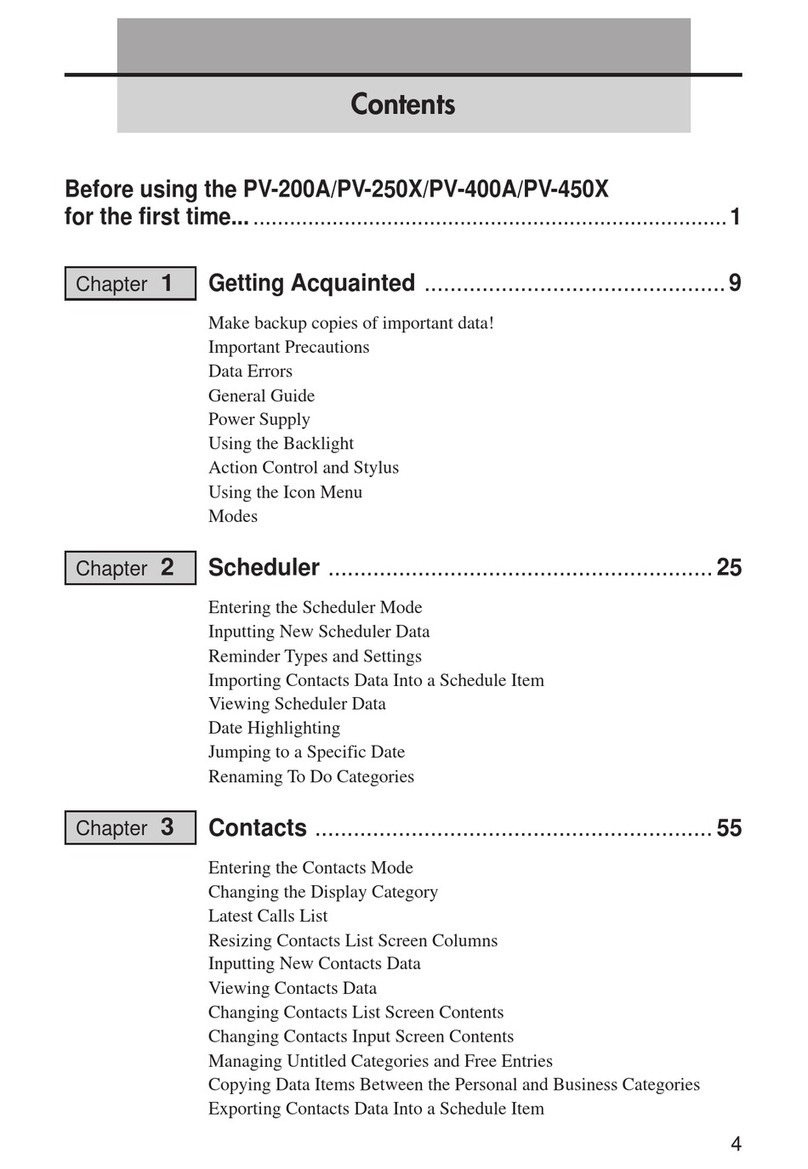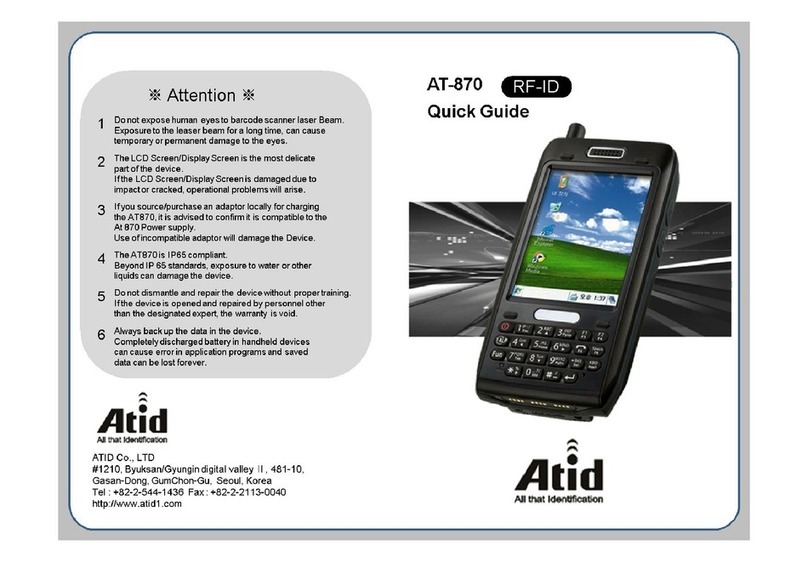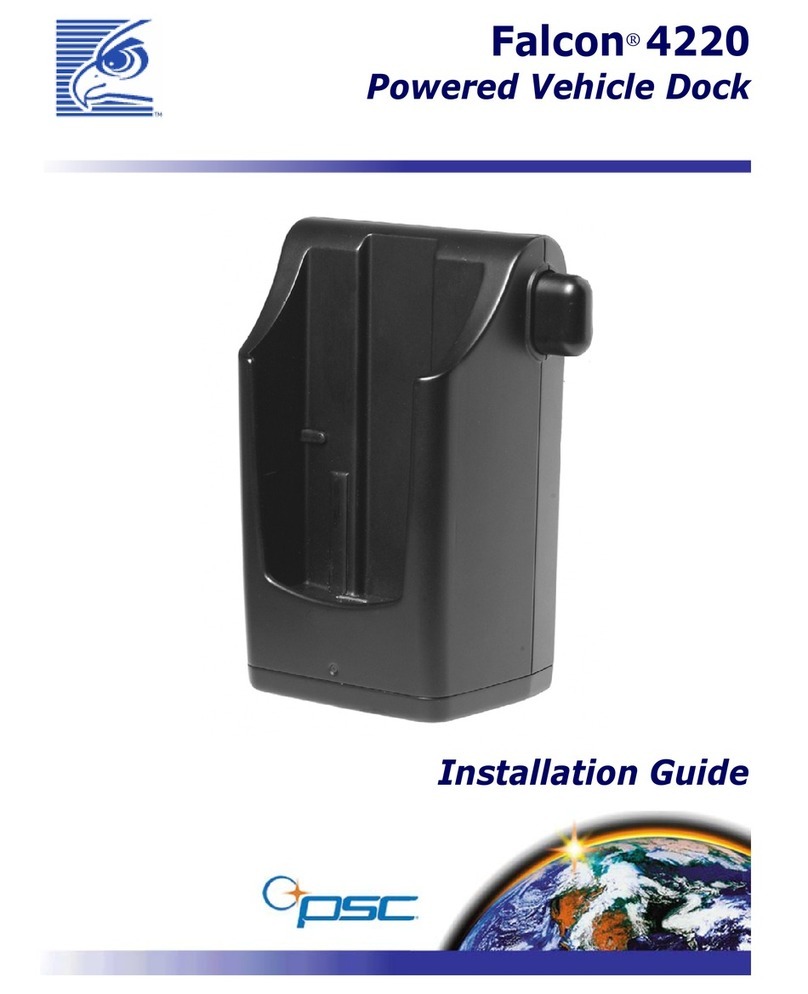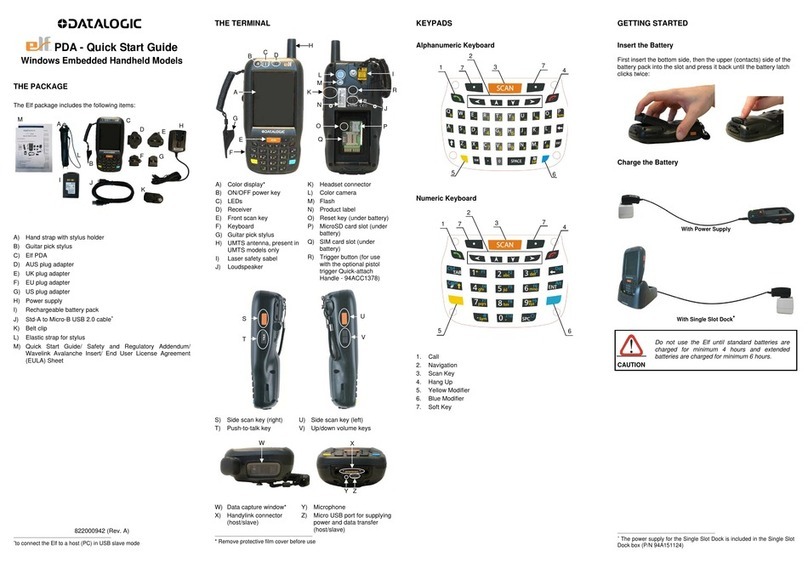10
1.2.2 Supported Software
The software used with this terminal can be divided into two categories: the system software that
includes the BIOS, OS, and device drivers and the user software such as the development tools.
The system software is stored on the DINOR FLASH ROM (1 MB), and the user software is
supported from the SDK CD-ROM (version 4.0) supplied by Casio at free of charge. The following
paragraphs describe the software.
BIOS
The BIOS program is stored in the DINOR FLASH ROM. 256 KB of DINOR FLASH ROM is
allocated specifically as the BIOS storage area.
The BIOS of this terminal consists of the standard PC/AT BIOS section, PEN BIOS for supporting
the touch panel, extension BIOS for supporting devices inherent to this terminal, and APM BIOS for
attain the low-power consumption capability.
MS-DOS Main Part
The main part of the MS-DOS Ver. 6.22 is stored in drive (C:).
In drive (C:) 768 KB of memory area in the DINOR FLASH ROM (1 MB) is allocated. Because of
the capacity limitation, only the essential MS-DOS files are stored in drive (C:). Therefore, if using
an MS-DOS file that is not included in the main part, copy it from the Backup CD-ROM (title on
CD-ROM: MS-DOS version 6.22 Software) to the F-ROM drive (D:) or RAM disk (A:).
For information about each MS-DOS file refer to an MS-DOS manual, commonly available at book
stores.
Device Drivers and System Files
These files must be loaded via CONFIG.SYS or AUTOEXEC.BAT at boot-up. These files are all
stored in drive (C:).
File name Storage location Description
SYSDRV.SYS Basic drive (C:) System driver
TIME.SYS Basic drive (C:) Clock control driver
CS.EXE, etc. Basic drive (C:) PC card driver
CASIOAPM.COM Basic drive (C: ) Touch-panel enabler
ENDATA.COM Basic drive (C:) ATA card-related data
CKRAMDSK.EXE
CKRAMDSK.DAT Basic drive (C:) RAM disk checker
CALIB.EXE Basic drive (C:) Calibration
SYSMENU.EXE Basic drive (C:) System Menu
HWWMAN.EXE Basic drive (C:) Hardware window manager
KEYPAD.EXE
KEYPAD.DAT Basic drive (C:) Keypad