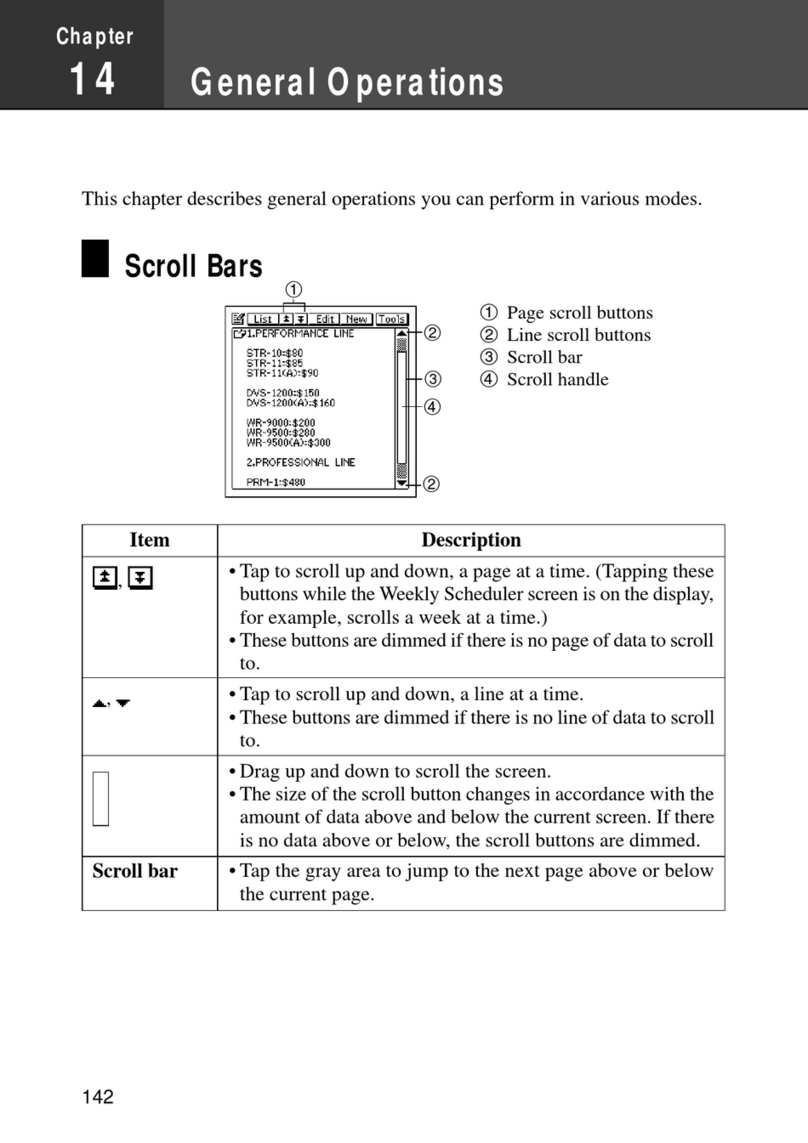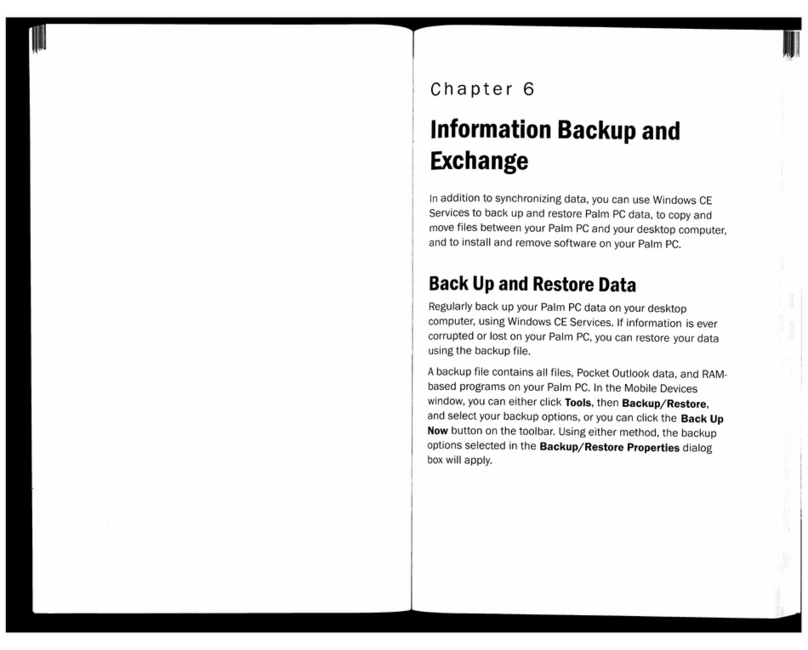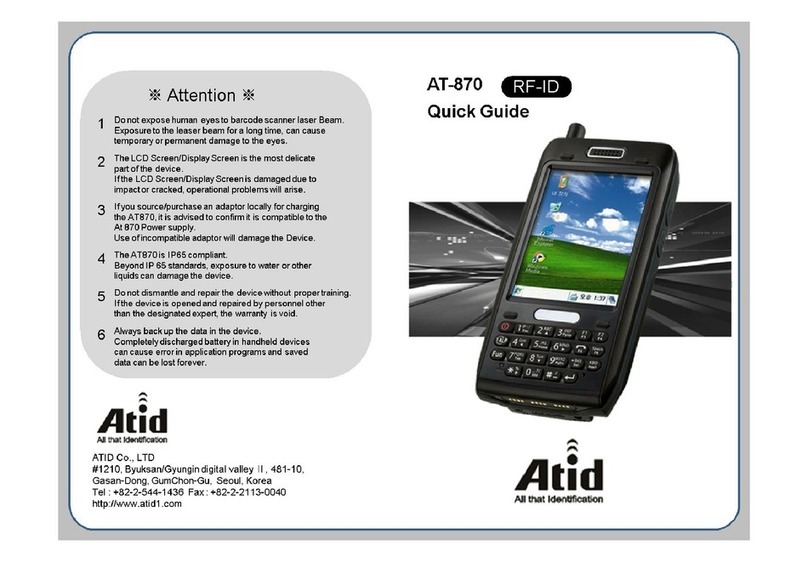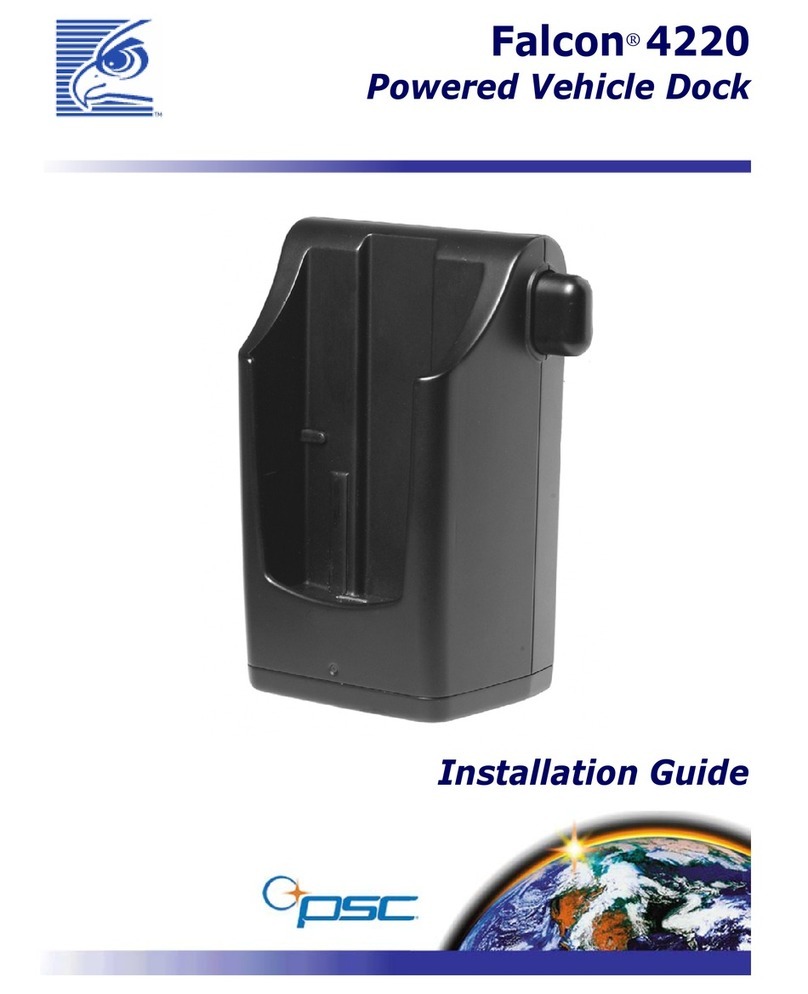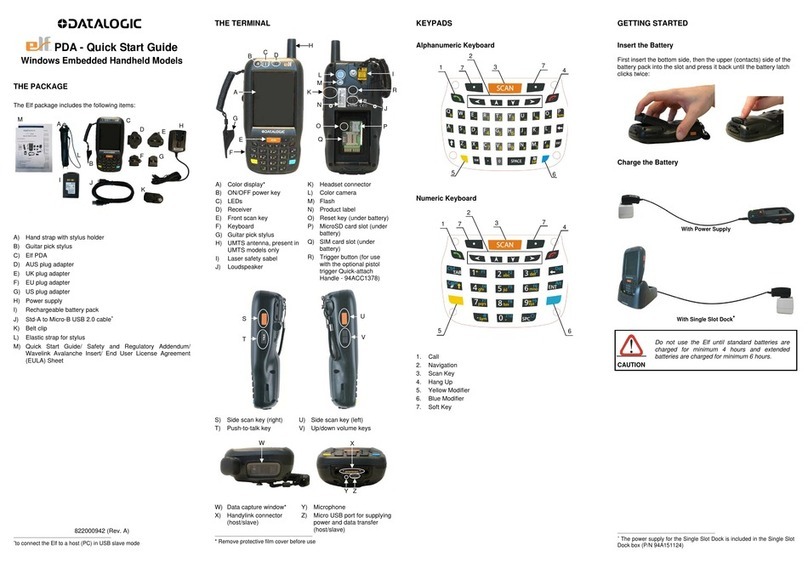Casio PV-250X User manual
Other Casio PDA manuals
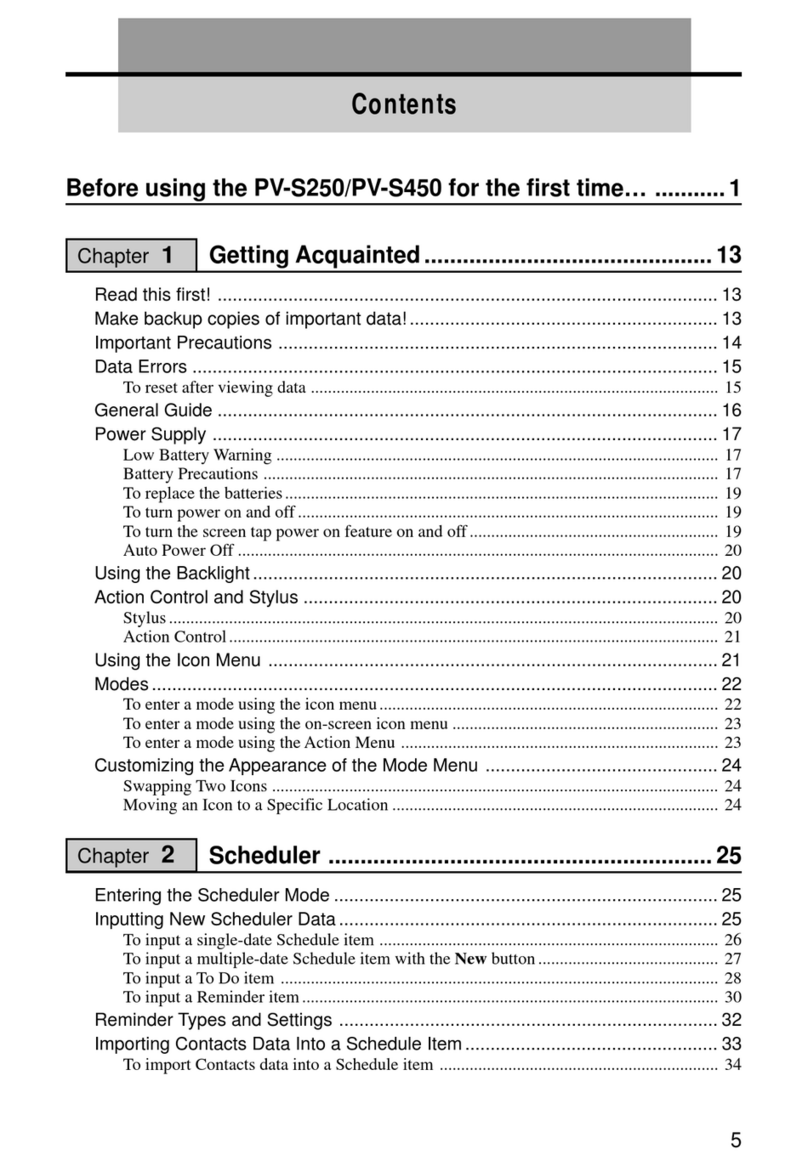
Casio
Casio PV-S250 User manual
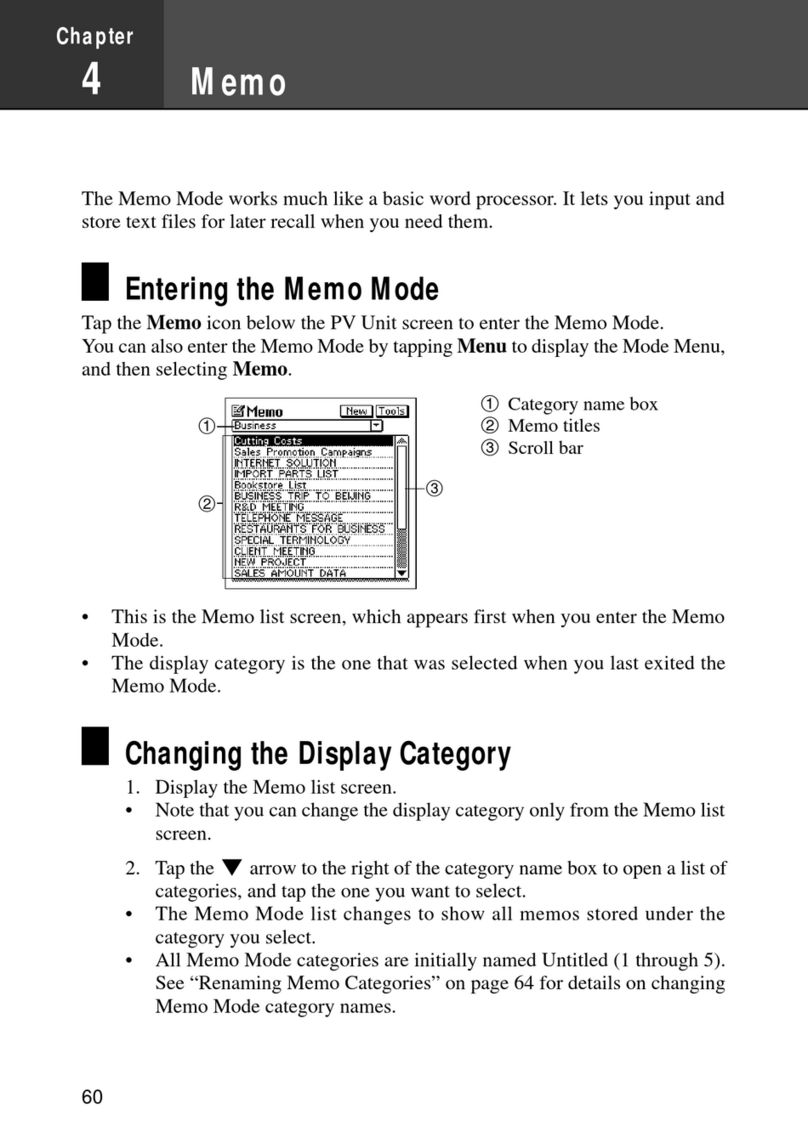
Casio
Casio PV-S250 User manual
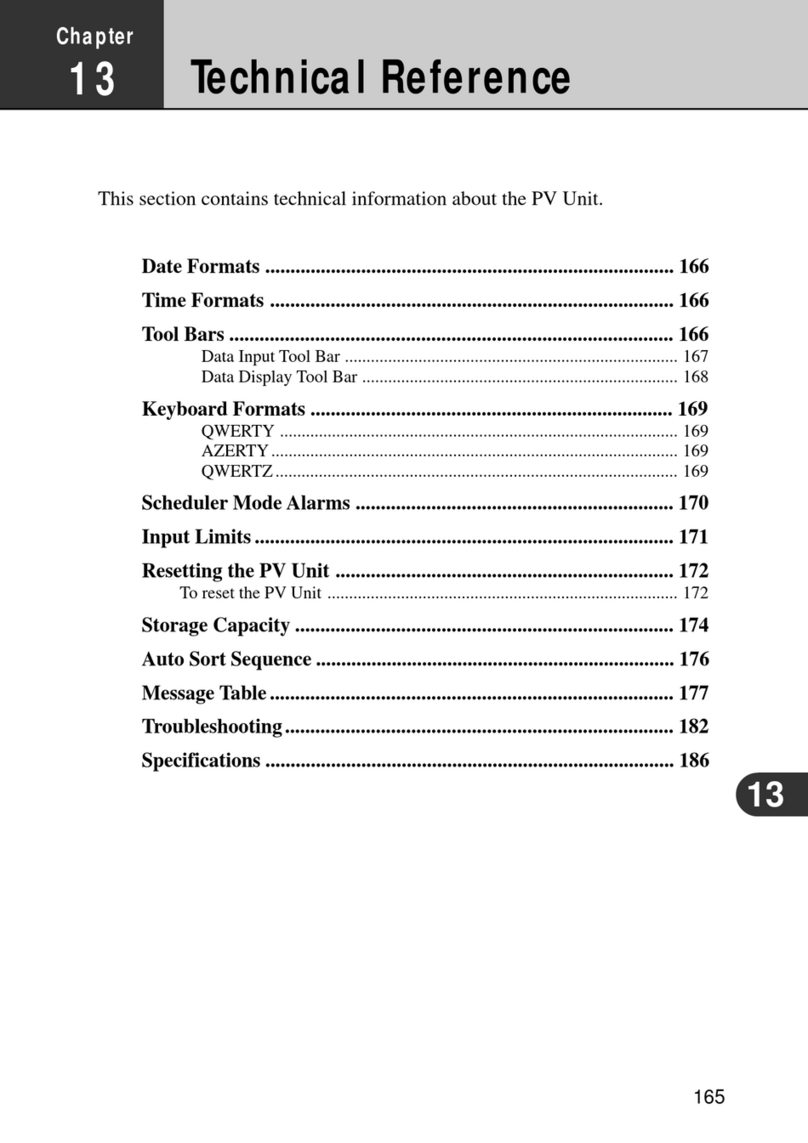
Casio
Casio PV-100 User manual
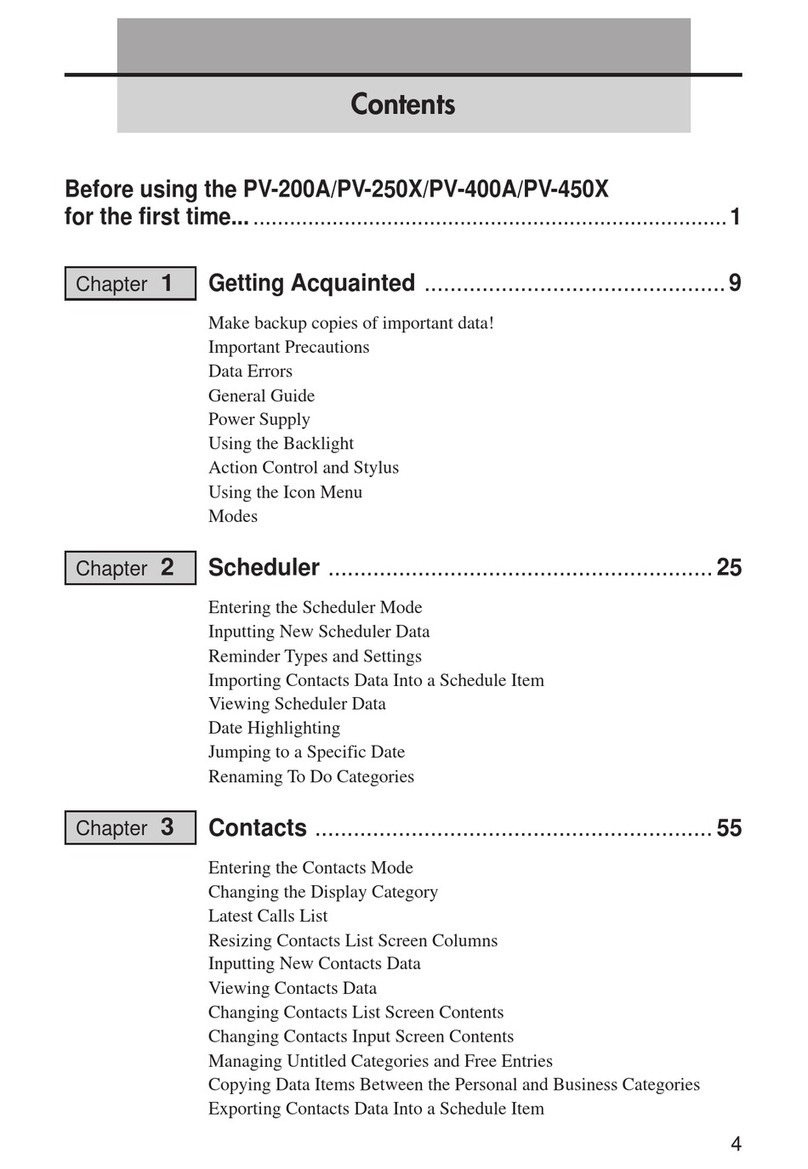
Casio
Casio PV-250X User manual

Casio
Casio Palm-size PC User manual
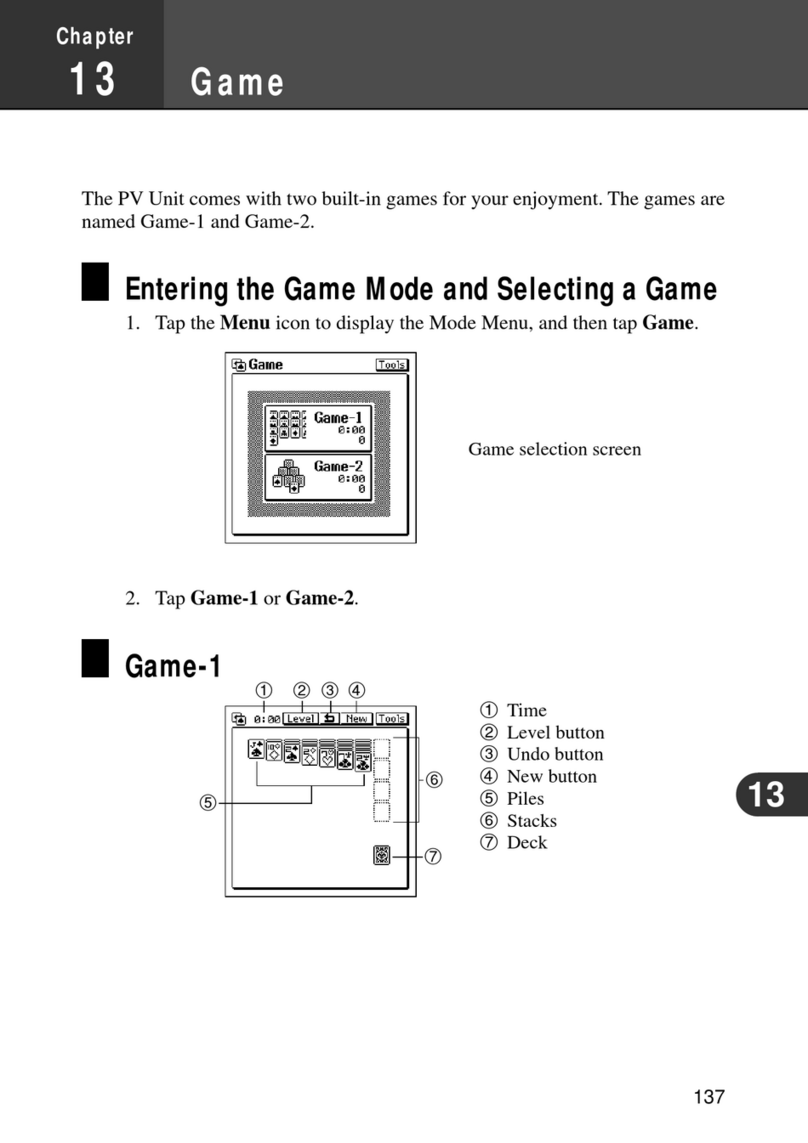
Casio
Casio PV-750 Plus Instruction and safety manual
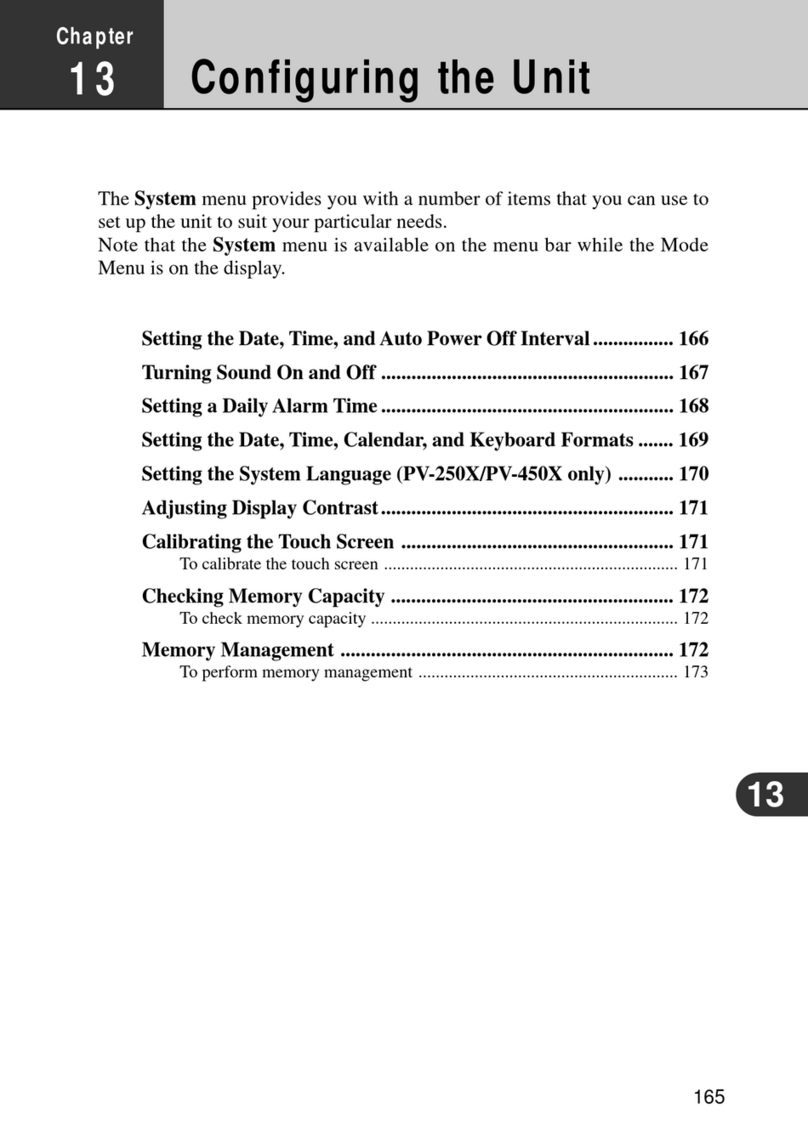
Casio
Casio PV-250X User manual

Casio
Casio CSF-8950 Troubleshooting guide

Casio
Casio SF-9700 User manual
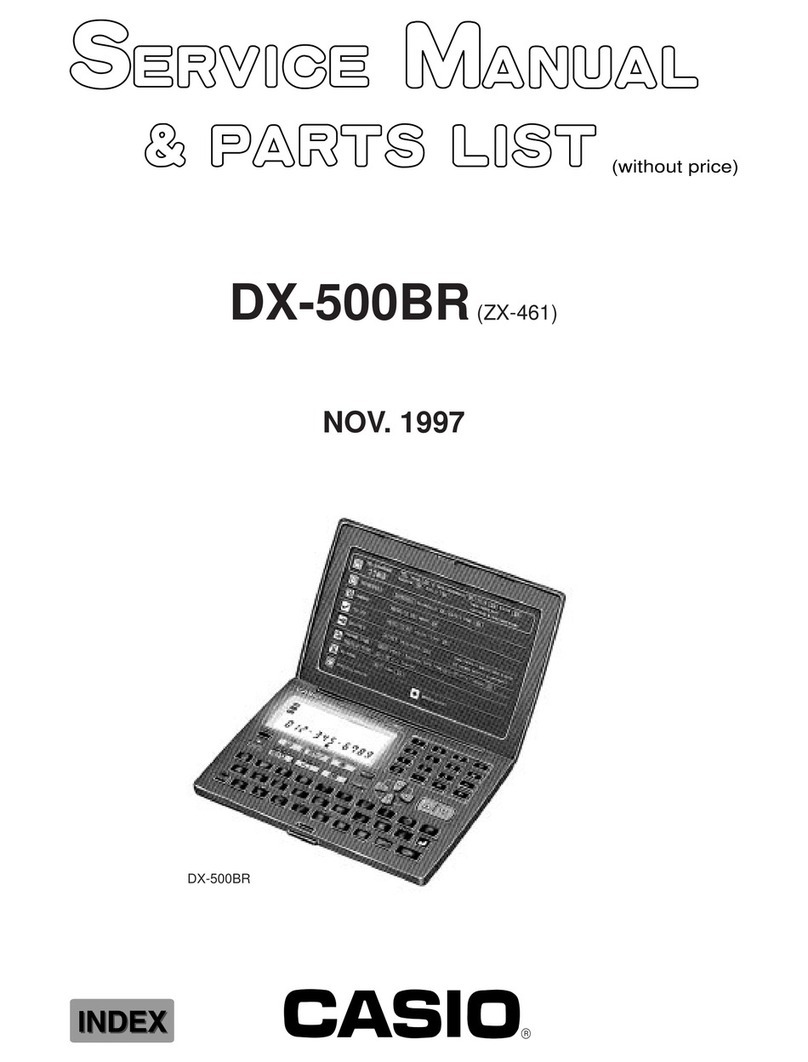
Casio
Casio DX-500BR Troubleshooting guide
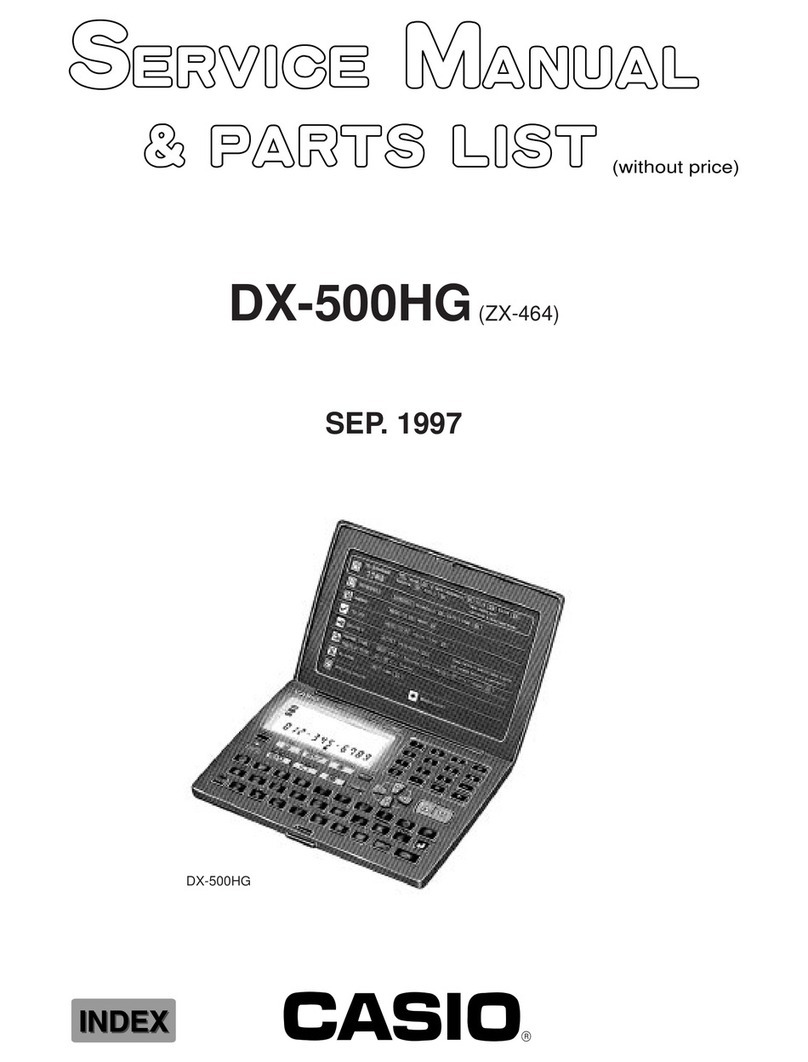
Casio
Casio DX-500HG Troubleshooting guide

Casio
Casio Cassiopeia EM-500 User manual

Casio
Casio PV-S1600 User manual

Casio
Casio PV-S250 User manual
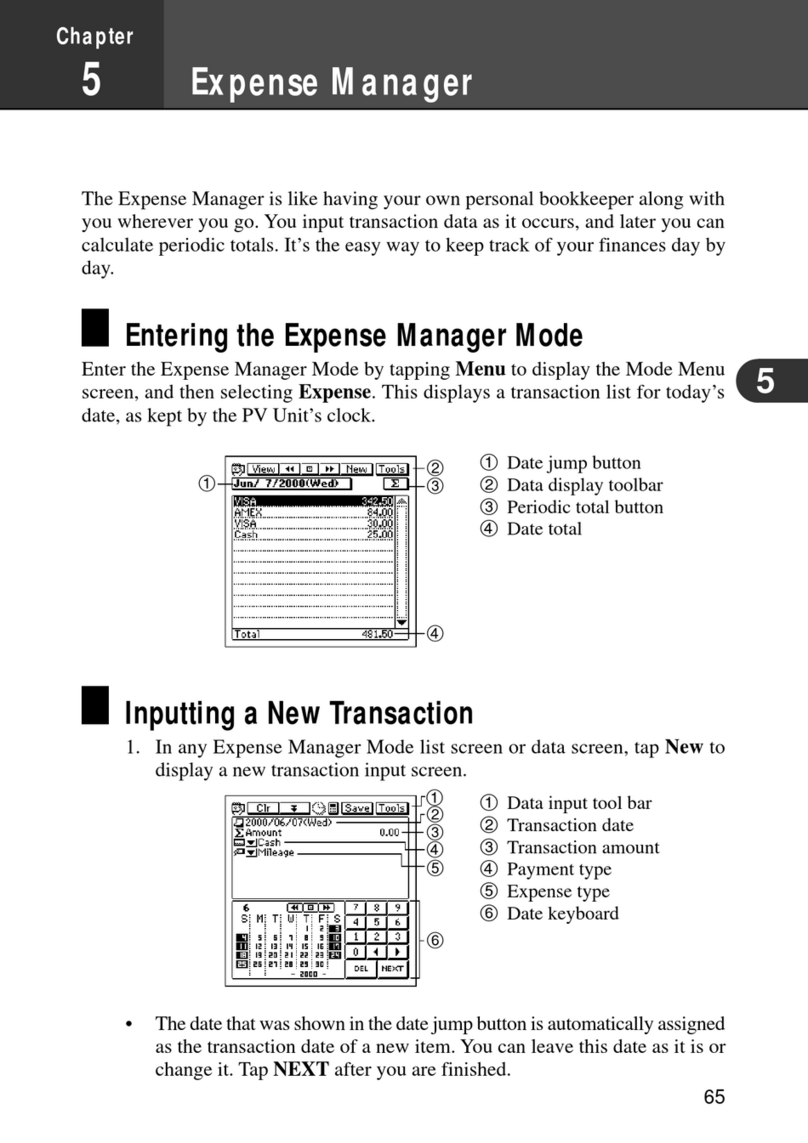
Casio
Casio PV-S250 User manual
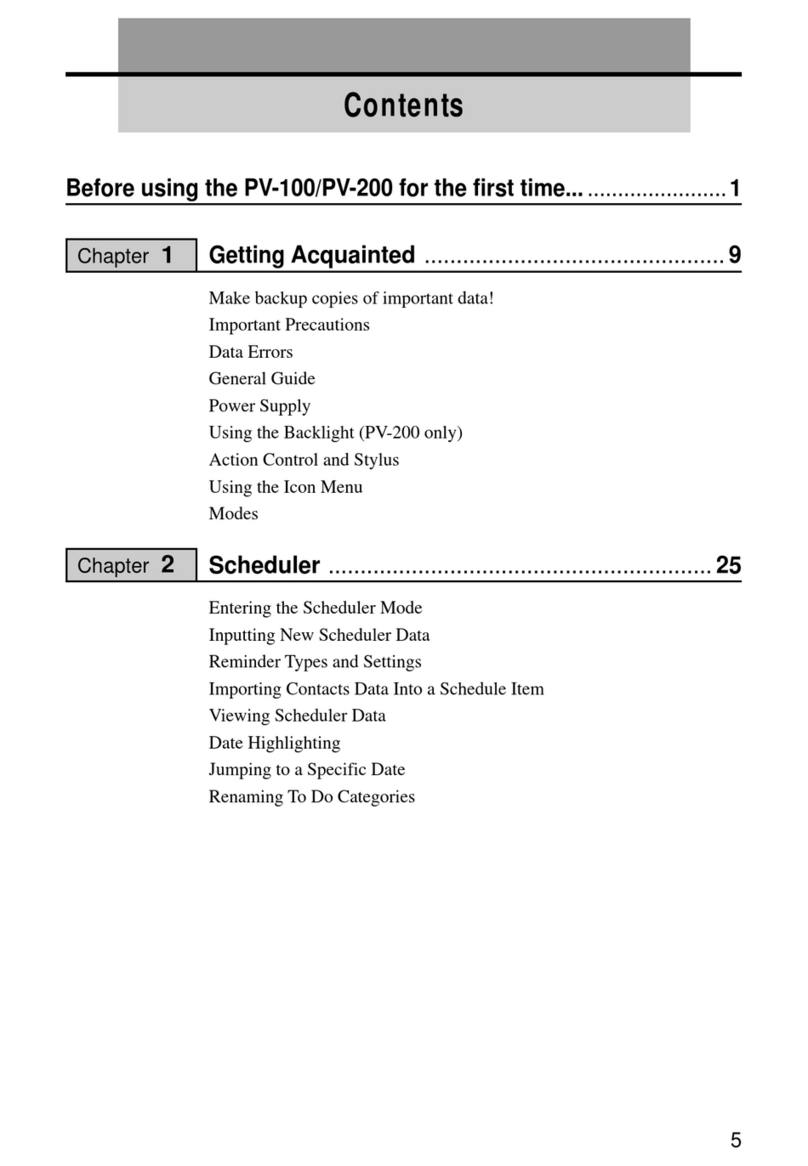
Casio
Casio PV-100 User manual

Casio
Casio PV-750 Plus Instruction and safety manual

Casio
Casio PA-2500 User manual

Casio
Casio PV-750 Plus User manual

Casio
Casio CSF-4450 Troubleshooting guide