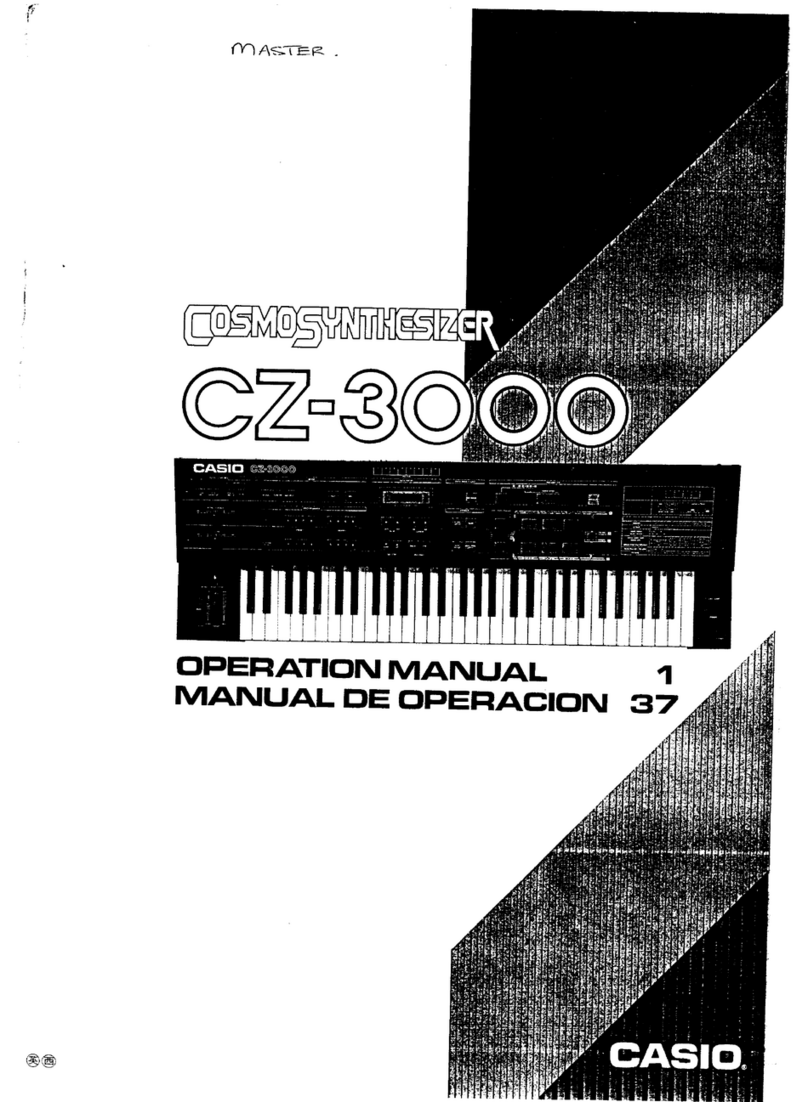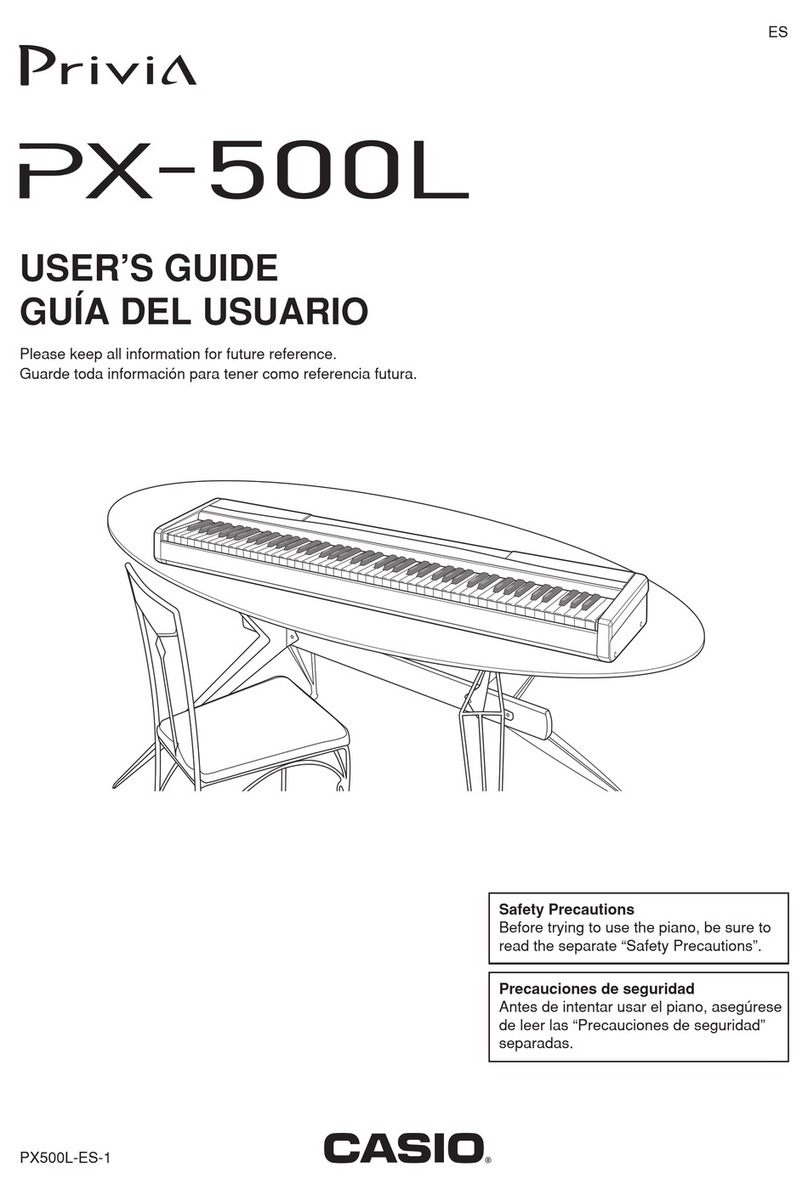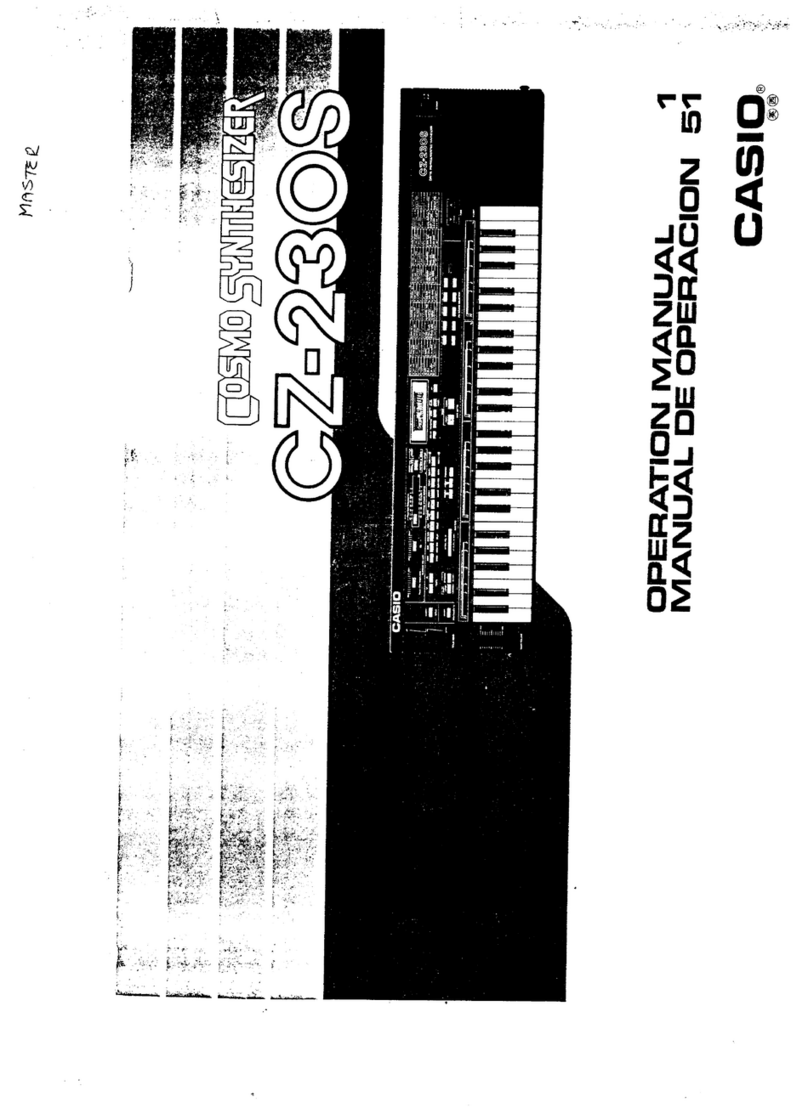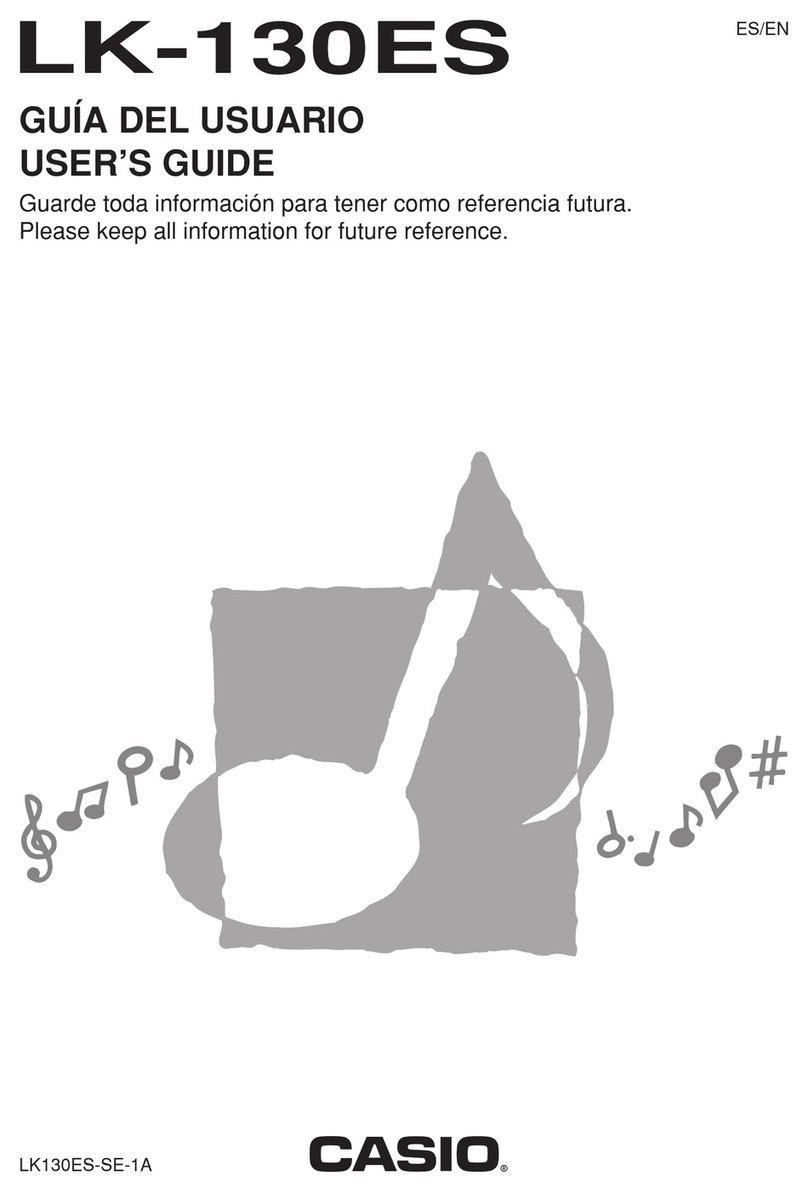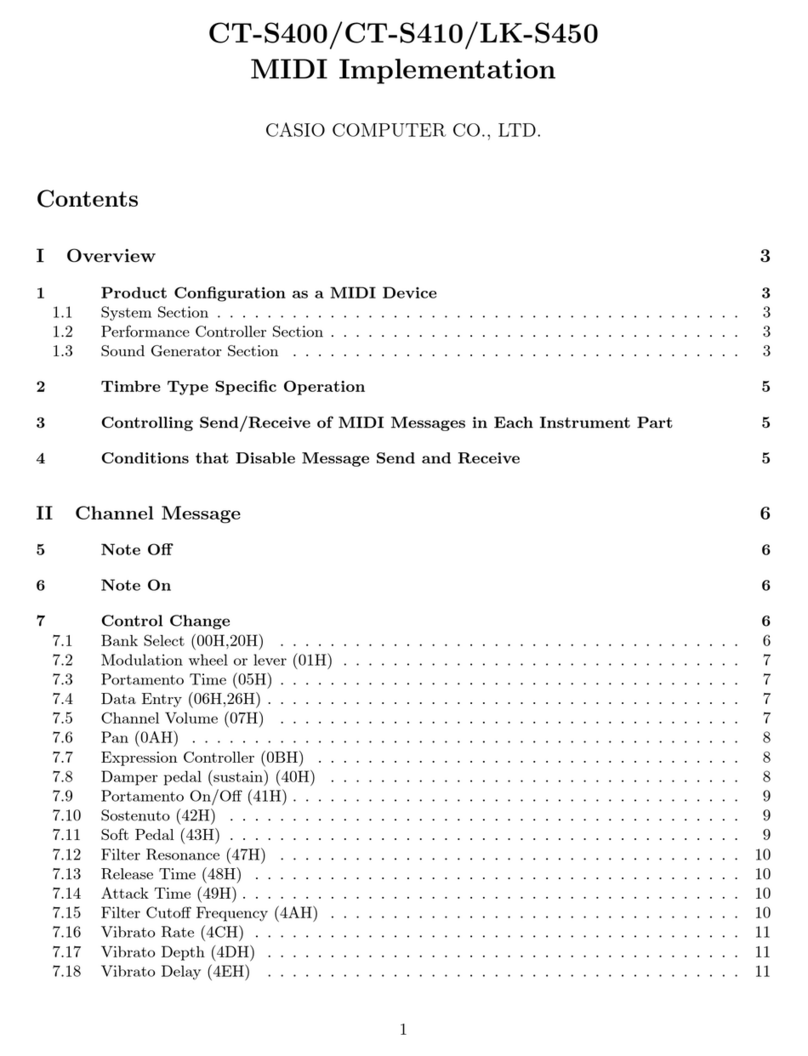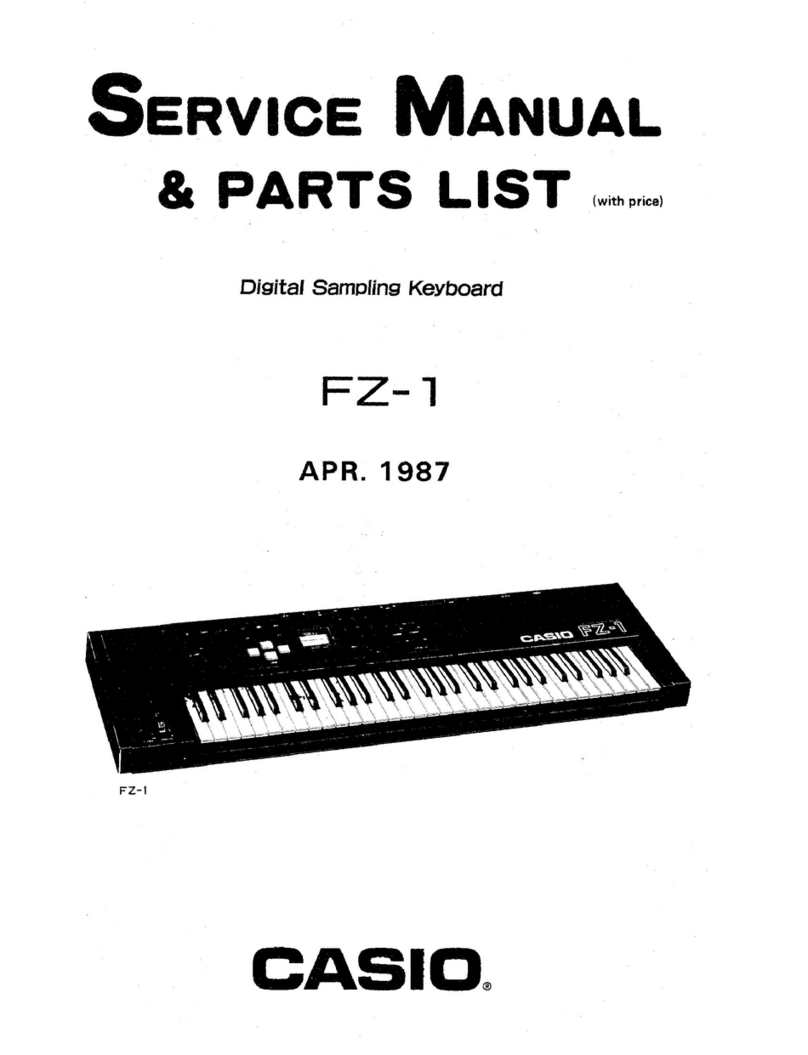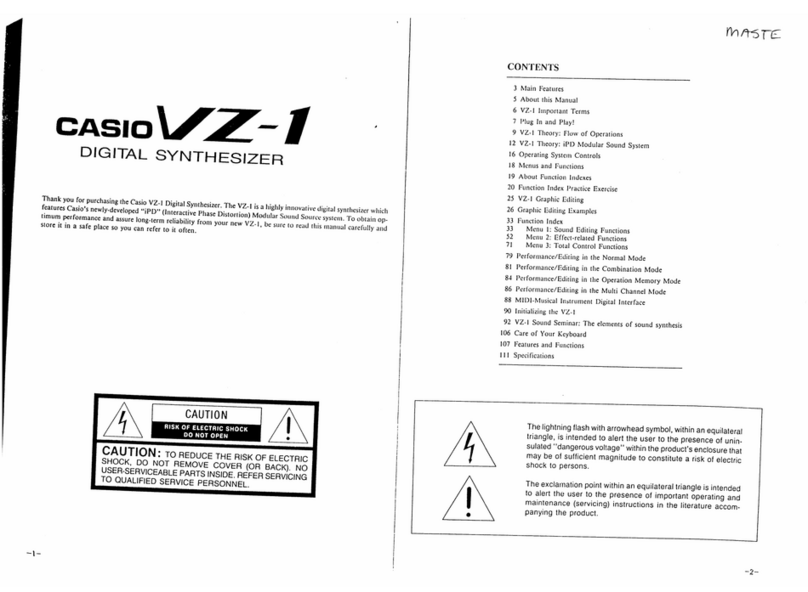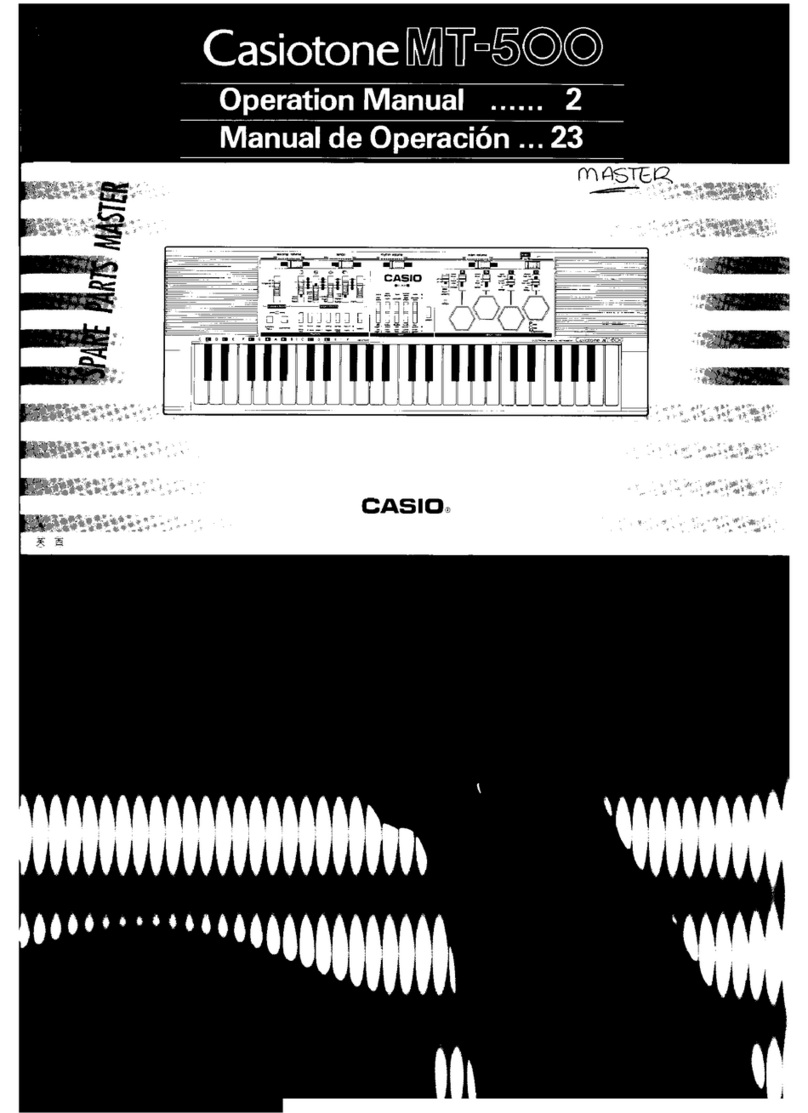Control
Locations
Quick
Reference
Contents
To
switch
power
on
and
Off.
eee.
To
change
tones
.
,
eo
taba
Lelavachind
Re
Radar
na
dee
uecoene
tee?
To
switch
Touch
Response
on
‘and
off.
a
deas
are
sdgthyuaniete
Ath
veouianenbupsnpideadve
te
renesEED.
To
play
the
demo
tunes
....c
.
HOG
Bava
weiaat
en
Using
effects.
To
select
an
effect
;
rep
Gine
WF
%
To
switch
effects
on
and
off
ate
=
6,
Gen
Bae
we
EY
To
select
and
play
a
rhythm
.
E-7
Using
auto-accompaniment
.
E-8
To
play
a
CASIO
CHORD
auto-
accomponim
E-
To
play
a
FINGERED
auto-
prepatotaiarisy
<8
E-8
To
start
an
accompaniment
with
synchro
start
.
cee
wn
EB
Adjusting
the
accompaniment
volume
.E-9
To
adjust
the
accompaniment
volume
...,
.E-9
Using
the
sound/control
pads
E-9
To
Ploy
A
Pad
wen
E-9
To
change
the
pad
functions
£9
Using
the
Song
Memory
susj
bus
bunaeateqaerneeanansdt
E-9
To
feCOrd
10
SONG
MOMOTY
«css
seeesecseesesseeseentenee
E-9
To
play
back
a
song
frorn
Seng
Memory
.E-9
To
tune
the
keyBodtd
veces
ois
evestay
ct
Ki
vetiameven
uaa
is
10
To
transpose
the
keyboard
.
..E-10
To
set
the
touch
sensitivity
...
E10
Part
1
Before
using
the
Keyboard
«0.0...
cece
eceeeereeteeereeseneeneeeereeaes
E-11
About
the
power
supply...
E-7]
installing
the
bafferies
EV
Using
AC
power
en
E-12
Using
a
car's
cigarette
lighter
...
E-12
Auto
Power
Off
Function
i
kets
E-12
To
cancel
the
Auto
Power
Of
function...
Seles
Soren
E13
About
settings
and
memory
contents
.
E13
General
overview
of
CTK-650
operation
Res
E-14
How
the
dispiay
shows
data...
Susan
acr
eas
dos
14
About
CTK-650
modes
«0.
£14
Part
2
Basic
Operations
00...
cece
eneeseseneerereerterersere
ssucpuatstvonnsnegreganes
E-16
To
switch
power
on
and
off
o..c...
To
change
tones
Digital
Sampling
Polyphony
Touch
Response
..
:
re
To
switch
Touch
Response:
on
nana
off.
Playing
the
demo
tunes
_.
SUG
Uso
B.4
Part
3
Advanced
Operations
.
To
start
demo
tune
play
........
onc
E18
To
stop
demo
tune
play
ou.
Sree
sal
tt
Using
effects.
E-18
Types
of
effects
we
EG
To
select
an
effect
.
E19
To
switch
effects
on
and
off
on
B20
PIGHYIIG
ATI
EAIIS
35
c5
224;
sassy
ocauvegeess
ask
cassnivert
scutes
Chusuarlvarelelok
ghana
E20
To
select
and
play
a
rhythm
|
E-20
improvising
with
the
preset
patterns
.
2)
To
play
intro
and
ending
patterns...
22
Using
auto-accompaniment
oo...
About
the
accompaniment
keyboard
Using
the
CASIO
CHORD
system
To
play
a
CASIO
CHORD
auto-accompani
Using
standard
fingerings
.
fas
is
To
play
a
FINGERED
auto-
accomponiment
iS
Va
ransasiietaieress
E-25
To
start
an
accompaniment
with
synchro
start
improvising
with
the
preset
accompaniment
patterns
Using
FUull-Range
CHOrds
oo.
cccccscceecsecseecesceseeseesenseree
To
play
a
FULL-RANGE
CHORD
auto-accompaniment
Example
-
To
play
the
chord
C
major...
Adjusting
the
accompaniment
volume...
To
adjust
the
accompaniment
volume
Using
the
Split
function
..
To
split
the
KEYDOOIC
oo.
iecteeeccesteseenees
To
change
the
tocation
of
the
split
point
..
To
unsplit
the
keyboard
4
Using
the
Layer
function
To
layer
tones
To
untayer
the
keyboord
Using
Split
and
Layer
together...
To
split
and
layer
the
keyboard
....
Using
the
sound/control
pads
Types
of
operations
available
for
the
pa
To
change
the
pad
functions
Assigning
rhythms
to
the
Intro,
Variation,
and
Ending
Buttons
To
change
the
Intro.
Fill-in.
and
Ending
button
rhythm
assignments
Using
Magical
Presets
shri
etcg
BOBO
To
change
the
Magical
Preset
To
switch
Magical
Presel
off
.
About
Magical
Presets
wo...
To
start
a
Free
Session
progression
Using
tone
buttons
with
ets
Presets
...
To
change
fhe
tone
ou.
pig
nsictahes
Using
the
Registration
function
.
To
store
a
sef-up
..
To
recall
a
setup
To
switch
the
Registration
f
Assignable
jack
..
To
change
the
assi
gnable
jack
function