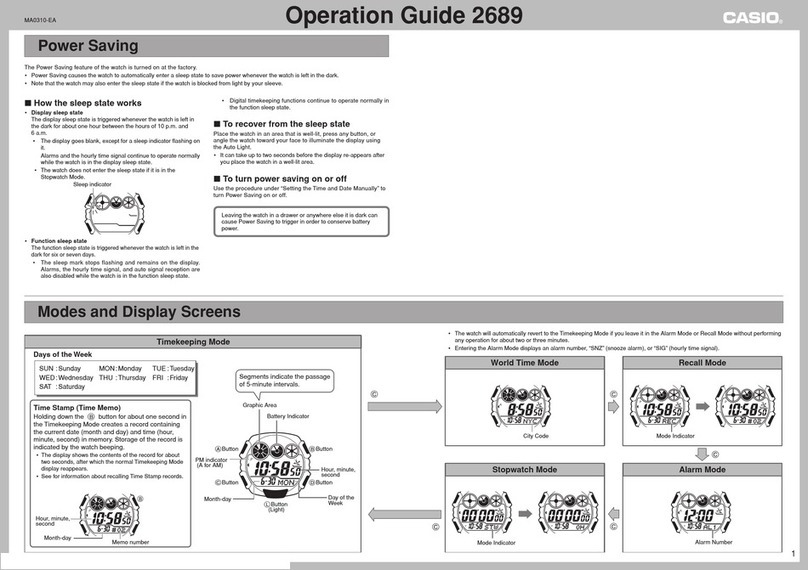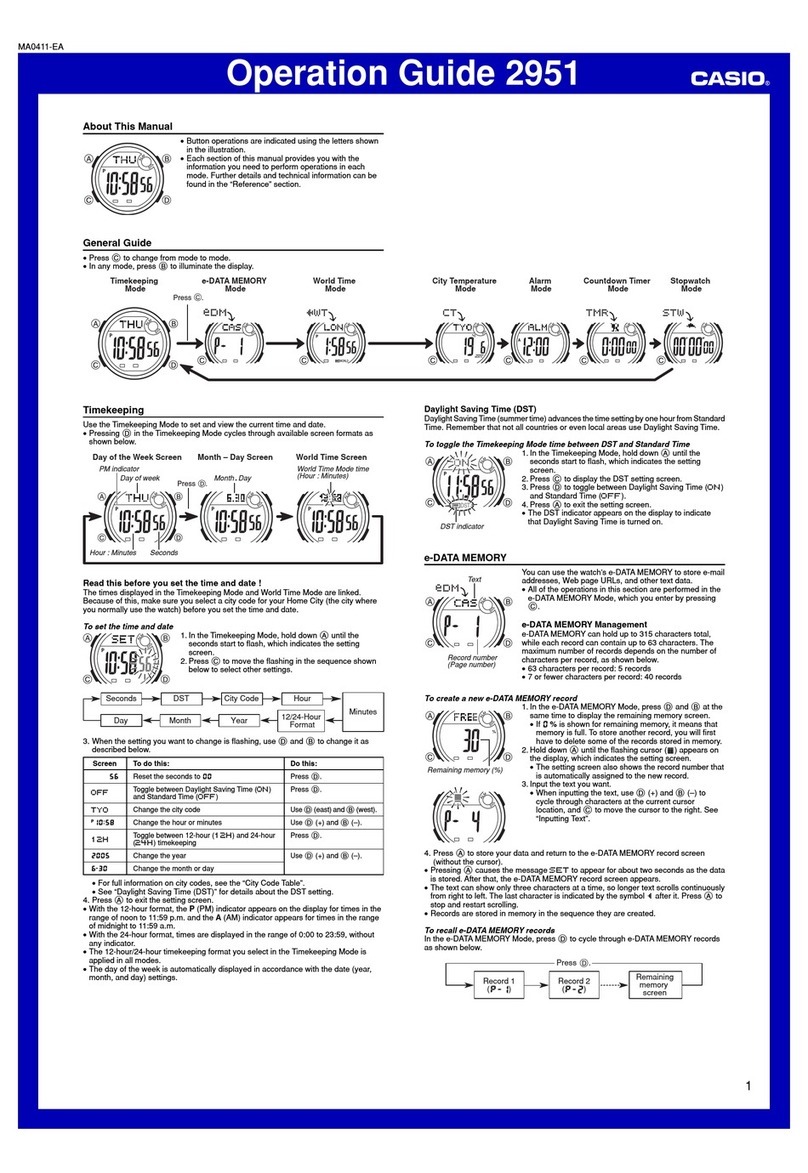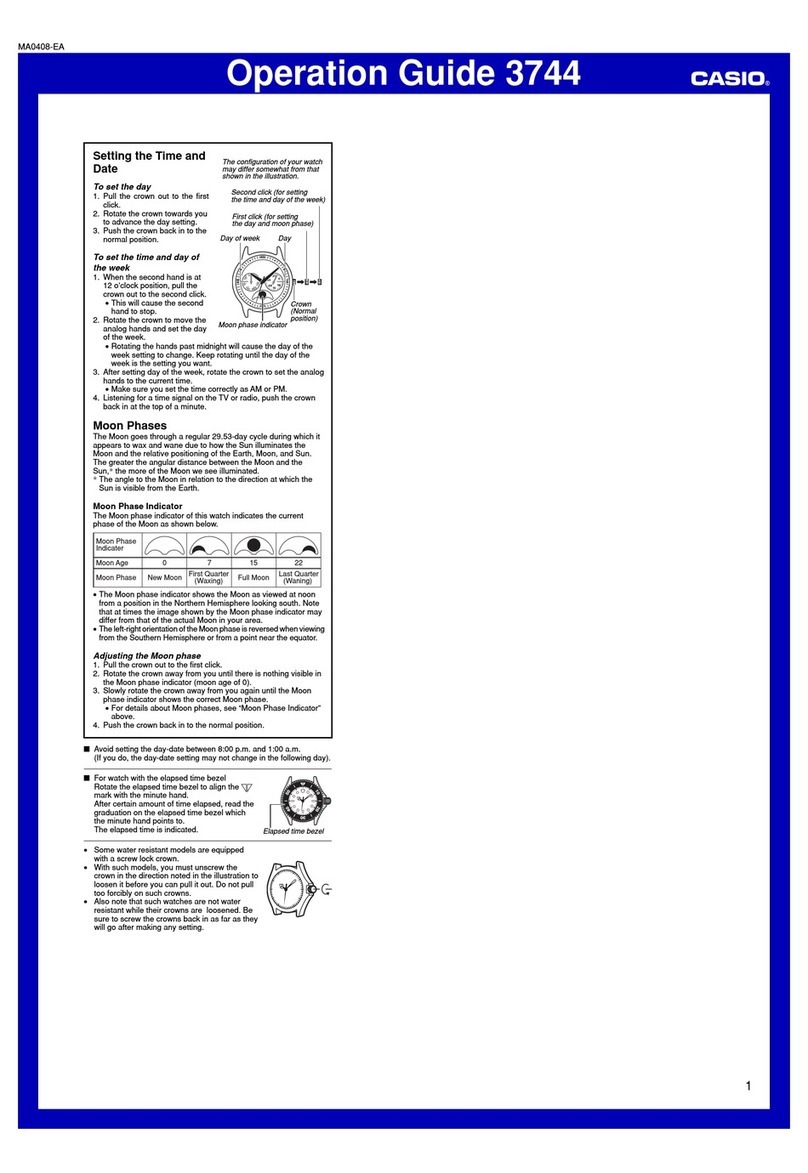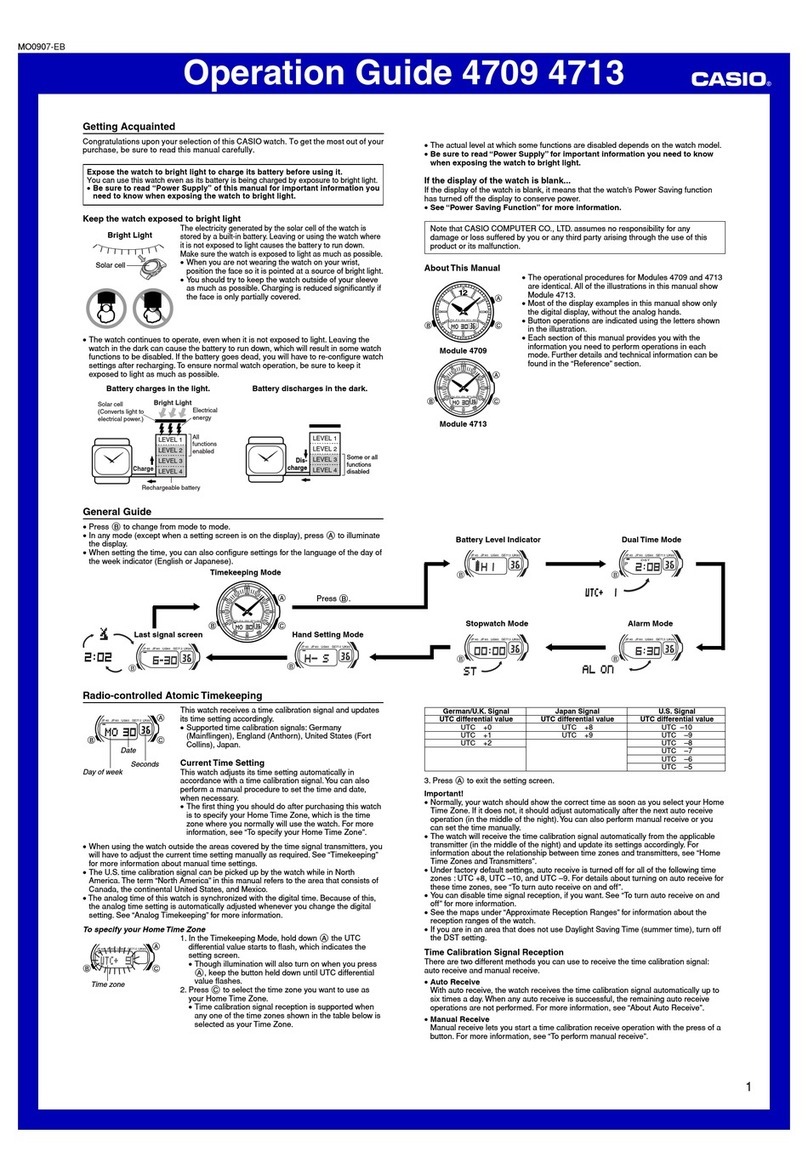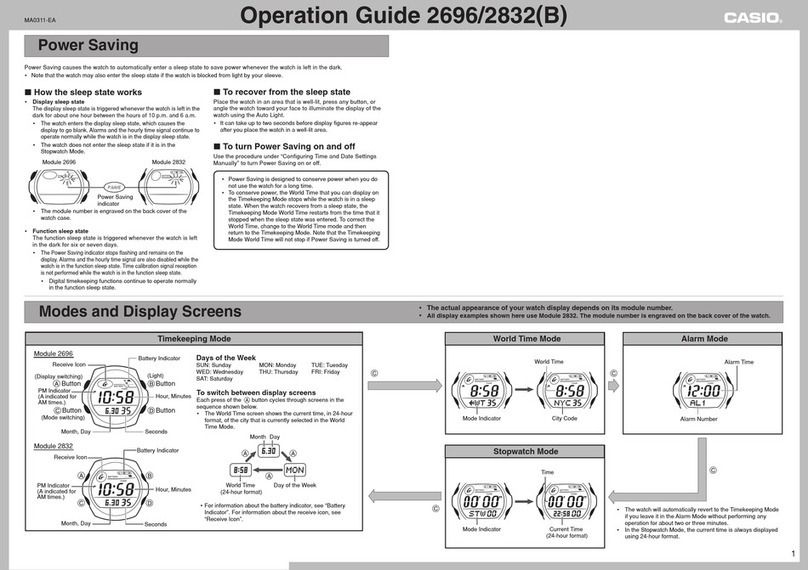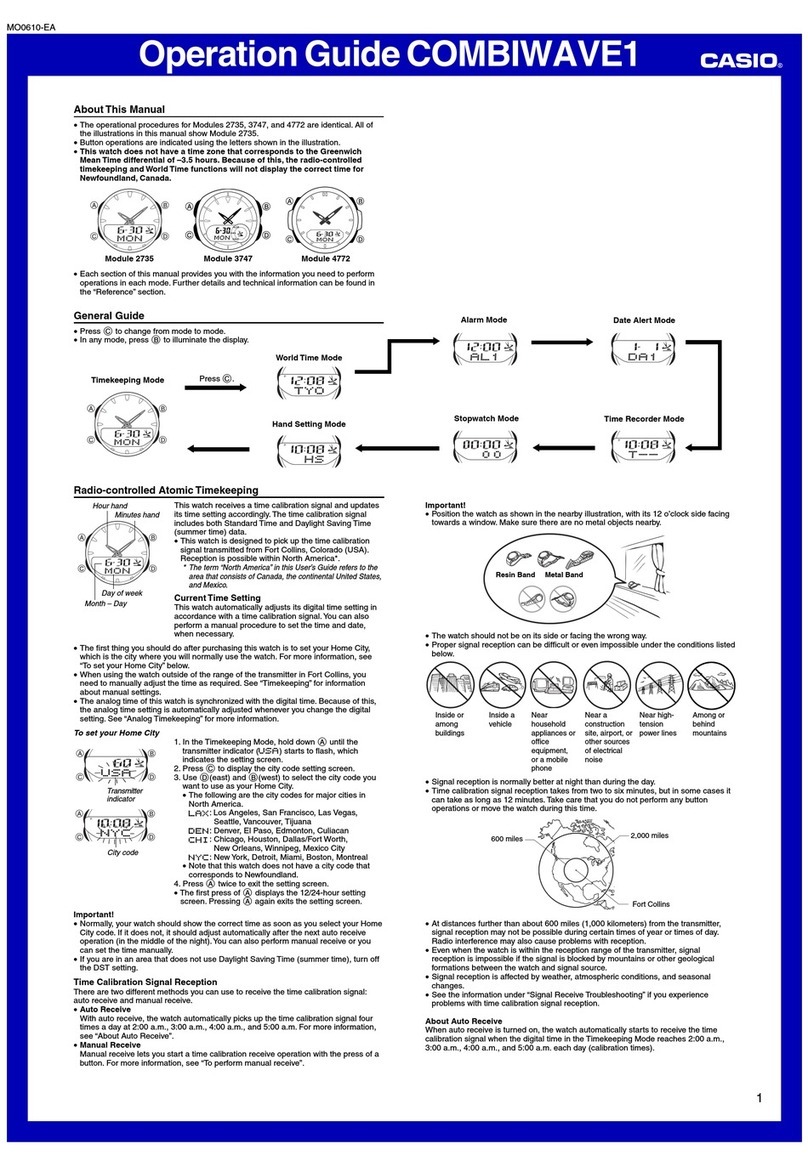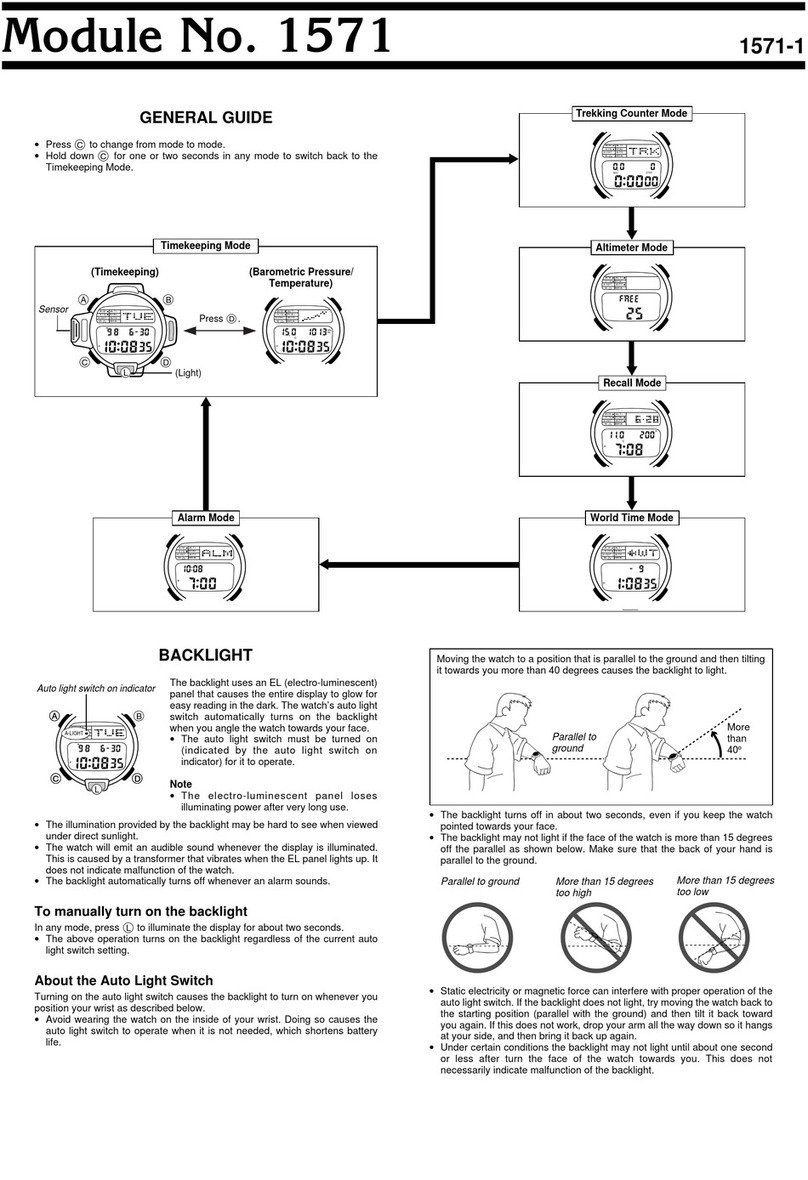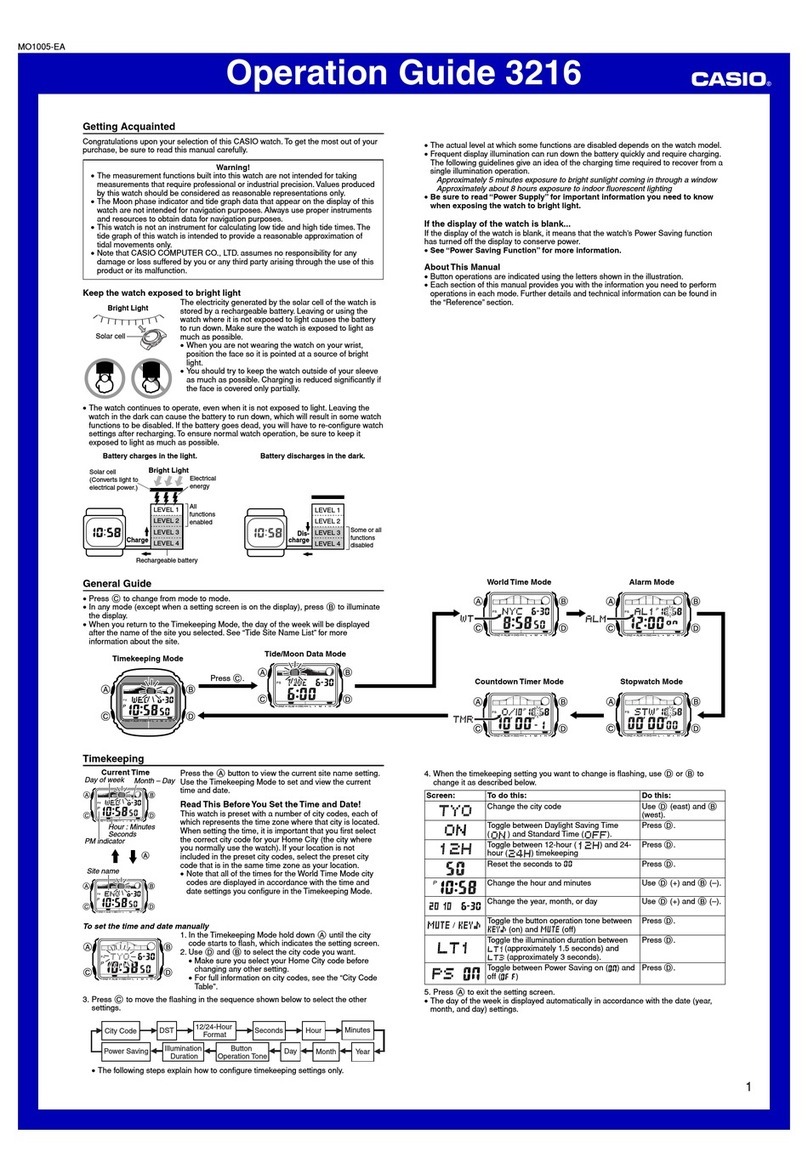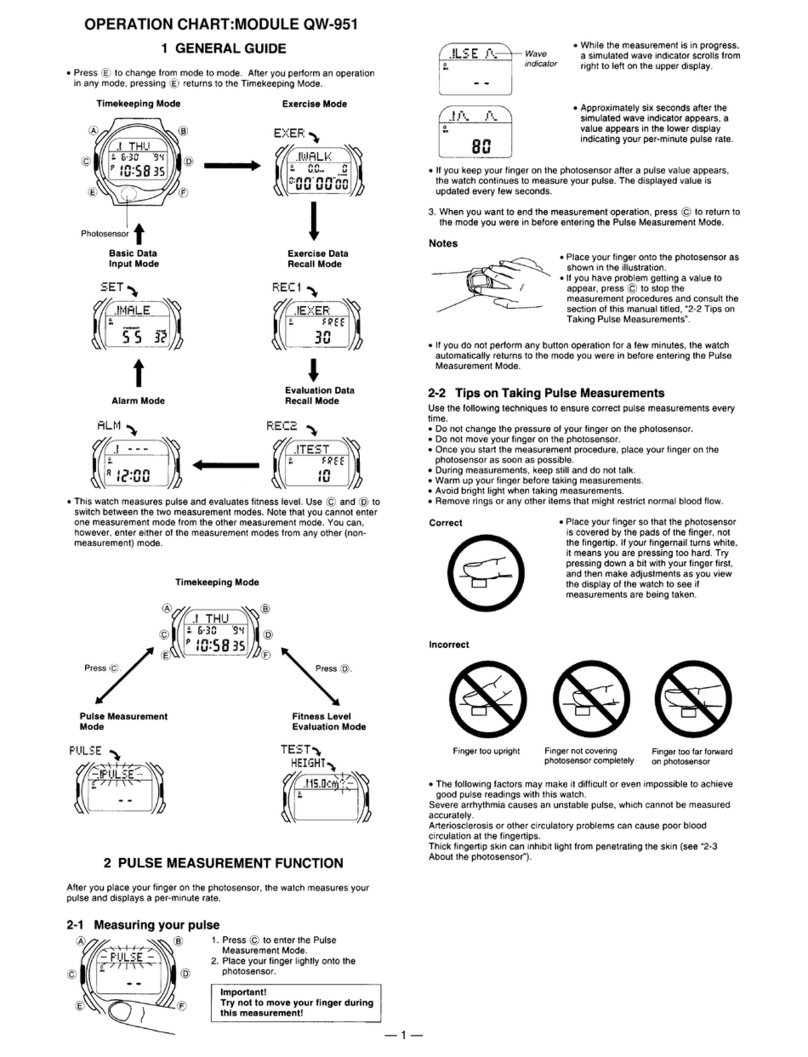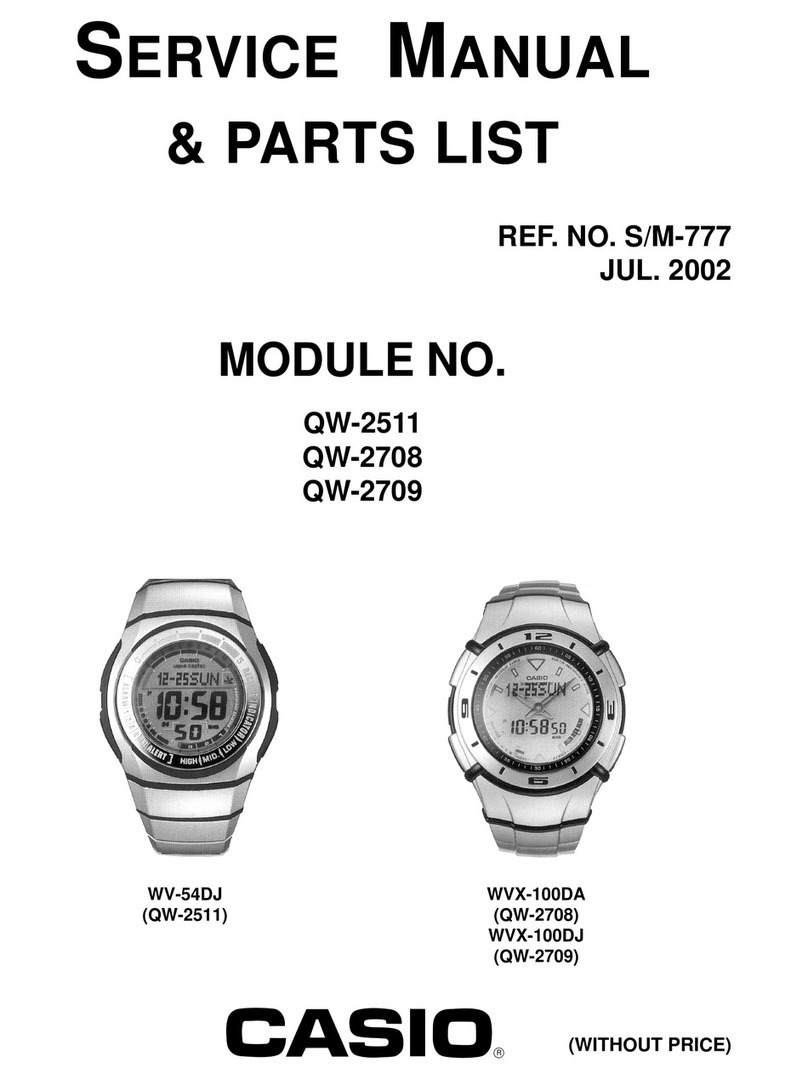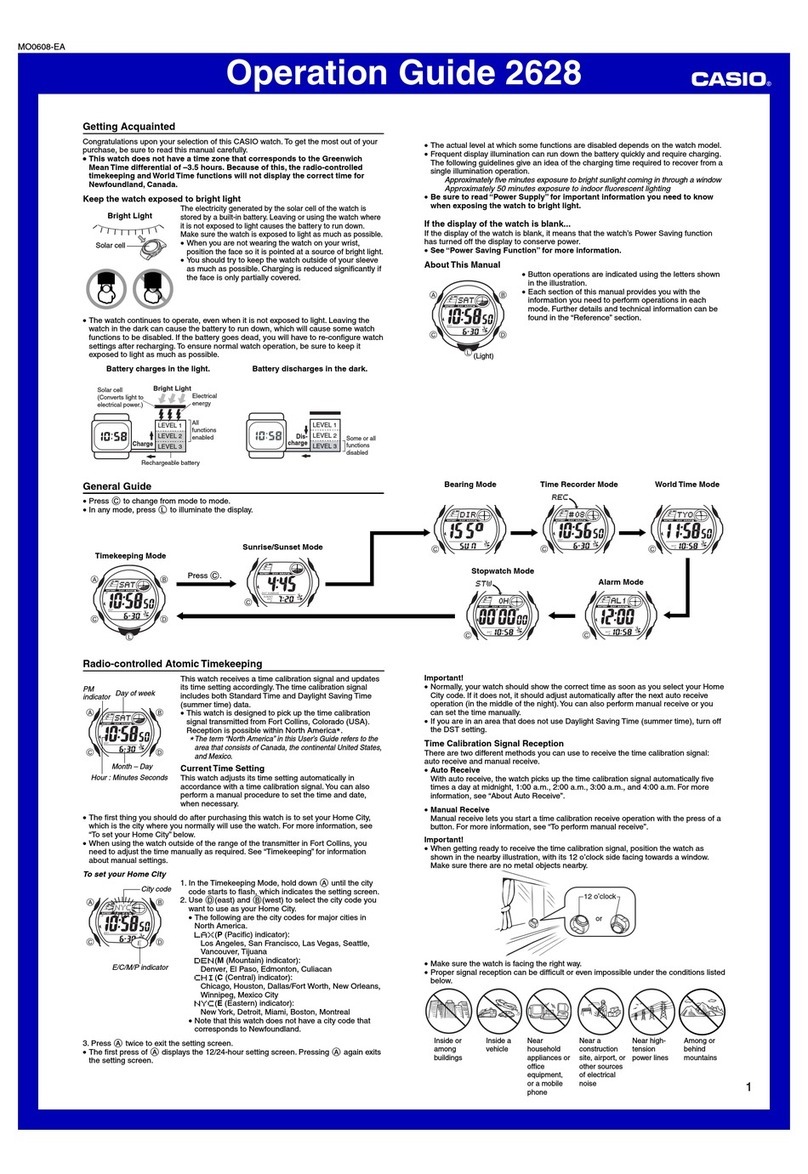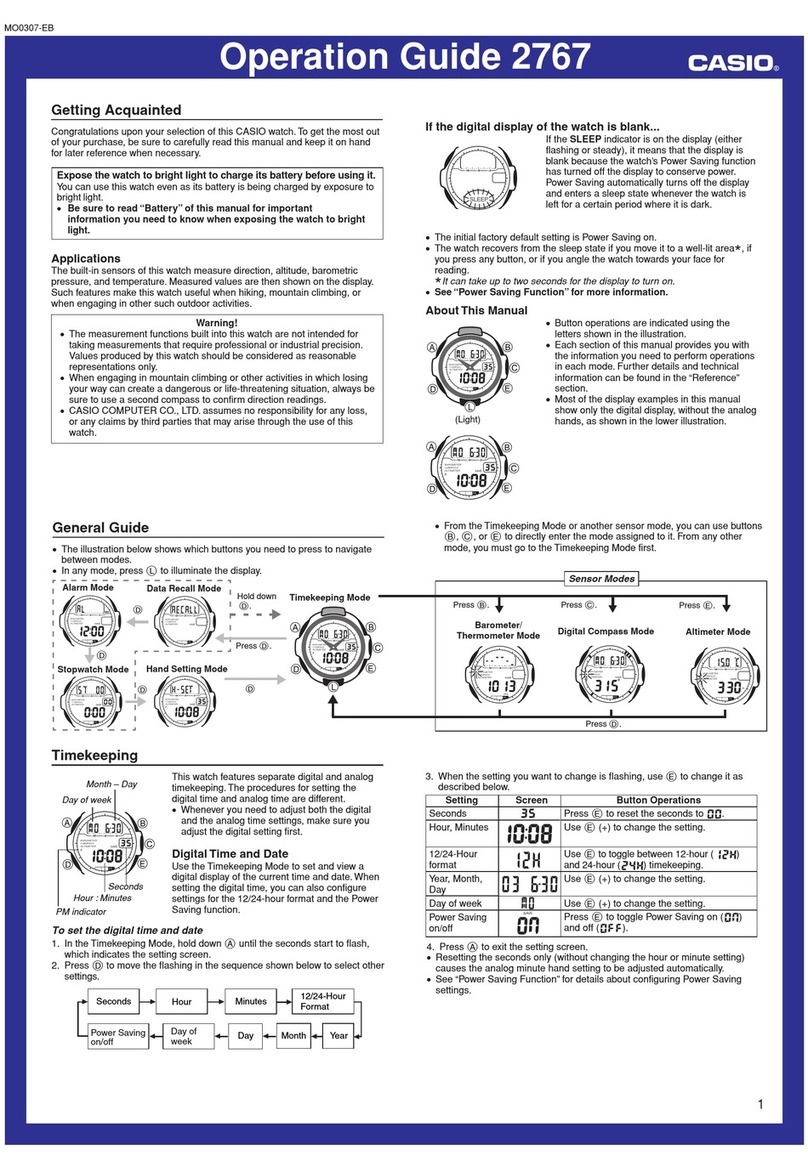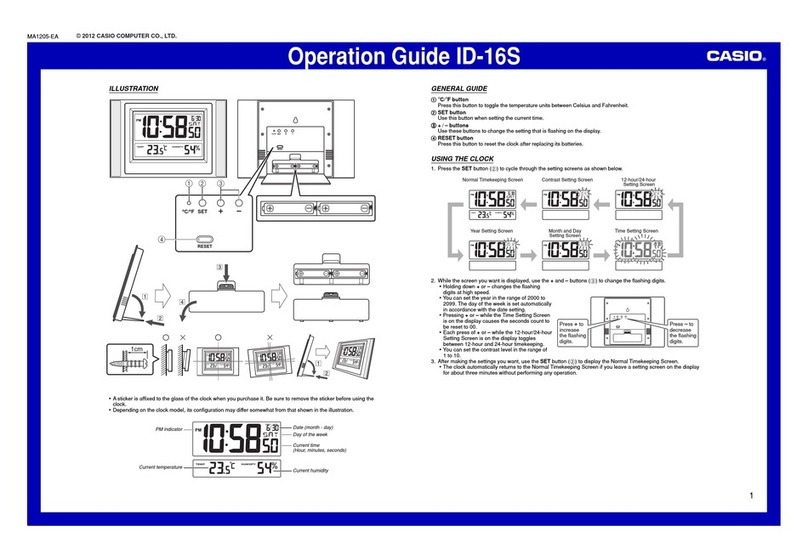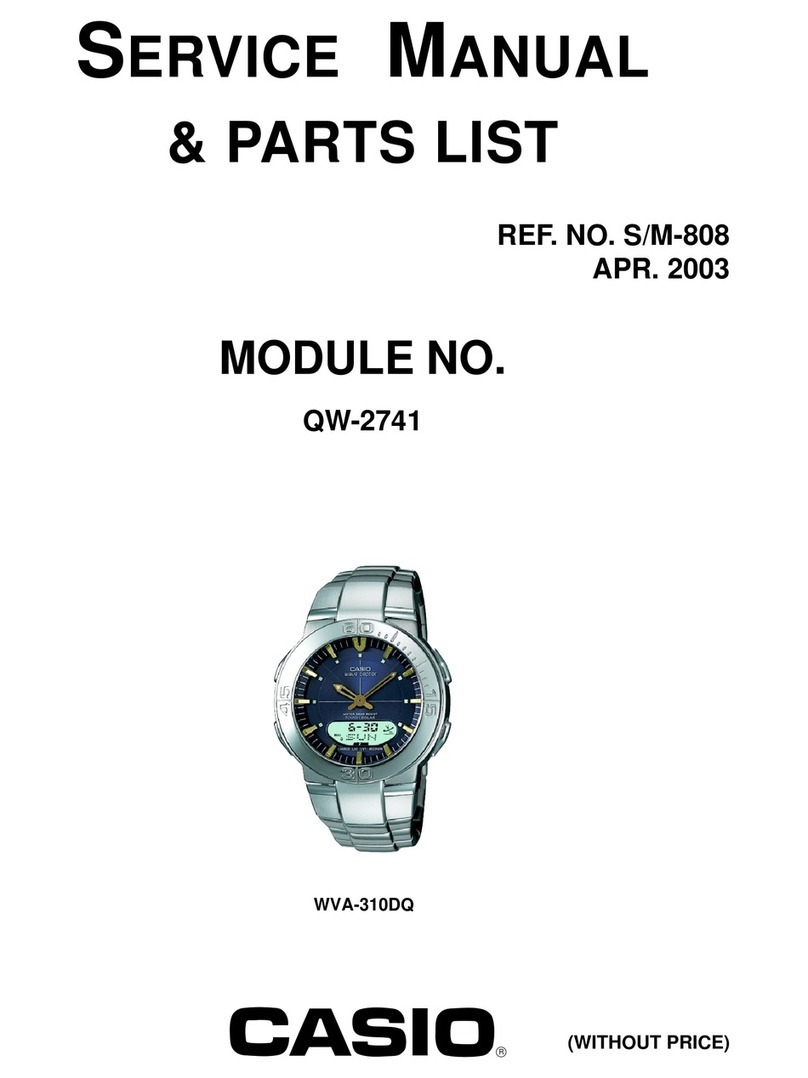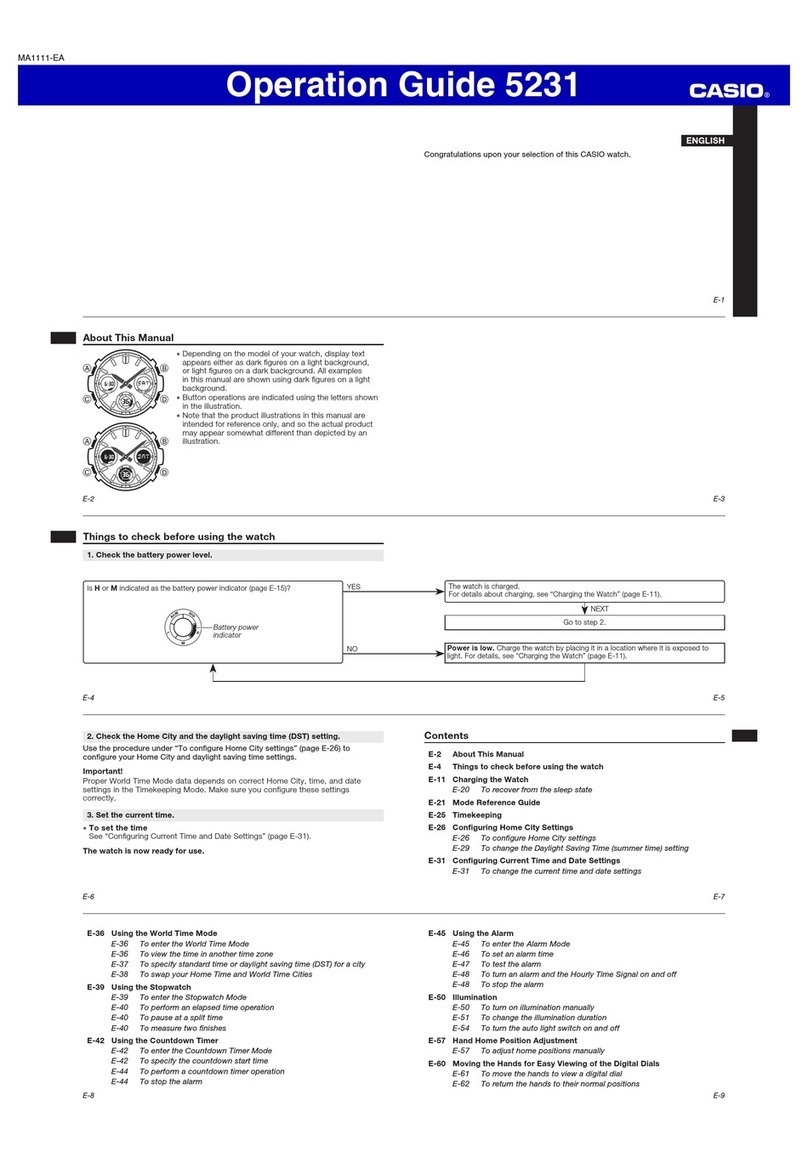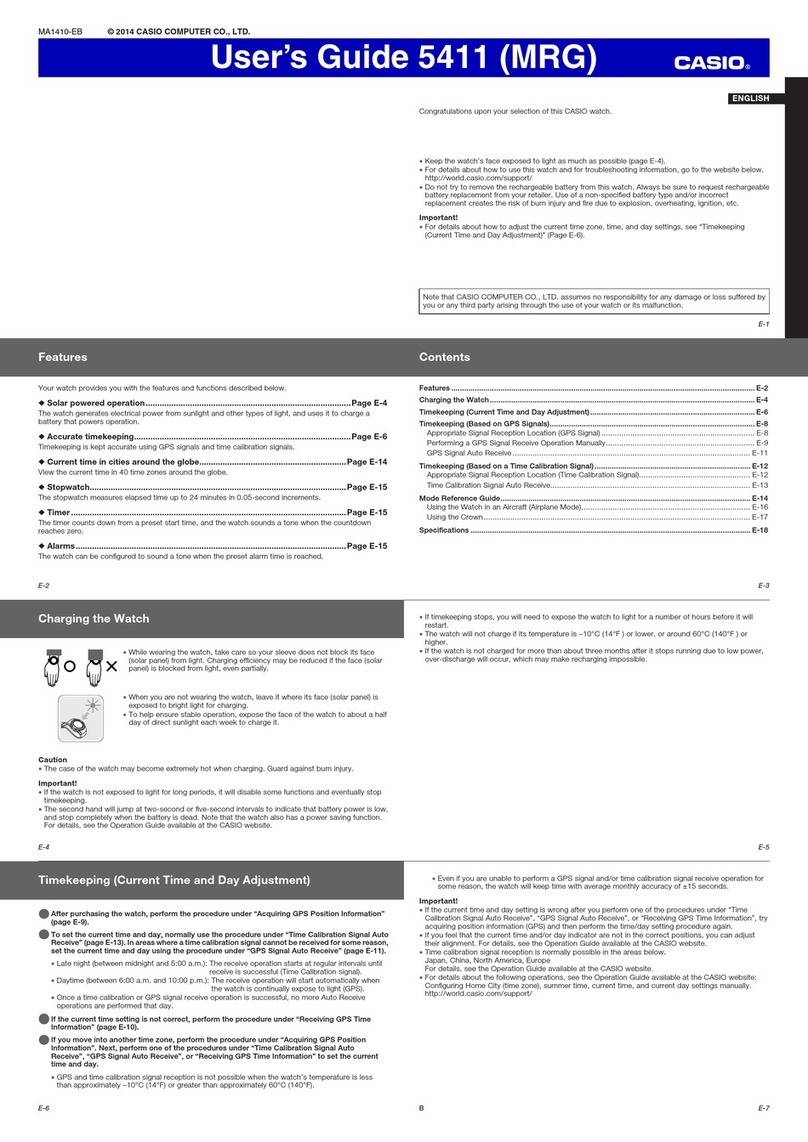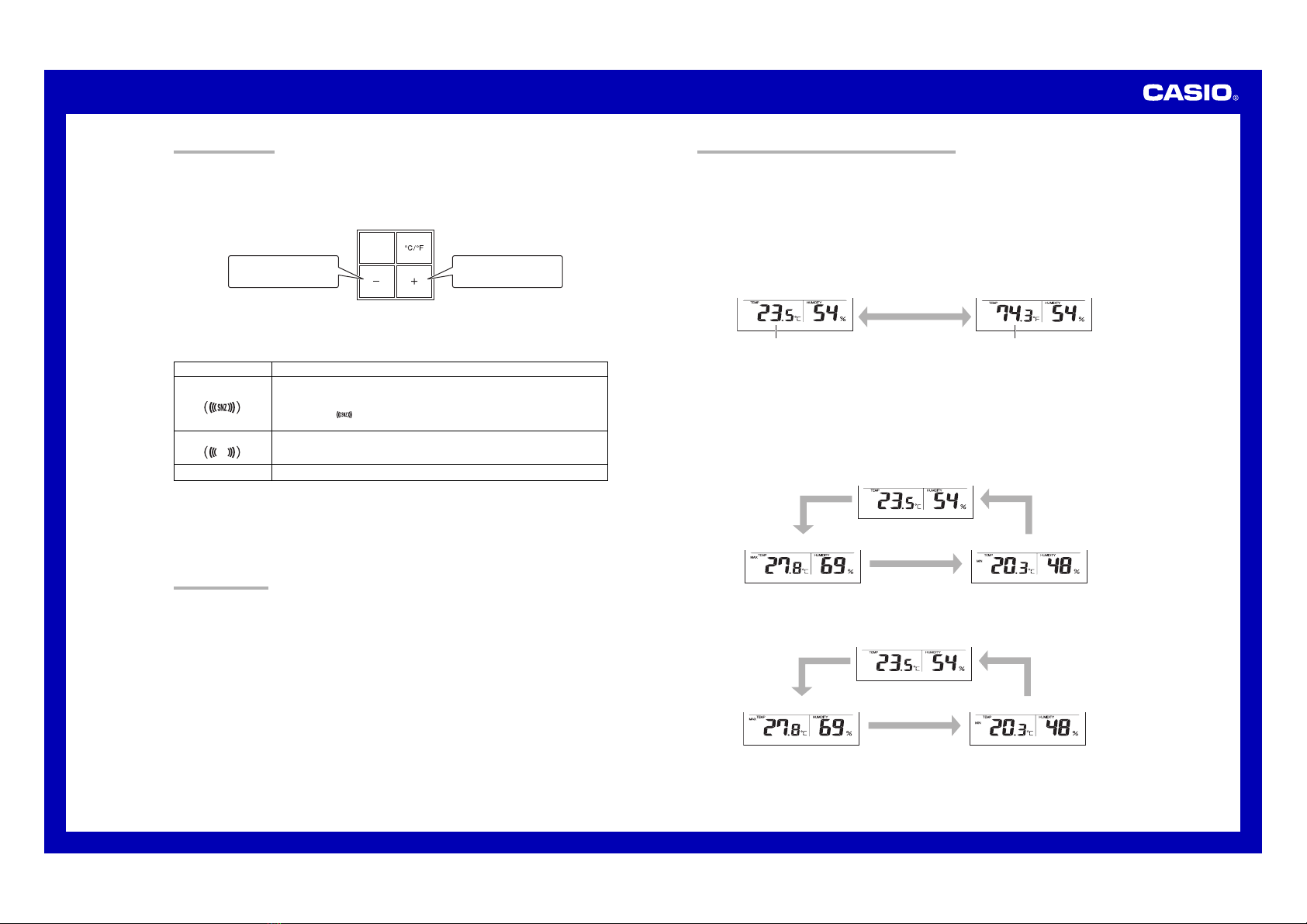Operation Guide DQ-950S
3
USING THE ALARM
The alarm sounds when the alarm time you set is reached. You can also use the Alarm Mode selector (8) to
select the snooze alarm feature.
Setting the Alarm Time
Use the – (DOWN) and +(UP) buttons (4) to set the alarm time.
Pressing the – (DOWN) and +(UP) buttons (4) causes the alarm time to appear in place of the date on the
display.
MAX/MIN
Press to change the alarm
time setting (+).
Press to change the alarm
time setting (
—
).
•Holding down +(UP) or – (DOWN) changes the digits at high speed.
Turning the Alarm On and Off
Use the Alarm Mode selector (8) on the side of the clock to turn the alarm on and off, and to select the snooze
feature.
•The alarm time appears in place of the date on the display whenever the Alarm Mode selector (8) is set to ON
or SNOOZE.
•The volume of the alarm sound cycles through five levels as it sounds.
Stopping the Alarm
•When alarm is sounding, press the SNOOZE/LIGHT button (1) to stop it. When the snooze feature is turned on,
the alarm will sound again in about five minutes.
•To turn off the snooze feature, slide the Alarm Mode selector (8) to OFF.
USING THE LIGHT
Pressing the SNOOZE/LIGHT button (1) turns on the light and illuminates the display for easy reading in the dark.
Important!
•Overuse of the light can shorten battery life.
THERMOMETER AND HYGROMETER FUNCTIONS
A built-in sensor measures temperature and humidity, and shows the measured value on the display.
The readout from the temperature sensor can also be switched between Celsius (°C) and Fahrenheit (°F).
Temperature Measurements
•The temperature display shows “LO” for temperatures below –19.9°C (–3.8°F) and “HI” for temperatures above
49.9°C (121.8°F).
•Though temperature readings are displayed up to 0°C (32°F) and greater than 41°C (105°F), note that such
readings are actually outside the guaranteed temperature range of this clock.
Switching between Celsius and Fahrenheit
•Push the °C/°Fbutton (3) to select either Celsius (°C) or Fahrenheit (°F).
•Switching between Celsius and Fahrenheit causes current high temperature/humidity and low temperature/
humidity memory contents to be cleared.
°C/°F button (3)
°C°F
Celsius (°C) Fahrenheit (°F)
Humidity Measurements
•The humidity display shows “LO” for humidity below 10% and “HI” for humidity above 90%.
•Whenever the current temperature is outside the range of 0°C to 49.9°C, the humidity display will show “– –”.
Daily High Temperature/Humidity, Low Temperature/Humidity Memory
•The clock remembers the highest and lowest temperature and humidity readings for the current 24-hour day.
Each press of the MAX/MIN button (2) cycles between screens as illustrated below.
•Daily high and low temperature/humidity memory contents are cleared each day at midnight.
Changing the Temperature/Humidity Display Screen
•Press of the MAX/MIN button (2). Each press cycles between screens as shown below.
MAX/MIN button (2)
MAX/MIN button (2)
MAX/MIN button (2)
Current temperature and humidity
High temperature and humidity Low temperature and humidity
Turning On Temperature/Humidity Screen Auto Cycling
•Hold down the MAX/MIN button (2) for about one second. This will turn on temperature/humidity screen auto
cycling, which causes the screen contents to cycle from one screen to the next at regular intervals.
Current temperature and humidity
High temperature and humidity Low temperature and humidity
•To turn off temperature/humidity screen auto cycling, press the MAX/MIN button (2).
Alarm Mode selector
SNOOZE
ON
OFF
Description
The alarm sounds at the preset time for one minute, and seven more times every five
minutes thereafter. Even if you stop the alarm by pressing the SNOOZE/LIGHT
button (1), the alarm sounds again about five minutes later.
•The indicator flashes on the display to indicate that the snooze feature is
activated.
The alarm sounds at the preset time for one minute.
The alarm does not sound.