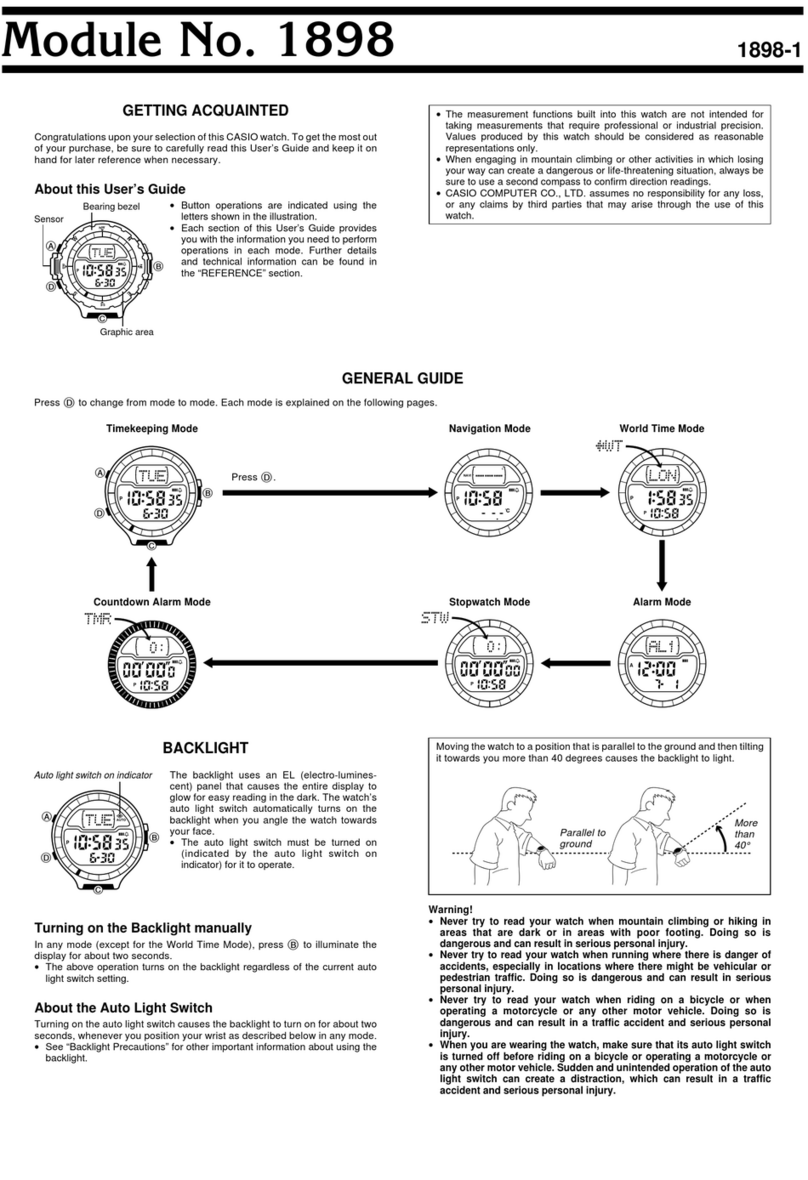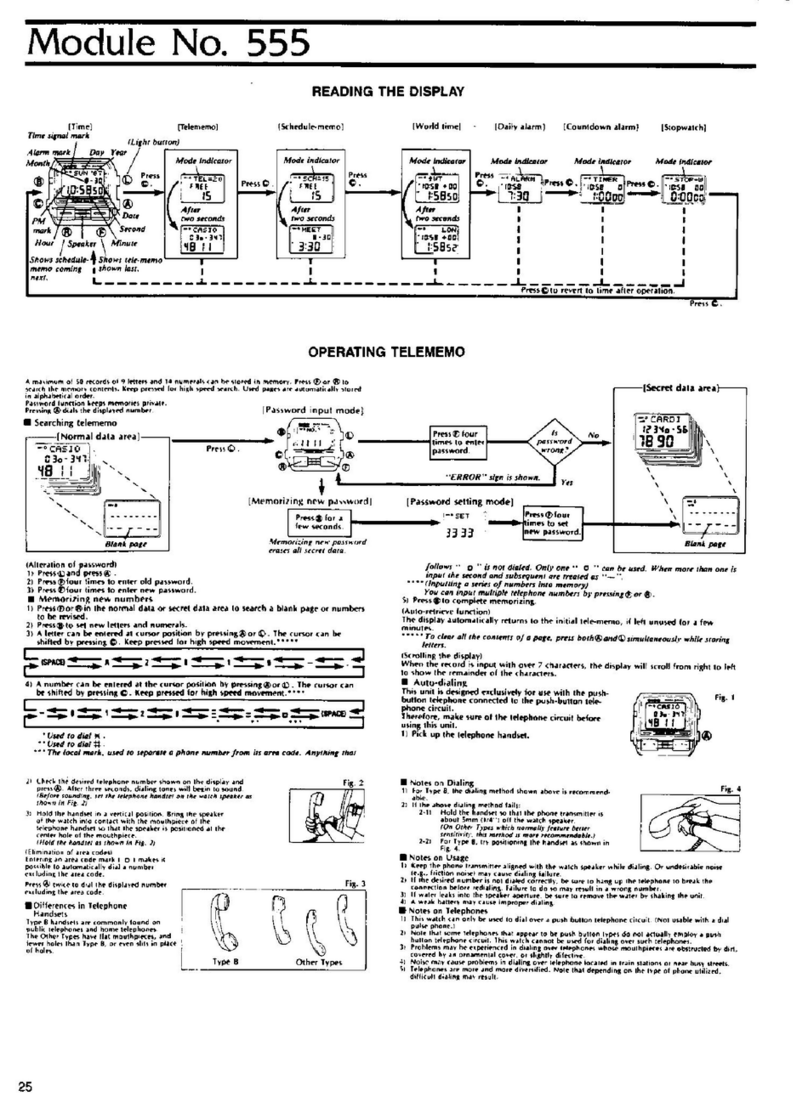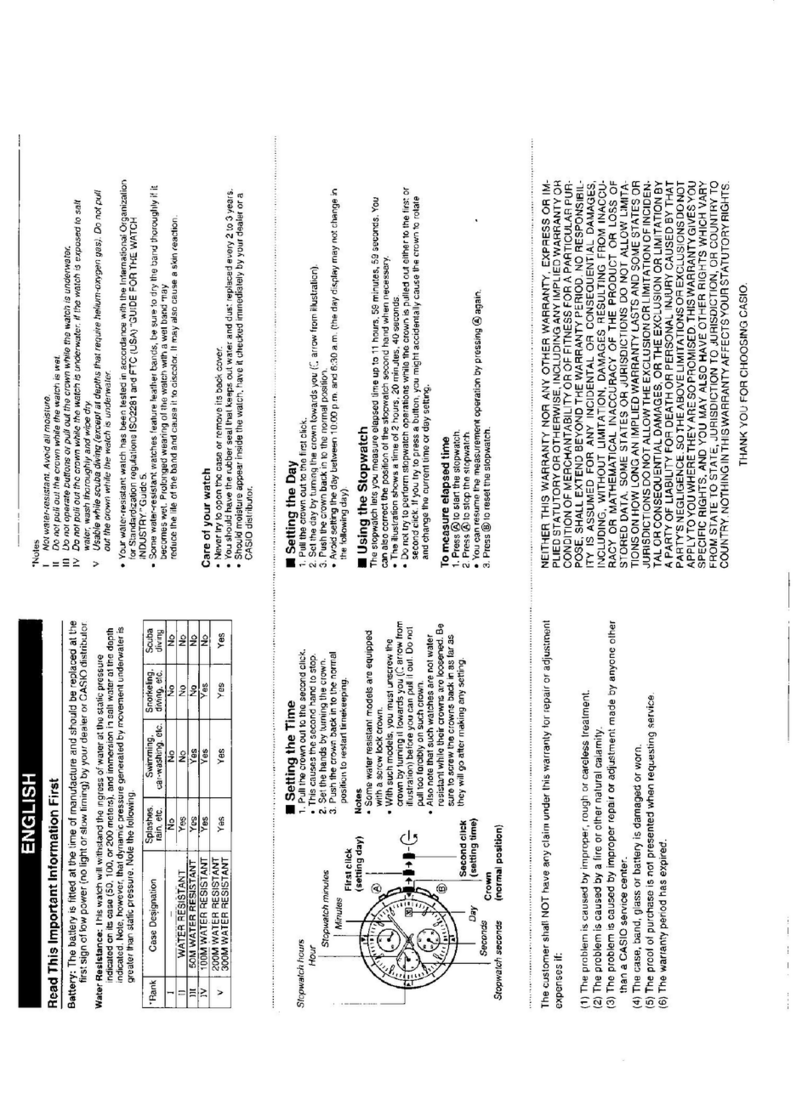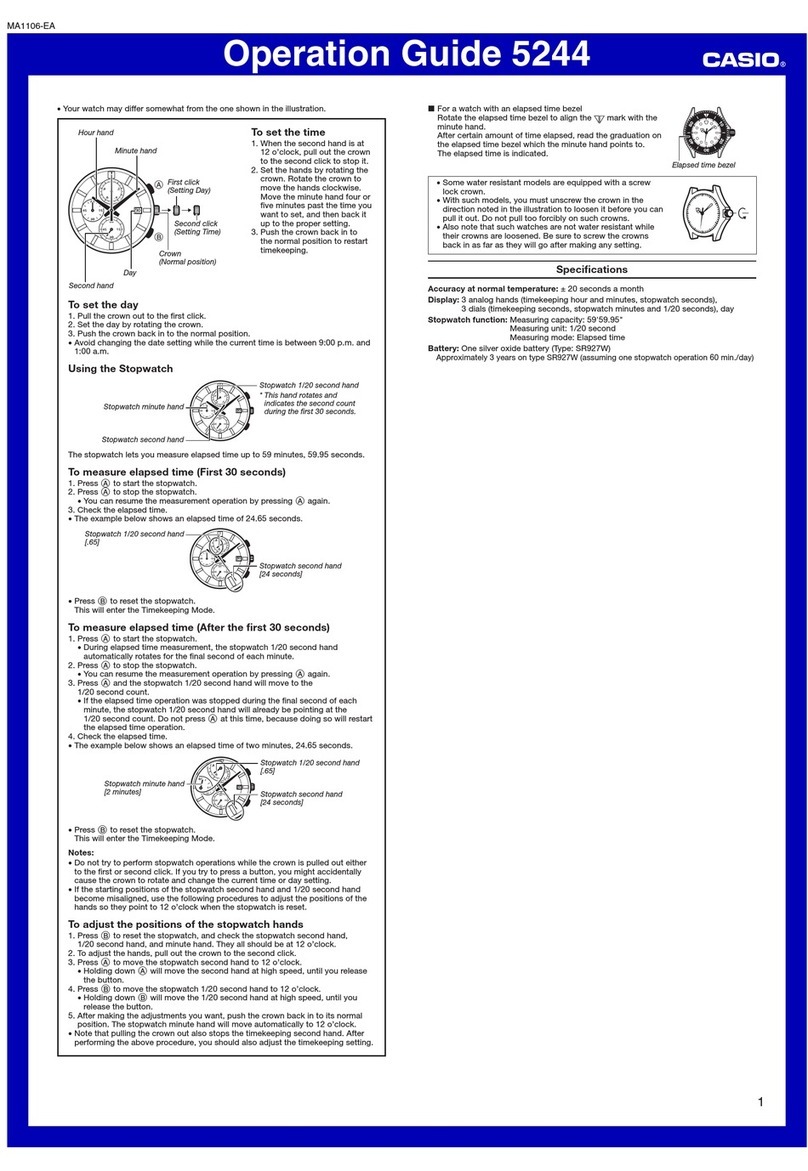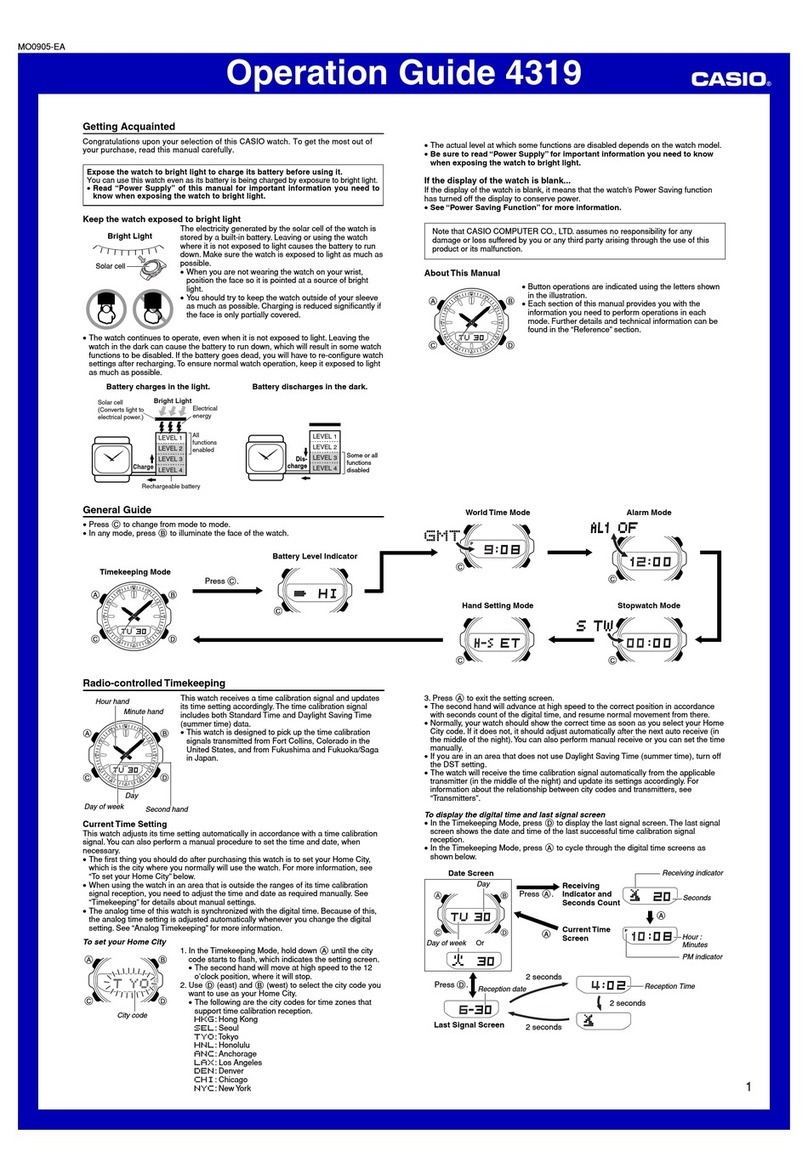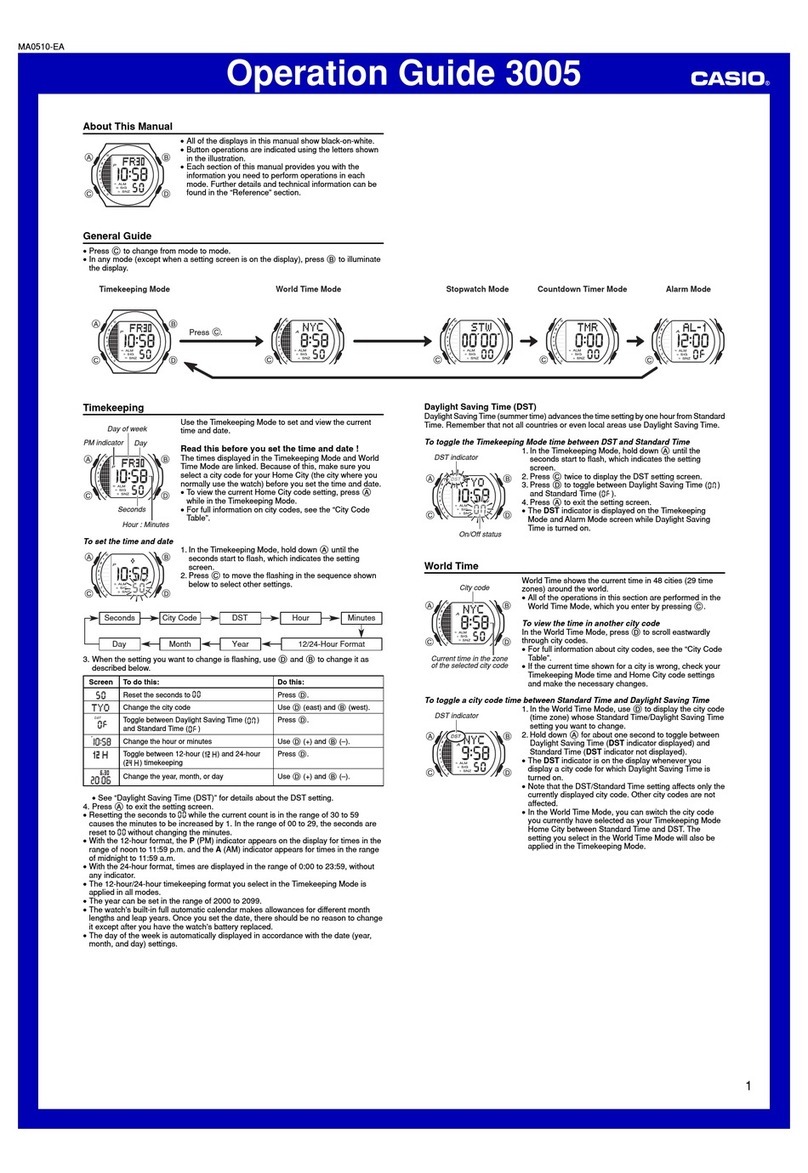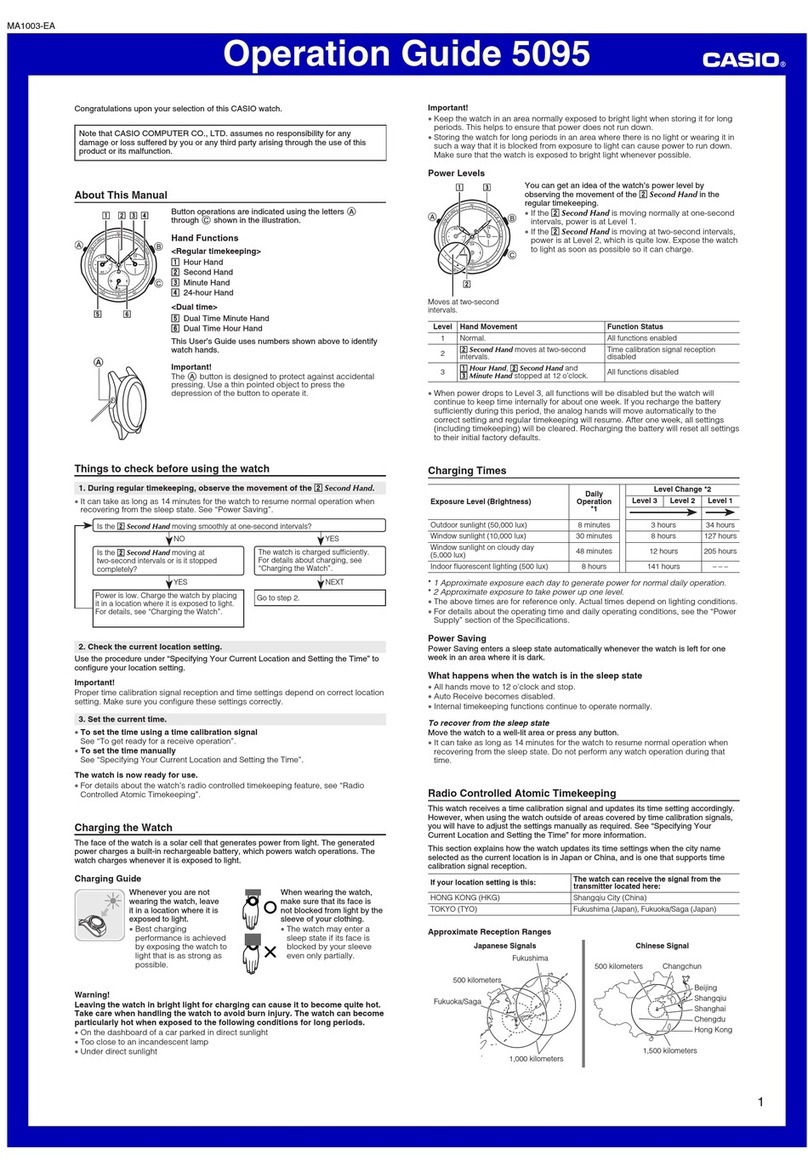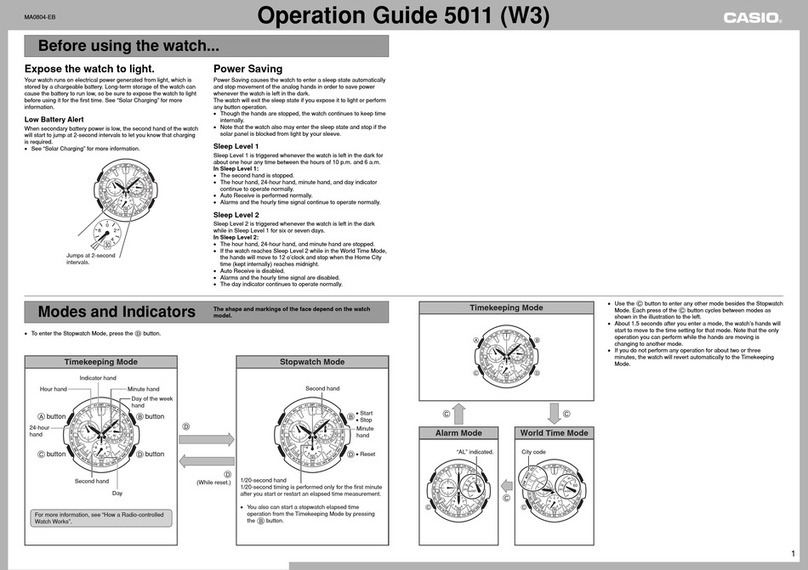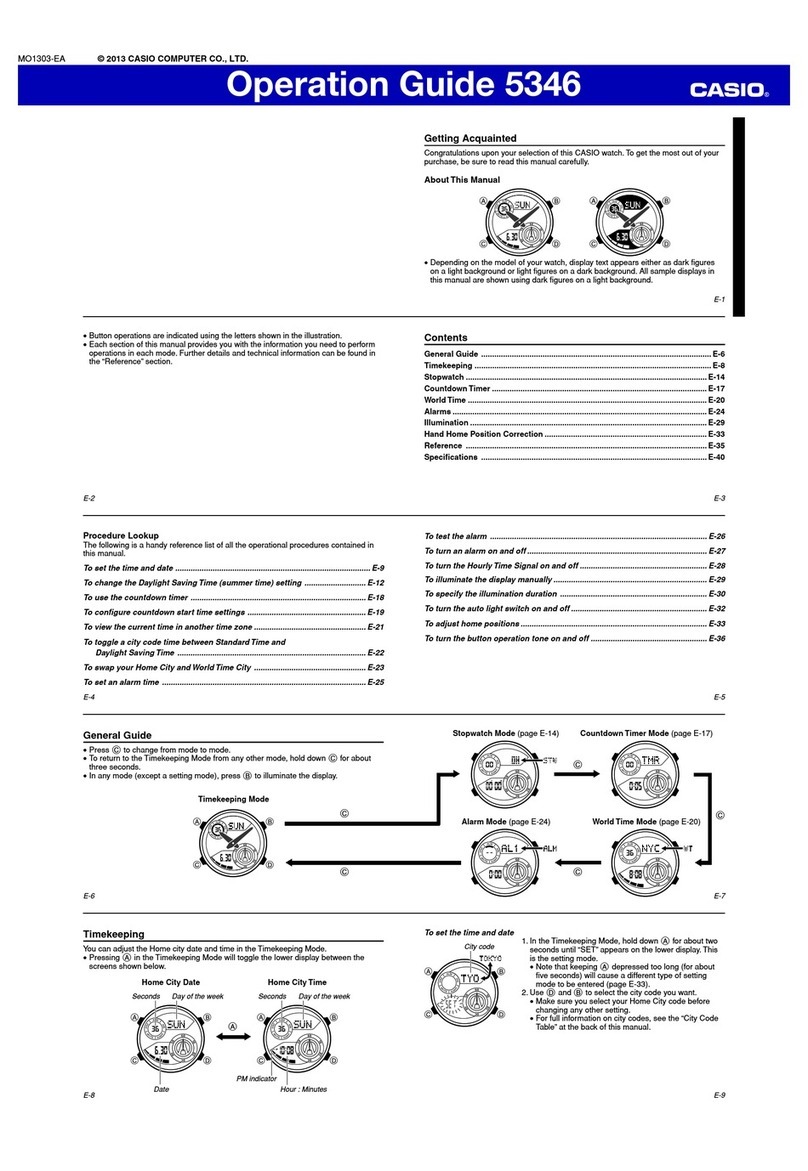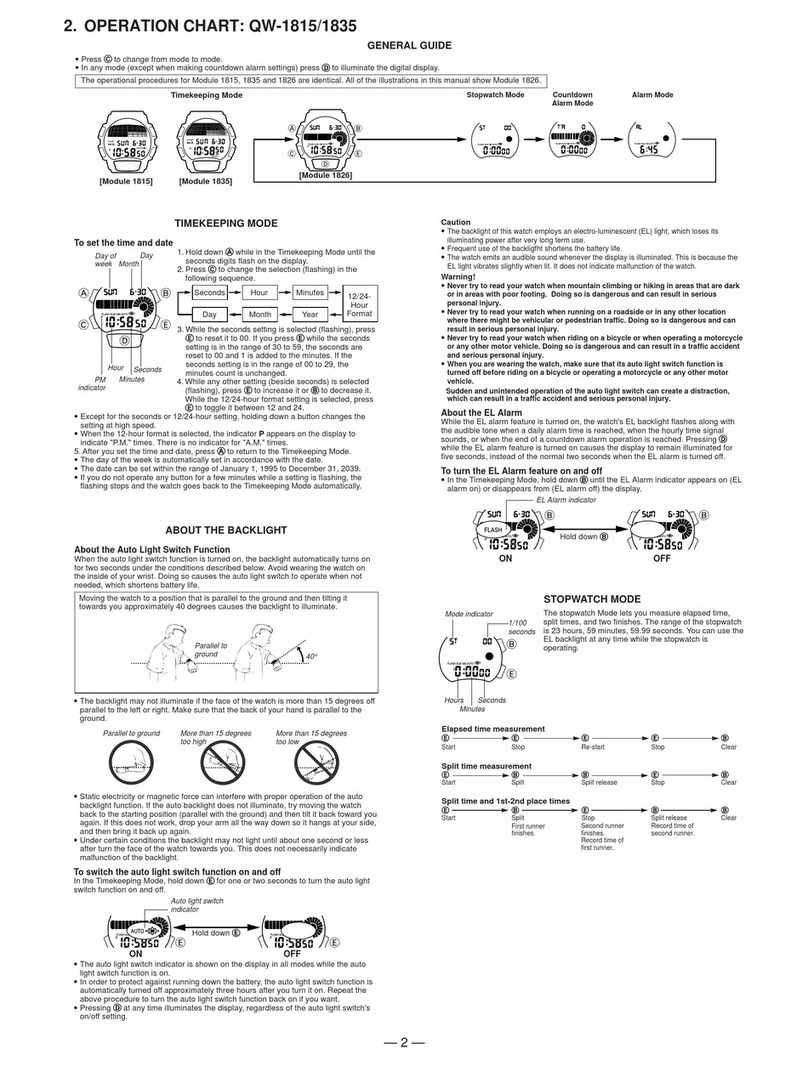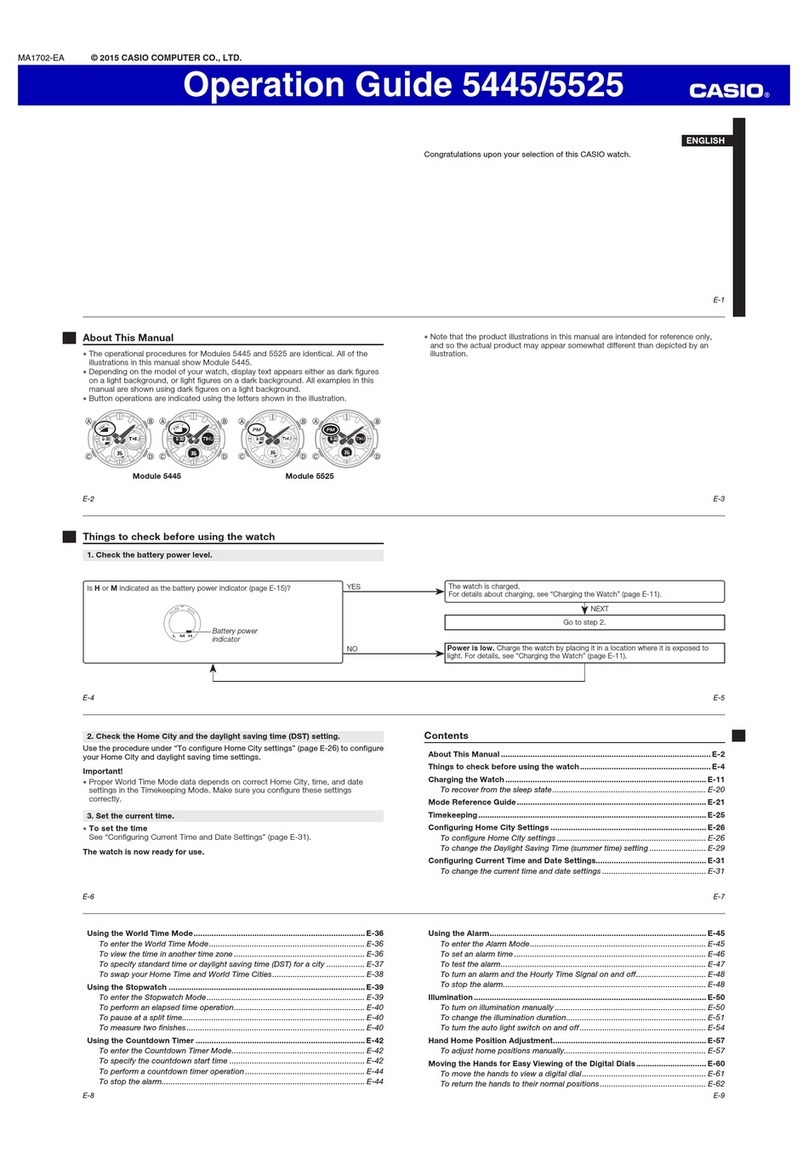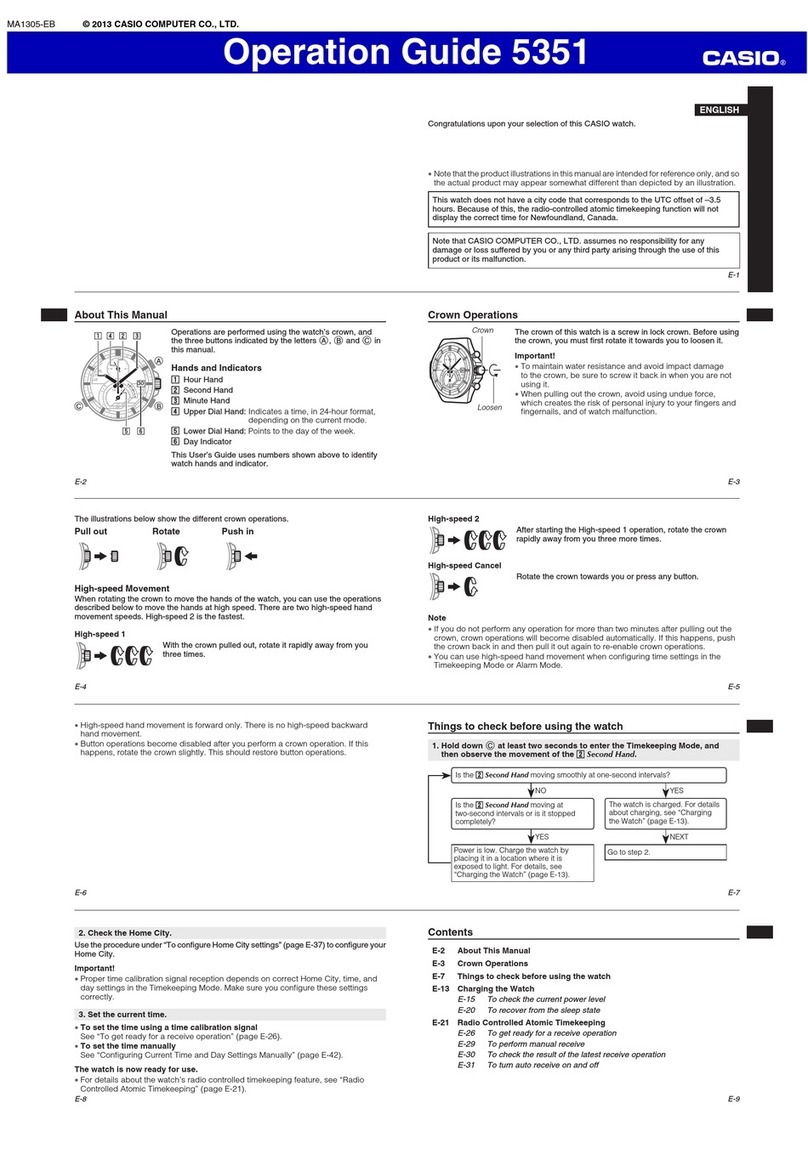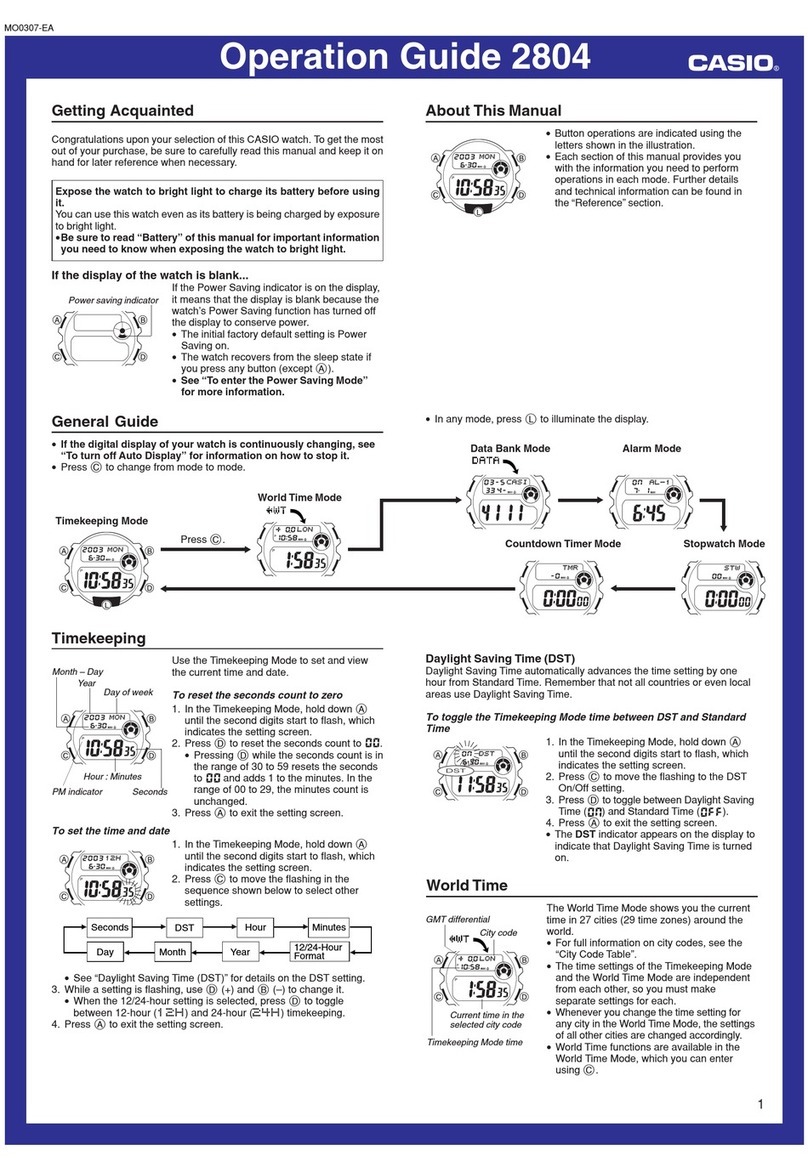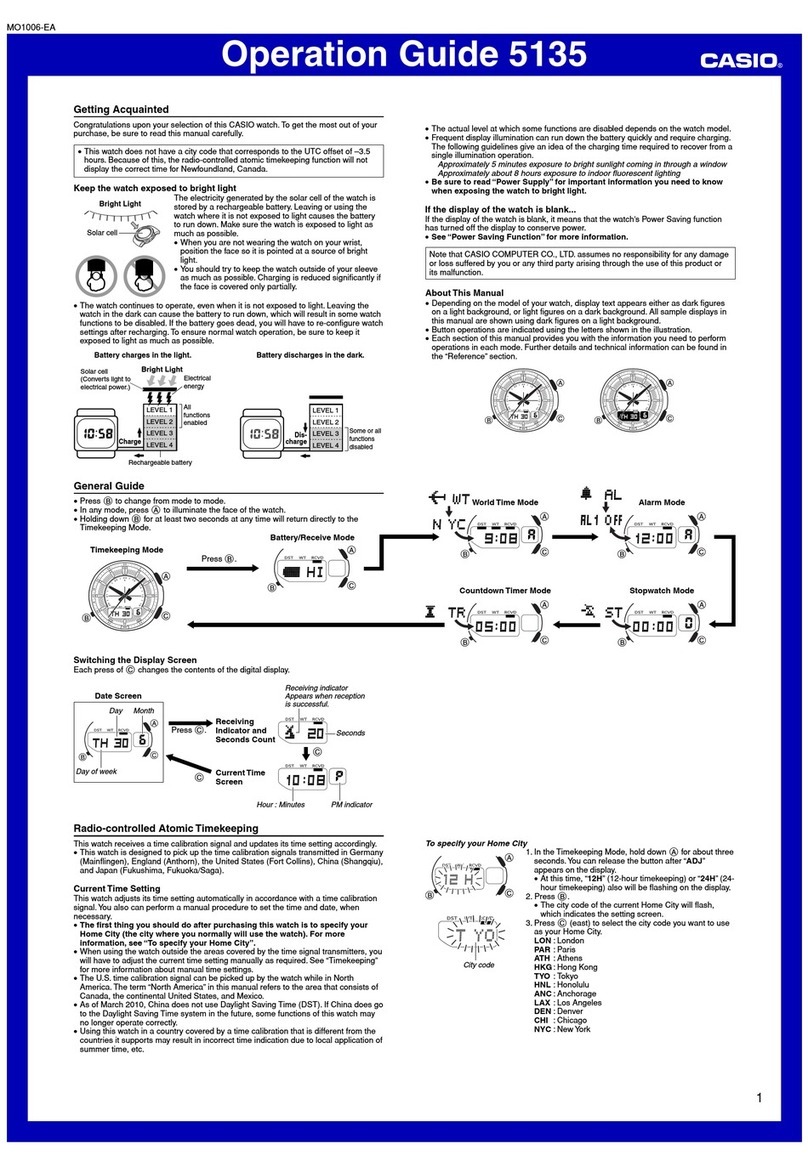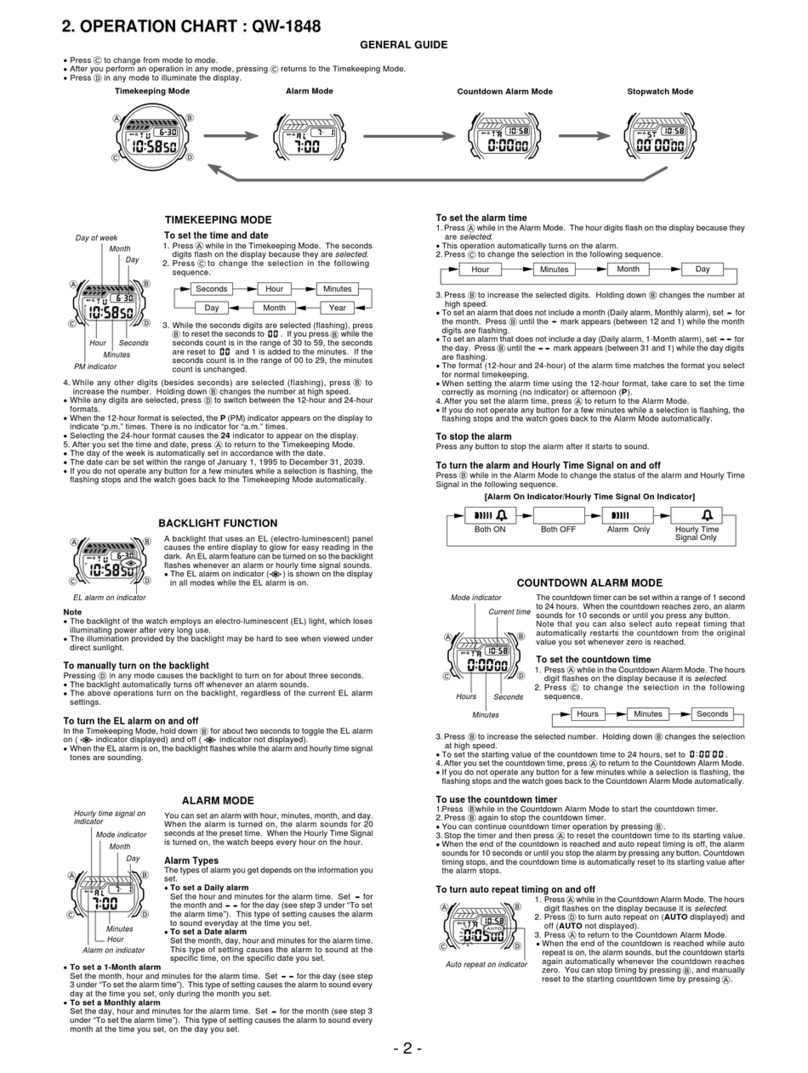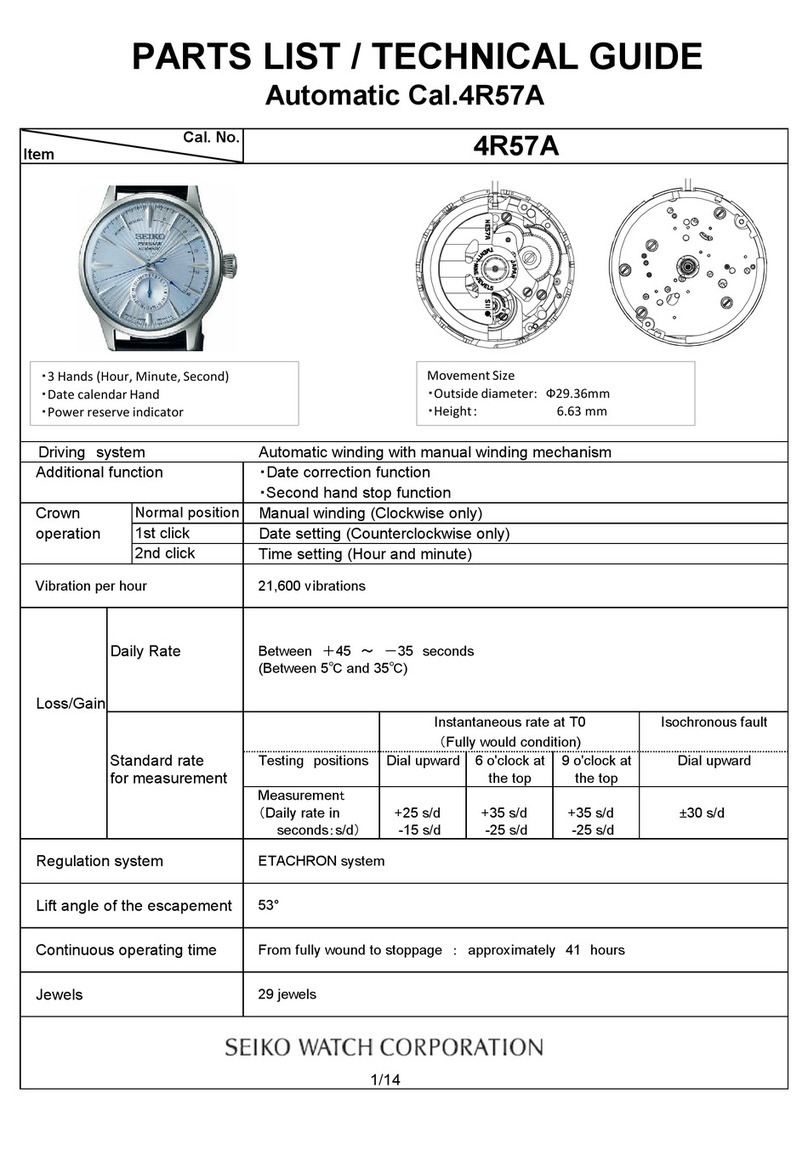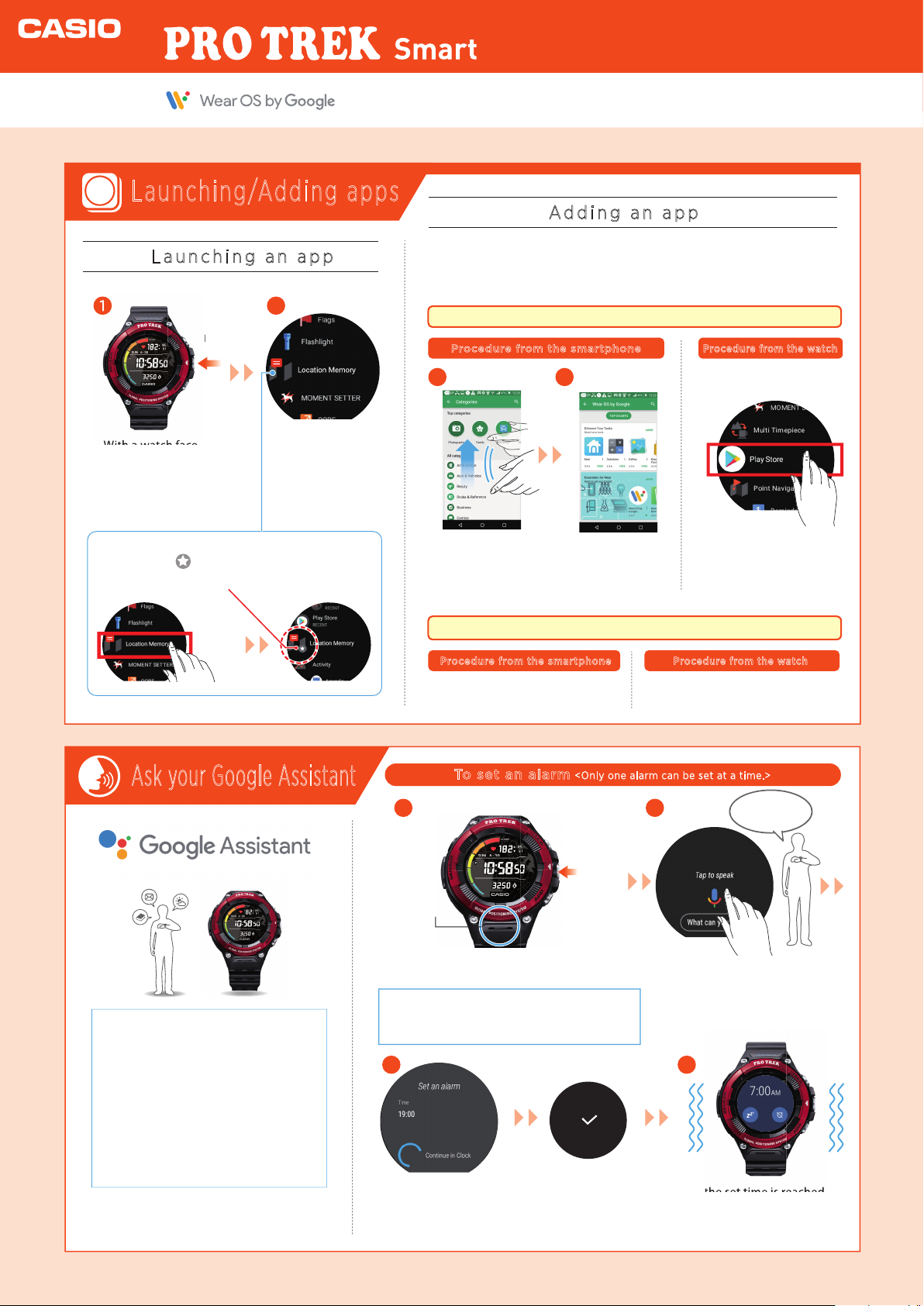Ask your Google Assistant
You can also do this without pressing buttons by saying
“Ok Google”. (To use“Ok Google”, you must rst go to
Settings > Personalization and enable “Ok Google”
detection.)
Watch face display
The supported functions dier depending
on the platform, device and country. You
cannot use e-mail or send SNS messages
with an iPhone (iOS).
●Managedifferenttasksandbe
moreproductiveonthego.Start
arun,textmomoraddanitem
toyourto-dolist.
●Getanswersandaccess
informationquickly.Checkthe
weatherforecastortraffichome.
●Planyourdaywhileonthego.
Setreminders,additemstoyour
shoppinglist,checkyour
calendarandmore.
To set an alarm <Only one alarm can be set at a time.>
When the set time is reached, the
watch displays the alarm screen
and vibrates to let you know.
Set the alarm
at 7:00 am
*Thewatchalarmdoesnotemitasound.
Microphone
Press
once
Tap and
hold
With a watch face
displayed, press the
Power button once.
In the Play store
category screen, swipe
up and tap “Wear OS
by Google”.
Tap the app you
want to launch.
Hold down
(2 seconds
or longer)
Categories screen
Launching/Adding apps
Launching an app
Procedure from the smartphone
Procedure from the watch
1
1
1 2
3 4
2
Tap “Play Store” and
install your chosen app
on the watch.
With a watch face displayed, swipe right on the screen or
hold down the Power button for at least 2 seconds.
Tap the microphone icon.
Install your chosen
app.
2
Adding an app
To add an app, you need to install the app on both the
smartphone and the watch. (Installation on the smartphone
may not be necessary for some apps.)
By holding your nger on the app
so that a star appears next to the app,
you can assign the highest priority to the app.
App
When the set time is reached, the
Android smartphone users
To add the app on your iPhone,
install it from “App Store”.
Connect to the watch via Wi-Fi and install
the app from “
Play Store
” on the watch.
Procedure from the watch
Procedure from the smartphone
iPhone users
Quick Operation Guide