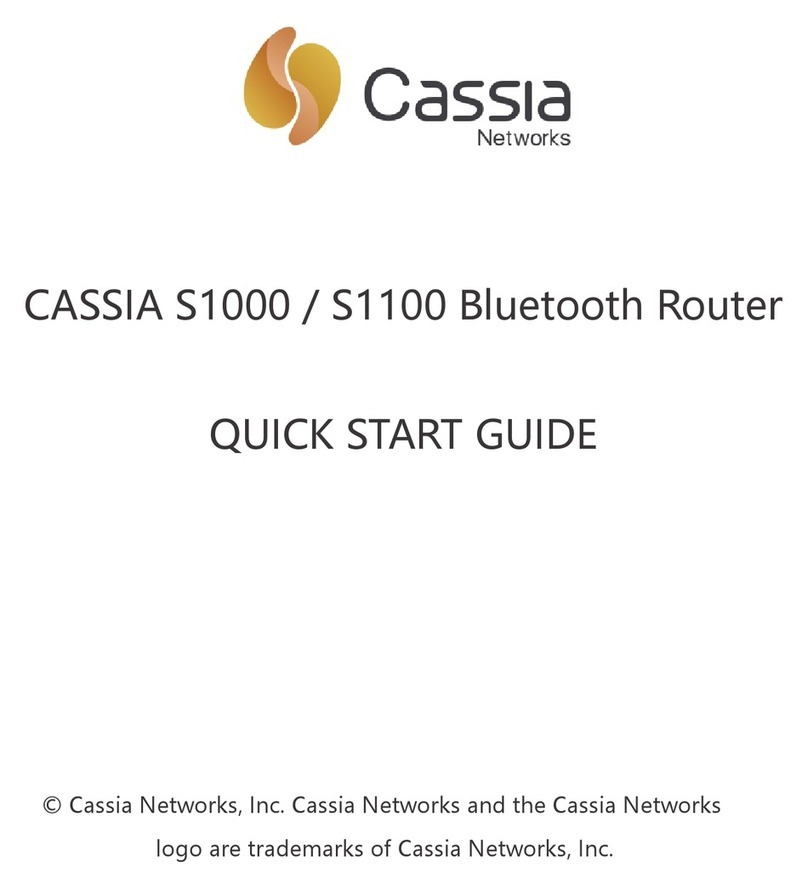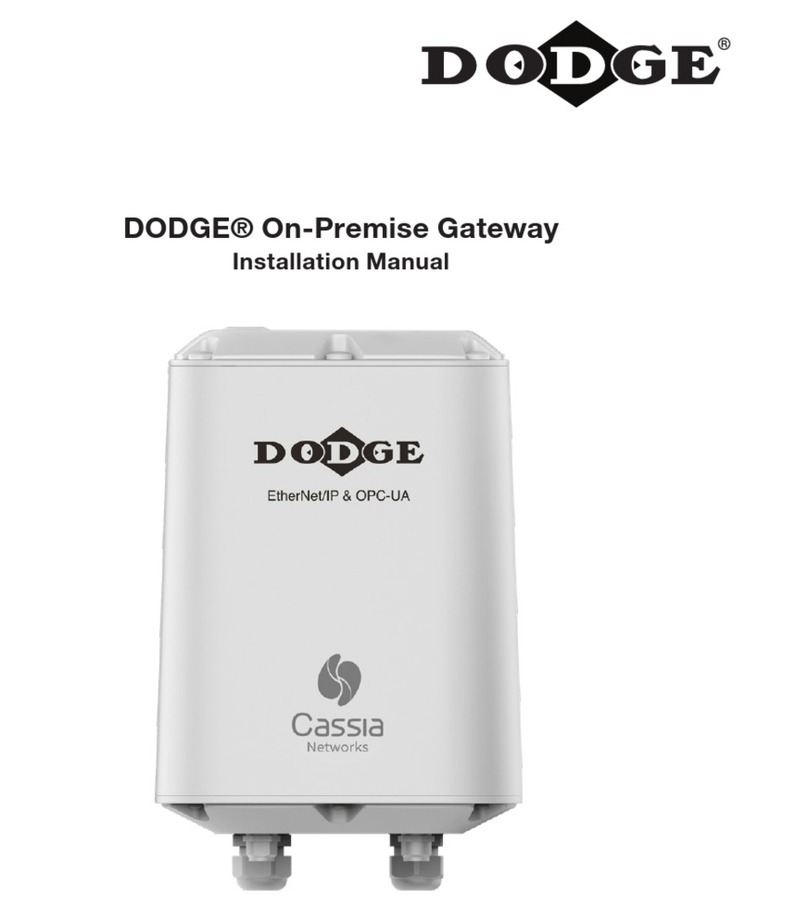Copyright © 2020 Cassia Networks, Inc.
Version: EN-20200821-YJ
AC. MQTT uses TCP port 8883 and TLS 1.2. MQTT improves the robustness of router and AC
communication. It brings higher upgrade success rate and less BLE data drop rate. What is
more, sometimes the customer’s firewall doesn’t allow UDP packets to pass. In this case,
MQTT will help the packets between router and AC pass through the customer’s firewall.
One Cassia AC can use MQTT to communicate with some routers and use CAPWAP to
communicate with the other routers at the same time. By default, a new 2.0.3 AC only has
MQTT port enabled. An 2.0.3 AC upgraded from lower versions will have both CAPWAP and
MQTT ports enabled for backward compatible. Customer can enable/disable CAPWAP and
MQTT ports on AC by setting “CAPWAP port” and “MQTT port” in AC setting page.
Customer can disable CAPWAP ports, if don’t want the routers to connect this AC by
CAPWAP.
Customer can set the preferred router-AC protocol by setting parameter “AC-Router
Protocol Priority” on Cassia Bluetooth router. First, the router will try to use the preferred
protocol to connect AC. If it failed, e.g. port is blocked by firewall, the router will try the
other protocol automatically. After router is online, customer can find the actually used
protocol by checking “AC-Router Protocol” parameter. From firmware 2.0.3, the default “AC-
Router Protocol Priority” is MQTT. If the router was upgrade from lower versions, the
default value will be CAPWAP.
Please check chapter 4.4 of Cassia user manual for more information.
9.
Enable Local RESTful API and OAuth2 Token
This step is only valid for the customers who wants to use RESTful APIs on the local routers
(not through AC or in container).
From firmware 2.0.3, customer can enable OAuth2 token for Cassia local RESTful API to
improve the security. The default value is off.