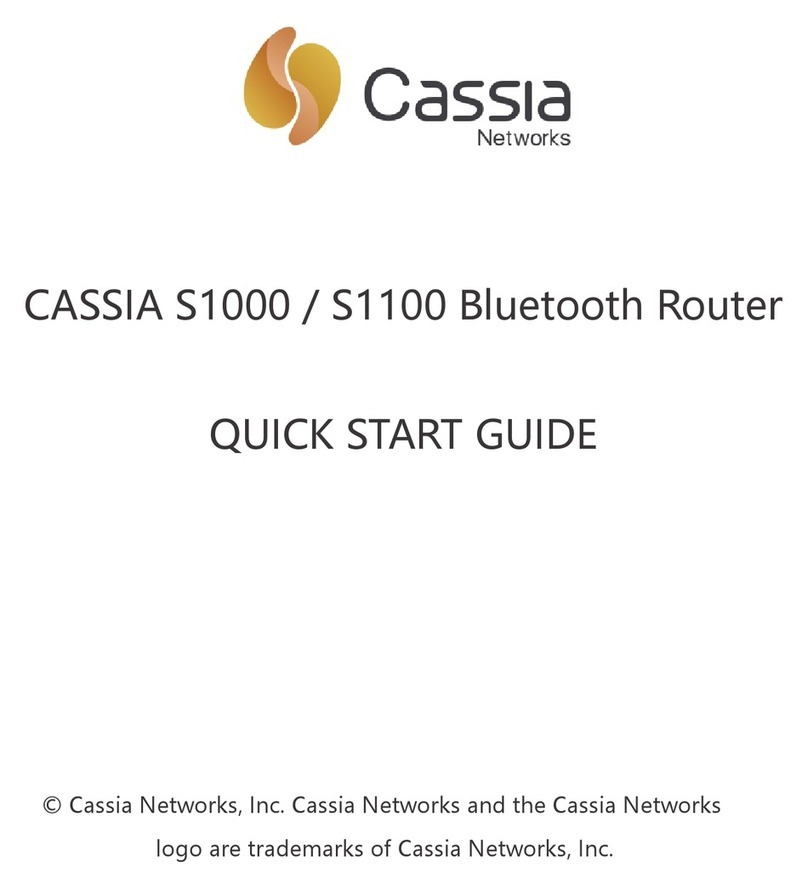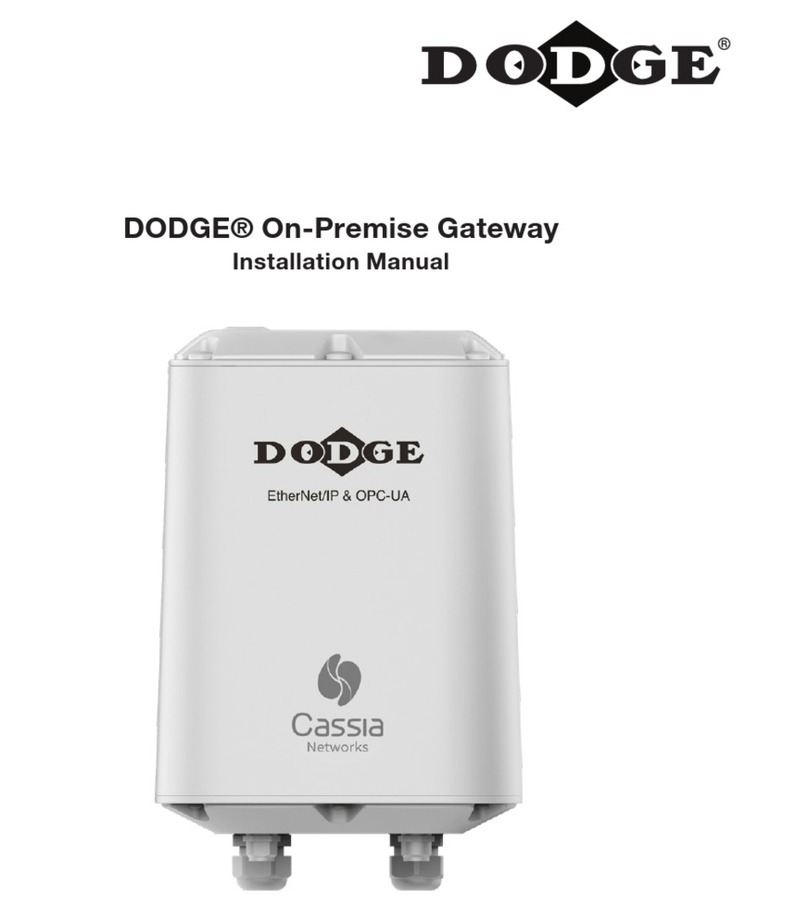Cassia Networks Headquarters:
97 East Brokaw Road, Suite 130A/B
San Jose, CA 95112
support@cassianetworks.com| 408-444--9150
Cassia E1000/X1000/C1000 Quick Start Guide
Step One – Connect your laptop/PC to your Bluetooth router
•Check your Bluetooth router’s MAC address on the bottom of the router, as noted in Figure 1 below.
Then power up your Cassia router.
Figure 1: Cassia router’s MAC address
•Your Cassia Bluetooth router comes with a WIFI hotspot. Its SSID is cassia-[last 6 digits of its MAC
address]. For example, the router noted above (MAC address CC1BE0E0BA98), its WIFI SSID is cassia-
E0BA98.
•Search for this WIFI SSID from your laptop and connect to it. The default password is the same as the
SSID.
Figure 2: Laptop WIFI connection sample
Step Two – Associate your Bluetooth router with the Cassia IoT Access Controller (AC)
•Open a web browser (Note: Cassia routers only support Google Chrome) on your laptop and enter the
router’s default IP address 192.168.40.1. A popup window will display.