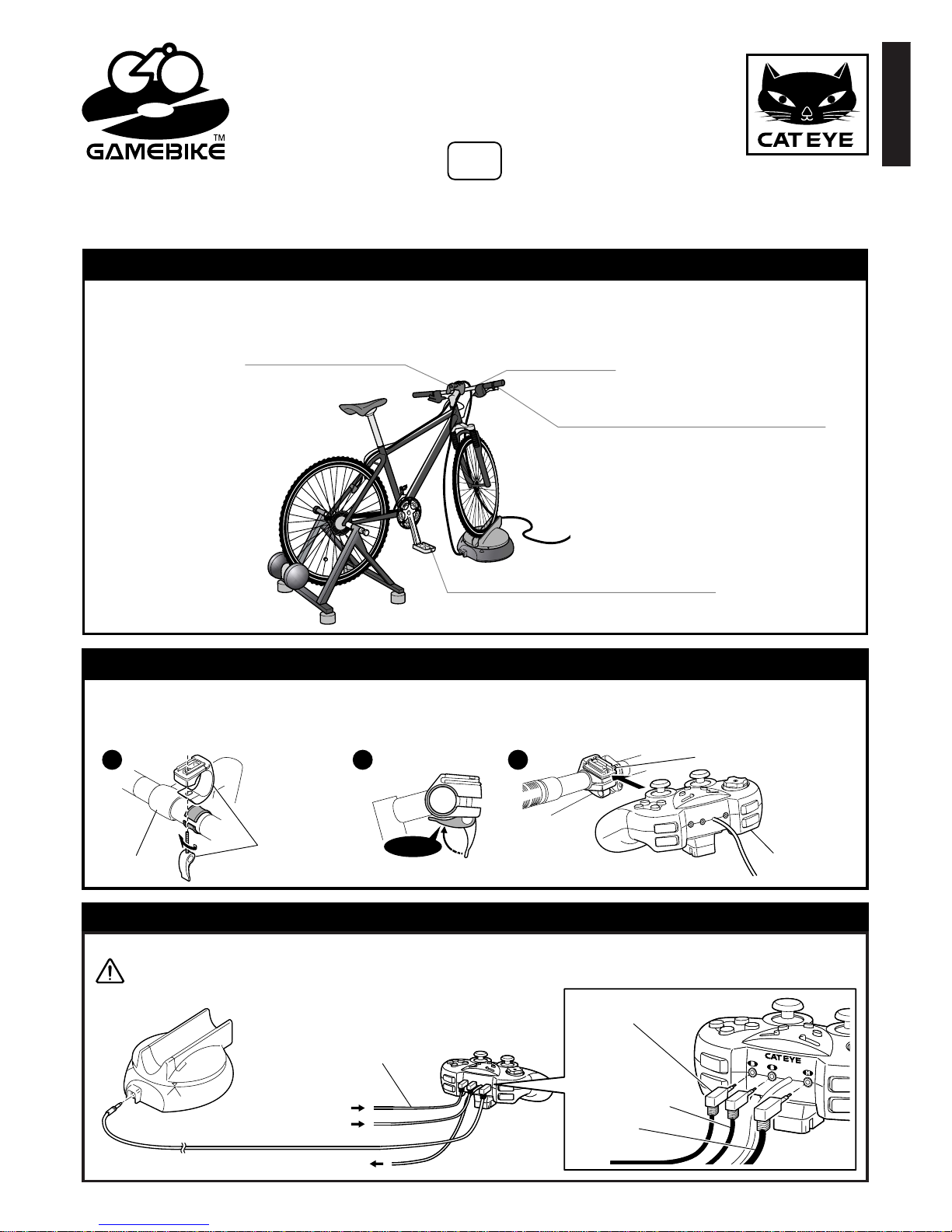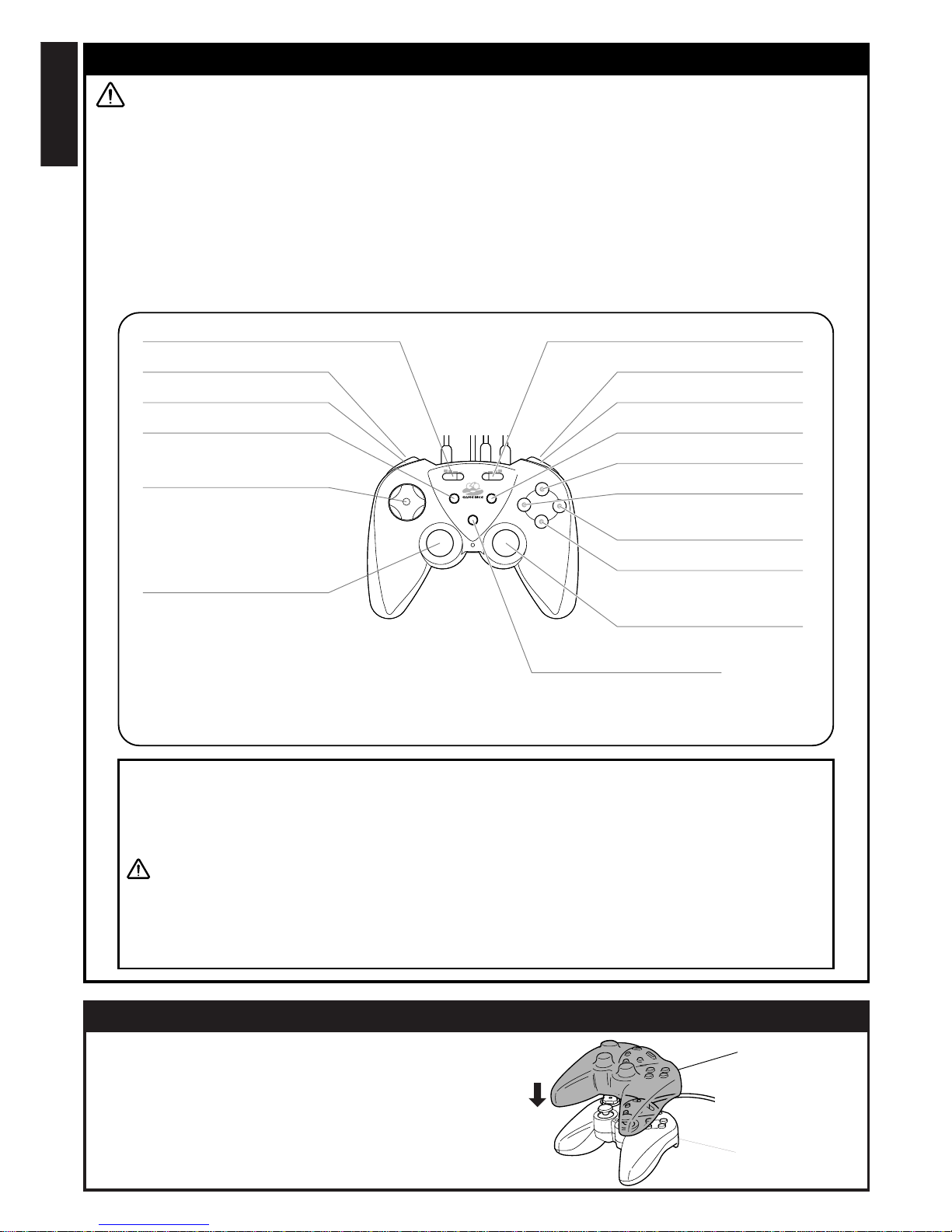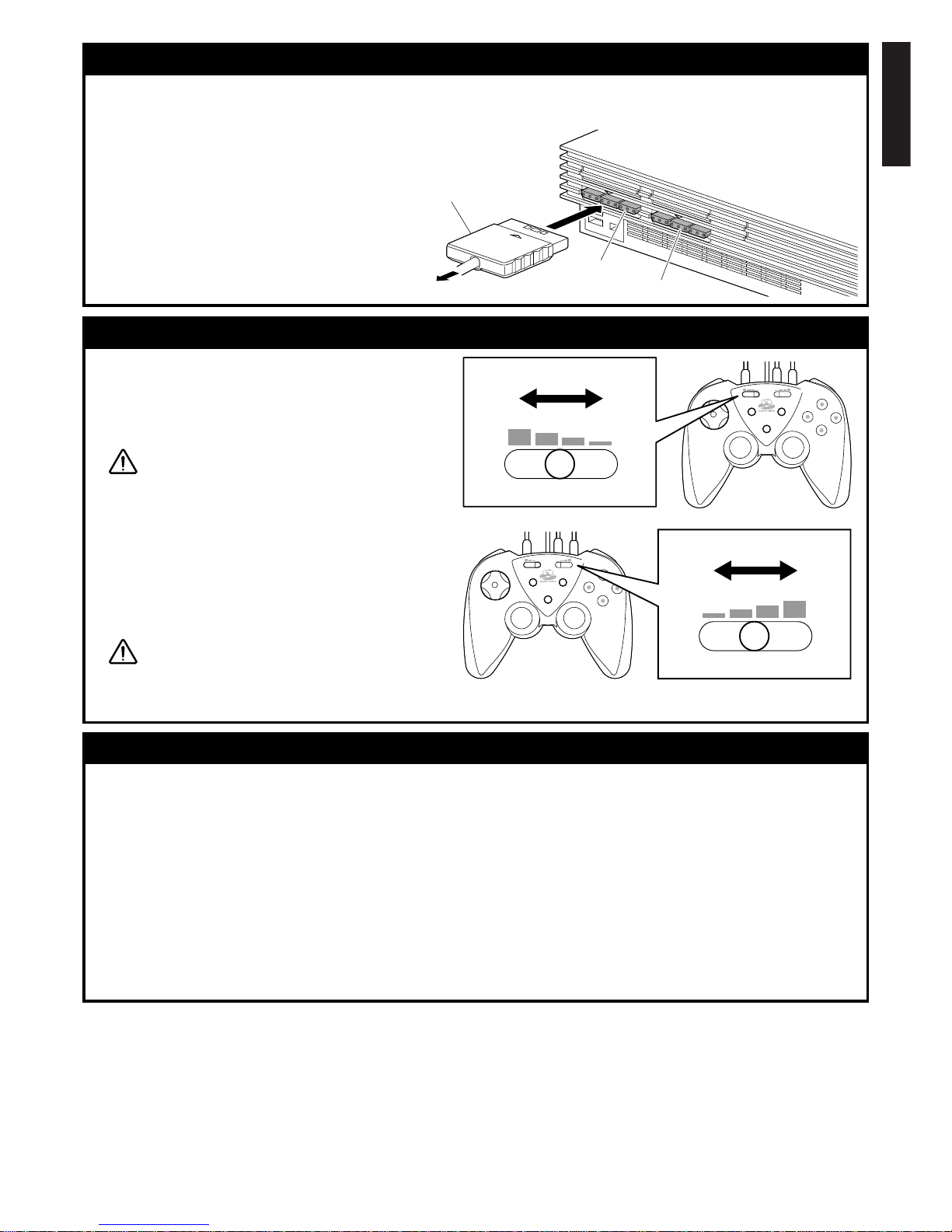4
E
GAMEBIKE Controller usage cautions!
•Avibrating mechanism is incorporated into the GAMEBIKE controller; do not place the controller against the joints
or against the head, elbow, knee, face or abdomen.
•Do not use use the vibration function of the GAMEBIKE Controller if your fingers/hands/wrists/arms are broken/
dislocated/sprained or if you have recently pulled a muscle.Vibrations from the device may exacerbate the condition.
•Make sure to take at least 15 minutes break for each hour of playing the game to avoid eye fatigue.
•Avoid using the device if you are tired or have not had enough sleep.
•While using the game.Please use the controller cover to prevent sweat or moisture from entering the controller.
•Use the device in a well-lit room and as far away from a T.V.screen as possible.
•
•While using the game.Handling operation is to be done with the bicycle handlebar.Do not touch the GAMEBIKE
controller when turning the wheel. This may cause damage to the controller or bracket.
Warning!
If the unit gets an electrostatic shock, it can be reset by pressing the reset key or remove the
batteries and put them back in.
This controller is for home use only.Don`t use this device for any other use other than intended.
•It has been reported that, in rare cases, some people have experienced certain physical symptoms, for example muscle
spasms or temporary loss of consciousness as a result of stimulation from strong light rapidly changing on-screen images.
Persons who have experienced such symptoms should consult a doctor before using this device.Moreover, if such
symptoms should occur while watching the gaming screen, please consult a doctor immediately.
Caution
All company, product, and service names are trademarks and registered trademarks of the relevant companies.
"Playstation" is registered trademarks of Sony Computer Entertainment Inc.
Symbols Legend
The descriptions accompanying the following symbol marks in this manual refer to very important issues in terms
of your safety and handling of the unit.
You are strongly urged to observe these precautions carefully.
Symbol marks used for safety precautions in this manual
Failure to observe this warning could result in serious injury or death.
Warning
Failure to observe this warning could result in physical injury or damage to the GAMEBIKE.
Caution
Operations which require caution, items which should be observed in particular as well as certain
additionnal information are presented in this manual.
This symbol mark denotes helpful information ensuring proper usage.
Reference
Important
Specifications
Compatible gaming devices SONY Playstation, Playstation2
Size (W x H x D) (6.3" x 2.8" x 4.5") (160 mm x 71 mm x 115 mm)
Weight Approx. 0.66lb (0.3kg)
Operating temperature range Same as applied game device.
*Specification and actual appearance of components might change without notice due to improvements.
Warranty/Repairs. Service.
2-yearWarranty: Applicable to GAMEBIKE Controller only (Excluding accessories)
If the device becomes defective through normal use, it will be repaired or replaced free of charge. Send the device and
warranty card to us directly, filling in the purchaser's name, address, date of purchase and a information regarding the
malfunction.The warranty does not cover shipping charges incurred by the customer in returning the device to our
service department.The product will be returned to the customer on completion of necessary repairs.
2-8-25, Kuwazu, Sumiyoshi-ku, OSAKA, 546-0041 Japan
PHONE: 81-6-6719-7781 FAX: 81-6-6719-2362
E-mail address: Sales@cateye.co.jp
Attn: CS/PR. LIAISON.
Service & Research Address for North American Customers:
CAT EYE Service & Research Center
1705 14 th St. 115 Boulder, CO 80302
PHONE: 303-443-4595 FAX: 303-473-0006
E-mail: service@cateye.com URL: http://www.cateye.com
Toll Free:800-5CAT EYE
Product Service Section
Copyright© 2002
CAT EYE Co., Ltd.