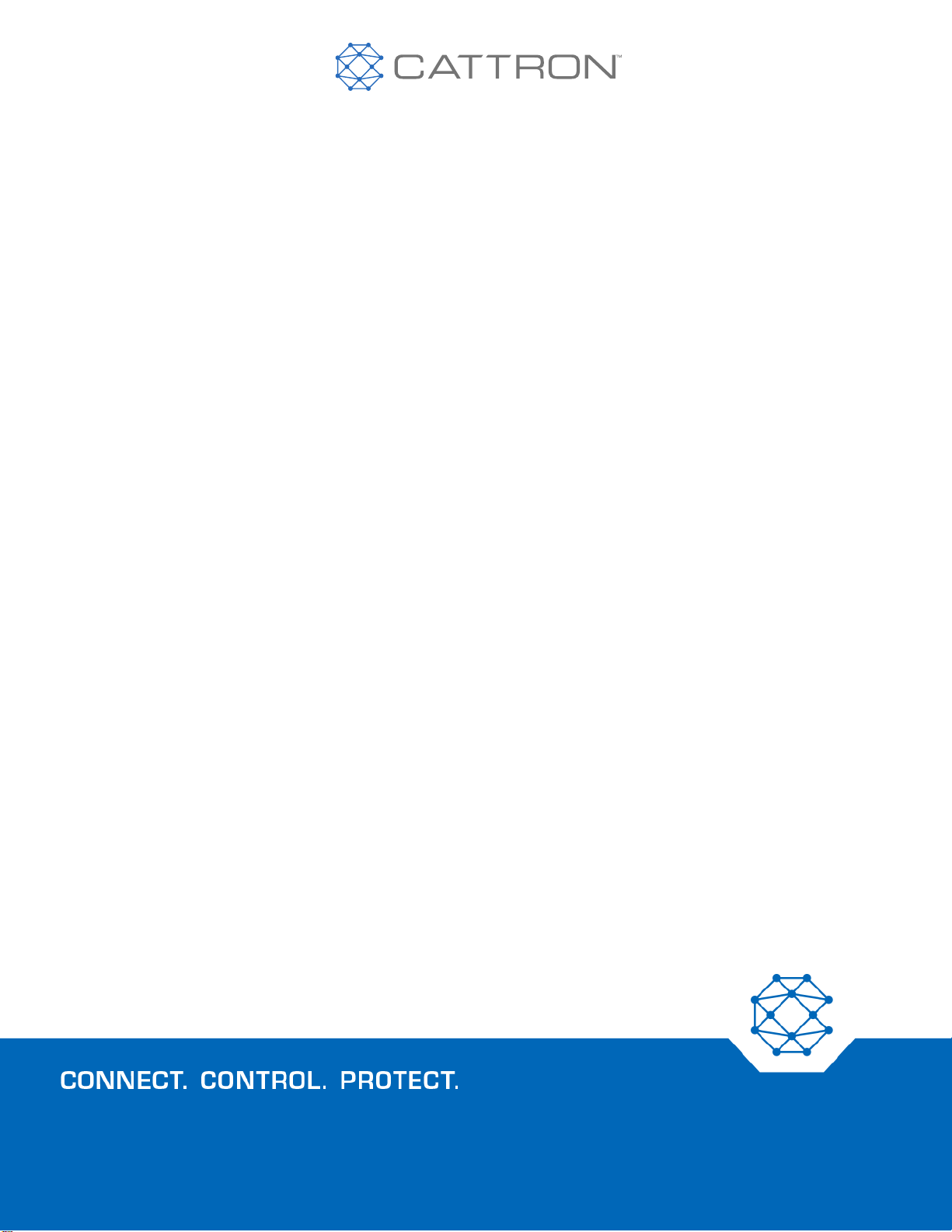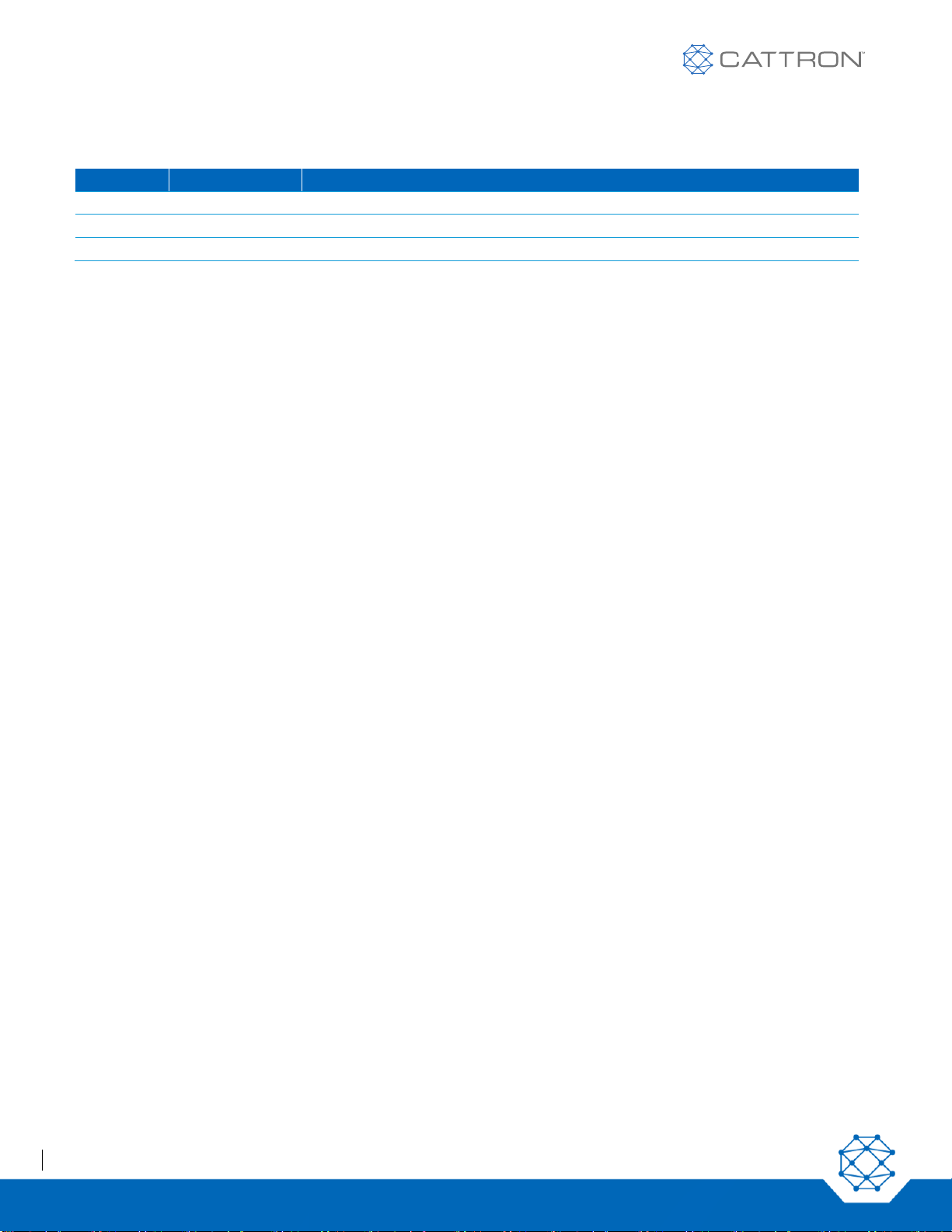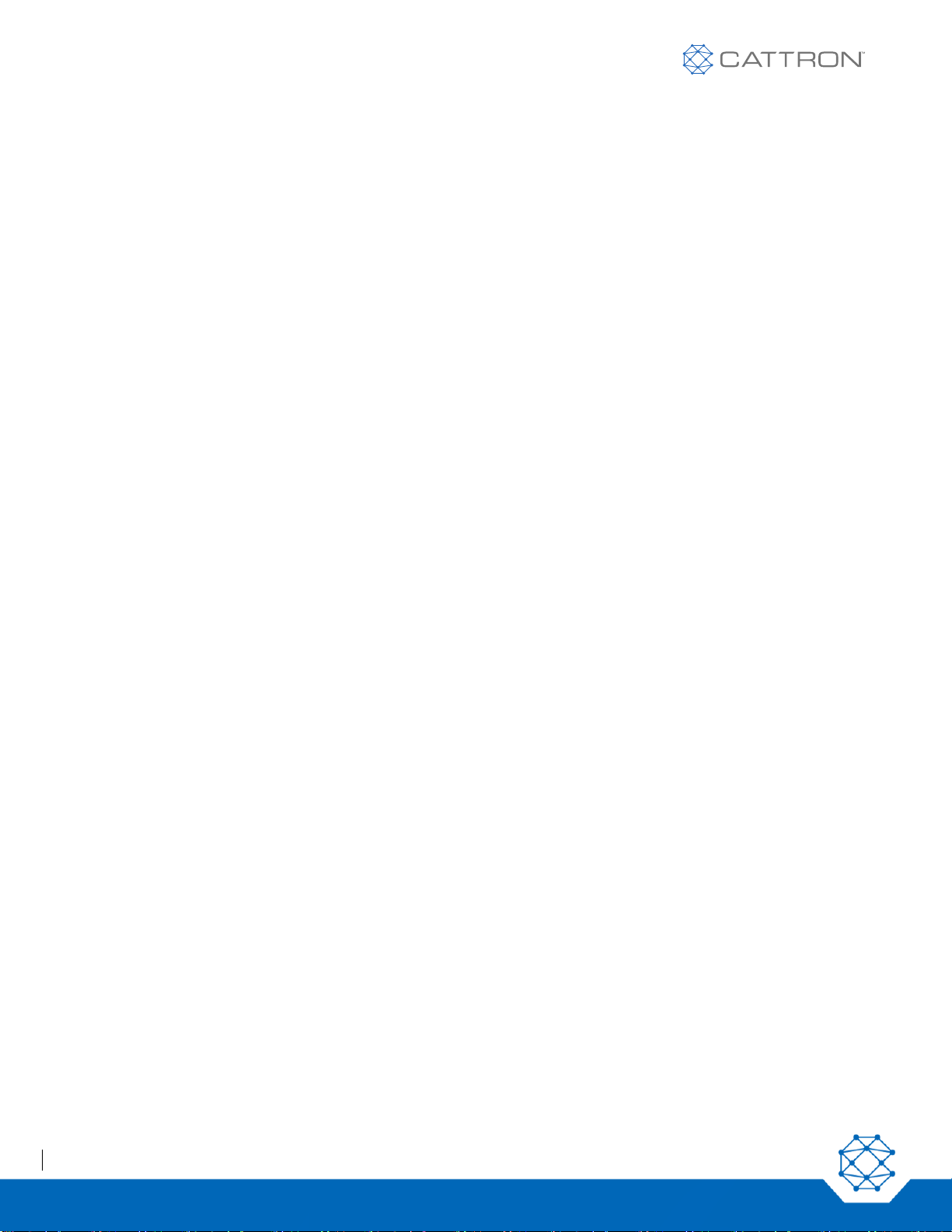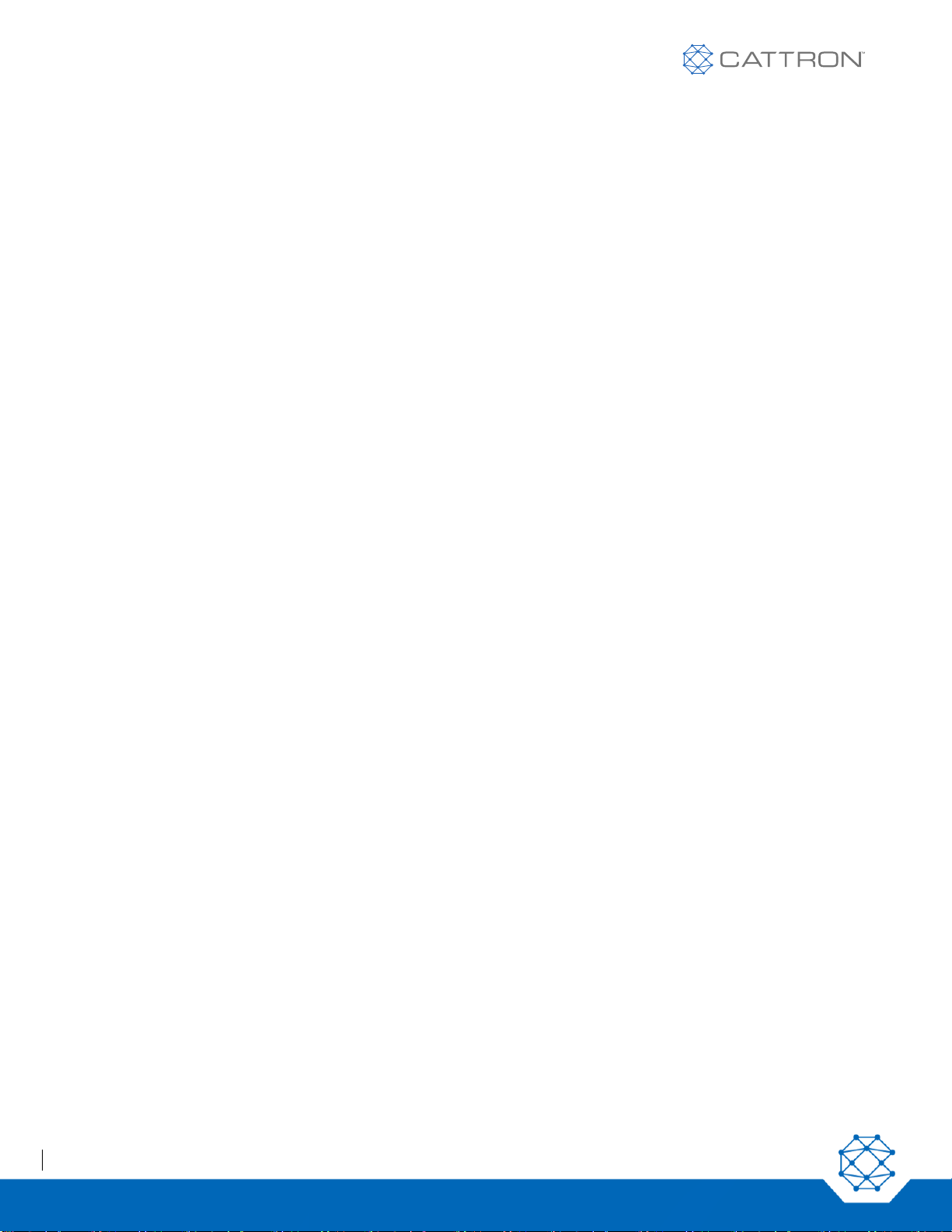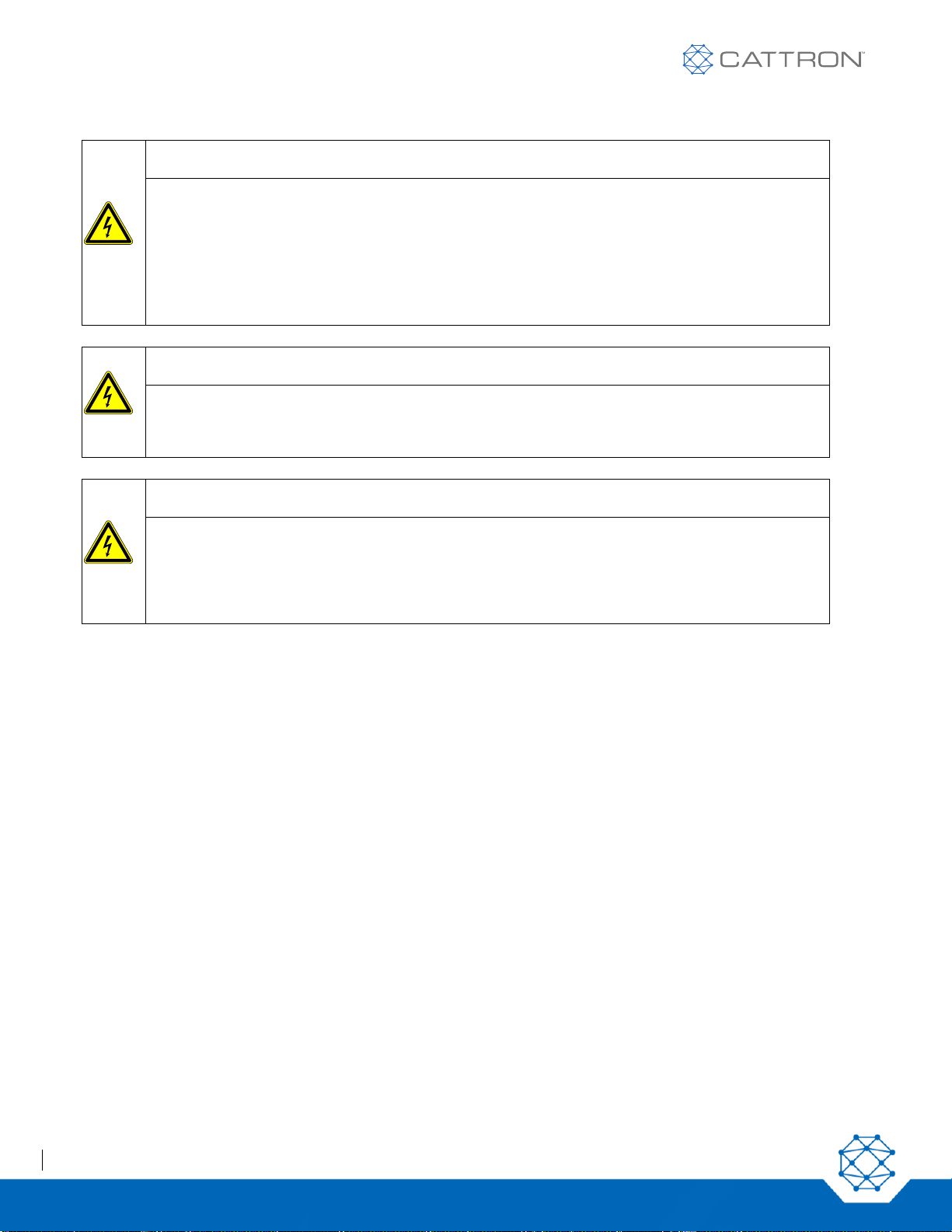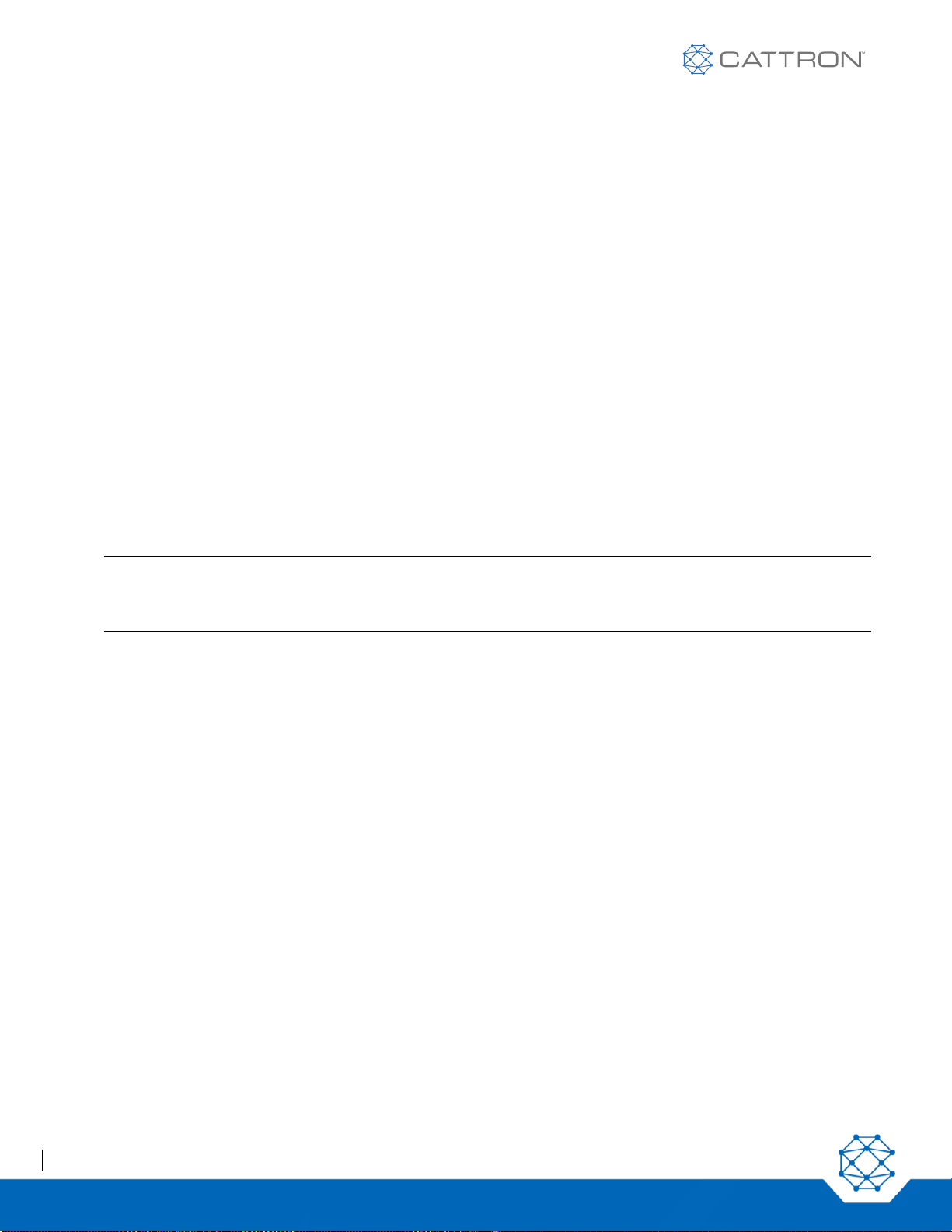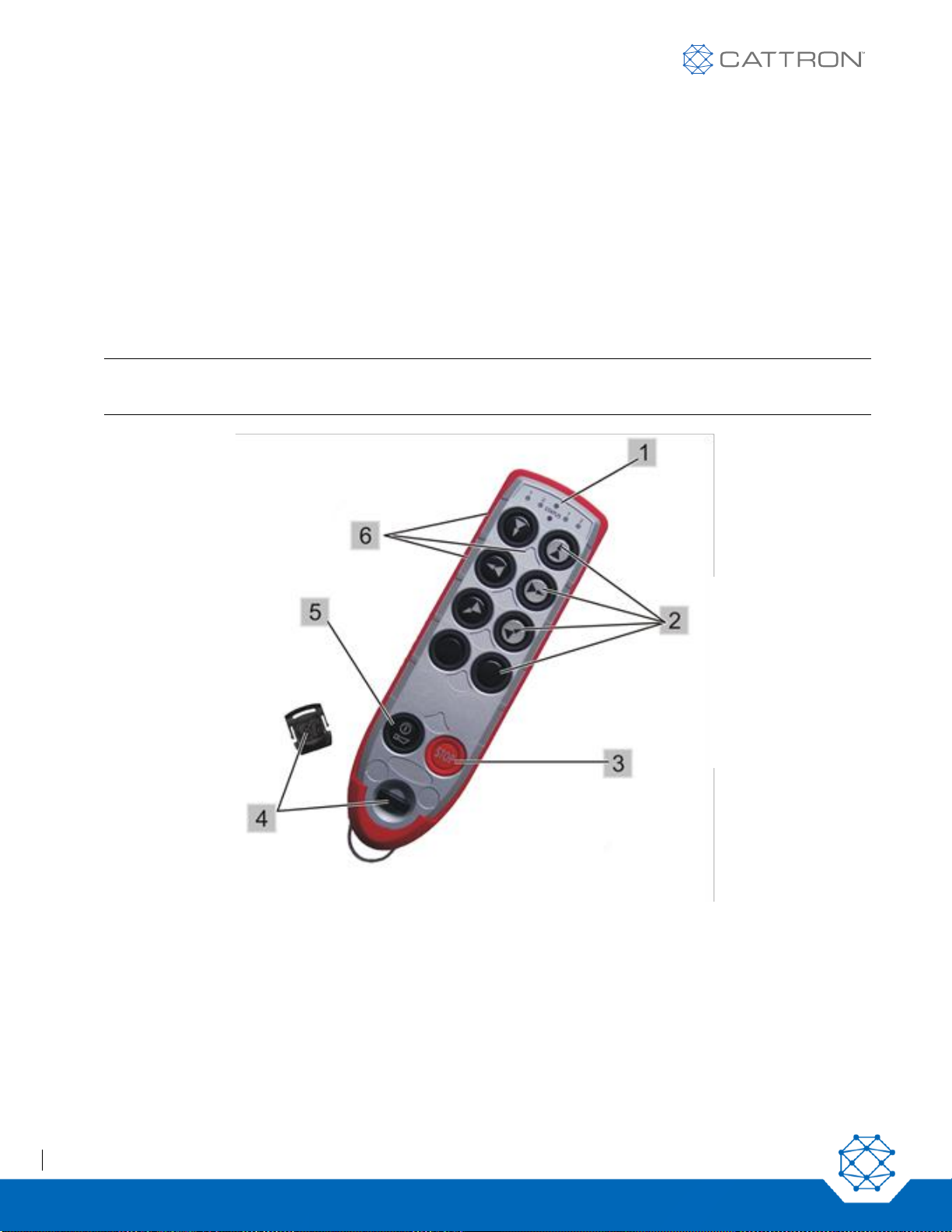Contents
1. Safety Instructions.......................................................................................................................................................................5
1.1 Warnings............................................................................................................................................................5
2. System Description .....................................................................................................................................................................7
3. General .........................................................................................................................................................................................8
3.1 Radio Transmission ...........................................................................................................................................8
3.1.1 Continuous Transmission...................................................................................................................................8
3.1.2 Radio Interference..............................................................................................................................................8
3.2 Telegram Security..............................................................................................................................................8
3.2.1 Frame Type........................................................................................................................................................8
3.2.2 System Address.................................................................................................................................................8
3.2.3 CRC...................................................................................................................................................................9
3.2.4 Frame Counter...................................................................................................................................................9
3.3 System Parameters............................................................................................................................................9
4. Standard Operator Control Unit (OCU)..................................................................................................................................10
4.1 Safe-T-Stop Version.........................................................................................................................................12
4.2 General Information .........................................................................................................................................12
5. Operating Instructions...............................................................................................................................................................14
5.1 OCU First Use..................................................................................................................................................14
5.2 OCU Battery Pack –Removal and Replacement ............................................................................................14
5.3 Charging the Battery........................................................................................................................................14
5.4 Battery Charging..............................................................................................................................................15
5.5 TransKeys........................................................................................................................................................16
5.6 OCU Switch-On Procedure..............................................................................................................................17
6. OCU Maintenance.....................................................................................................................................................................19
6.1 Preventative Maintenance................................................................................................................................19
7. Operating Frequency Selection...............................................................................................................................................20
7.1 Buttons are used to Program the OCU Frequency..........................................................................................20
7.2 Required MCU Configuration...........................................................................................................................20
7.3 Changing the RF Channel................................................................................................................................21
7.4 Activating the Programming Mode...................................................................................................................21
7.5 Selecting the RF Channel................................................................................................................................21
7.6 Reverting to the RF Channel Preset in the TransKey......................................................................................21
7.7 Cancelling RF channel Selection.....................................................................................................................22
7.8 RF Frequency Cluster and Channel Color Code Tables..................................................................................22
7.9 Field Strength Indicator....................................................................................................................................29
7.9.1 Optical Interference Field Strength Display......................................................................................................29
7.9.2 Acoustic Interference Field Strength Output ....................................................................................................29