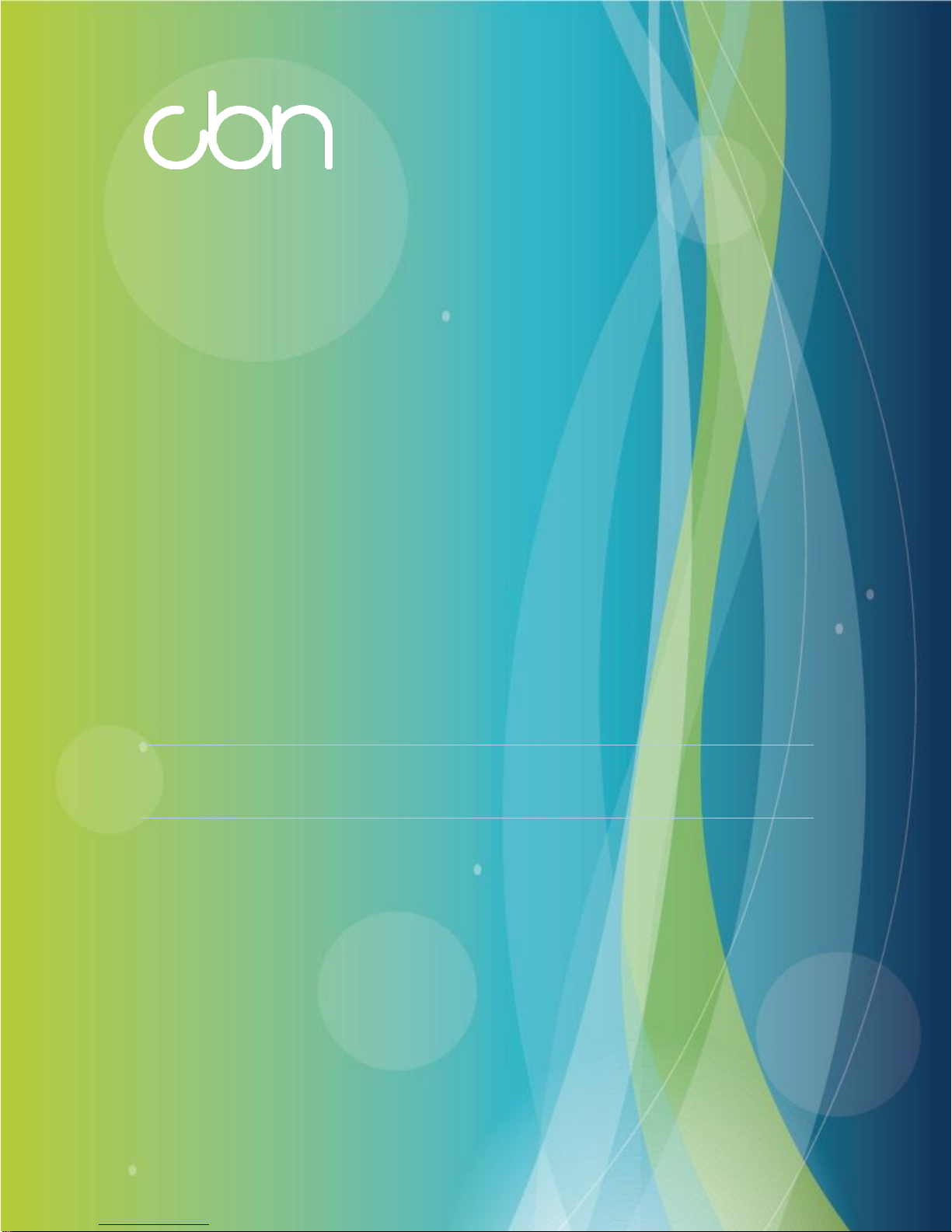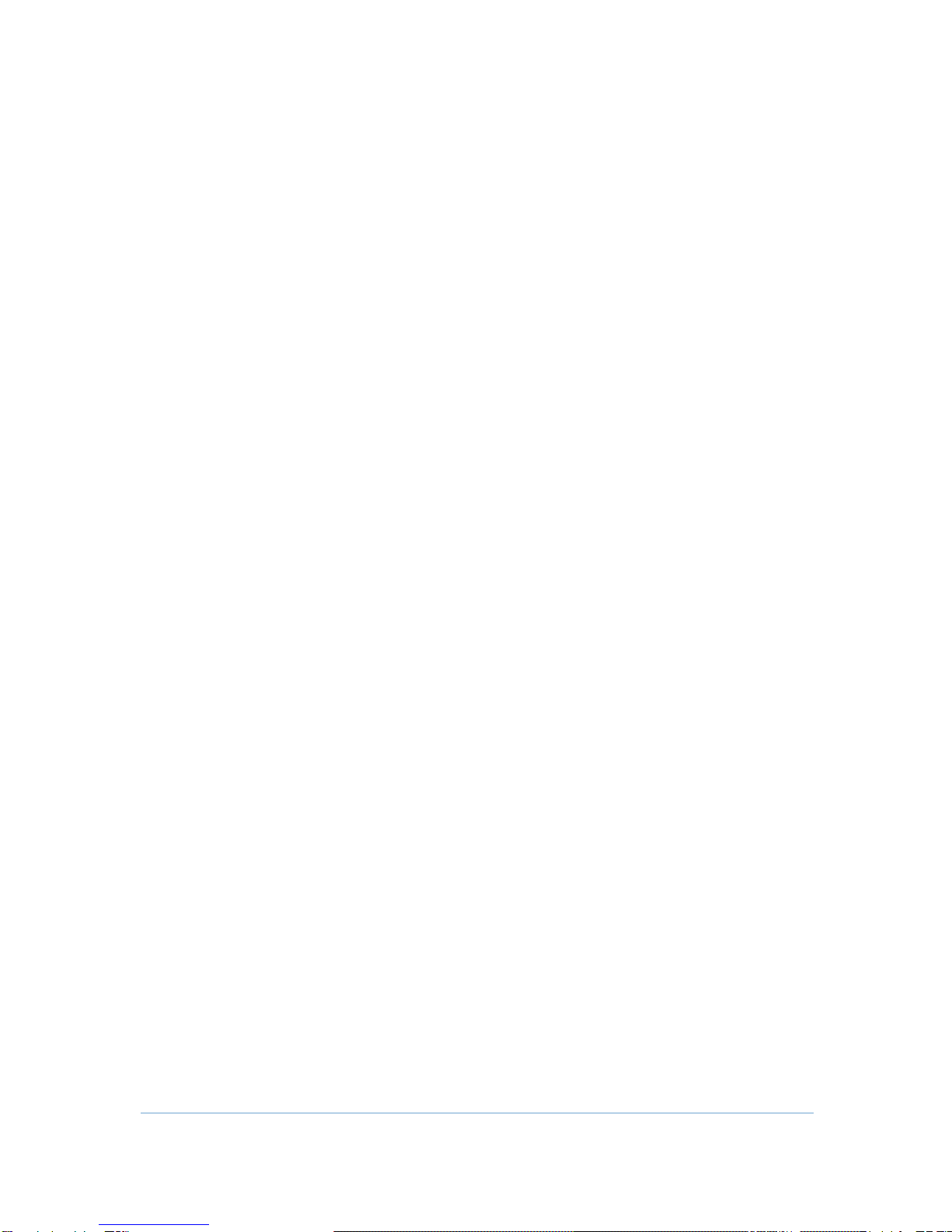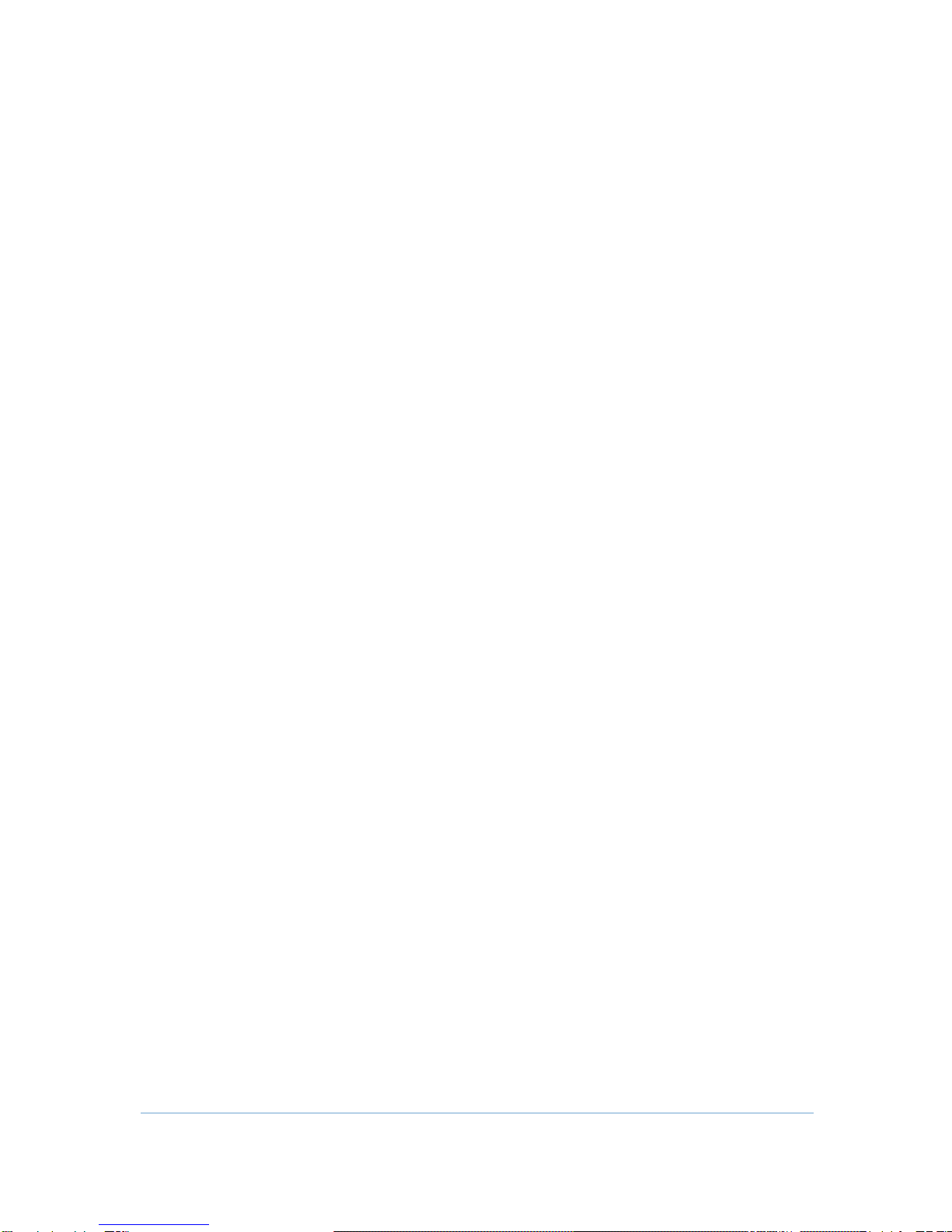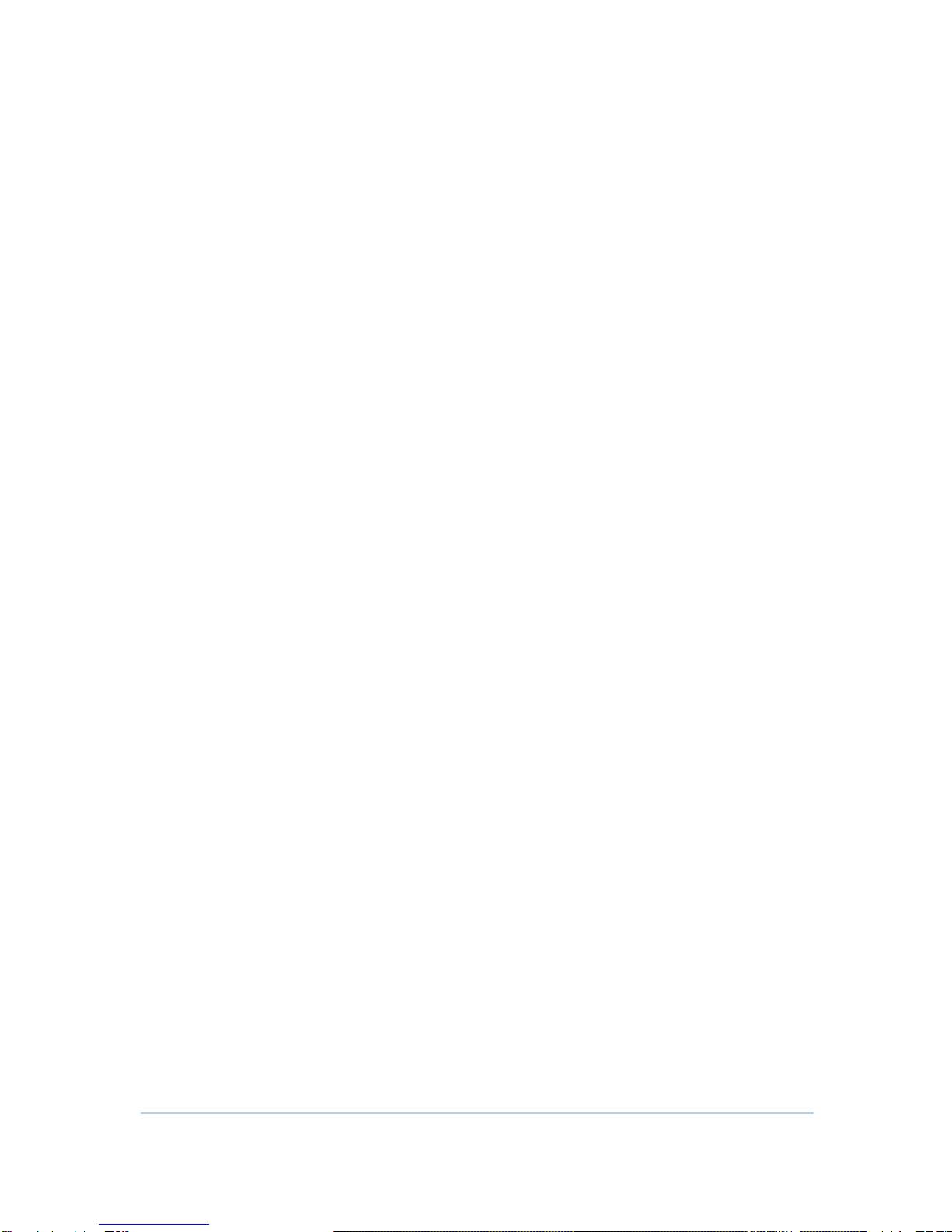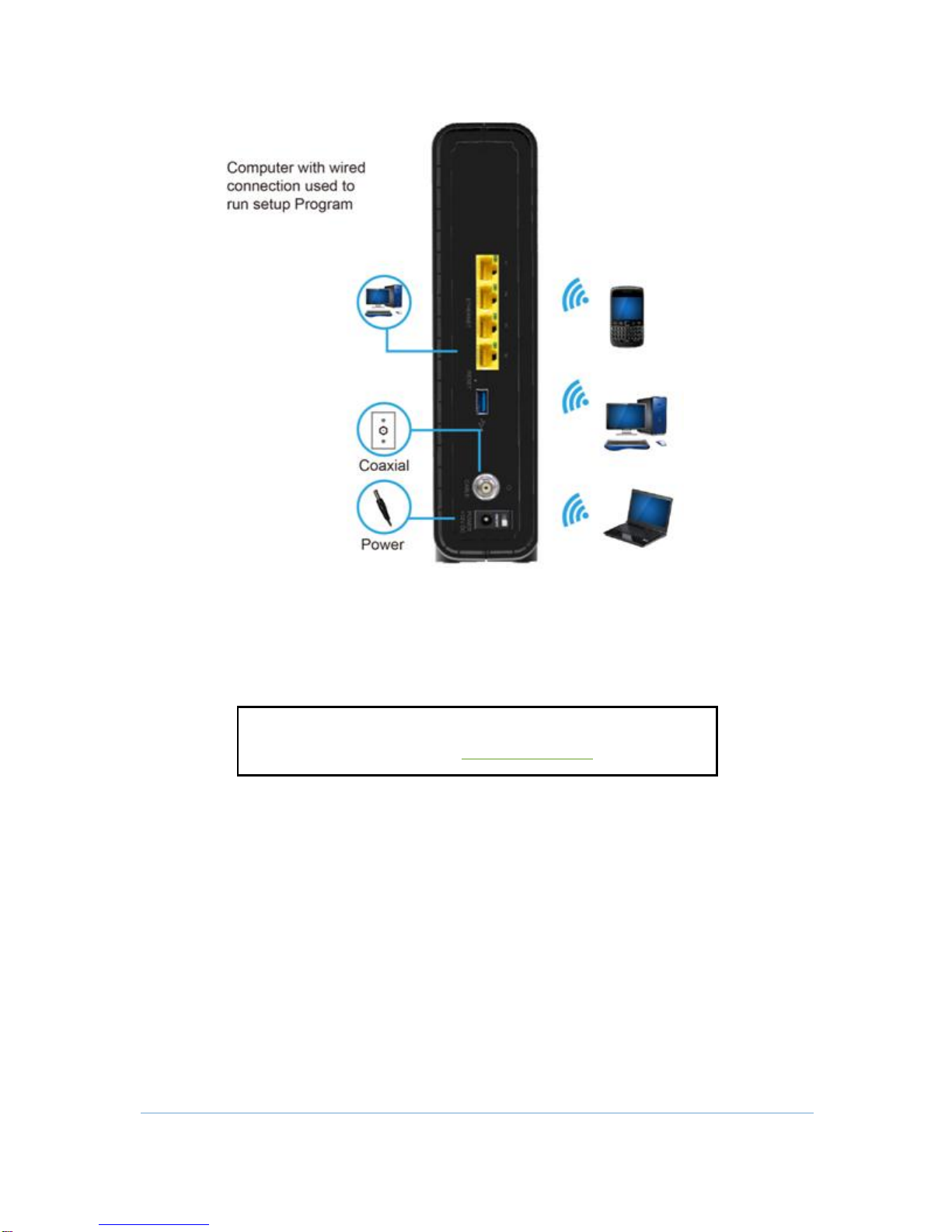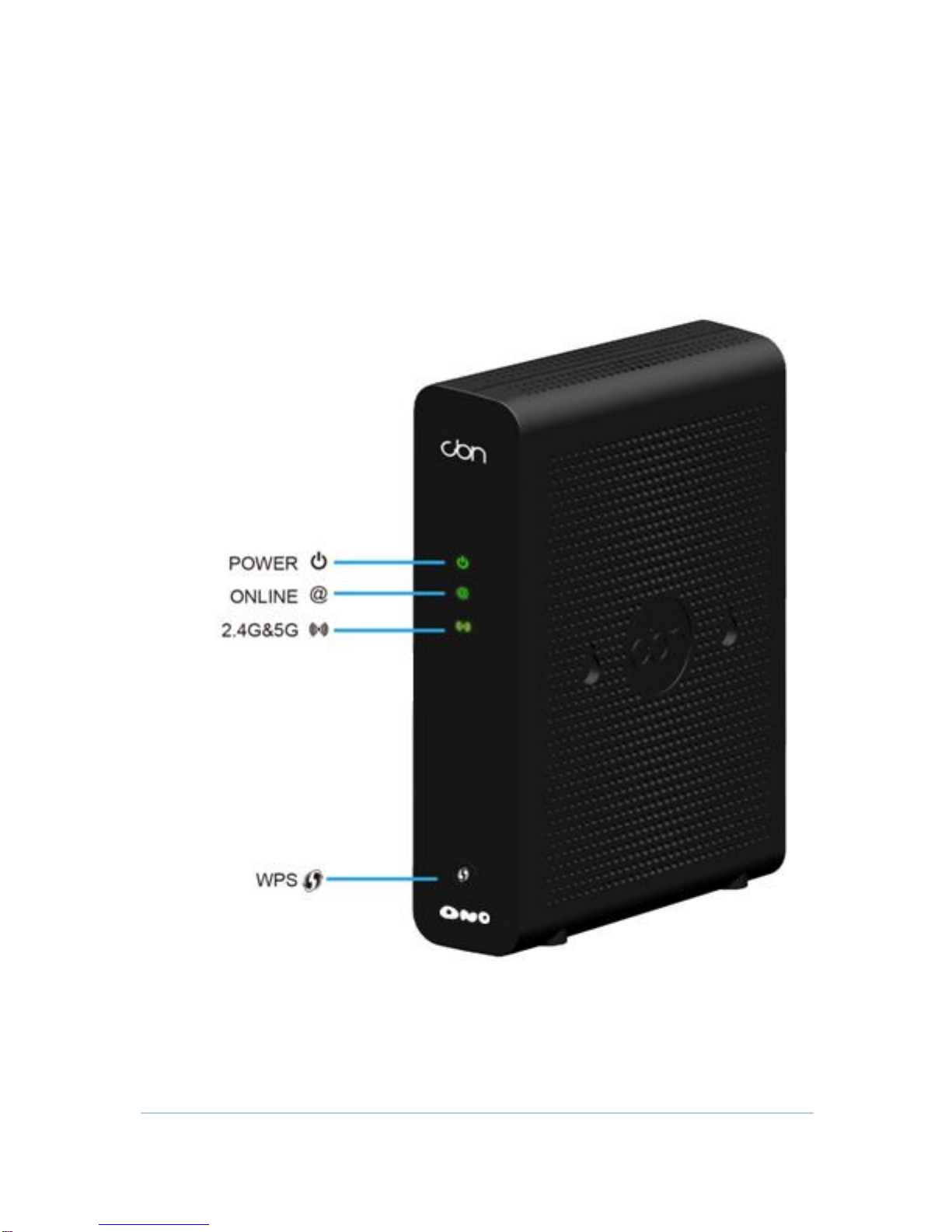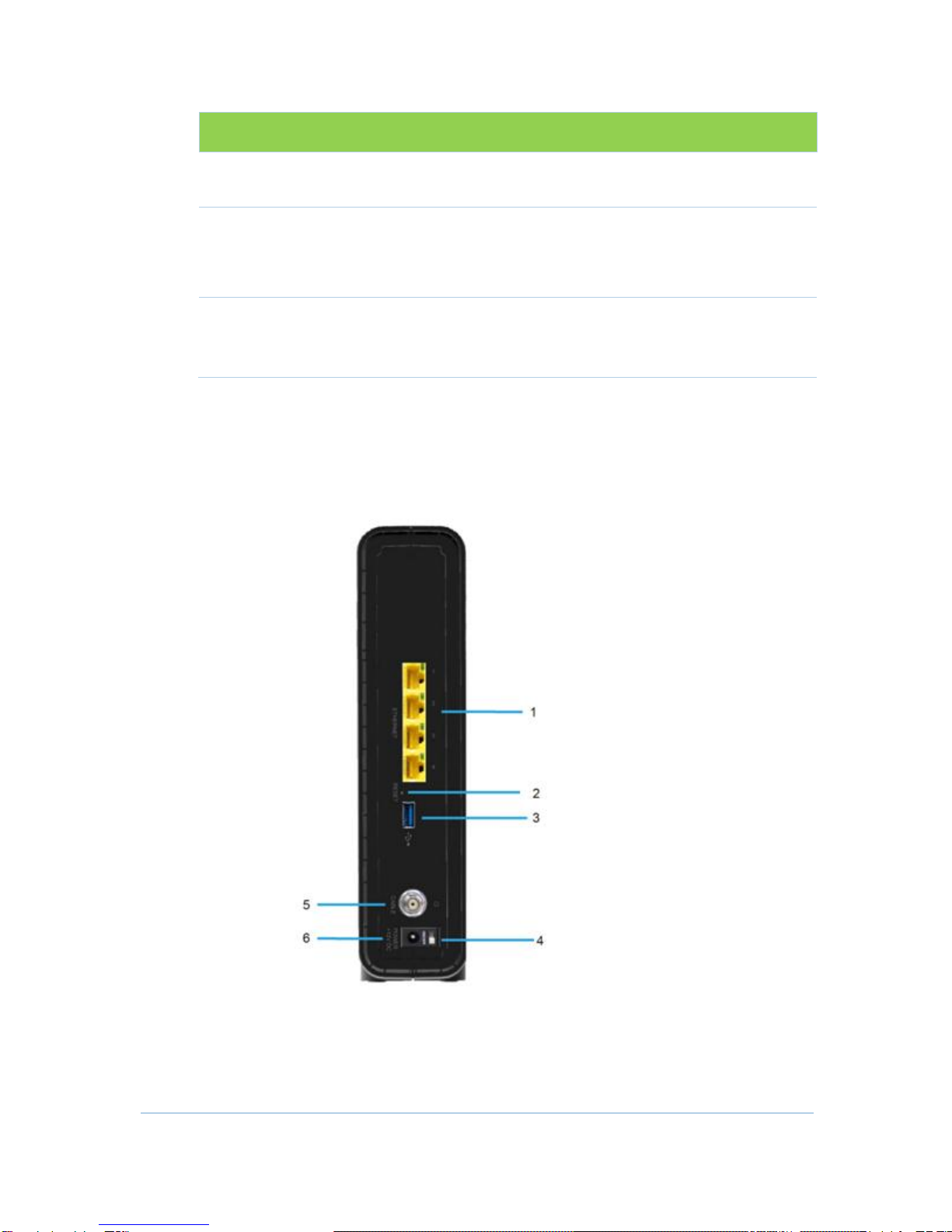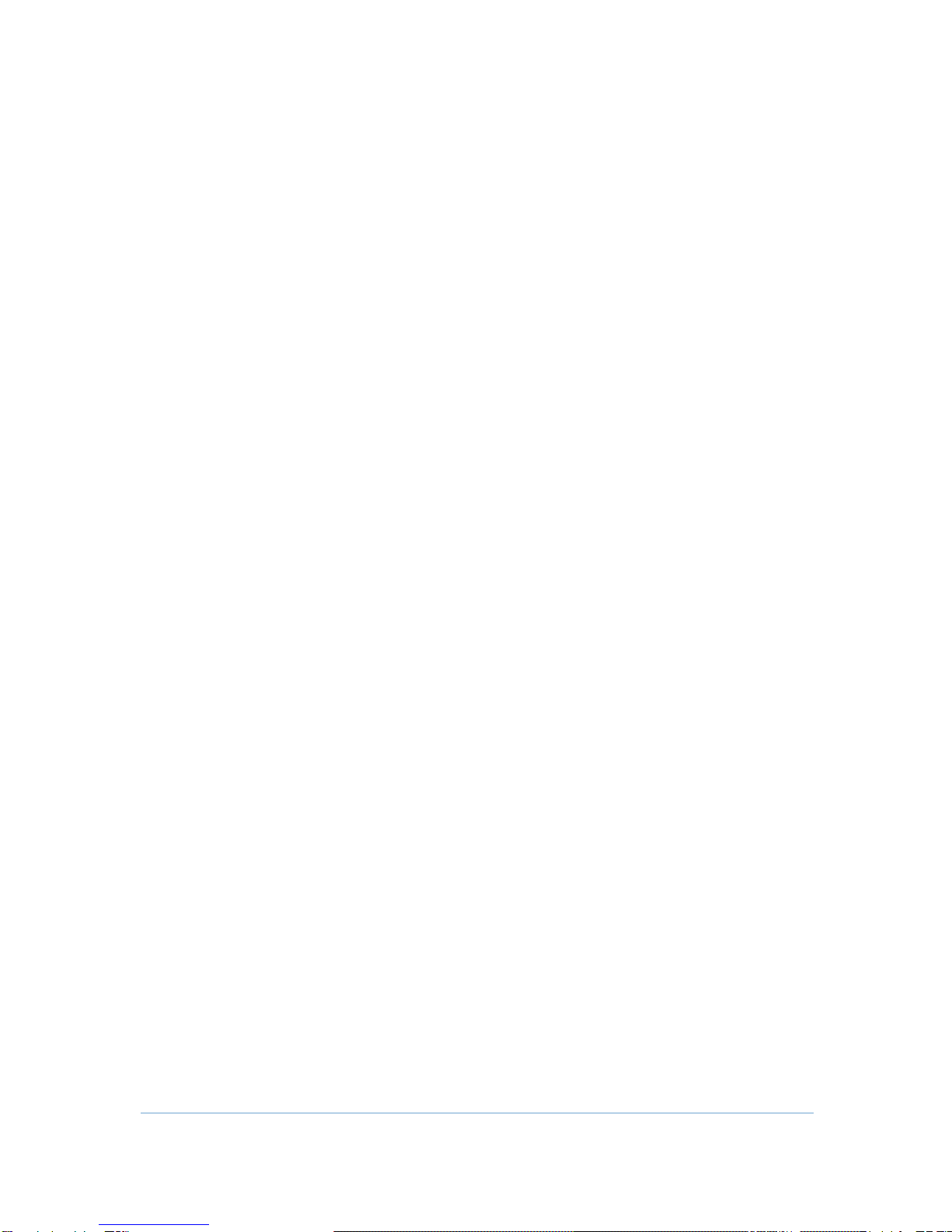
2
Table of Contents
Overview
Contact Information............................................................................................................... 4
Standard Features .................................................................................................................. 4
CG7486E LAN Choices ........................................................................................................... 5
Wireless LAN ............................................................................................................................. 5
Wired Ethernet LAN................................................................................................................. 6
Front Panel ............................................................................................................................... 8
Rear Panel................................................................................................................................ 9
MAC Label ............................................................................................................................. 10
Getting Started
Inside the Box......................................................................................................................... 11
Before You Begin................................................................................................................... 12
System Requirements ........................................................................................................... 12
Position Your Wireless Router................................................................................................ 12
Connecting the CG7486E.................................................................................................... 14
Setting up Internet Access ................................................................................................... 15
Configuring TCP/IP in Windows XP ...................................................................................... 15
Verifying & Renewing the IP Address in Windows XP........................................................ 16
Configuring TCP/IP in Windows 7 ........................................................................................ 16
Verifying & Renewing the IP Address in Windows 7 .......................................................... 16
Configuring TCP/IP in Windows 8 ........................................................................................ 17
Verifying & Renewing the IP Address in Windows 8 .......................................................... 17
Setting Up a Wi-Fi Network................................................................................................... 17
Status
Starting the CG7486E Configuration Manager (CMGR).................................................. 19
Modem................................................................................................................................... 20
WiFi.......................................................................................................................................... 21
My Network............................................................................................................................ 21
Wireless Pages
Basic Settings ......................................................................................................................... 23
WPS ......................................................................................................................................... 24
Access Control ...................................................................................................................... 24
WMM ...................................................................................................................................... 25
Neighbor APs ......................................................................................................................... 26
Router
Basic........................................................................................................................................ 27