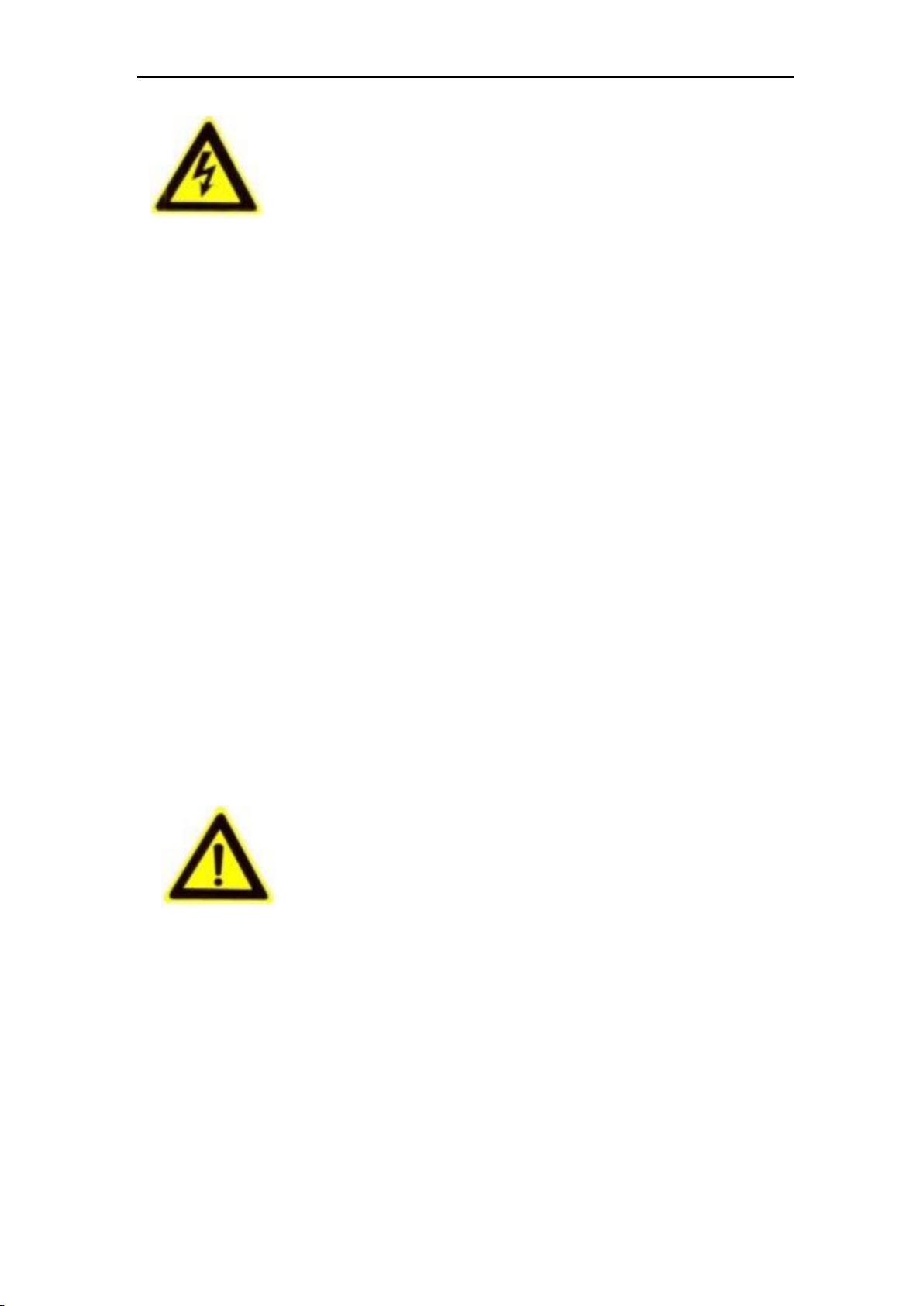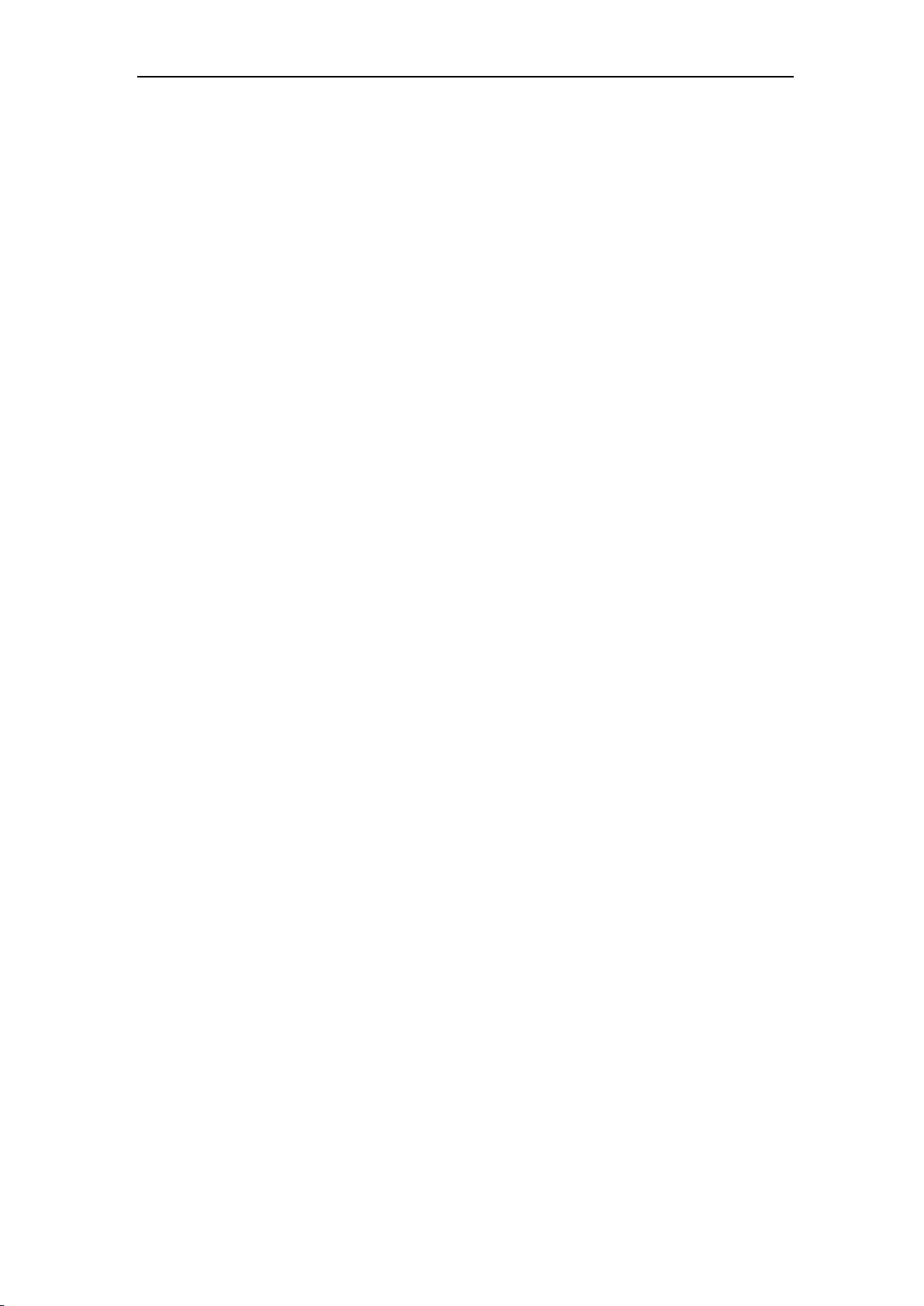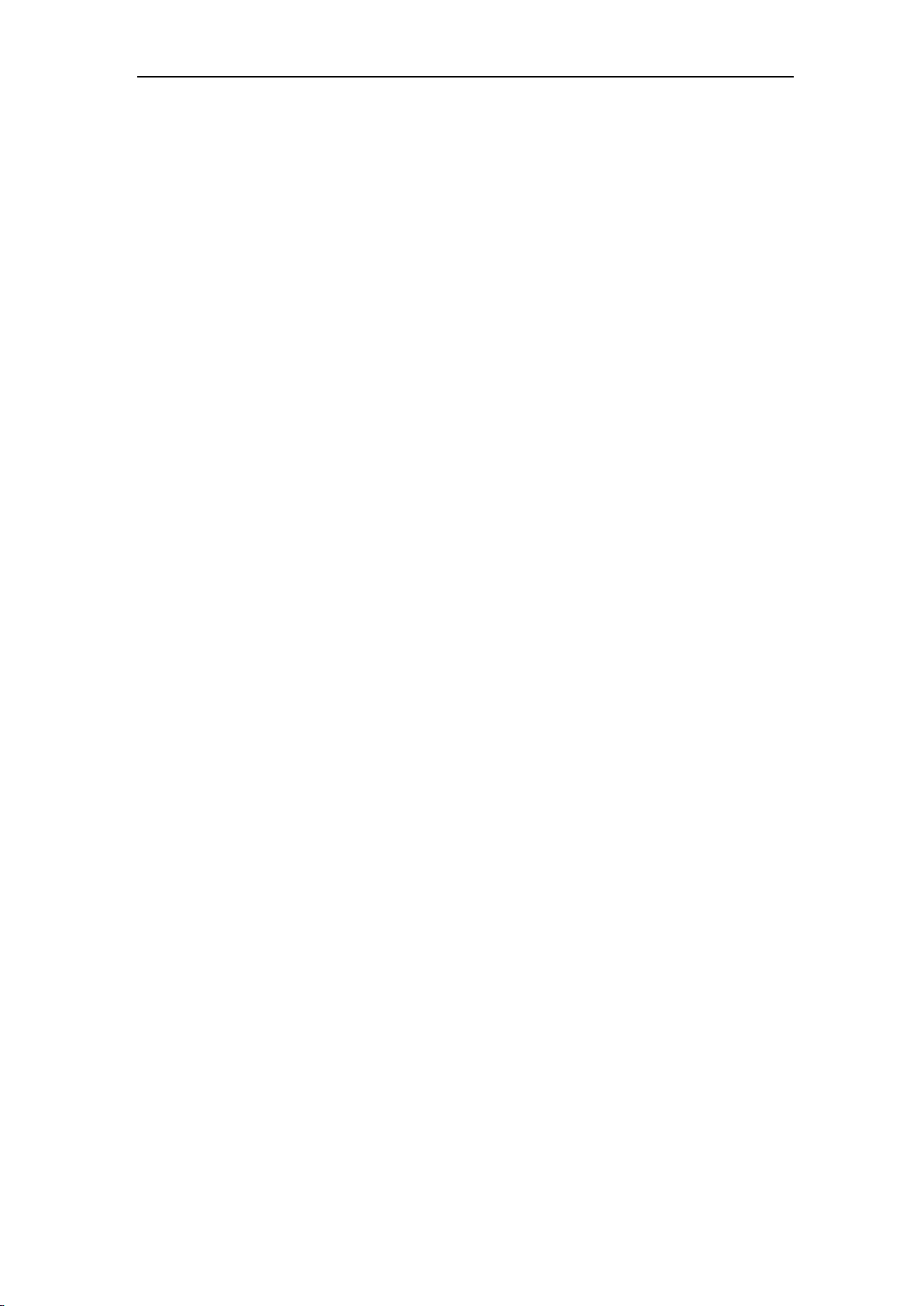IP Video Intercom Waterproof Vandal-Resistant Door Bell Station ·User Manual
Table of Contents
1 Overview ..................................................................................................... 1
1.1 Introduction ..................................................................................... 1
1.2 Main Features................................................................................... 1
1.3 Typical Application ............................................................................ 2
2 Appearance ................................................................................................ 3
3 Terminals and Wiring ................................................................................ 4
3.1 Terminals and Interfaces Description .................................................. 4
3.2 Wiring Description............................................................................. 5
3.2.1 Door Lock Wiring..................................................................... 5
4 Installation.................................................................................................. 6
4.1 Wall Mounting Plate .......................................................................... 6
4.2 Wall Mounting .................................................................................. 7
5 View Door Station.....................................................................................12
5.1 View via Web Browser......................................................................12
5.2 View via search Tool ........................................................................15
6 Remote Operation via Web Browser .....................................................17
6.1 Access to the Door Station................................................................17
6.2 Live View ........................................................................................18
6.3 System............................................................................................20
6.3.1 System Information ................................................................20
6.3.2 Time Settings .........................................................................20
6.3.3 Advanced Settings ..................................................................22
6.4 Network Settings .............................................................................25
6.4.1 IP Settings .............................................................................25
6.4.2 FTP Settings...........................................................................26
6.4.3 SMTP Settings ........................................................................26