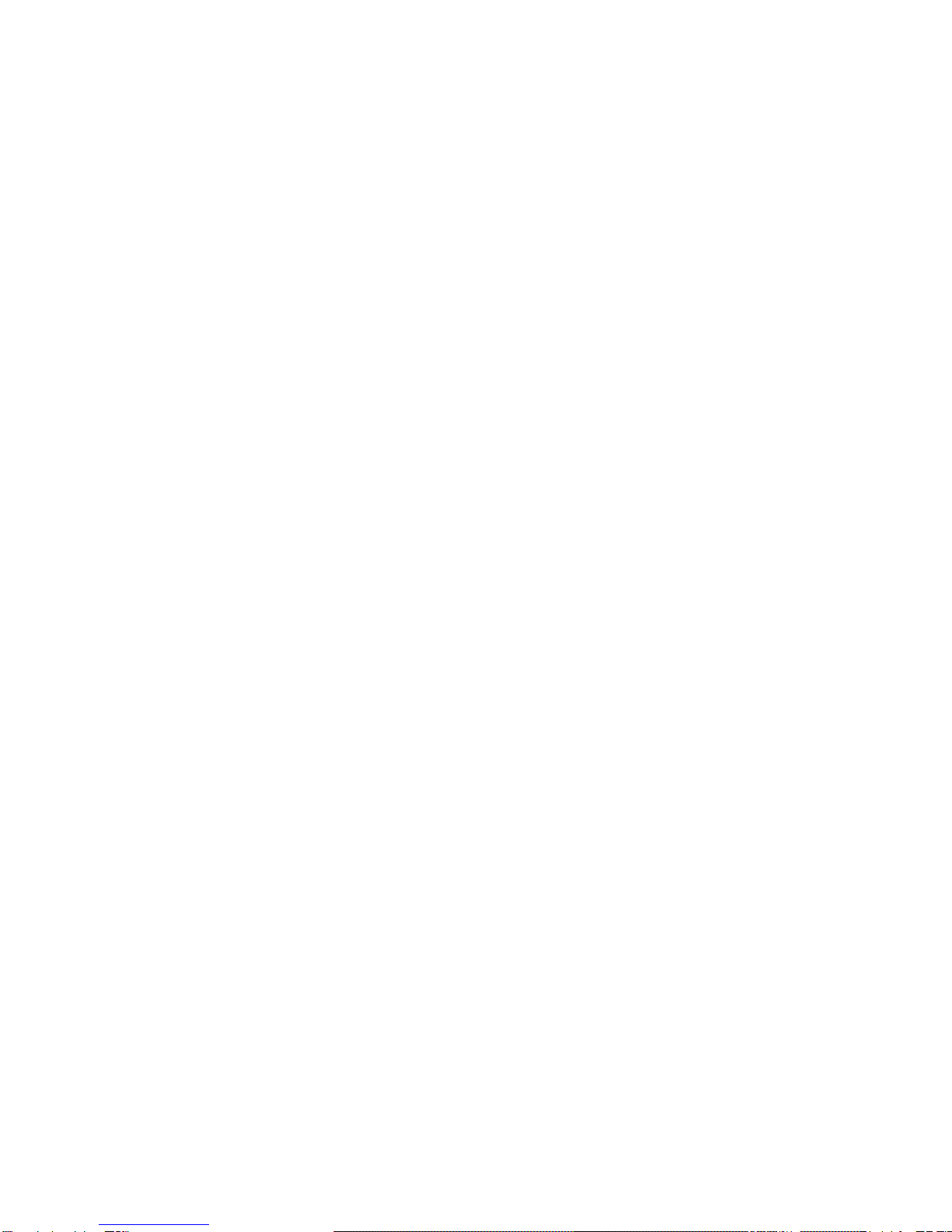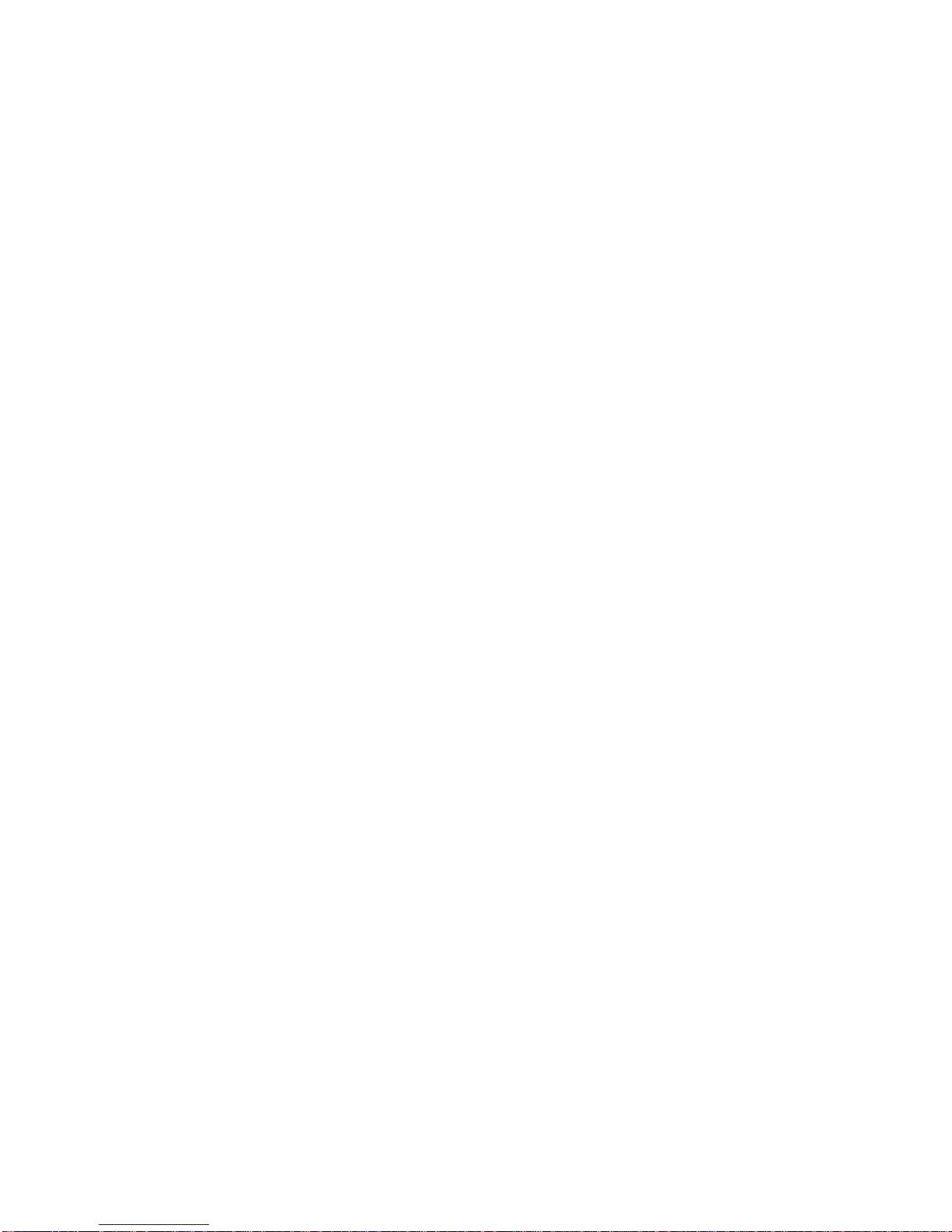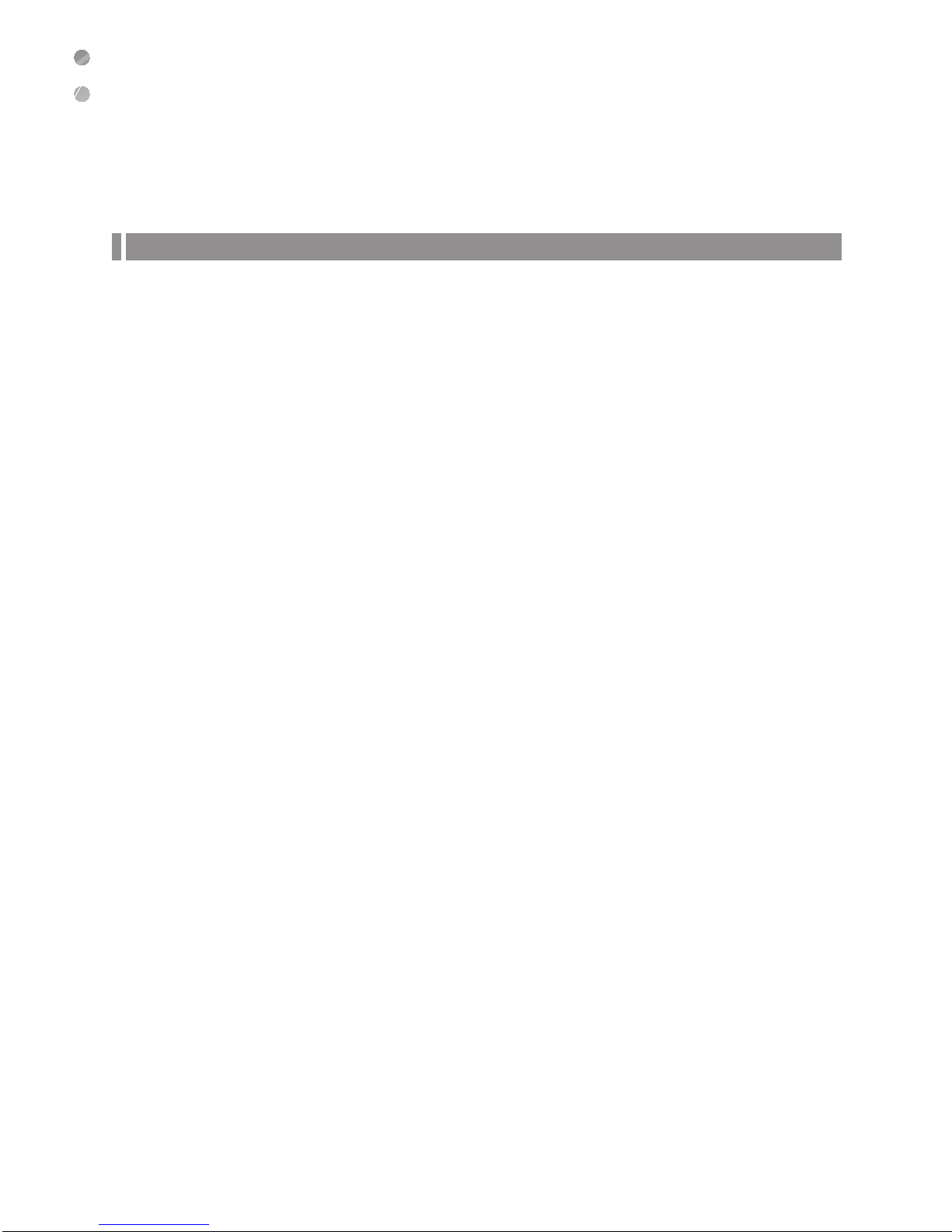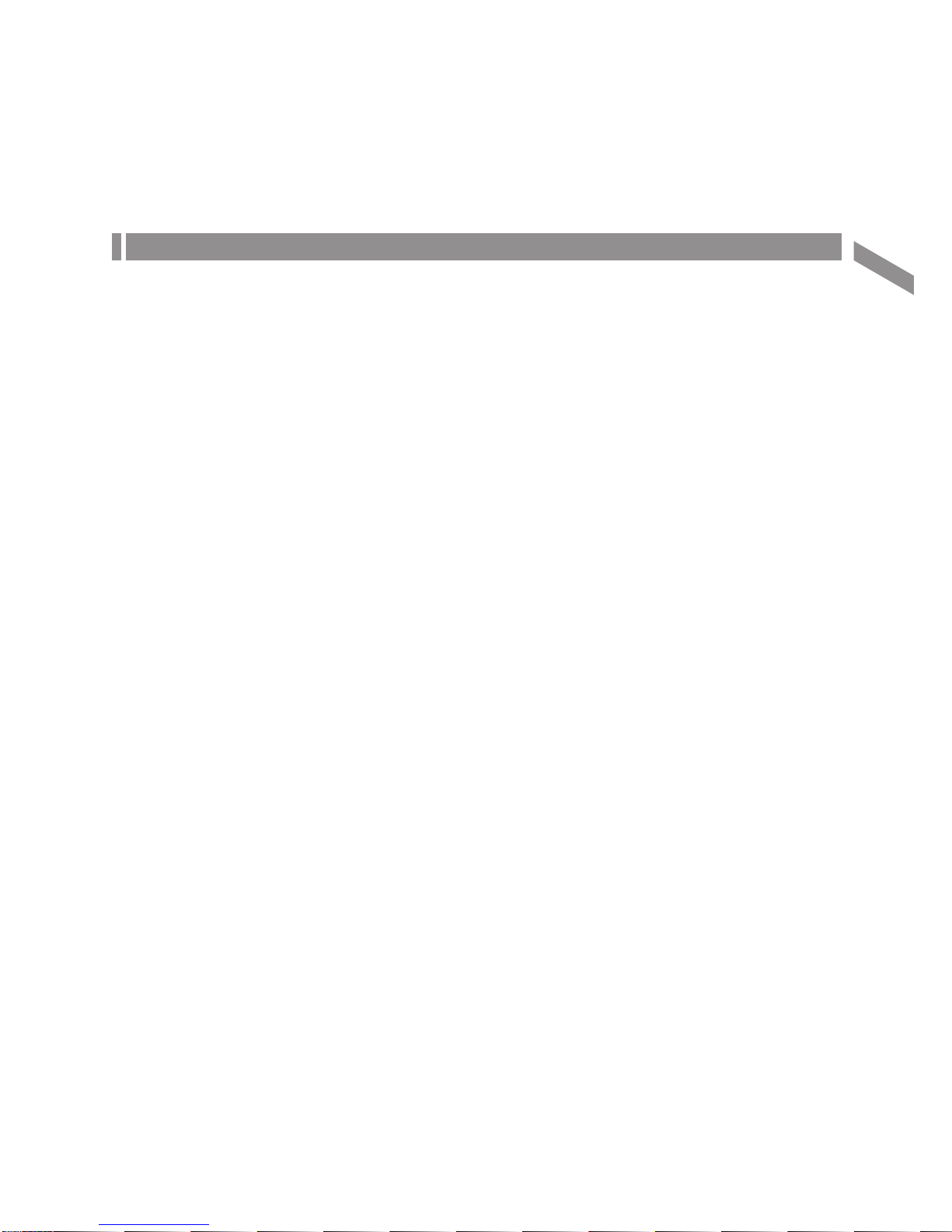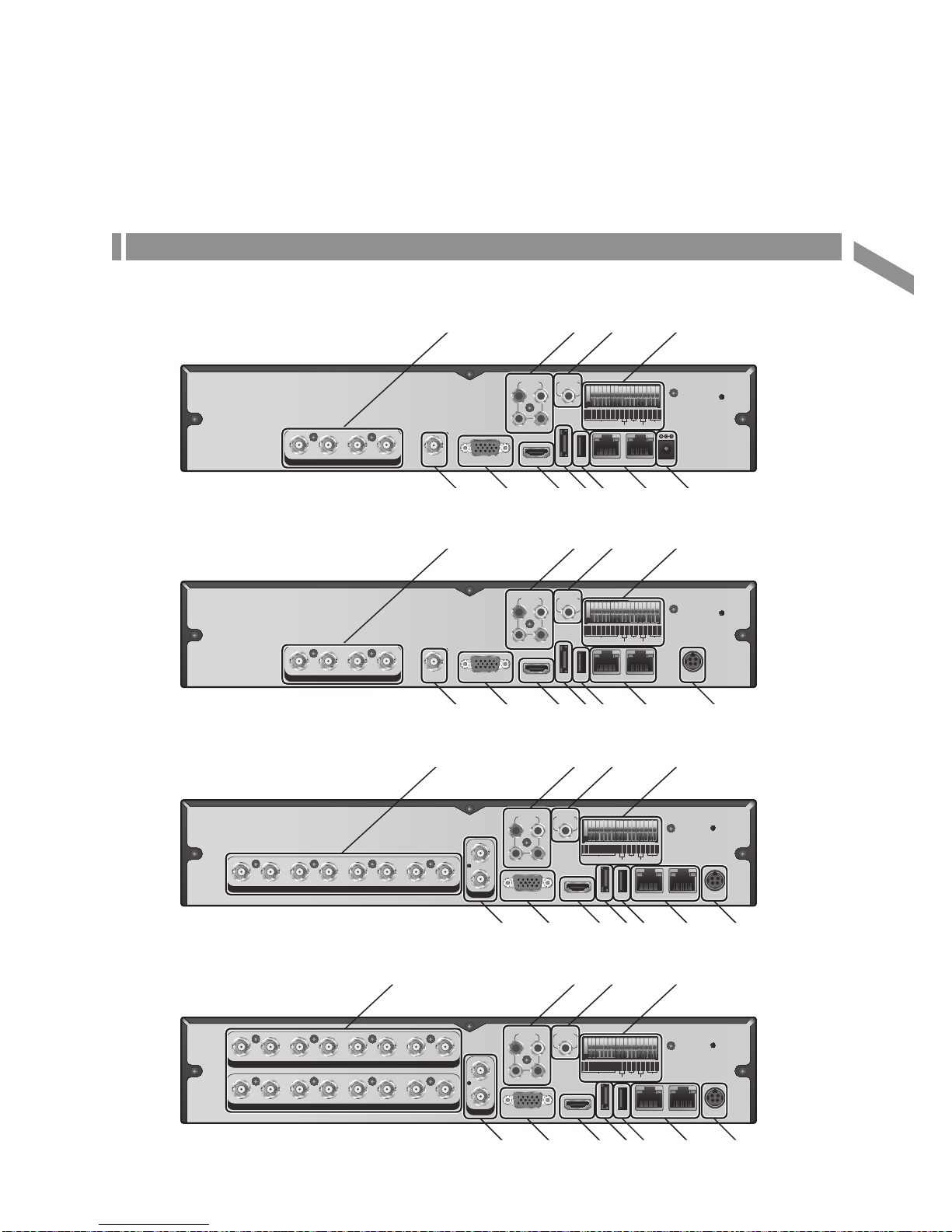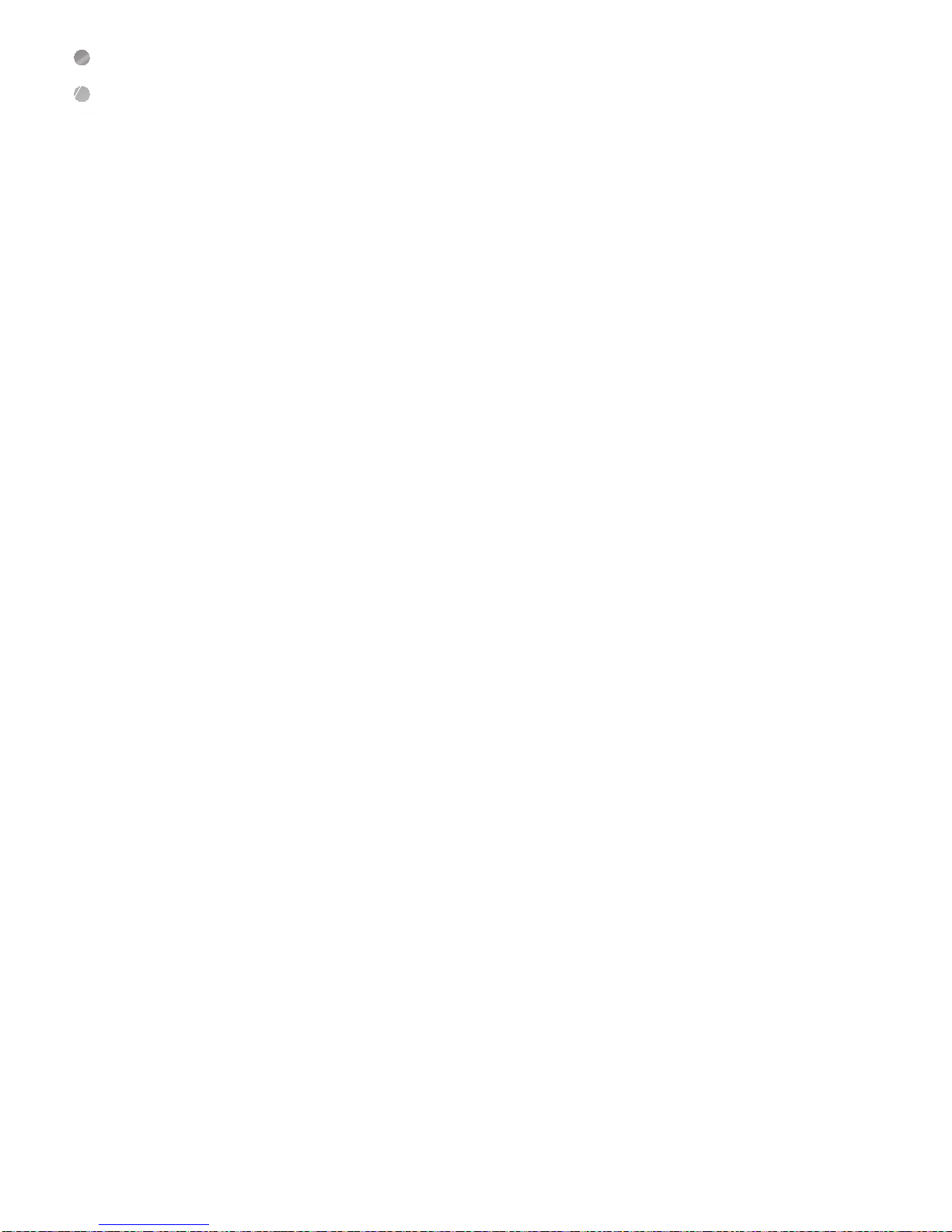4 |Overview
Overview
Safety Instruction
This product was tested with a UPS to satisfy EN 61000-4-11 test conditions (voltage dips and short interruptions test) under
the EN 50130-4: 2011 standard.
The Company shall not have any responsibility for any accident or damage that may incur during the use of the product. For
your safety, we provide a few instructions about installation, manipulation, cleaning, assembly/disassembly of the product as
below. So please read carefully and comply with the instructions.
Before installation
Comply with the following instructions to prevent a fire, explosion, system failure or electric
shock.
~
Remove the power supply module before proceeding.
~
Check the input voltage (AC100V–AC240V) to the power supply module before connecting it.
~
Keep the product away from humidity.
~
Ensure that all devices connected to the product should be properly earth-grounded.
In operation mode
Comply with the following instructions to prevent a fire, explosion, system failure or electric
shock.
~
If you need to open the cover, consult with a service person who could help you do what you
want to do.
~
Do not connect multiple devices to a single power socket.
~
Keep the product away from dust or too much combustible substances (ex: propane gas).
~
Do not touch it with wet hand.
~
Do not insert a conductor in the vent of the ventilation system.
~
Do not apply excessive force to unplug the power cord.
Disassembly & Cleaning
~
When cleaning on the surface, use a dry cloth.
~
Do not wipe the product using water, paint thinner or organic solvents.
~
Do never dismantle, repair or modify the product by your own.
During installation
To prevent an accident or physical injury and to operate DVR properly, please comply with
the followings:
~
Secure at least 18 centimeter of distance between cooling fan and wall for a proper ventilation.
~
Install the product on a flat surface.
~
Keep it away from direct sunlight or excessive temperature.
While in use
~
Do not apply force to or shake it while using it.
~
Do not move, throw away or put excessive force to it.
~
Using any unrecommended HDD may cause a system failure. Check the compatibility list and
use only compatible HDDs.
{A system failure or data loss caused by an incompatible HDD will void your warranty.}