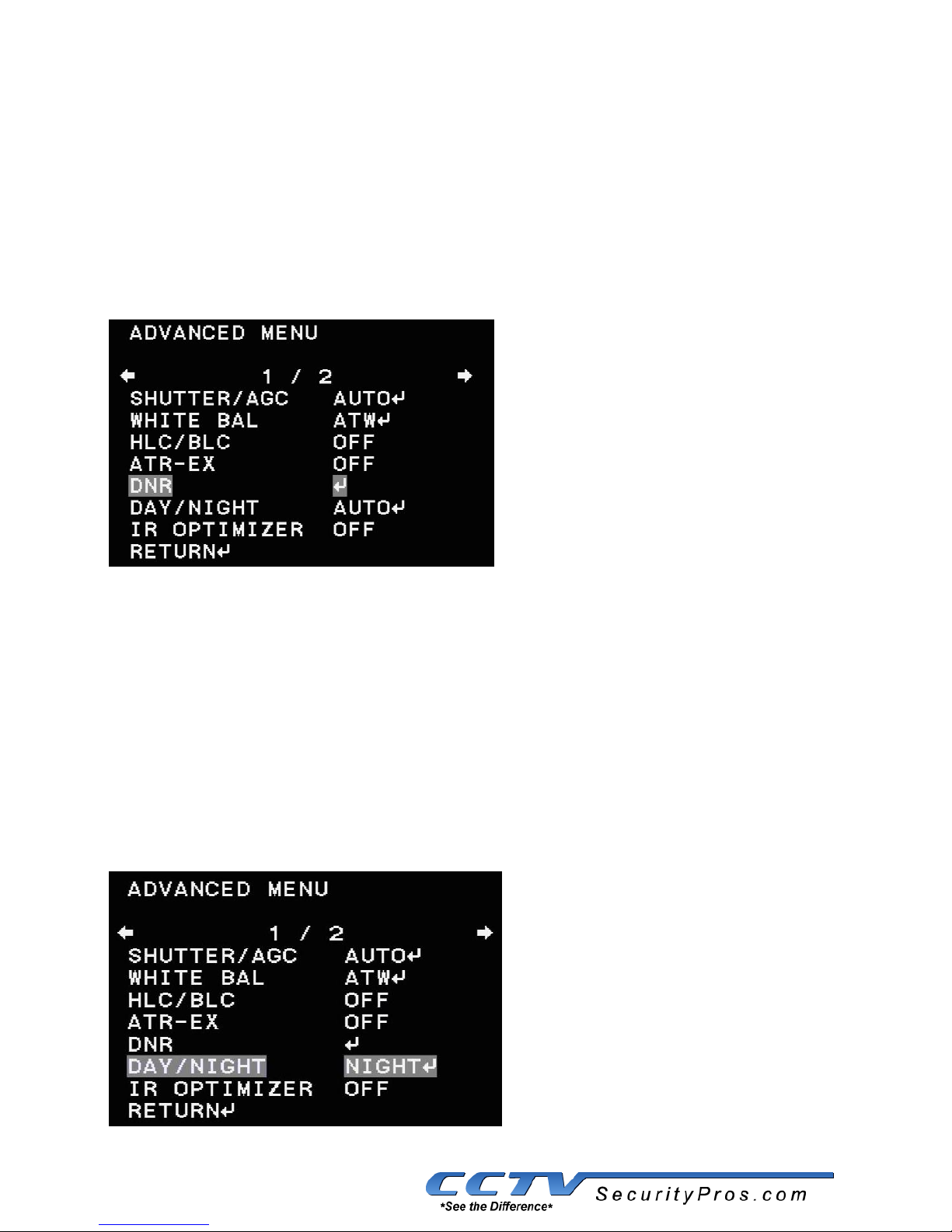3.1.1 Shutter/AGC
Move the cursor to the main menu function "Scene Select", press the " Enter "
button to display the " Advanced Settings" sub-menu, move the cursor to "
Shutter / AGC " item , this function can be divided into "Automatic" control,
"Manual" control, and "Fixed" control. The user can use the "Left and Right”
button to adjust the Settings.
Select "Auto”, press the “Confirm“ button to enter the sub-menu of Automatic
Control. Inside Auto Iris setting submenu, there have “AE LEVEL", “AGC MAX ",
“SENS UP" three settings.
“AGC” can adjust the peak value, the bigger the value, the brighter the picture,
but the noise will be much greater.