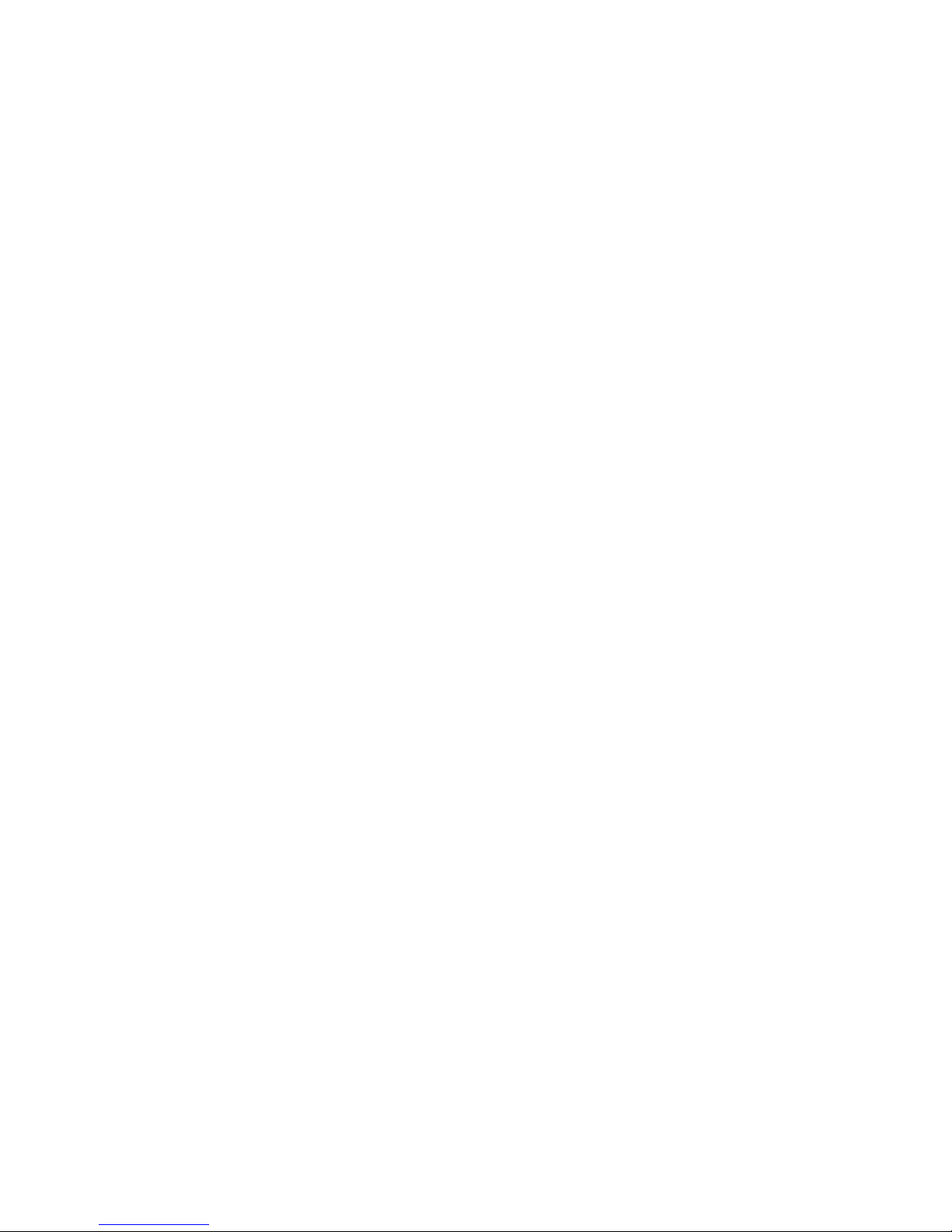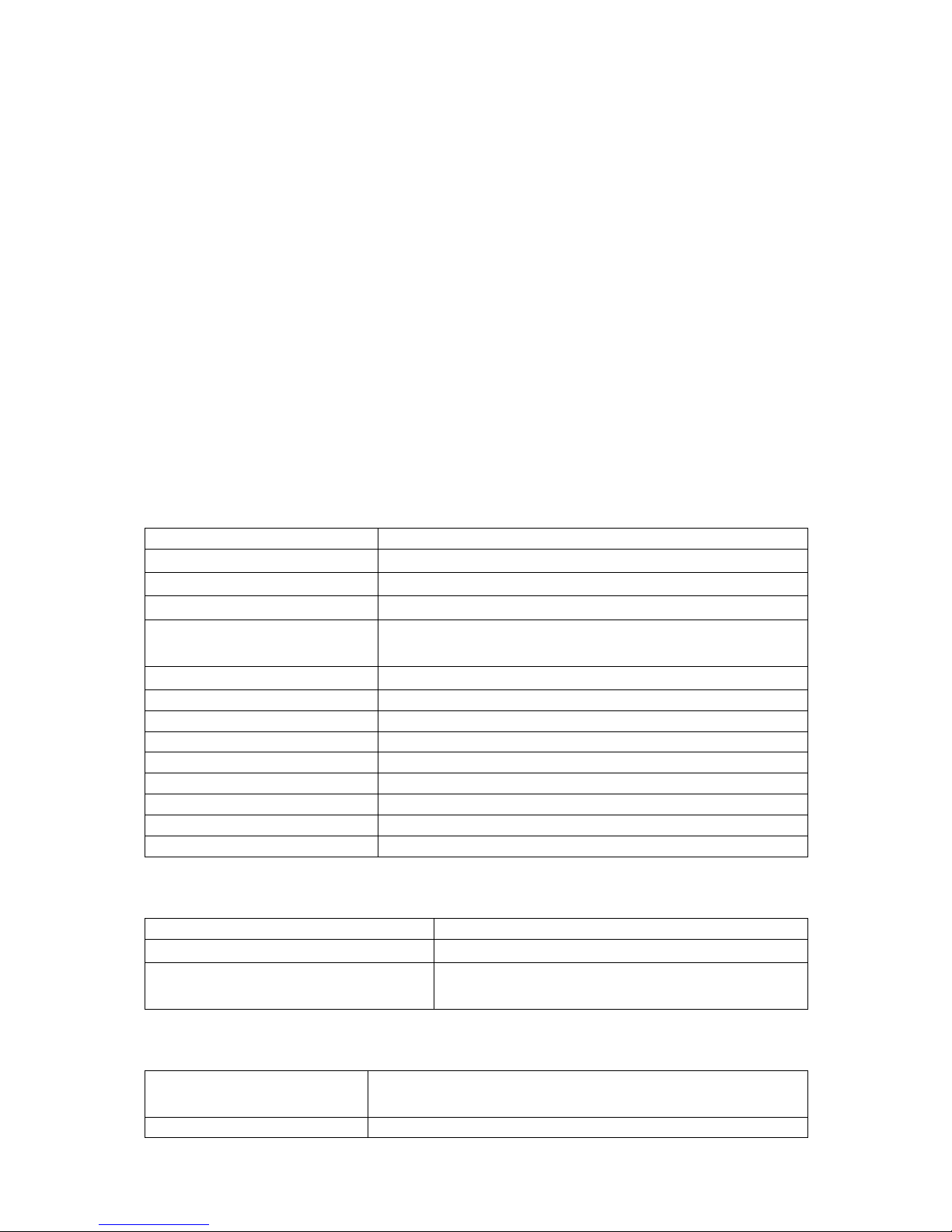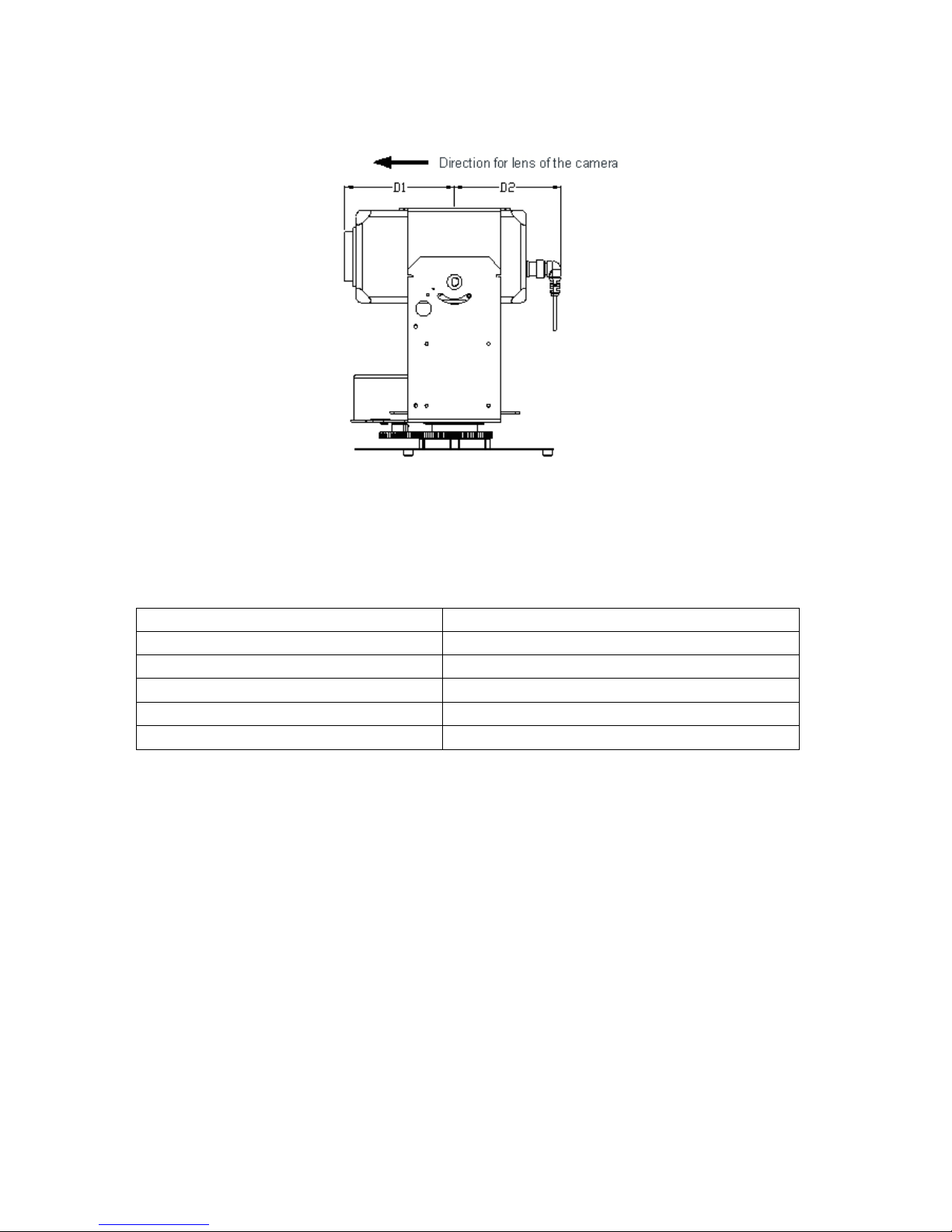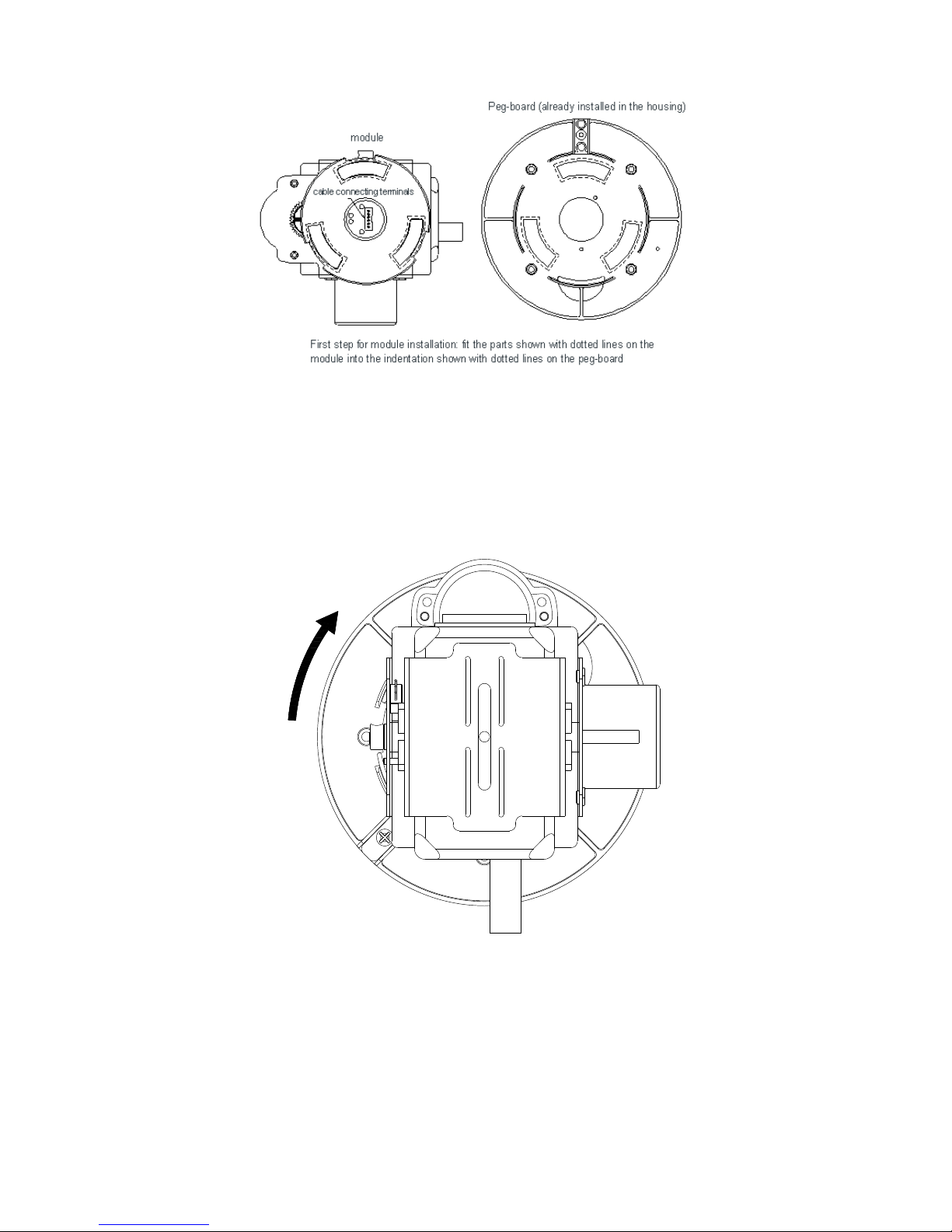Part I: Introduction
1-1 Instructions:
We greatly appreciate your choosing our product!
The product is under one year warranty, including free maintenance or spare parts
replacement. Do not dismantle and repair the unit without the company’s authorization.
Damage or breakdown arising from the following circumstances is No free maintenance:
1. dismantling and repairing of the unit without the company’s authorization;
2. the transportation, loading or unloading of the unit which is arranged by the
customer;
3. using and maintenance of the unit without observing the instructions in the
User’s Manual, including damage or breakdown arising from crashing, crushing,
and unit affected with damp, liquids, corrosive or other man-made causes;
4. inapplicable ambient temperature or overloaded operation; surface abrasion or
damage emerging when the unit is being used;
5. natural disasters and other accidents.
Attention: To realize all the functions of the unit, a compatibility test must be carried
out before applying other manufacturer’s spare parts in the system.
1-2 Characteristics
1. Precise conductive slip-ring is adopted, which 360°pan endless running and
all-direction monitoring is realized, and cable-twisting problem with common
constant speed domes are effectively solved.
2. The operation is based on advanced stepper motors and driving circuits, which
ensures smooth running, long time consecutive working, long lifespan and high
reliability.
3. PCB board is very concise, most of the parts on the PCB board are highly
integrated and modulated, thus the malfunction is greatly reduced and the
stability of the performance is ensured.
4. The design of the outer housing is reasonable, elegant and practical. It can
endure long-term operation without distortion. And the installation is fast and
convenient.
5. The function of Position Limiting is realized with photoelectrical sensors, which
avoids traditional disadvantage of mechanical and switch Position Limiting (the
switch lifespan is 200,000 times ON/OFF).
6. Left/right limiting positions can be set up by the key of the camera panel, it also
can be set up through our company’s keyboard, which avoids the limitations that
it can only be set up from the front terminals.
7. There are 4 levels of running speed optional for the unit: 6°, 9°, 12°,15°/S, which