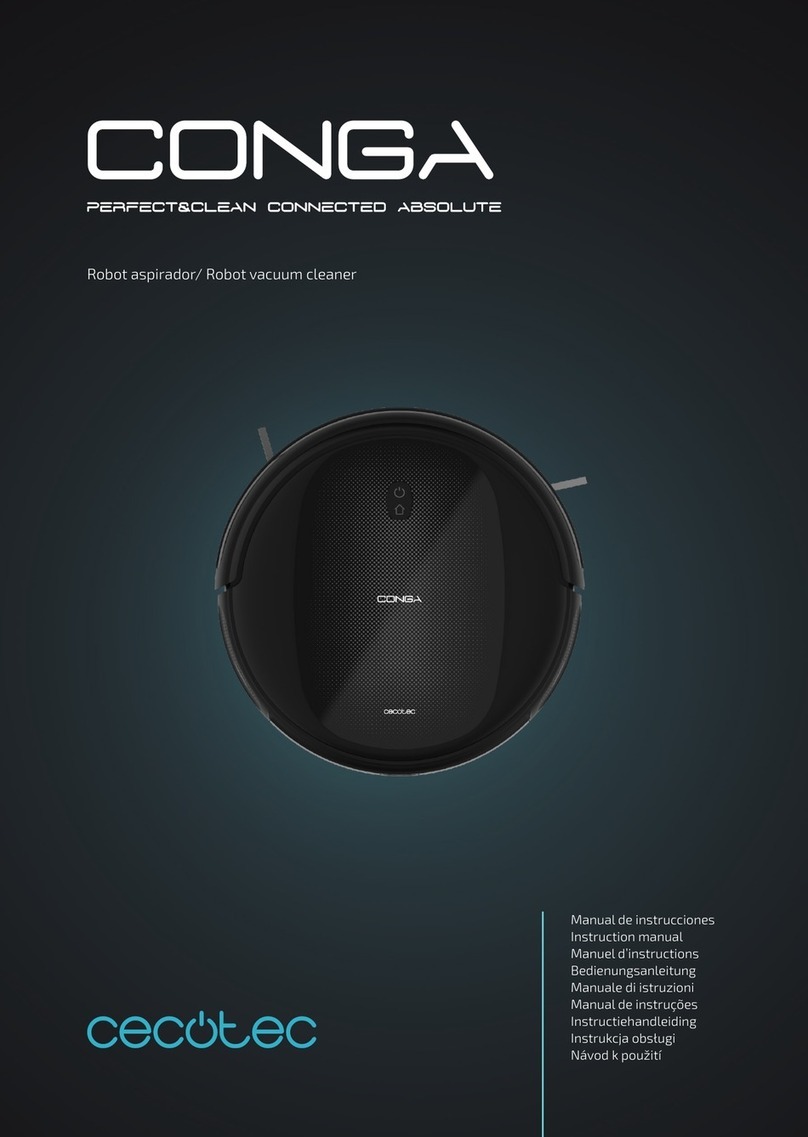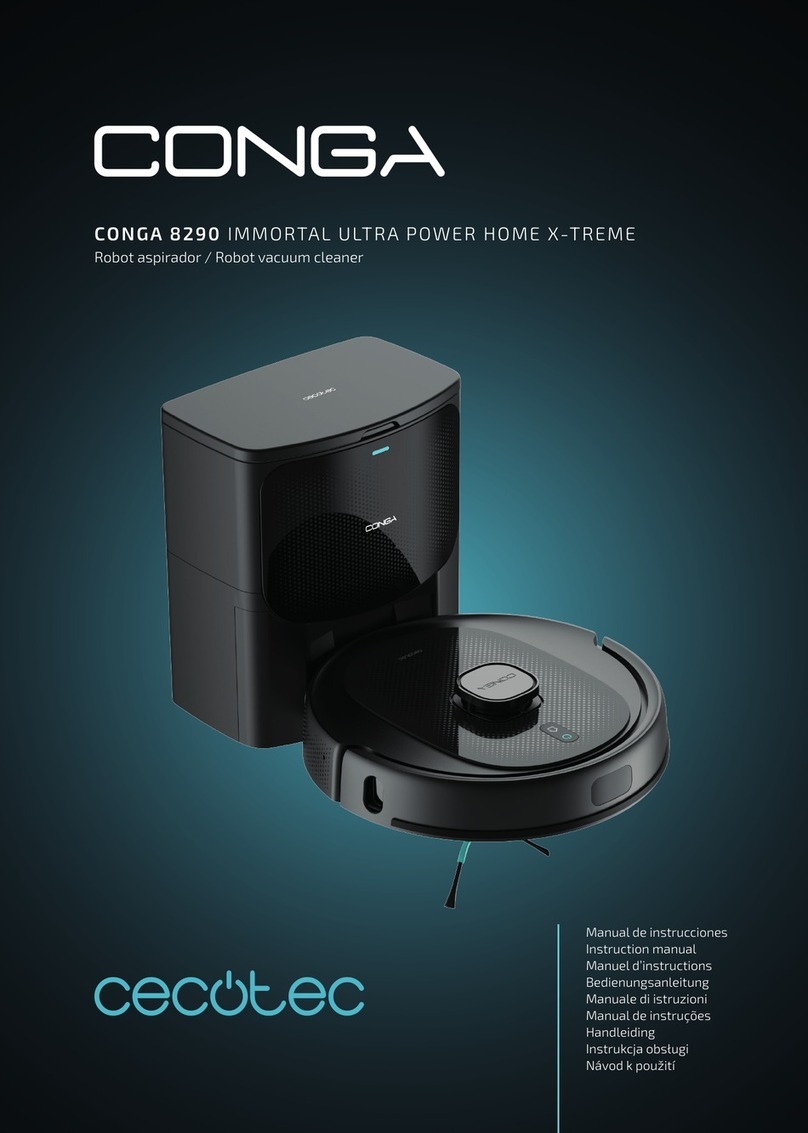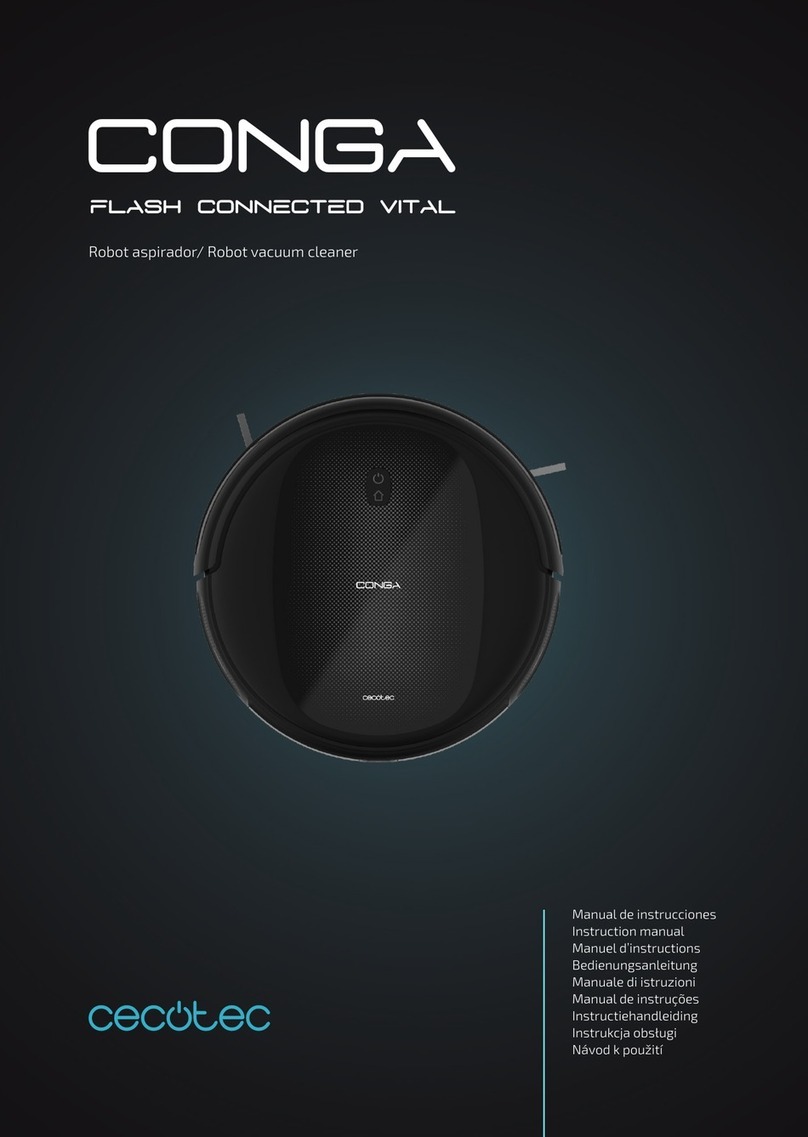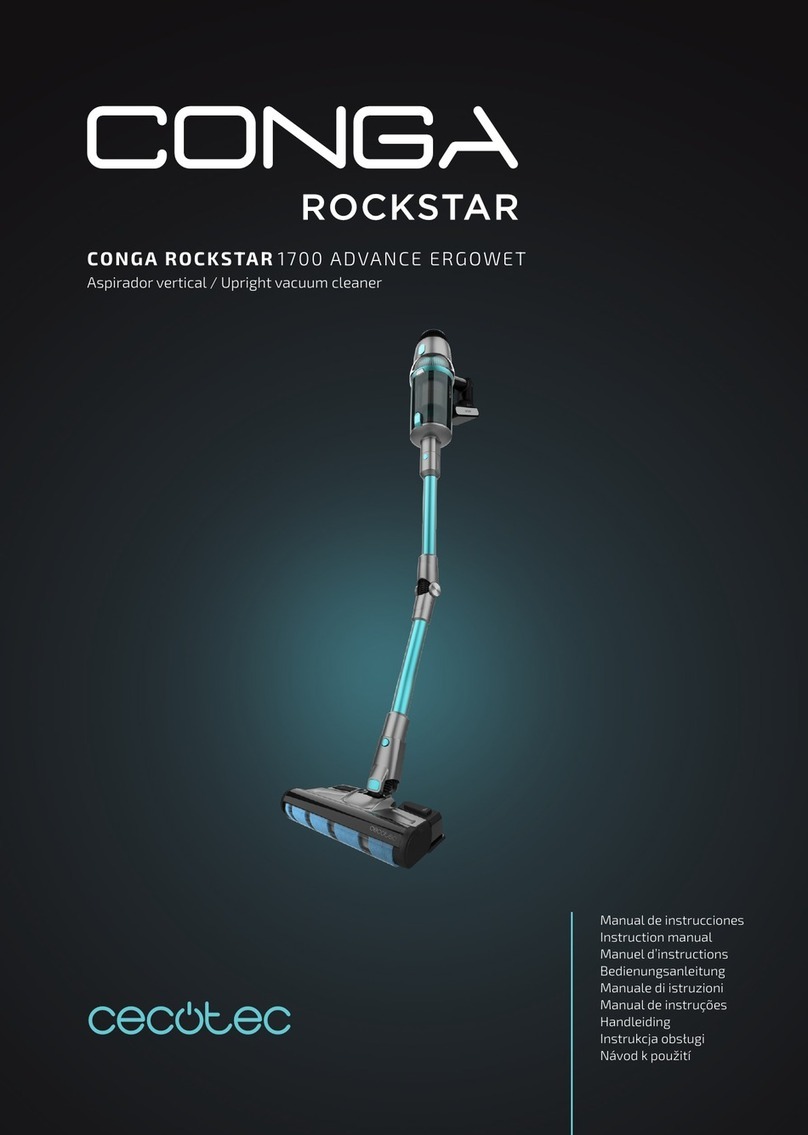12 7090 7090 13
ES VINCULACIÓN
Antes de iniciar el proceso de vinculación,
activa el WiFi del dispositivo móvil, desactiva
los datos móviles y activa la ubicación.
Enciende el robot pulsando el botón de
encendido durante 5 segundos y espera
a que la luz azul deje de parpadear y el
conga emita dos pitidos. Tras seguir todas
las recomendaciones, mantén pulsados
los botones vuelta a casa y ON durante 3
segundos hasta que parpadee.
EN LINKING
Before starting the linking process, enable the
device’s Wi-Fi, disable your mobile data and
activate the location.
Turn the robot on by holding down the
power button for 5 seconds, and wait
until the blue light stops blinking and your
Conga beeps twice. After following all the
recommendations, hold down the Back home
and ON buttons for 3 seconds until it blinks.
FR CONNECTER LE ROBOT
Avant de connecter le robot, activez les
réseaux Wi-Fi de votre smartphone, puis
désactivez les données mobiles et activez la
localisation.
Allumez le robot en appuyant sur le bouton de
connexion pendant 5 secondes et attendez à
ce que la lumière bleue arrête de clignoter et
Conga émette deux bips. Après avoir suivi ces
recommandations, maintenez appuyés les
boutons « Retour à la base » et ON pendant 3
secondes jusqu’à ce qu’il clignote.
DE VERBINDUNG
Bevor Sie mit dem Verbindungsprozess
beginnen, aktivieren Sie das WiFi auf ihrem
Handy, deaktivieren Sie die mobilen Daten und
aktivieren Sie den Standort.
Schalten Sie den Roboter an, indem Sie den
Einschaltknopf 5 Sekunden lang drücken und
warten Sie, bis das blaue Licht aufhört zu
blinken und der Conga zwei Pieptöne abgibt.
Drücken und halten Sie die Tasten „Back-
Home“ und „ON“ 3 Sekunden lang, bis das
Licht blinkt.
IT CONNESSIONE
Prima di iniziare il processo di connessione,
eliminare tutte le reti Wi-Fi memorizzate
sul proprio dispositivo mobile, disattivare la
connessione dati e attivare la posizione.
Accendere il robot e premere il tasto di
accensione per 5 secondi e attendere
che la luce blu smetta di lampeggiare e il
Conga emetta due bip. Dopo aver seguito i
suggerimenti forniti, mantenere premuti i
tasti di ritorno alla base e ON per 3 secondi
no a che inizi a lampeggiare.
PT LIGAÇÃO
Antes de iniciar o processo de ligação, elimine
as redes Wi-Fi guardadas no seu dispositivo
móvel, desative os dados móveis e ative a
localização.
Ligue o robot premindo o botão de energia
durante 5 segundos e espere até a luz azul
parar de piscar e a Conga emitir dois bipes.
Depois de seguir todas as recomendações,
mantenha pressionados os botões regresso
à base e ON, durante 3 segundos até que
pisque.
NL KOPPELEN
Voordat u het koppelingsproces start, activeer
het Wi-Fi-netwerk op de mobiele telefoon,
schakel de mobiele data uit en activeer de
locatie.
Zet de robot aan door de aanknop 5 seconden
in te drukken en wacht tot het blauwe
lampje stopt met knipperen en de conga
twee piepjes geeft. Na het volgen van alle
aanbevelingen houd u de knoppen Back home
en ON gedurende 3 seconden ingedrukt tot ze
knipperen.
PL WINKULACJA
Przed rozpoczęciem procesu parowania
włącz Wi-Fi w urządzeniu mobilnym, wyłącz
komórkową transmisję danych i włącz
lokalizację.
Włącz robota, naciskając przycisk zasilania
przez 5 sekund i poczekaj, aż niebieskie
światło przestanie migać, a kontroler wyda
dwa sygnały dźwiękowe. Po wykonaniu
wszystkich zaleceń naciśnij i przytrzymaj
przyciski powrotu do domu i WŁ. Przez 3
sekundy, aż zacznie migać.
CZ SPÁROVÁNÍ
Před zahájením procesu spárování zapněte
WiFi vašeho mobilního zařízení, vypněte
mobilní data a zapněte určování polohy.
Zapněte robota stisknutím vypínače na 5
sekund a počkejte, až modré světlo přestane
blikat a conga dvakrát pípne. Poté, co jste
následovali doporučení, držte stisknutá
tlačítka návratu na základnu a ON po dobu 3
vteřin, až začne blikat.