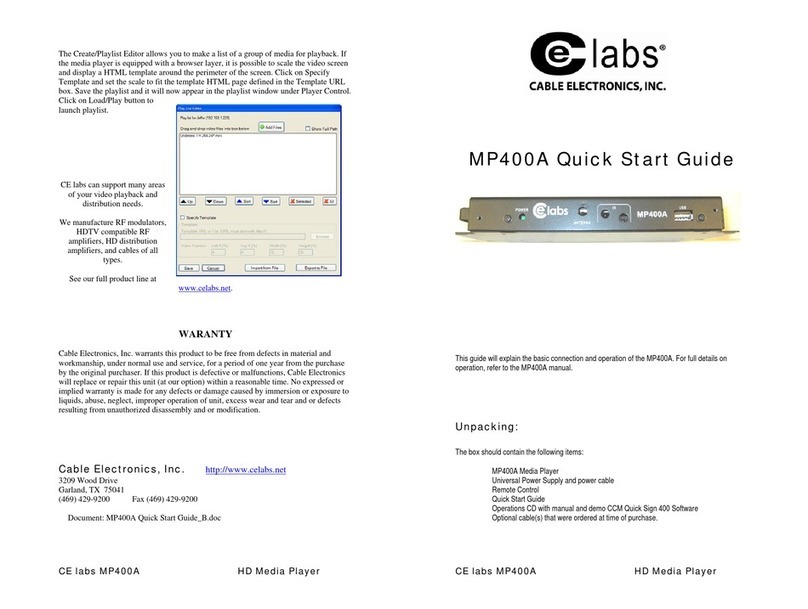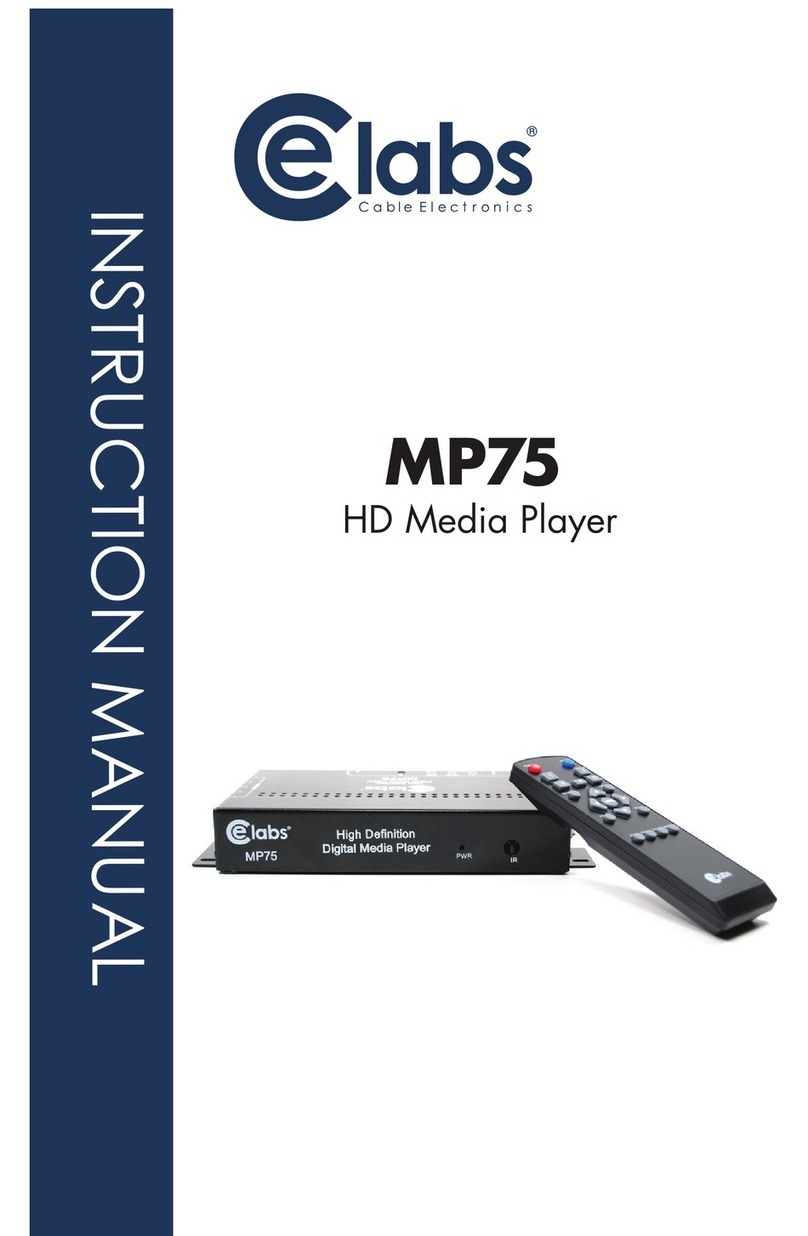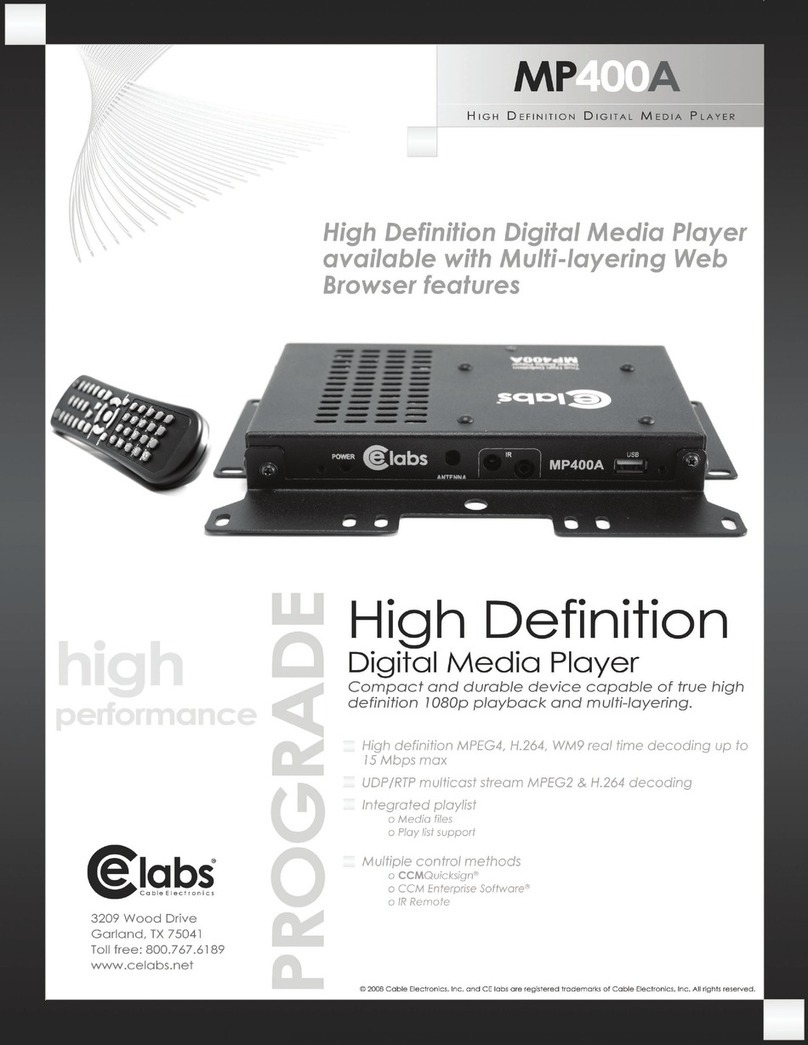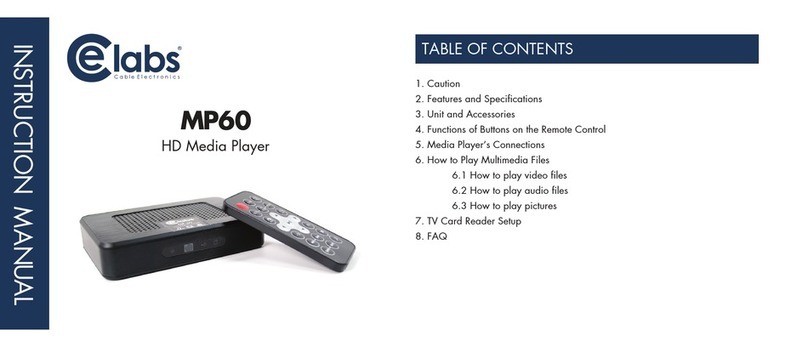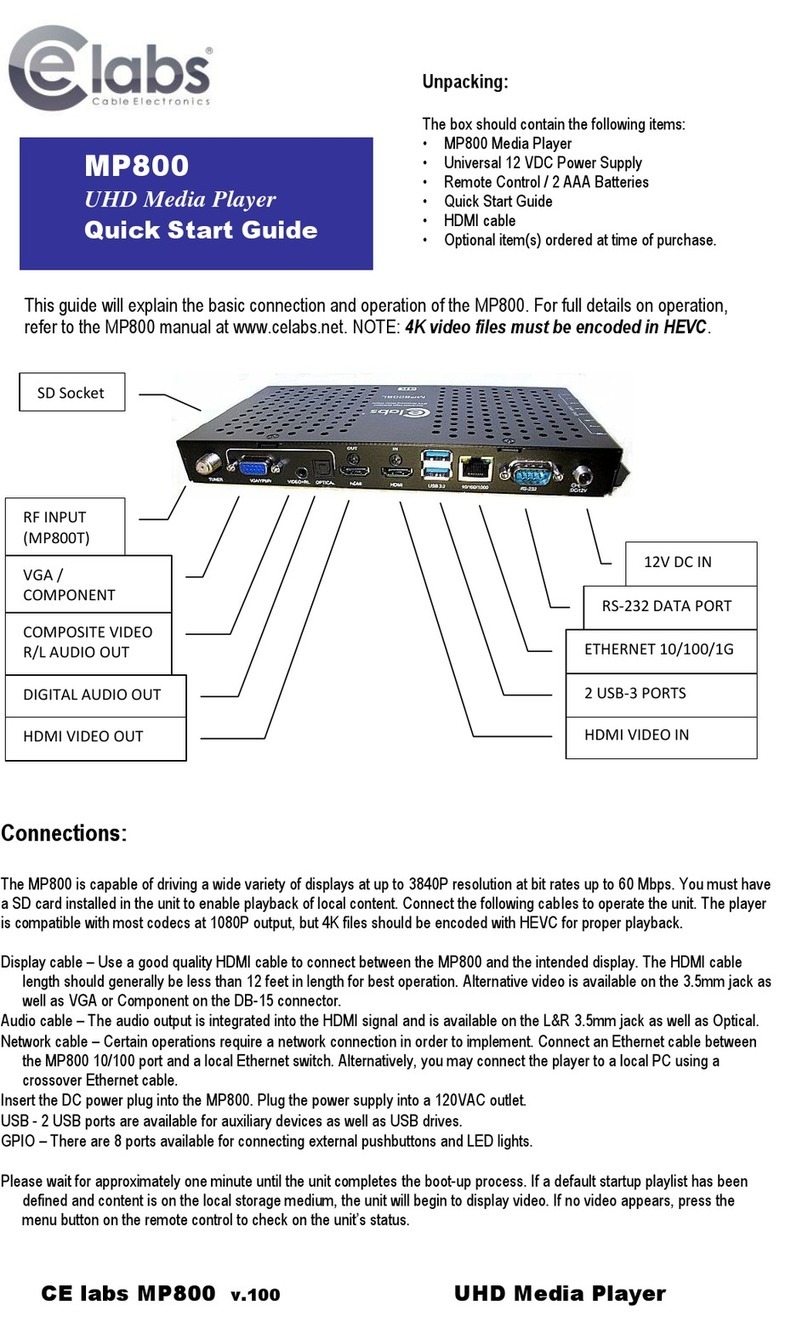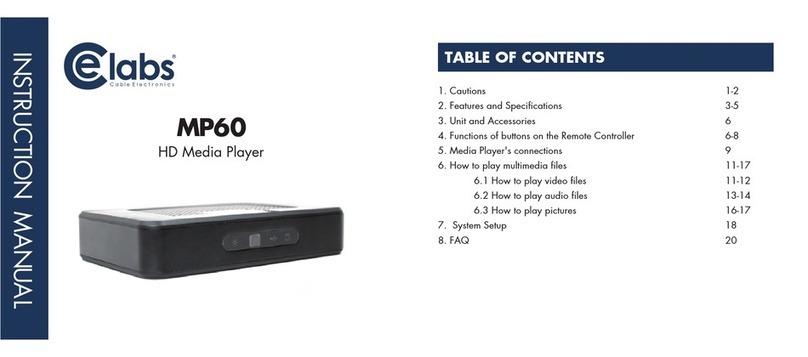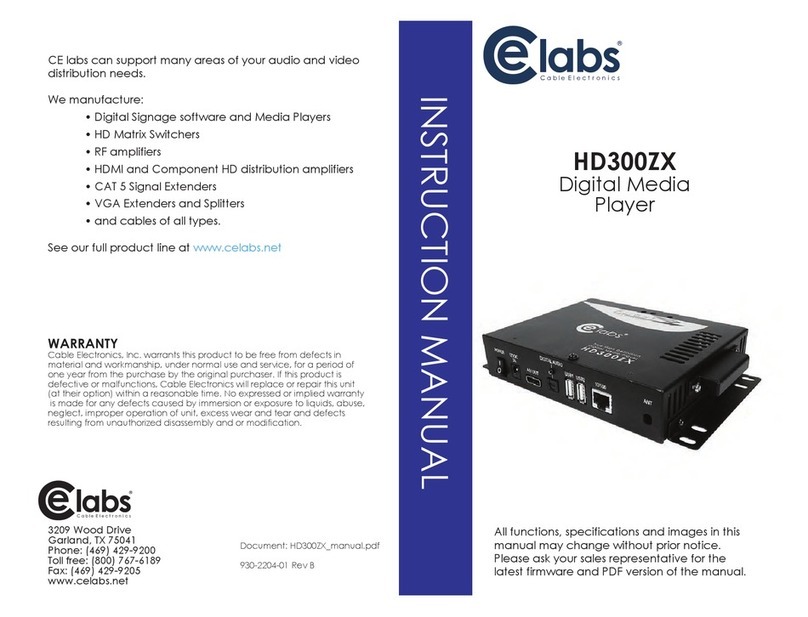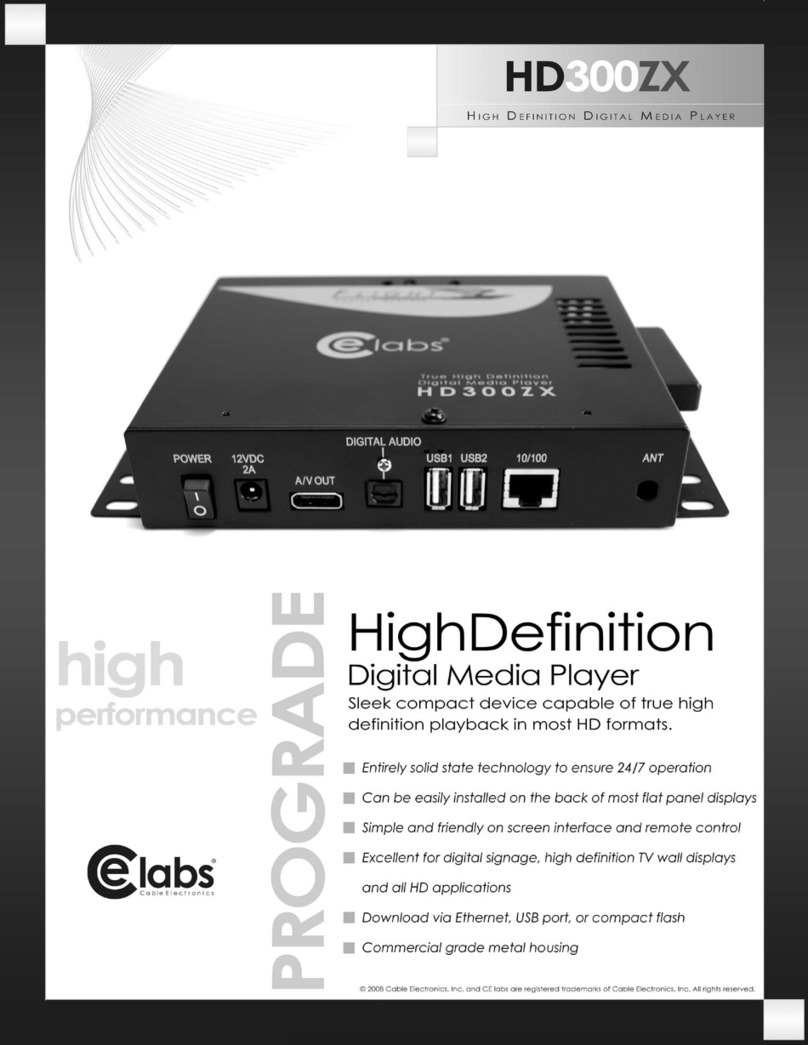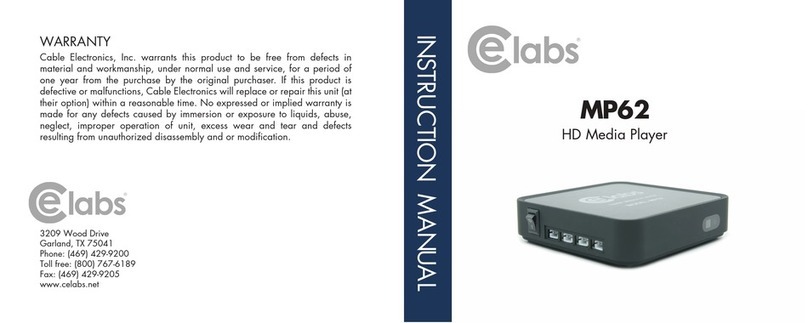CCM Quick Sign 400 Software Installation
and Operations:
Included with the player is a time limited demo of our CCM Quick Sign
software. This will allow you to perform basic operations over a local network.
More sophisticated features such as Internet remote control, playlist scheduling,
and data logging are available in our
full CCM (CE labs Content Manager).
Please contact our sales department
at www.celabs.net for more details.
Install the CCM Quick Sign application
from the CD. Quick Sign demo will
function for 15 days on one player.
Contact your sales representative for
the software activation code.
Click on Tools and select
Player Search and Start
Scan. When player(s) on
local network are found,
click on Add Players.
The Player Status screen
will tell you what file is
currently playing and
if there is a playlist.
The Player Control tab
controls several functions:
Load / Play, Stop, Create / Edit Playlist, and File Manager
• File Manager allows you to directly see the player content and launch a
file. This is also where you may delete files from the player.
• Create / Edit Playlist is used to select the desired files for playback. This is
also where you specify the video scale in case there is a template.
• After creating and saving a playlist, select the desired playlist and click on
the Load / Play button. This will launch the selected playlist. If the files in the
playlist are not already on the player, they will be downloaded into the
player.
• Pressing Stop of course sends a stop command to the player. The player
icon will change from green to red when the player is not playing a file.
Connections:
The MP400A is capable of driving a wide variety of displays at up to 1080P
resolution at bit rates up to 25 Mbps. Connect the following cables to
operate the unit.
• Display cable – Depending on the application, plug in the cable from
the media player to the display. The HDMI and VGA cables are run
directly. The component video output uses a DB-15 to RCA cable to
break out the video signal. The appropriate cable should be ordered at
the time of player purchase.
• Audio cable – The audio output is a 3.5mm (1/8th inch) jack on the rear
panel. Connect a patch cable from the rear jack to the display or audio
system as desired.
• Network cable – Certain operations require a network connection in
order to implement. Connect an Ethernet cable between the MP400A
10/100 port and a local
Ethernet switch. Alternatively, you may connect the player to a local PC
using a crossover cable.
• Connect the power plug into the MP400A. Plug the power supply cord
into an electrical outlet.
• Please wait for approximately 45 seconds until the unit completes the
boot-up process. If a default startup playlist has been defined and
content is on the local storage medium, the unit will begin to display
video. If no video appears, press the menu button on the remote control
to check on the unit’s status.
Note: The RS-232 and GPIO ports are not used at the present time.
Network Setup:
The unit may be assigned a fixed IP address, or DHCP may be used to obtain
an address automatically. Press the menu button on the remote control and
follow the onscreen instructions to set up the network address.