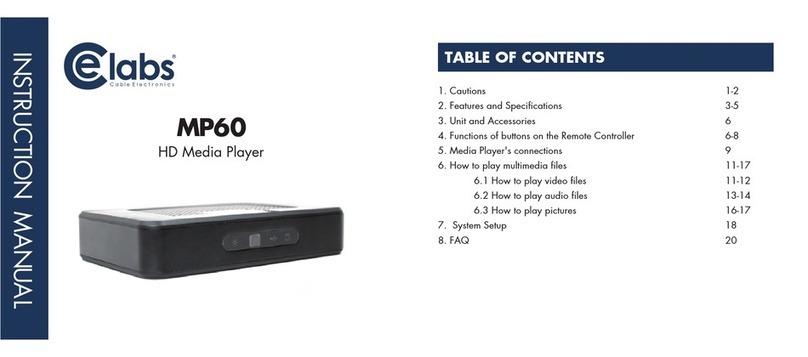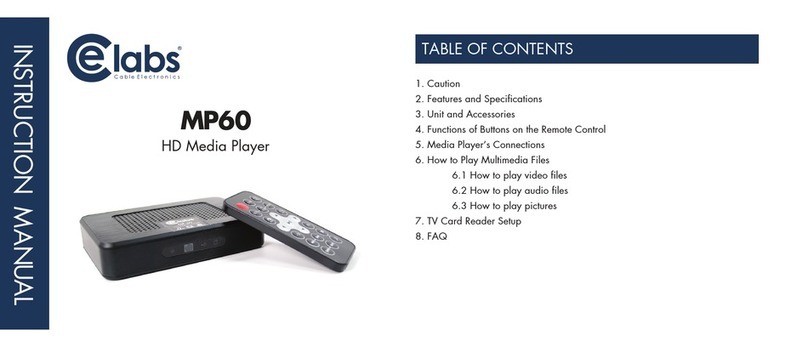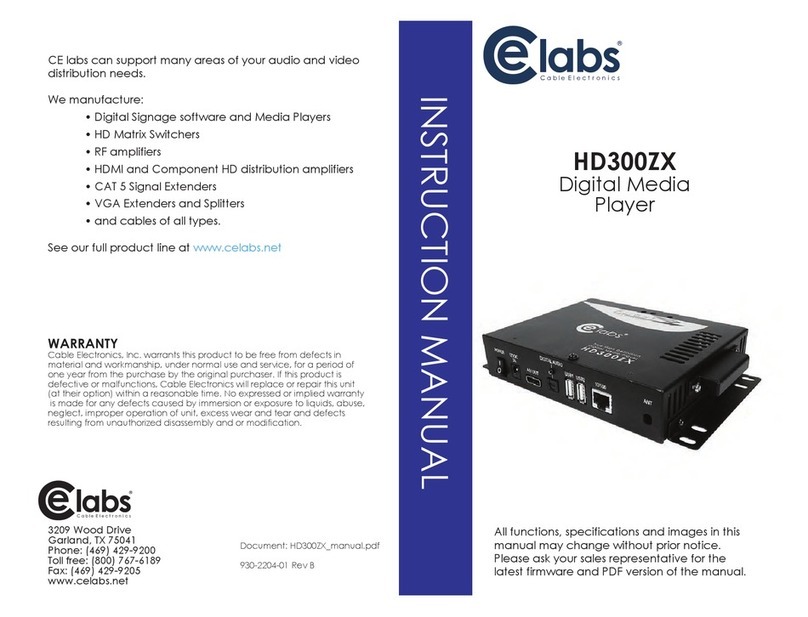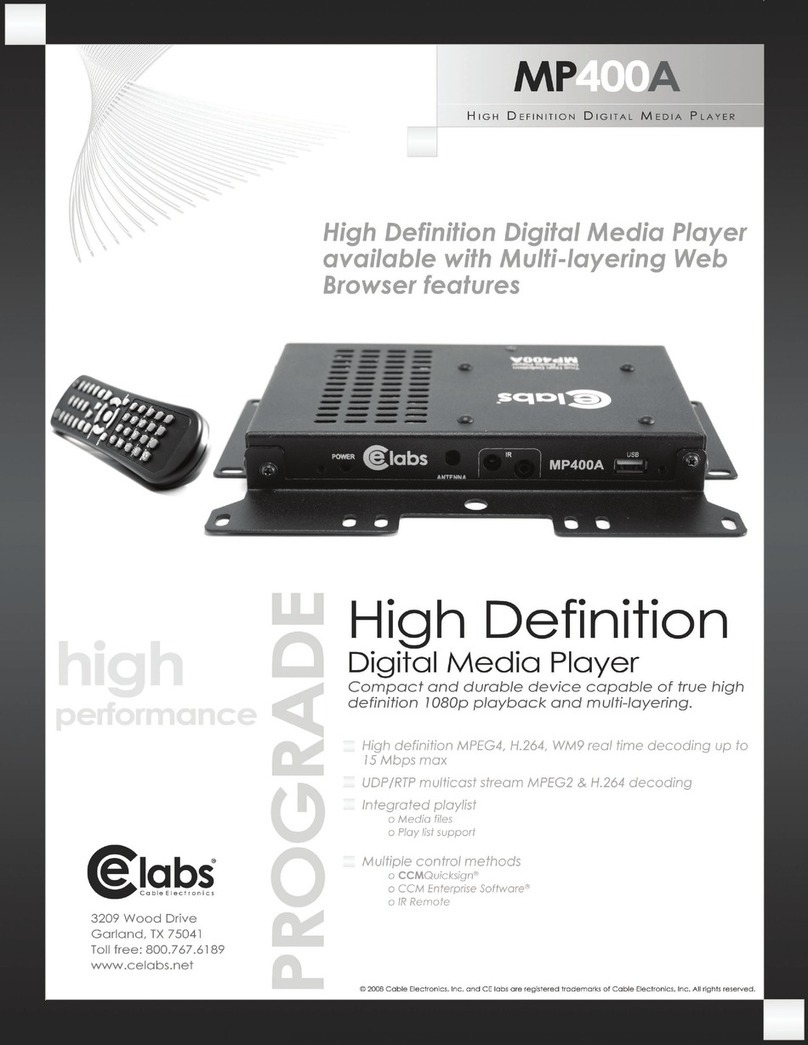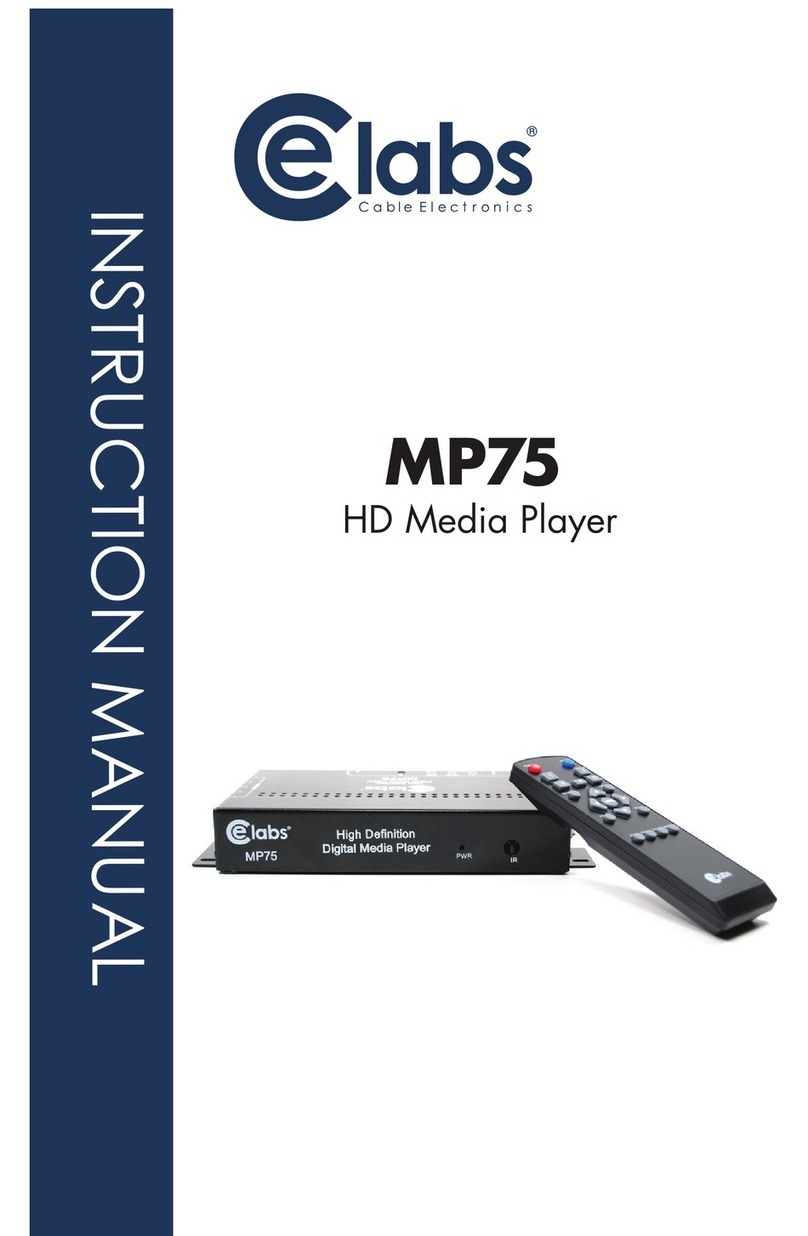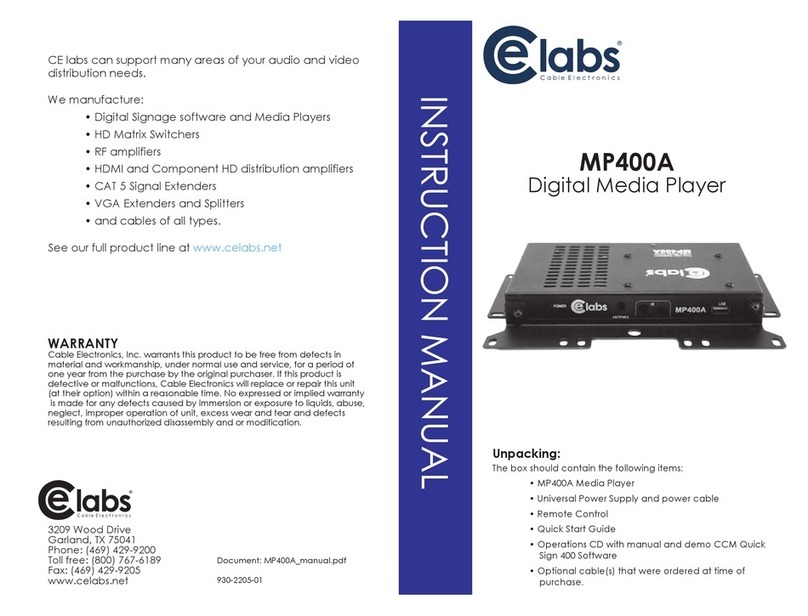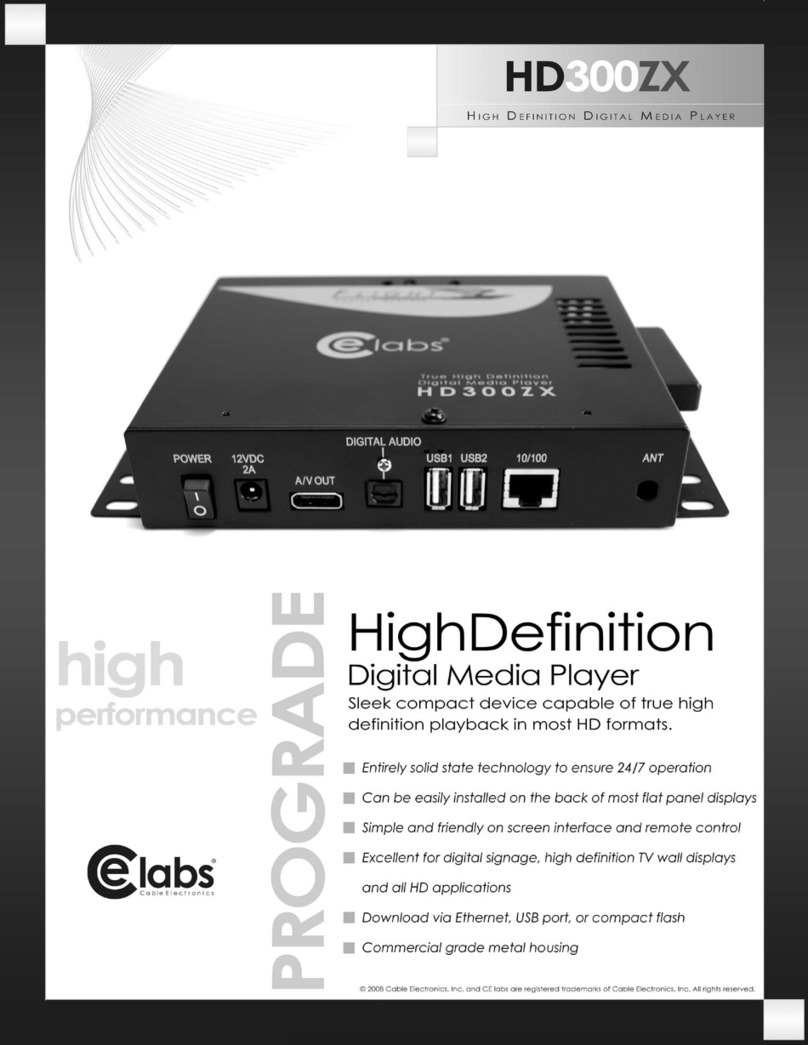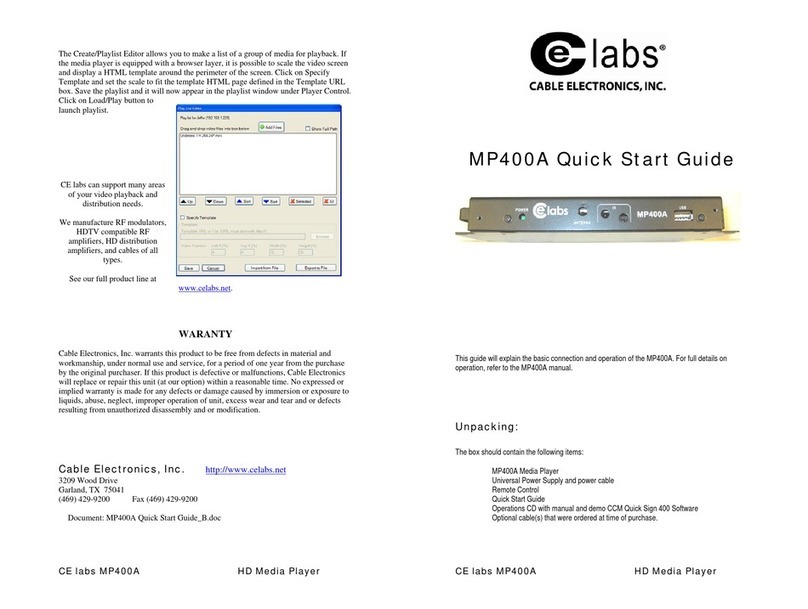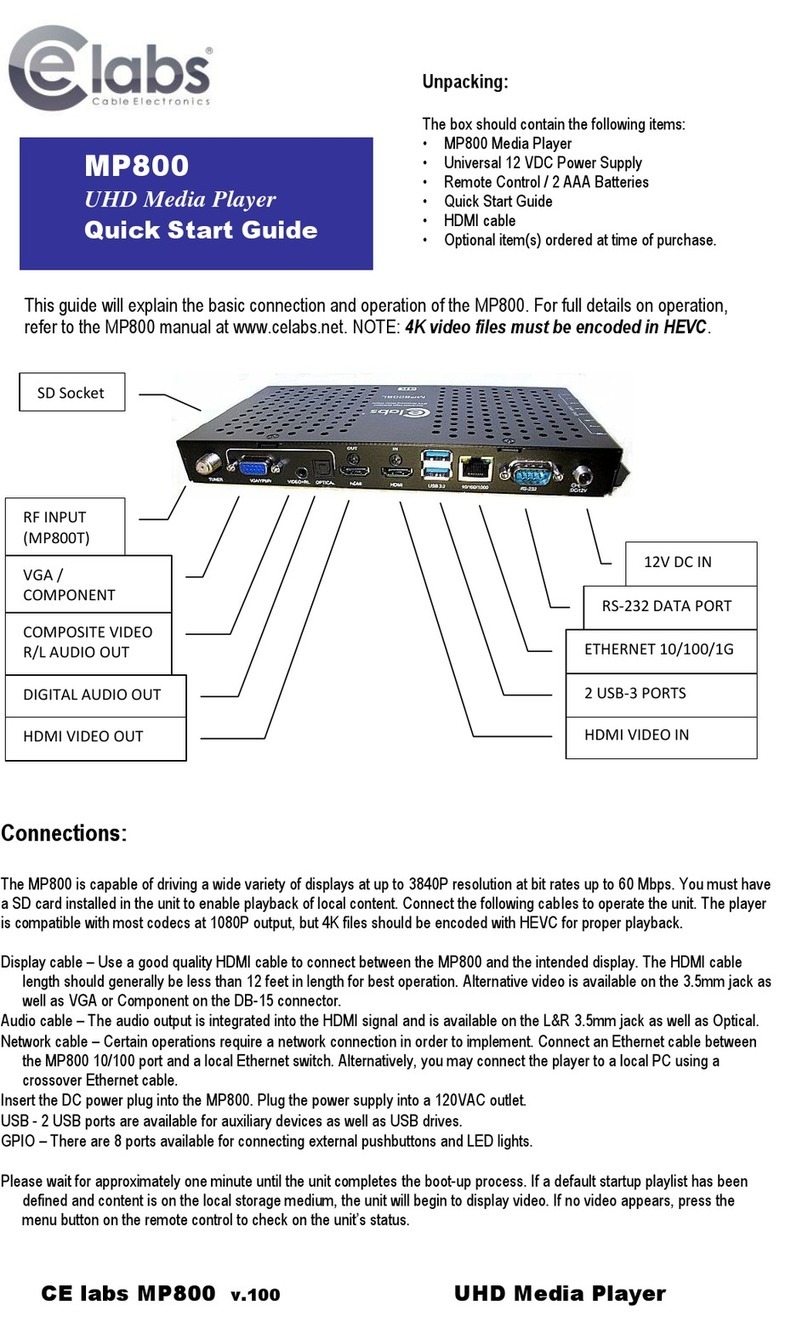Note:
Only one video and audio may be selected. This unit does not support
simultaneous outputs of SD and HD signals.
When using the HDMI output, audio may be routed inside the HDMI signal or
to the TOSLINK optical output. Both are not on at the same time.
5
12
RMVB, MOEG 1/2/4, DivX, XviD, WMV,
FLV, M2TS, VOB, MOV, TS, TP, AVI, MKV
(*.mpg, *.m p e g, *.dat, *.a v i, *.vo b)
6.1 How to play les
• Press the HOME button on the
Remote to get to this screen.
• Select Explorer to view all les
or you may select Music,
Movie, or Photo to view just
those les.
• You will need to select the
storage device, USB or Smart
Card (SD). Then, Press the F:
drive when it comes up.
• Press the le name to start playback.
•Volume + /volume - for changing the volume, MUTE is to disable volume and
enable when pressed again.
• To change the screen proportion by pressing the 16:9 button.
• Fast forward or backward: press ►► or ◄◄ button to fast forward or reverse
playback at a speed of 1X/2X/3X/4X/8X.
• To skip to next chapter/le: If playing one movie, and want to skip to next one,
press ►►| or |◄◄ to skip to play the next or previous one.
• Press ■to stop music playback
• To view other category like Music, Photo or Files while movie is playing, press
■button to stop, and press BACK or HOME button to go to Menu.