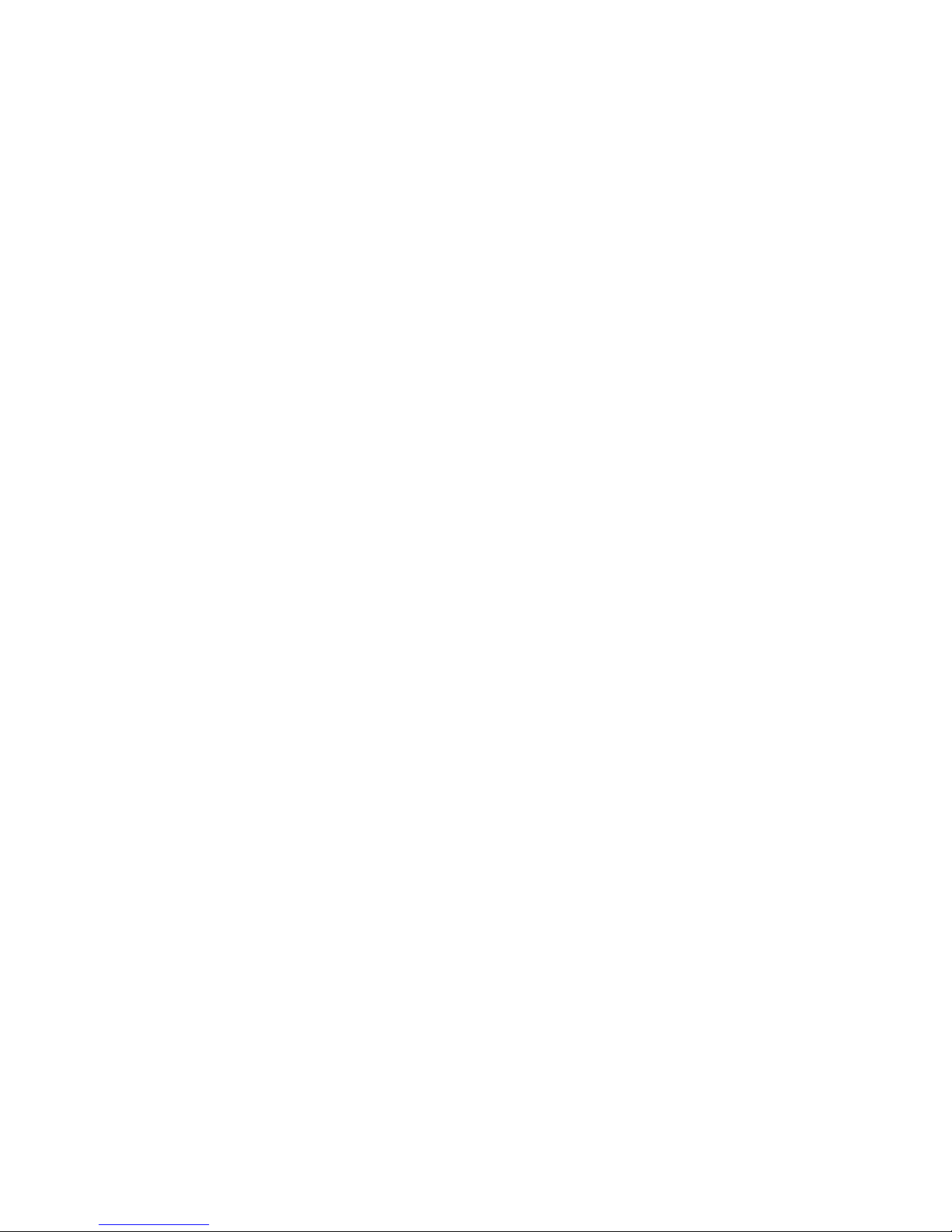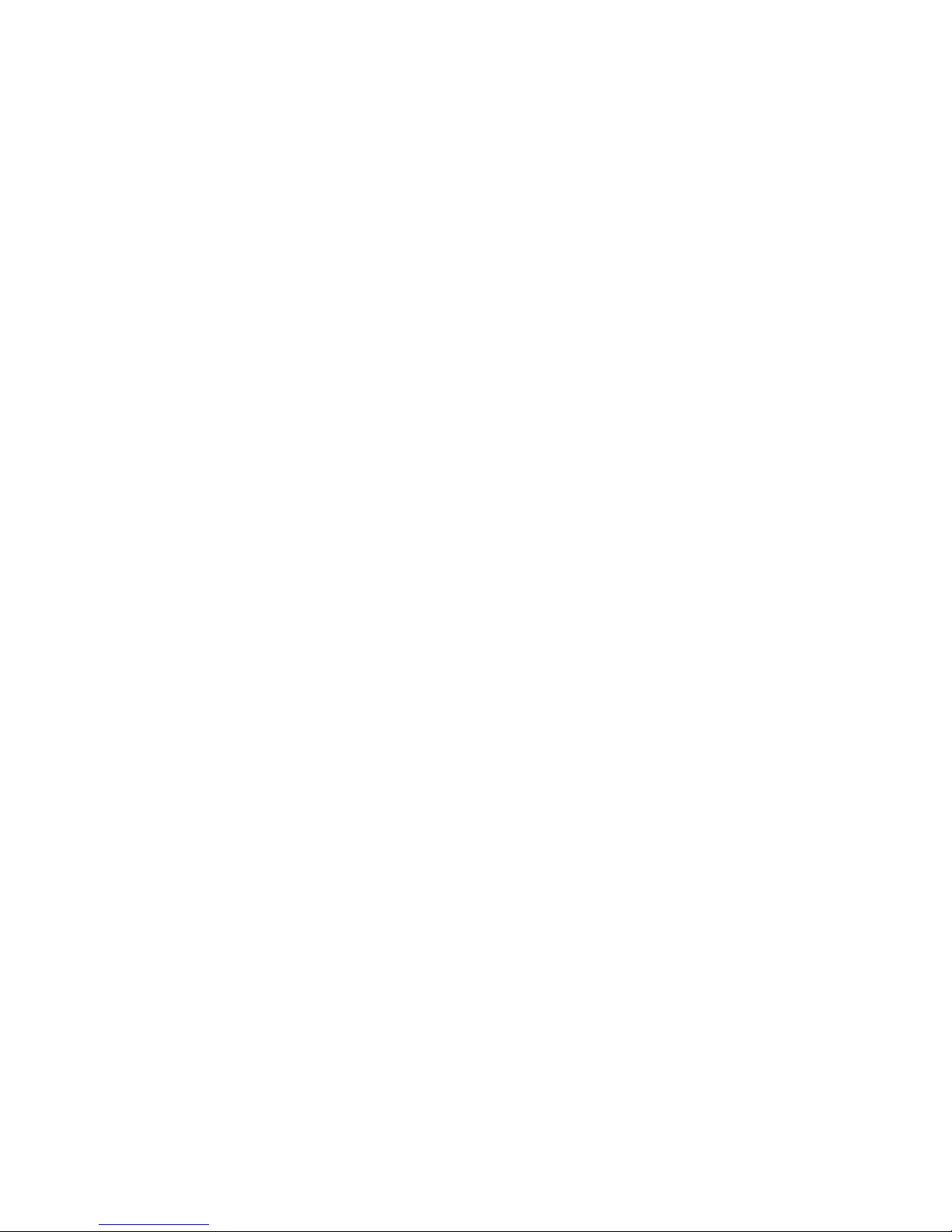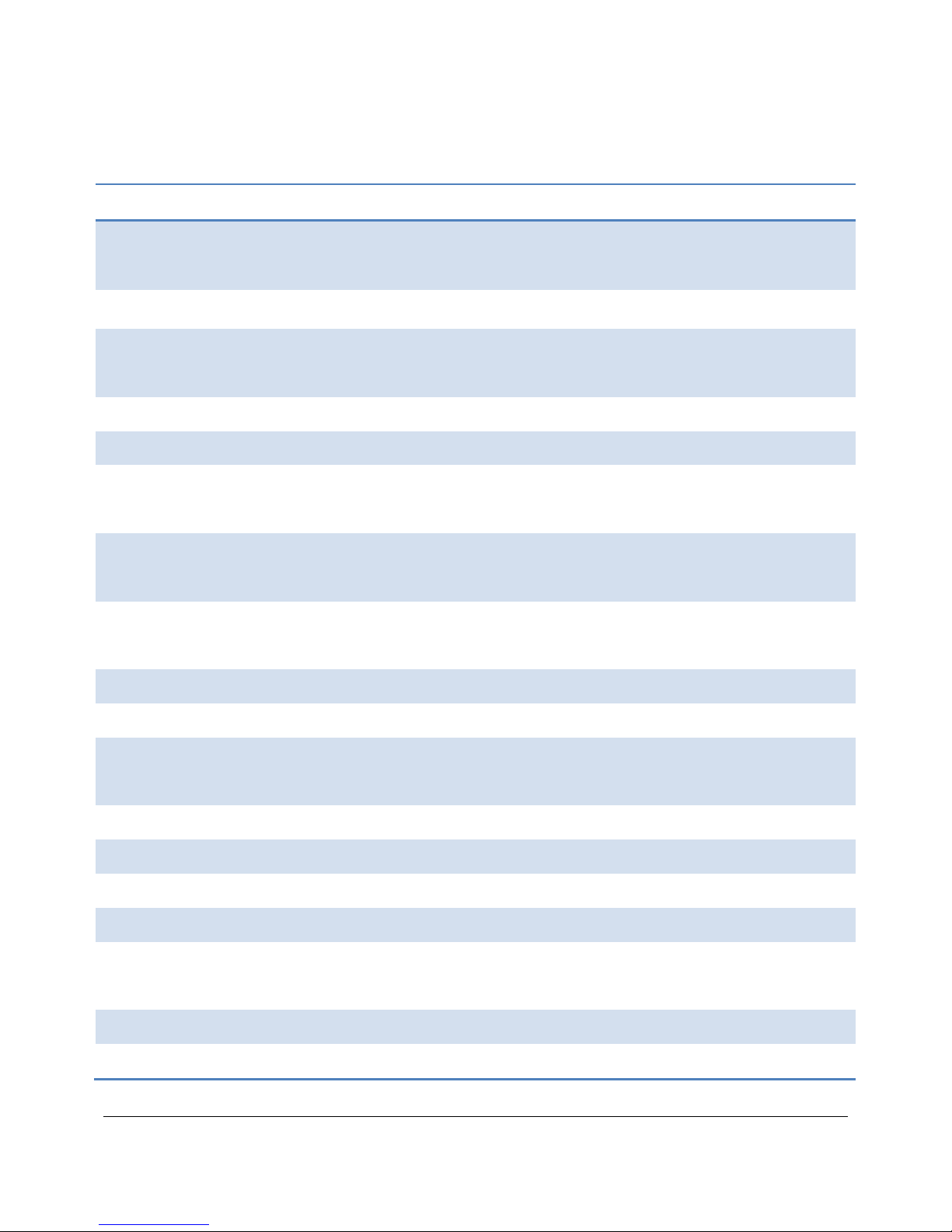User Manual 1
Chapter 1. Introduction
1.1. Overview
The Cellebrite UFED Forensics system empowers law enforcement, anti-
terror and security organizations to capture critical forensic evidence from
mobile phones, Smartphones and PDAs.
UFED extracts vital data such as phonebook, camera pictures, videos,
audio, text messages (SMS), call logs, ESN IMEI, ICCID and IMSI
information from over 1,600 handset models, including Symbian, Microsoft
Mobile, Blackberry and Palm OS devices.
Cellebrite UFED enables SIM ID cloning, allowing you to extract phone data
while preventing the cellular device from connecting to the network.
The UFED can extract data from a phone, or directly from the SIM card.
When extracting from phone, the UFED connects to the phone via cable,
Bluetooth or infrared, and the data is read logically from the phone. It also
performs a physical extraction from SIM cards, allowing extraction of
additional data such as deleted SMS, ICCID, IMSI, location information and
more.
Data is copied to any standard USB flash drive or SD card and is then
organized into clear and concise reports.
Cellebrite’s industry expertise provides reliability and ease-of-use, and
ensures the broadest support for handset varieties, including updates for
newly released models even before they are available in the market.
Portable and easy to operate, the UFED can be used in the forensic lab as
well as in the field. The UFED is a handheld device, without the need for a
PC in the field. The Ruggedized version of the UFED comes with hard-sided
case and battery power, for even greater mobility and flexibility and fully
loaded with all needed accessories.