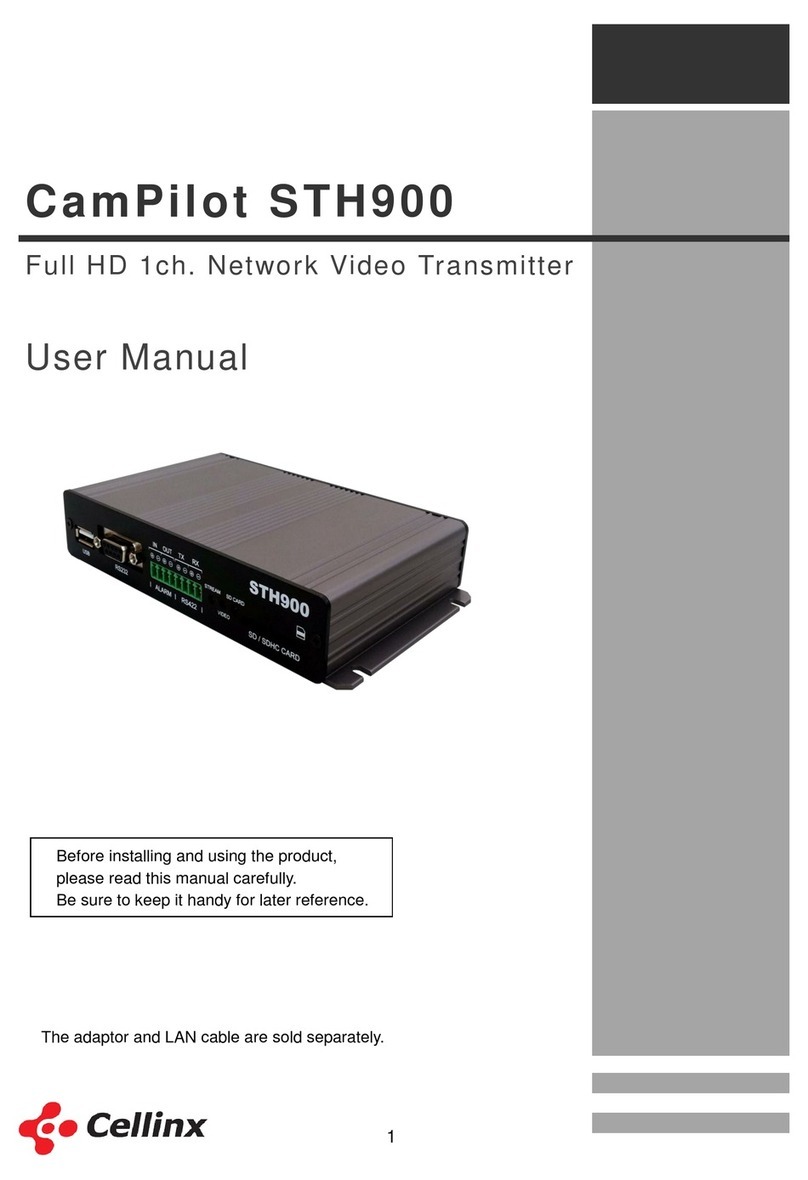2
Precaution
WARNING
TO PREVENT THE RISK OF FIRE OR ELECTRIC SHOCK,
DO NOT EXPOSE THIS APPLIANCE TO RAIN OR MOISTURE.
CAUTIONS
■ Do not open or modify
Do not open the case, as it may be dangerous and cause damages.
■ Do not put objects inside the unit
Make sure that no metal objects or flammable substances get inside the camera. It could cause
fire, short-circuits or damages.
■ Be careful when handling the unit.
To prevent damage, do not drop the camera or subject it to strong shock or vibration.
■ Install away from electric or magnetic fields.
■ Protect from humidity, dust and high temperature.
An additional case that is temperature-controllable, damp-proof and waterproof is required for
outdoor use.
■ Cleaning
Dirt can be removed from the case only by wiping it with a soft cloth moistened with a soft
detergent solution.
■ Mounting Surface
The mounting surface material must be strong enough to support the camera.
■ CamPilot MR902 can be used for surveillance purpose.
Be thoroughly informed of related regulations prior to installation to ensure compliance with such
regulations