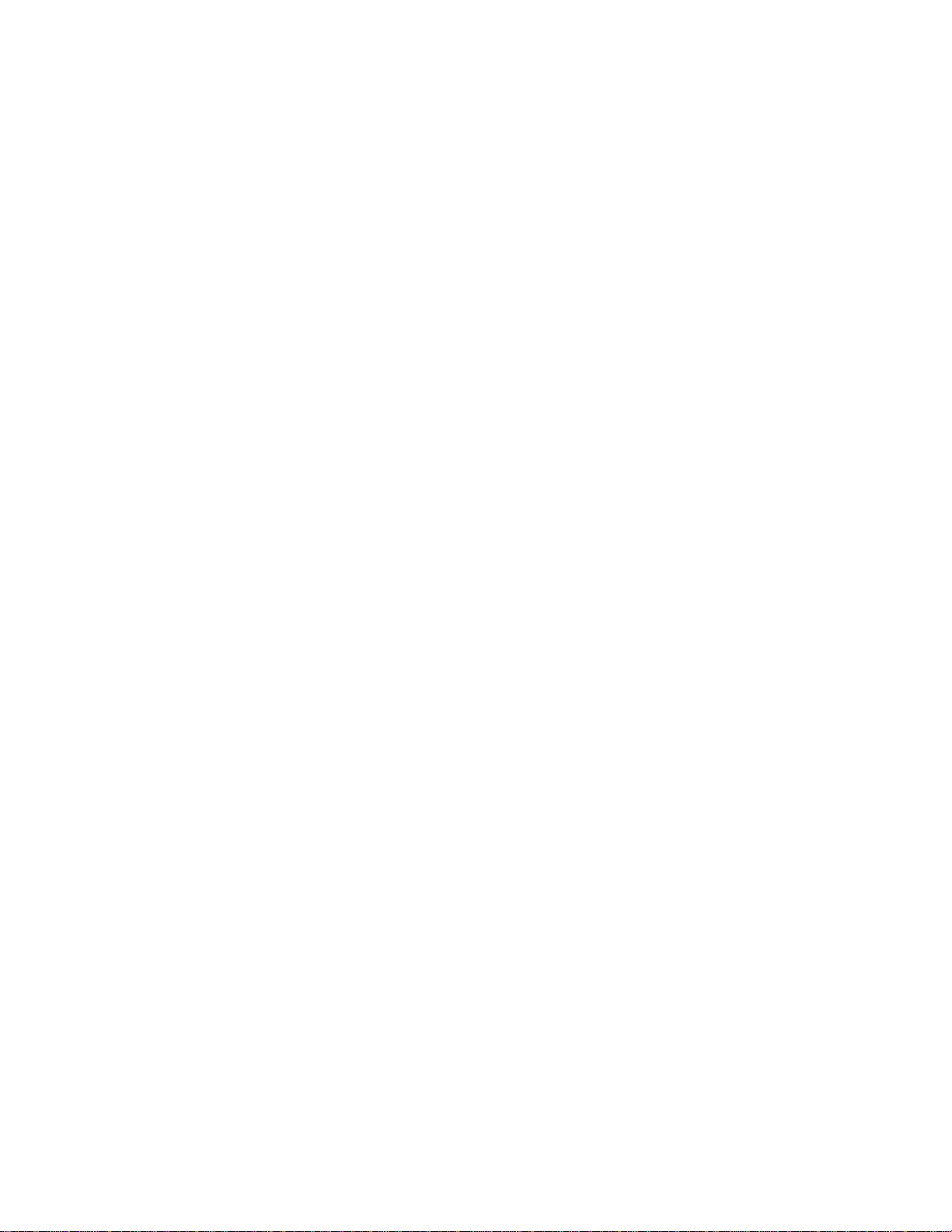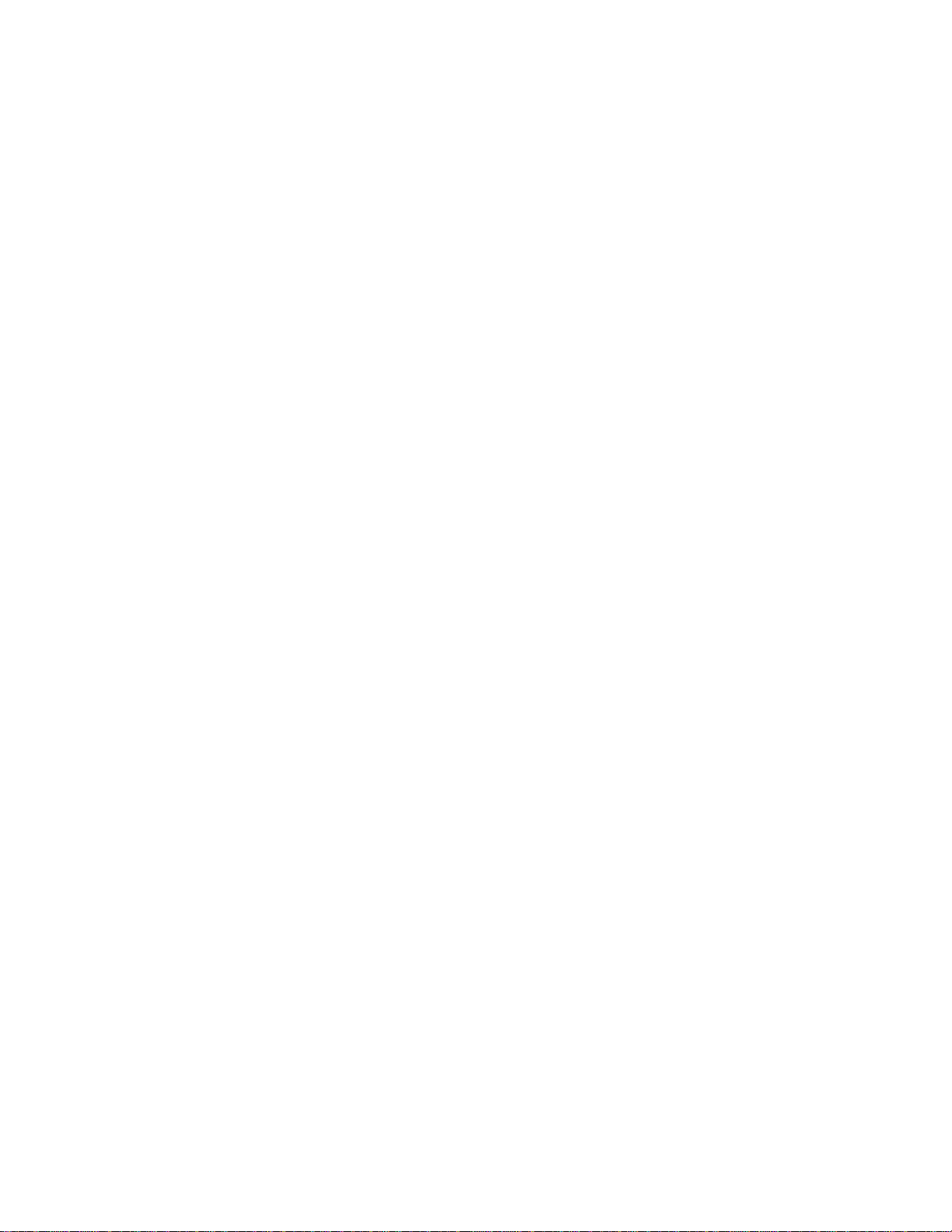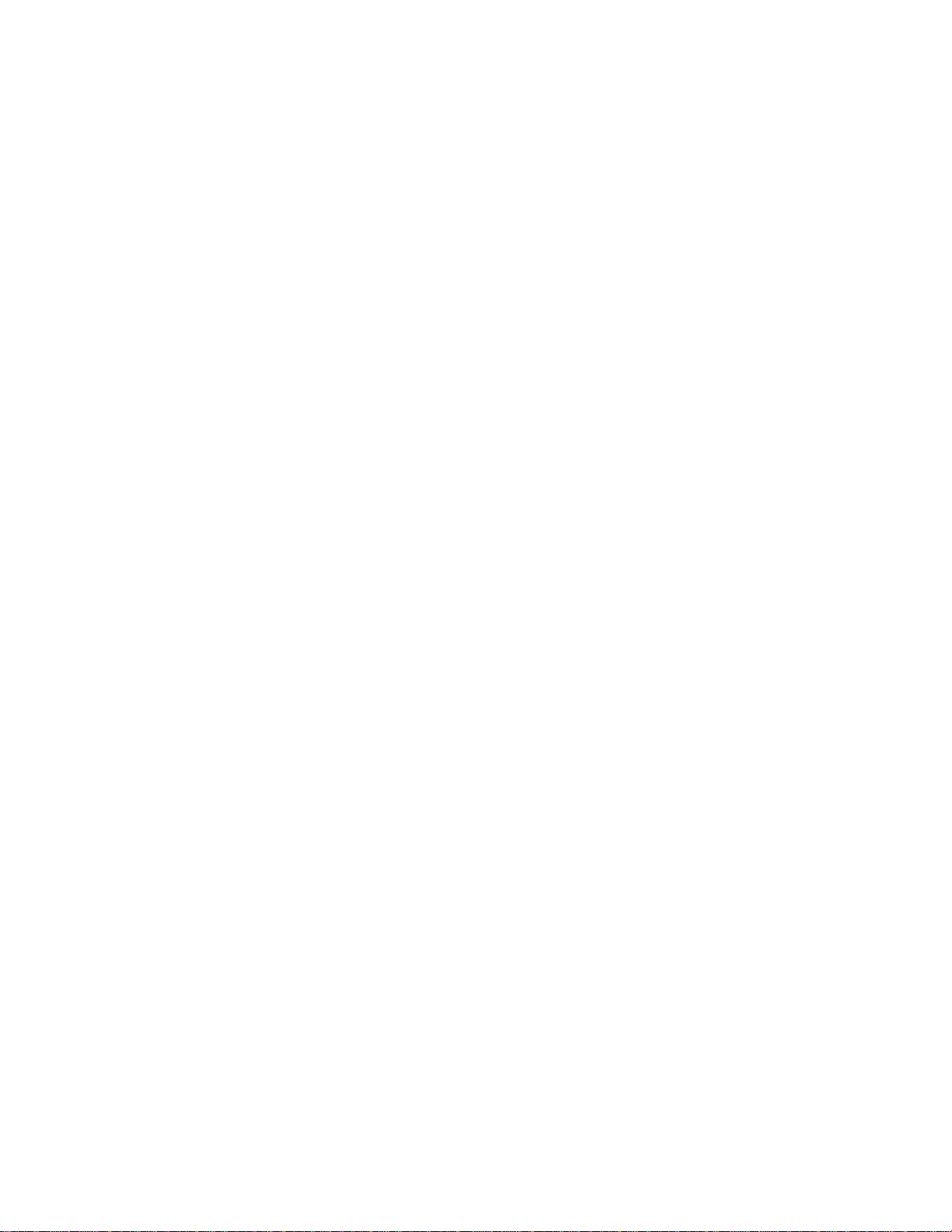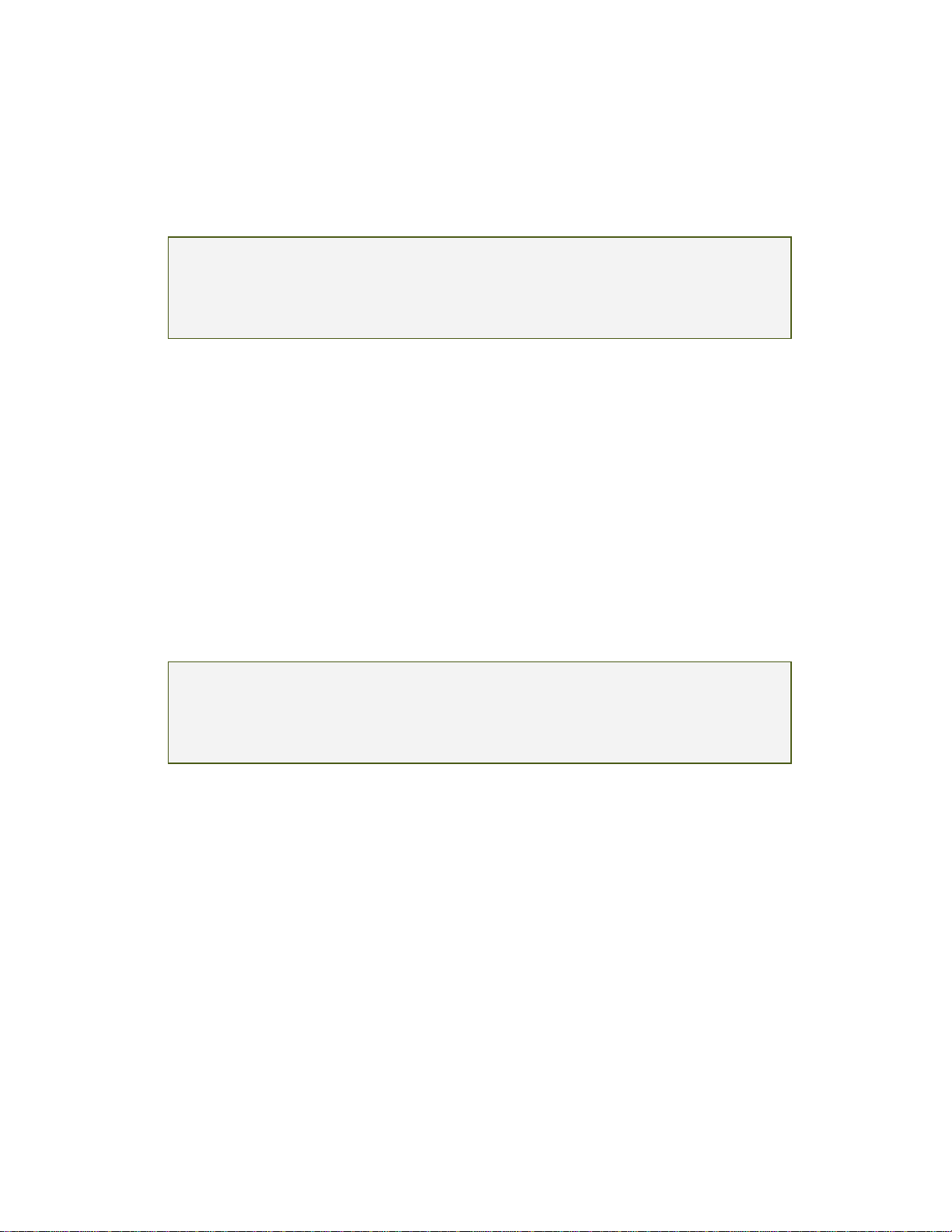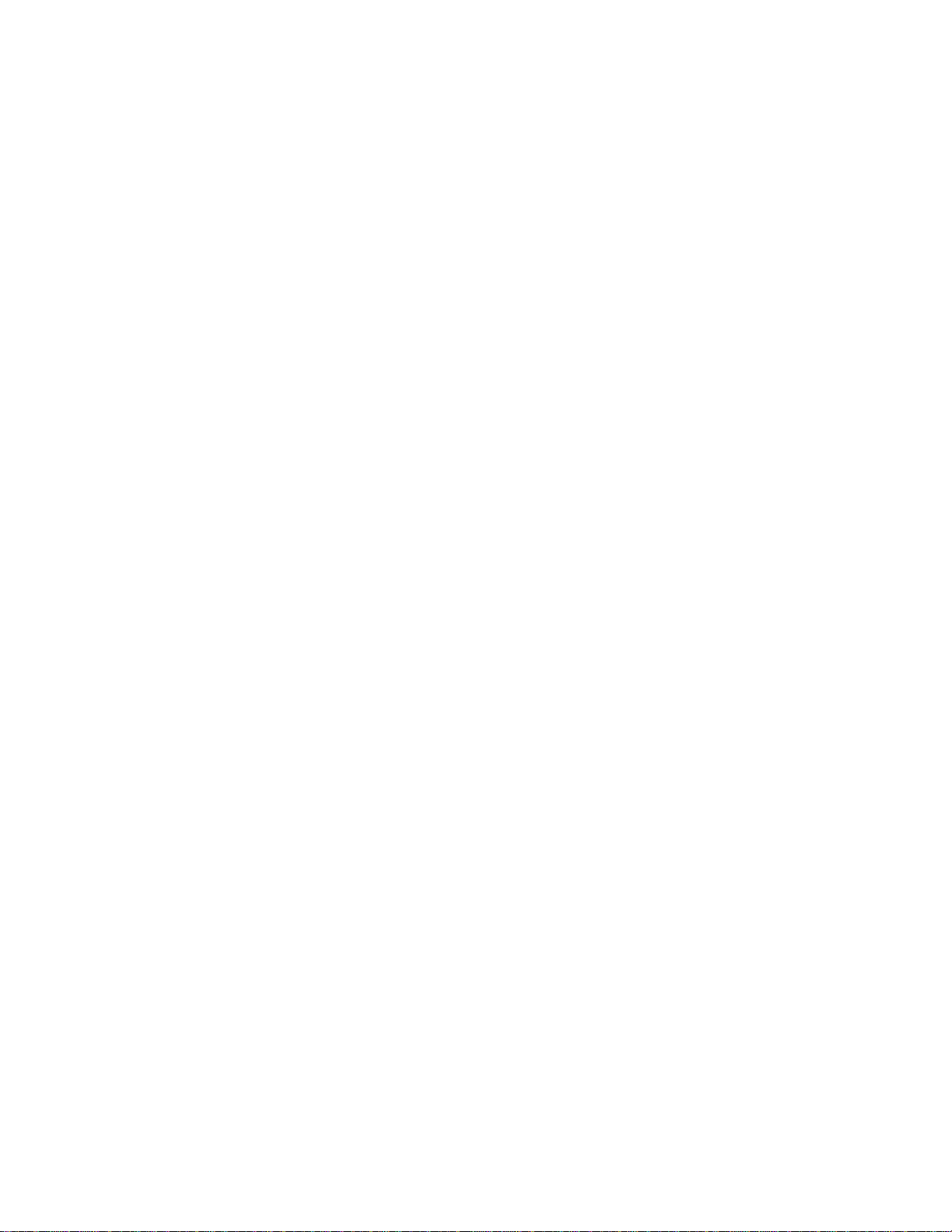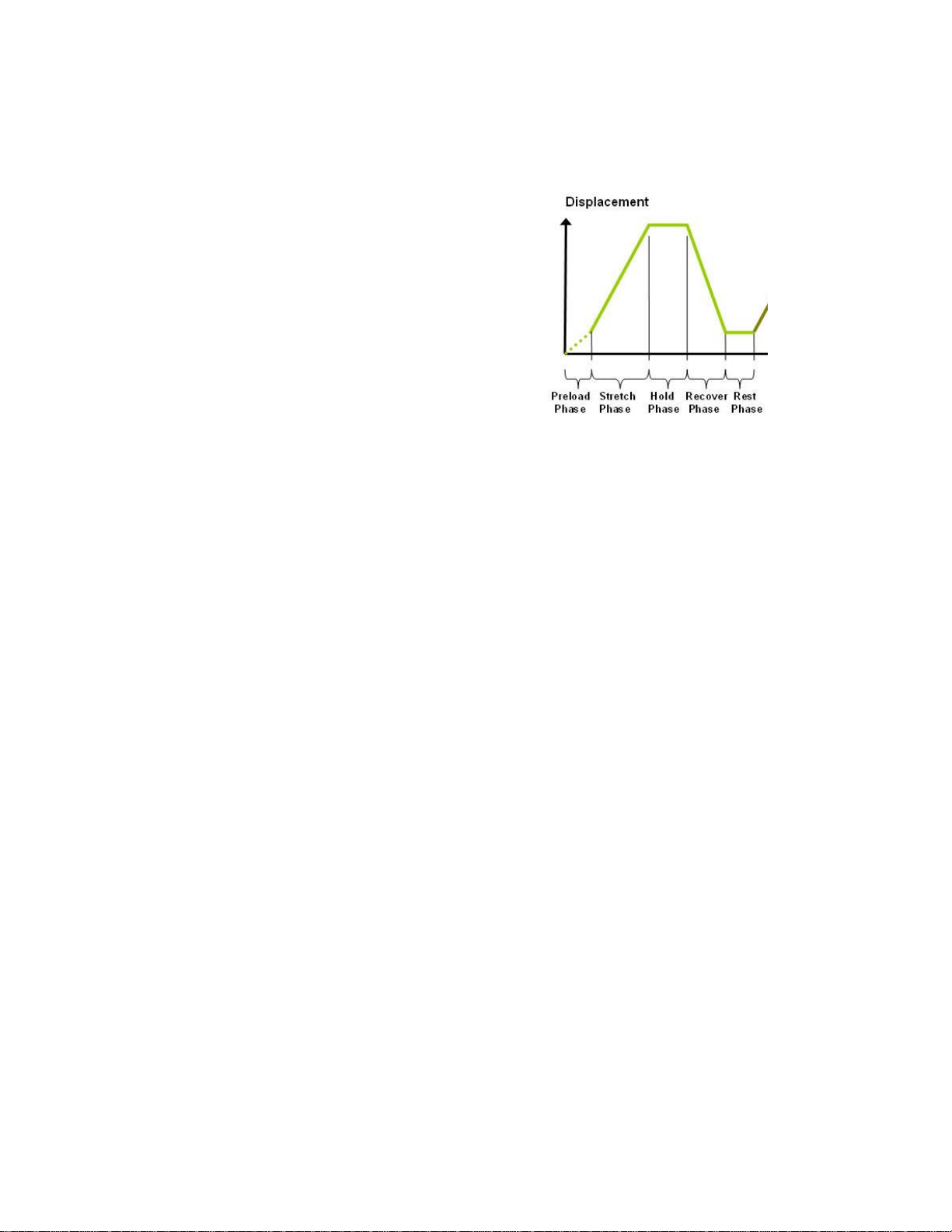BioTester User Manual
Overview..................................................................................................................................24
Selecting Images.....................................................................................................................25
Image Playback Options..........................................................................................................25
Image Tracking: Overview .......................................................................................................26
Image Tracking: The Points Display Option .............................................................................28
Image Tracking: The Displacement Option ..............................................................................29
Image Tracking: The Strains Option.........................................................................................30
Data Overlay............................................................................................................................31
Exporting Tracked Data...........................................................................................................32
Exporting Images and Movies..................................................................................................33
Importing and Analyzing Non-BioTester Images......................................................................33
7. System Hardware Settings...................................................................................................34
Controller.................................................................................................................................34
Camera....................................................................................................................................34
Load Cells................................................................................................................................35
Actuators and Motors...............................................................................................................35
Temperature............................................................................................................................36
External Sync Pulse.................................................................................................................37
8. System Calibration and Advanced Tools..............................................................................38
Load Cell Calibration................................................................................................................38
Snap Image Feature................................................................................................................40
Adjusting the Camera Position and Image Magnification .........................................................41
Update Firmware .....................................................................................................................43
9. Troubleshooting....................................................................................................................44
10. Appendix A: Initial System Setup..........................................................................................45
Tools........................................................................................................................................45
Fasteners & Parts....................................................................................................................45
Unpack System........................................................................................................................46
Remove the BioTester from the shipping container ..............................................................46
Attach Camera Mast................................................................................................................47
Place Fluid Chamber on Riser Stage.......................................................................................49
Install Camera Lens.................................................................................................................50
11. Appendix B: Software Installation.........................................................................................51
12. Appendix C: Install Load Cells / Perform Camera and Gooseneck Alignment ......................57
Attach the Load Cells to the Goosenecks ................................................................................57
Attach the Load Cell Brackets to the Actuators........................................................................61
Attach the Goosenecks to the Actuators..................................................................................62