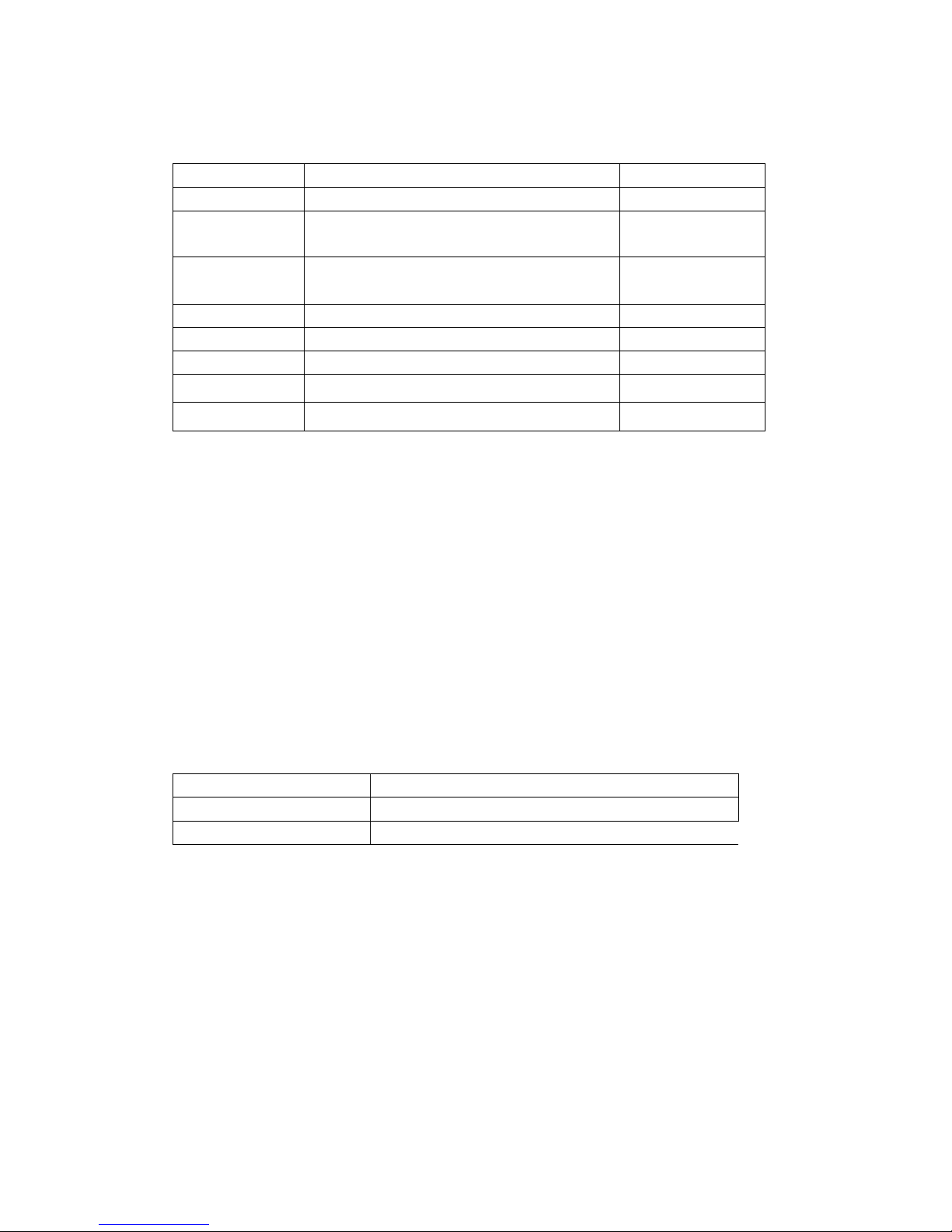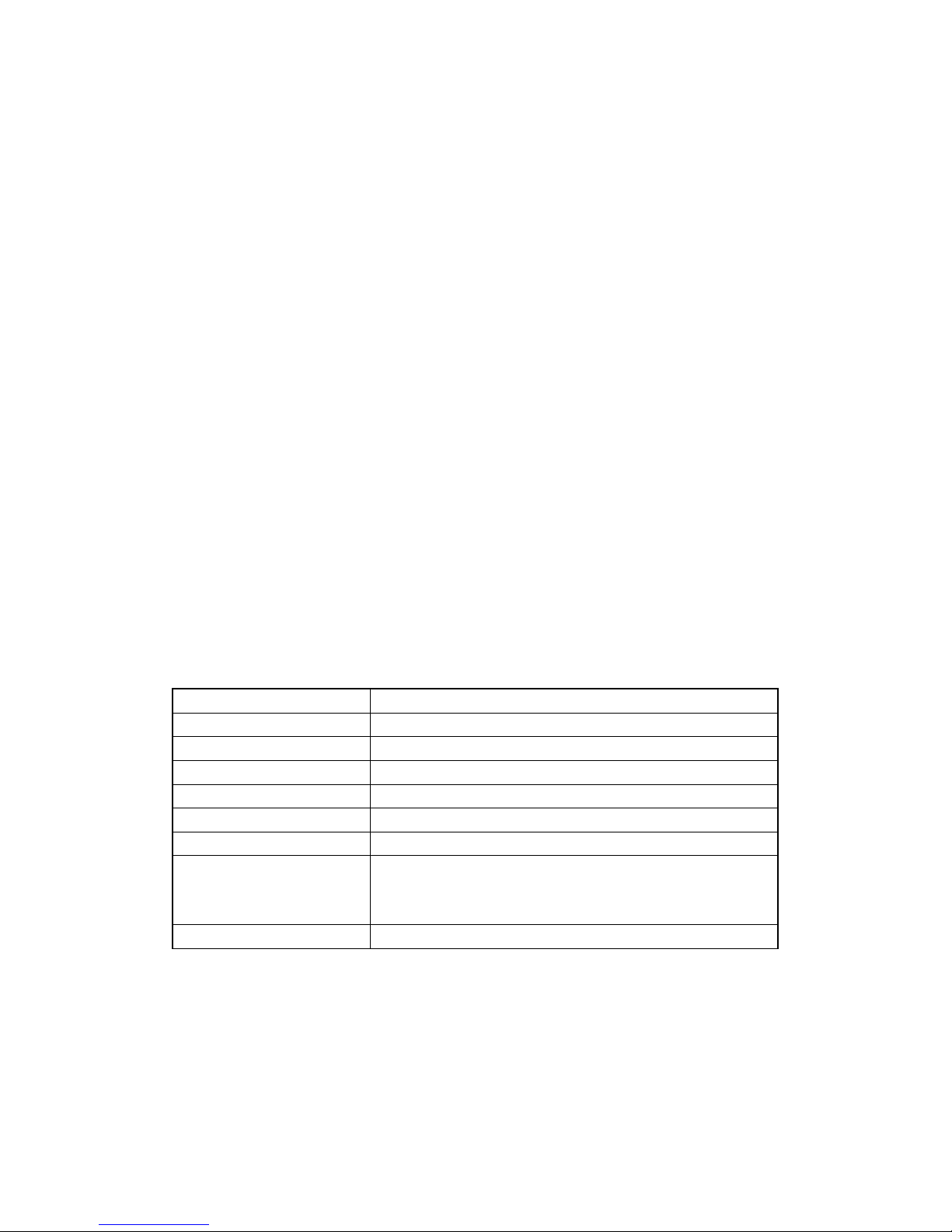2. Pairing BTH200H with a Bluetooth device
A. Pairing with a Bluetooth cell phone
You have to pair the Intercom headset with a Bluetooth cell phone before first
use. Please make sure your cell phone is Bluetooth-enabled. Specific pairing
steps may vary with different cell phones. Please refer to your cell phone’s
user’s manual for further information. The general pairing steps are as follows:
1) Keep BTH200H and Bluetooth cell phone within 1 meter when pairing;
2) Ensure BTH200H is turned off, otherwise turn off the BTH200H first
3) Press and hold MFBbutton for about 3~5 seconds, the red and blue
LEDs will flash alternately. BTH200H is now entered pairing mode.
4) Turn on your cell phone’s Bluetooth function to search for Bluetooth
devices. After the search is completed, select “BTH200H” from the
Bluetooth device list.
5) According to the indication, enter password or PIN No:”1234”, or “0000”,
and press ”Yes” or “confirm”;
6) After successful pairing, select “BTH200H” from the Bluetooth device list,
and press “connect”. The indicator light on the BTH200H will flash twice
every 4 seconds if connected successfully.
B. Pairing two Intercom headsets together
If you want to use the Bluetooth Intercom function, you have to pair two
Intercom headsets together first. The general pairing steps are as follows:
1) Keep two Intercom headsets within 1 meter when pairing;
2) First press and hold MFB buttons of both headsets simultaneously, then
release MFB button of one headset until the headset enters pairing mode,
and release MFB button of the other headset until blue LED is on;
3) The headset whose blue LED is on will search and connect the headset
which entered pairing mode automatically. After successfully connecting,
the blue LEDs of both headsets will flash twice every 4 seconds.
5