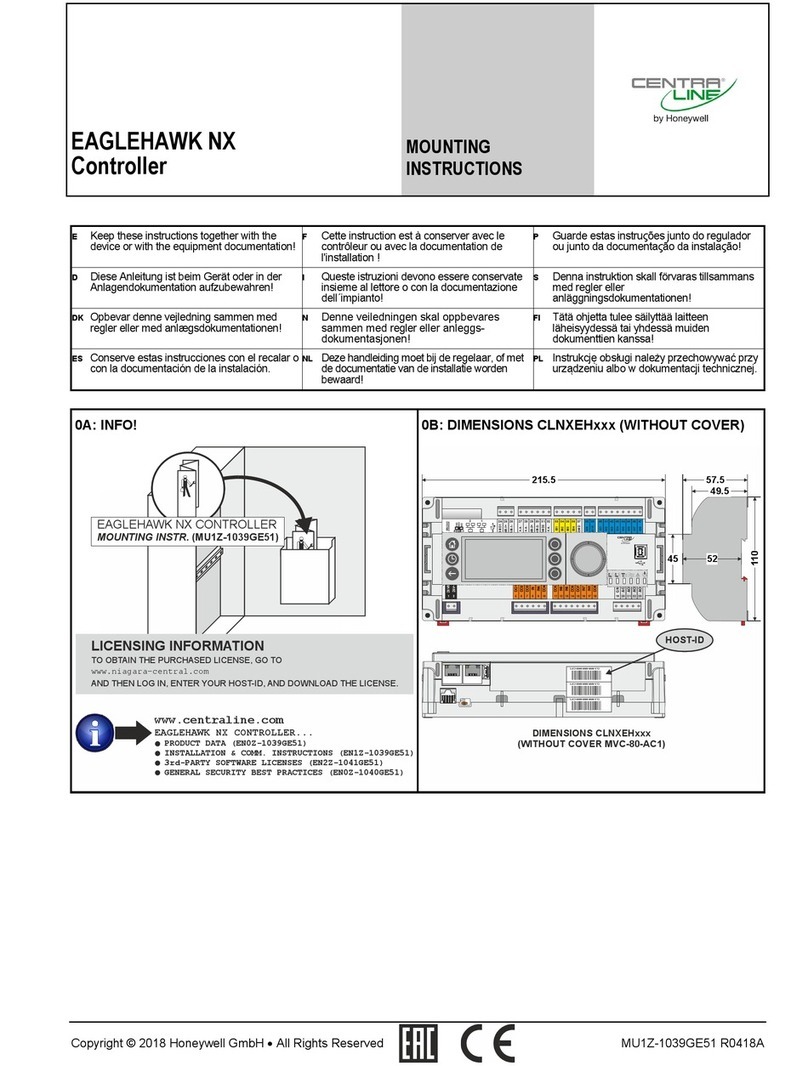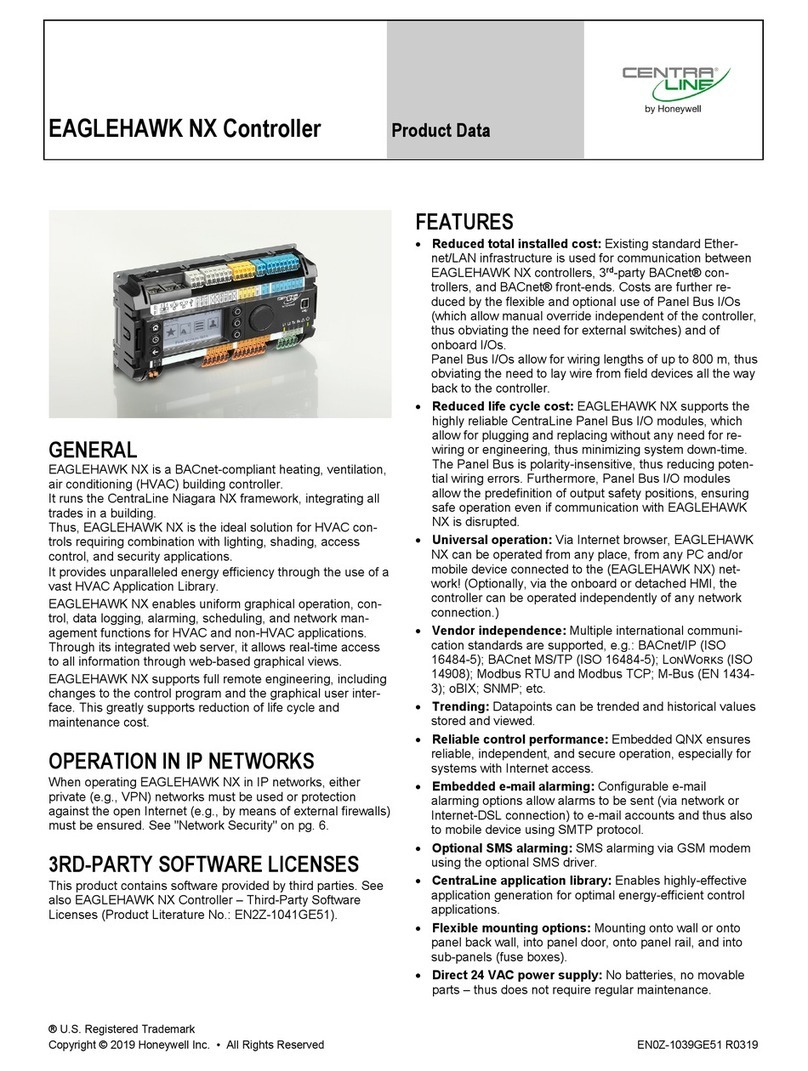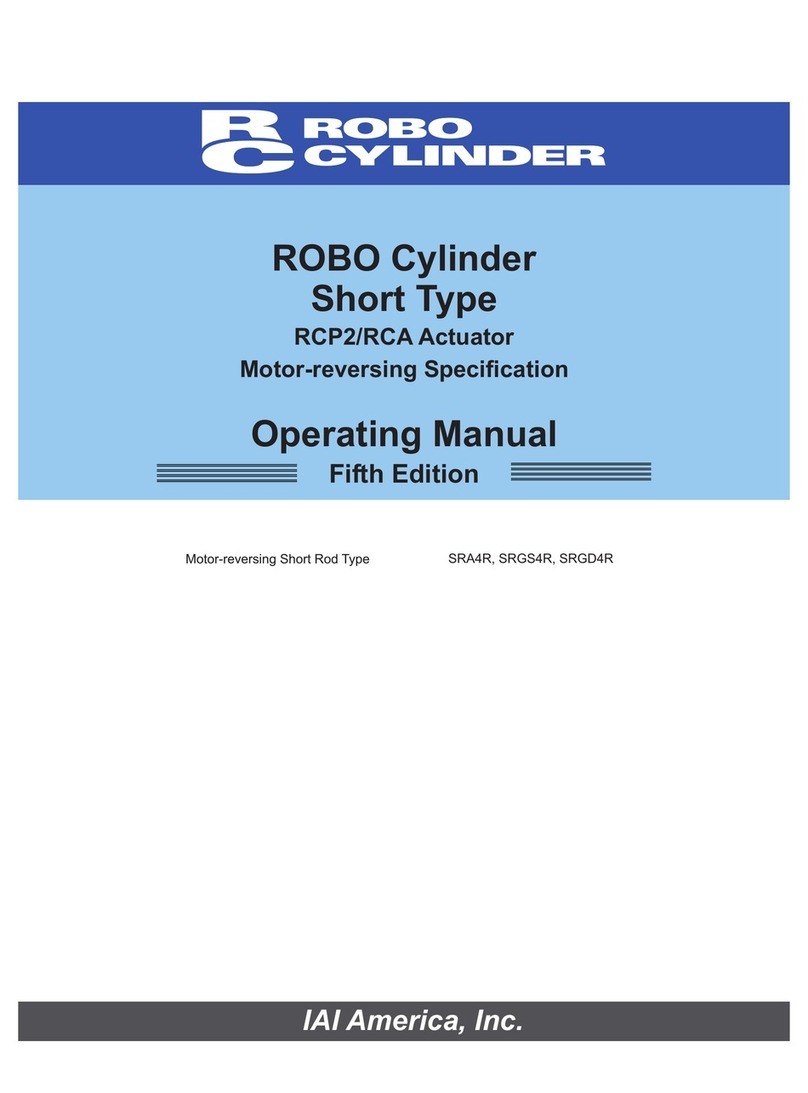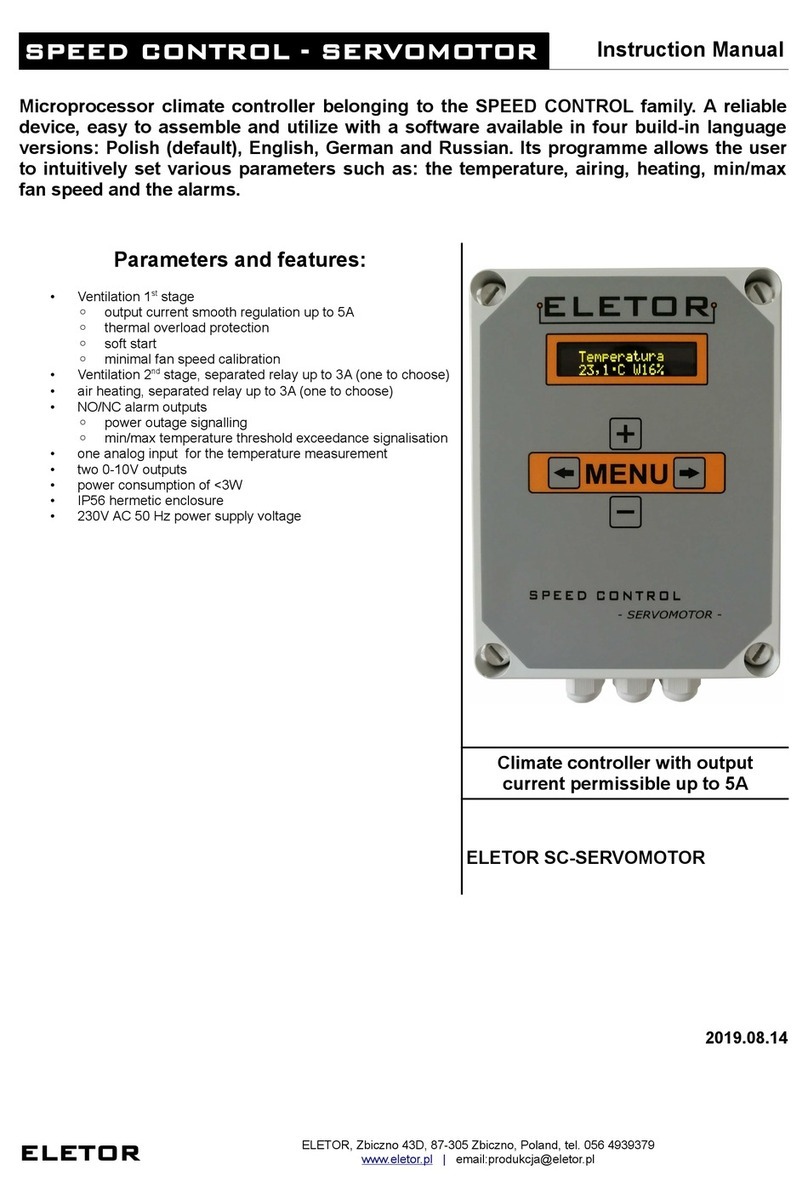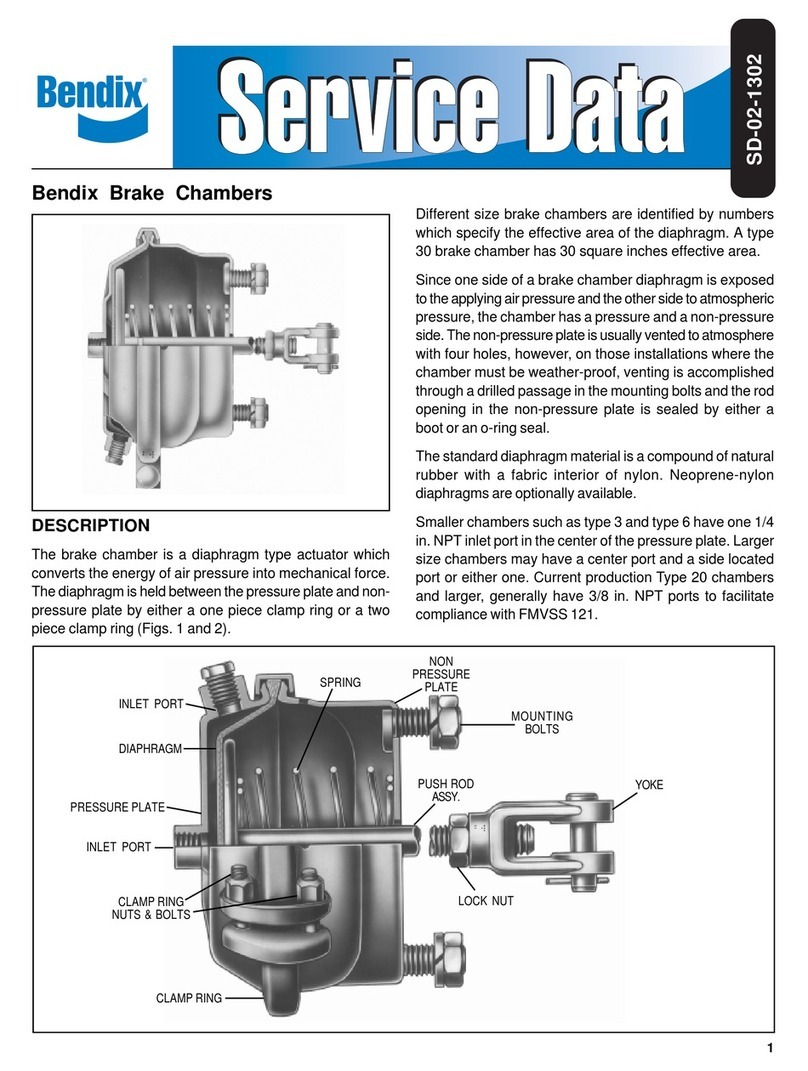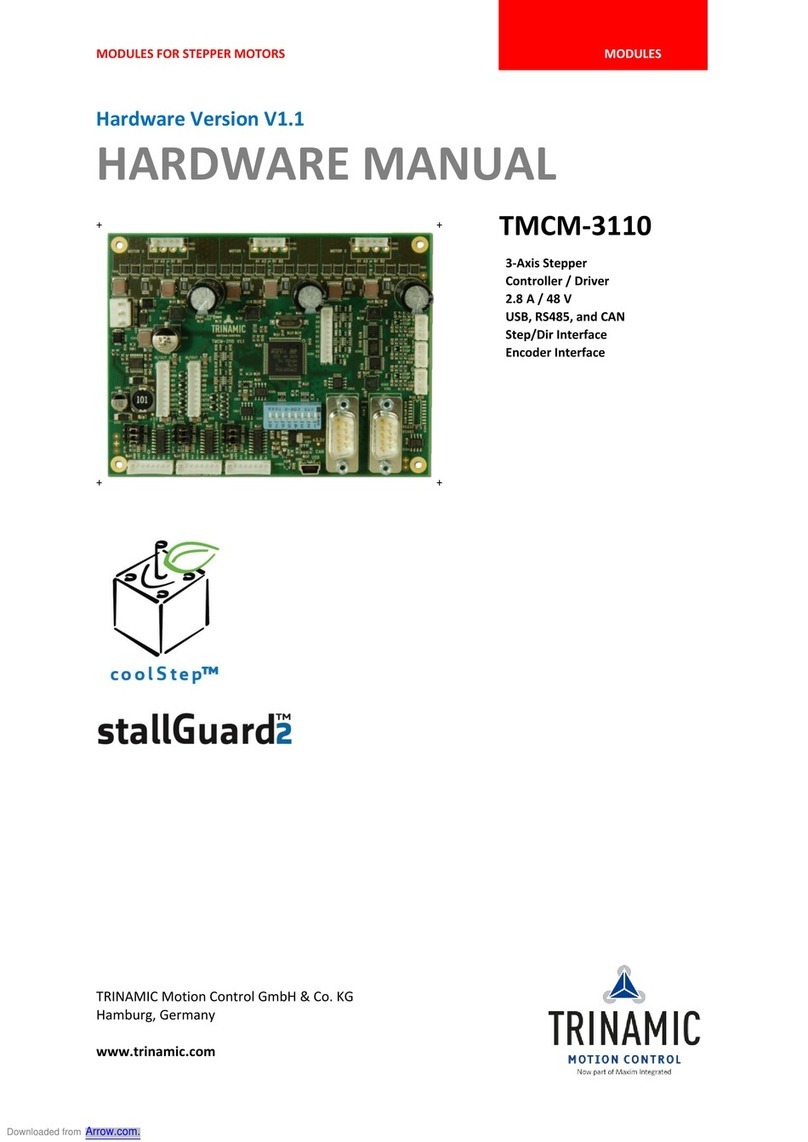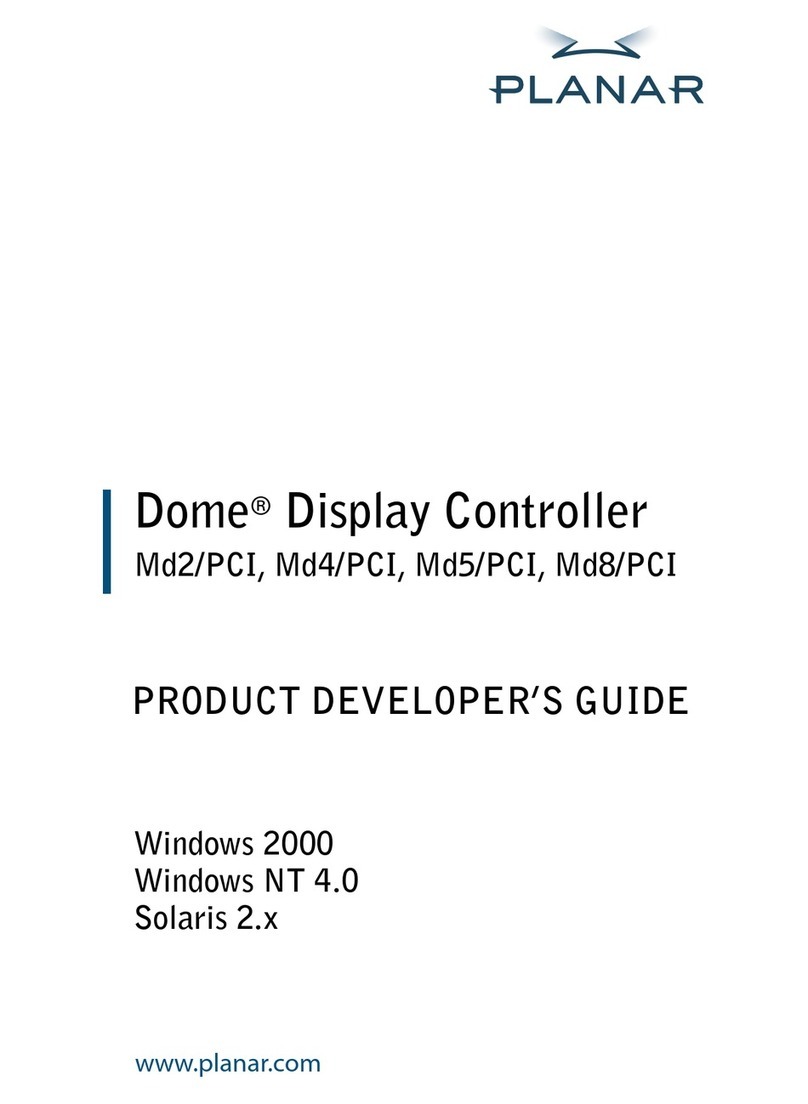CentraLine HAWK 8000 User manual

HAWK 8000 Controller
Backup and Restore
Guide
® U.S. Registered Trademark
Copyright © 2017 Honeywell Inc. • All Rights Reserved EN2Z-1027GE51 R0517
About this Guide ....................................................................2
Product Documentation......................................................2
Document Content .............................................................2
Related Technical Literature ..............................................2
Overview .................................................................................3
Creating a USB Backup .....................................................3
Restoring from a USB Backup ...........................................4
Restoring Factory Defaults.................................................7
Shutting Down the Controller .......................................9
Reference information........................................................ 10
Platform and Station Backup Options ............................. 10
Restore Options............................................................... 11
Shutdown Operations...................................................... 11

HAWK 8000 CONTROLLER – BACKUP & RESTORE GUIDE
EN2Z-1027GE51 R0517 2
ABOUT THIS GUIDE
This topic contains important information about the purpose, content, context, and intended audience for this
document.
Product Documentation
Released versions of NX software include a complete collection of technical information that is provided in both online
help and PDF format. The information in this document is written primarily for Systems Integrators. In order to make
the most of the information in this book, readers should have some training or previous experience with NX or
NiagaraAX software.
Document Content
This document includes topics that describe how to create USB backups and restore them to your HAWK 8000
controller. Also included are instructions for recovering factory defaults, and safely shutting down a controller.
Related Technical Literature
Table 1. Related Technical Literature
Title Product Literature no.
HAWK 8000 – Installation & Comm. Instructions EN1Z-1016GE51
HAWK 8000 – Product Data EN0Z-1016GE51
HAWK 8000 – Mounting Instructions MU1Z-1016GE51
HAWK 8000 – Installation & Startup Guide EN1Z-1027GE51
HAWK 8000 – Backup & Restore Guide EN2Z-1027GE51
HAWK 8000 – PICS EN0Z-1028GE51
HAWK 8000 – Wi-Fi Guide EN2Z-1029GE51
HON-NXEM-xxx Expansion Modules – Mounting Instructions MU1Z-1031GE51

HAWK 8000 CONTROLLER – BACKUP & RESTORE GUIDE
3 EN2Z-1027GE51 R0517
OVERVIEW
Topics covered in this chapter
♦Creating a USB backup
♦Restoring from a USB backup
♦Restoring factory defaults
♦Shutting down the controller
The HAWK 8000 allows you to back up the entire platform and station to a USB flash drive without requiring the
backup functions of COACH NX. Called a clone backup, the file created by a USB backup contains a complete image
of the platform and station, including system modules and the QNX OS.
NOTE: Starting in NX 4.2, the HAWK 8000 can be converted (downgraded) to run AX 3.8.111.6.5 – with some
feature limitations. For example, for any HAWK 8000 running AX the USB Backup/Restore functionality is
not supported. When running AX, the USB port on the device is not monitored. Other unsupported features
are IEEE 802.1X wired authentication and WiFi functionality.
The BackupService, which comes standard with COACH NX, backs up station files to a local Supervisor or browser
PC. A backup made by the BackupService includes only pointers to required core software modules. To restore from
a backup made using COACH NX, not only do you need COACH NX, but also its software database with matching
versions of all required core .dist files, OS .dist files, and software modules. Afterwards, use the Distribution File
Installer to restore the backup.
The HAWK 8000 provides the ability to:
• Initiate a backup manually by inserting a USB flash drive into the USB port and pressing the backup and restore
button on the unit itself.
NOTE: USB backup supports only FAT32 and FAT32X file systems. NTFS is not supported.
CAUTION
Risk of equipment damage!
►Only flash drives (USB sticks ≤128GB) are recommended for backup/restore operations. USB bus-powered ex-
ternal hard drives often have higher power requirements and so may not function as expected, possibly resulting in
permanent damage to the drive or to the HAWK 8000. Plugging in an external hard drive may cause the controller
to become unresponsive, requiring a reboot.
• Restore a USB backup image using a USB flash drive, USB-to-Micro USB cable connection and a terminal
emulator program.
• Recover the factory default image. This feature does not require a USB flash drive, special cable or terminal
emulator. The system pulls the factory image from non-volatile, read-only memory.
Creating a USB Backup
You may create a clone backup while a station is running or stopped. When the controller is powered on, the software
continuously monitors the USB port. Putting a USB flash drive in the port triggers backup/restore mode.
Prerequisites:
• USB backups are enabled on the controller: Platform Administration→Advanced Options→USB Backup Enabled
property is selected
NOTE: USB backup supports only FAT32 and FAT32X file systems. NTFS is not supported.
• You need a USB flash drive with enough memory to contain the complete platform and station image along with
the operating system and all software modules.
Step 1: Confirm that the controller's power is ON.
Step 2: Insert a USB flash drive into the USB port.
The backup and restore LED turns ON.

HAWK 8000 CONTROLLER – BACKUP & RESTORE GUIDE
EN2Z-1027GE51 R0517 4
Fig. 1. LEDs, USB ports, and pushbuttons behind access door
LEGEND:
1 PROG USB 2.0 for use with USB Flash (thumb) drive
2 DEBUG Micro-A USB for serial debug communications
3 BACKUP Pushbutton switch to start a USB backup, or if held in during power up/boot up, initiates a
factory recovery image
4 SHT/DWN Recessed pushbutton switch for initiating a controlled shutdown
5 BACKUP LED to indicate USB media present, or a backup, restore, or factory recovery image in
progress
Step 3: Press and hold down the backup and restore button until the LED flashes at medium speed (100
msec ON and 100 msec OFF), then release the button.
The system begins the backup. While backing up, the LED flashes slowly (one second ON, one second
OFF). When the backup completes, the system prepares the USB flash drive to be removed safely.
NOTE: If the backup is unable to complete successfully, the LED flashes rapidly (200 ms ON, 200 ms OFF, 200
ms ON, 3 seconds OFF), indicating an error. In this case, simply unplug the USB thumb drive, wait for the
LED to turn OFF, then insert the thumb drive and try the backup procedure again.
If problems persist, possible causes could be:
• Insufficient disk space on the thumb drive
• Write protect enabled on the thumb driver
Step 4: When the backup and restore LED turns OFF, remove the USB flash drive and store it in a safe
place.
The backup image includes the contents of the boot partition, /home/niagara, /opt/niagara, etc. The name
of the resulting image file follows this convention: hostid (unique host ID of the HAWK 8000), underscore
(_) timestamp. For example:
• Qnx-TITAN-D01C-CA36–CB10–4E3B_20170912230355
• Qnx-TITAN-D01C-CA36–CB10–4E3B_20171015212346
Restoring from a USB Backup
Restoring from a USB backup returns the controller to the state it was in when the system made the backup.
You may restore to a controller other than the one on which the backup was made, provided that the target controller
is the same model. The restore procedure does not require access to COACH NX.

HAWK 8000 CONTROLLER – BACKUP & RESTORE GUIDE
5 EN2Z-1027GE51 R0517
Prerequisites:
• The USB flash drive on which the backup is stored.
CAUTION
Risk of equipment damage!
►Only flash drives (USB sticks ≤128GB) are recommended for backup/restore operations. USB bus-powered ex-
ternal hard drives often have higher power requirements and so may not function as expected, possibly resulting in
permanent damage to the drive or to the HAWK 8000. Plugging in an external hard drive may cause the controller
to become unresponsive, requiring a reboot.
• A USB-to-Micro USB cable (same cable as that used to connect a smart phone to a computer). The Debug port
on a controller is a standard Micro-A type USB port for debugging serial communications.
• A terminal emulator (system shell program), such as PuTTY. You use this program to access the controller's
system shell menu, which lists the restore options.
• The system passphrase of the system to which you are restoring the backup.
• The system passphrase used to create the backup. If you are restoring the image to a different controller (another
of the same model), or if the system passphrase for the controller on which the backup was made changed since
you made the backup, the passphrase required to decode the backup will be different from the current system
passphrase.
NOTE: For any HAWK 8000 converted to run AX, USB Backup/Restore functionality is not supported. Also, the
USB port on the device is not monitored for insertion/removal of devices.
Step 1: Set up the terminal emulator program running on your PC with the following settings:
• baud rate: 115200
• data bits: 8
• parity: N
• stop bits: 1
For details on using a serial connection to this port, see HAWK 8000 – Installation & Commissioning
Instructions (EN1Z-1027GE51).
Step 2: Ensure that the controller's power is OFF.
Step 3: Connect the USB-to-Micro USB cable from the computer to the controller's micro USB port (Debug
port).
Step 4: Insert the USB flash drive that contains the backup into the USB port.
Step 5: Press and hold down the backup and restore button throughout the boot-up process (approx. 5
seconds) until the button press is detected and this confirmation banner displays:
*******************************************************
Backup/Restore button press detected. Release button now to proceed.
*******************************************************
Step 6: Release the backup and restore button once the banner displays.
On detecting the button release, the system begins a 10-second countdown, which displays as shown
here:
Press any key to restore from USB backup.
If no key pressed, factory recovery will begin in 10 seconds
Recovery begins in 9 seconds
Recovery begins in 8 seconds
Recovery begins in....
Step 7: Press any key during the 10-second countdown to restore from a USB backup (and to prevent the
system from entering factory recovery mode).

HAWK 8000 CONTROLLER – BACKUP & RESTORE GUIDE
EN2Z-1027GE51 R0517 6
CAUTION
Risk of information loss!
►If no key press is detected during this 10-second countdown, then the factory recovery process begins
at the moment the countdown finishes.
The system enters the USB restore mode and the following banner displays:
*******************************************************
Restore from a USB Backup
*******************************************************
Existing Niagara and platform installation will be completely removed!
This includes
licenses
TCP/IP and WiFi configuration
platform credentials
If restoring a backup from another unit, you will need to install a
new license.
TCP/IP configuration and platform credentials will be set to values in
the backup.
Niagara daemon and station will be killed if they are currently
running
Enter the system passphrase for this system to proceed, or return to
exit and reboot
Step 8: At the passphrase prompt, enter the current system passphrase for the controller.
One of the following happens:
• If the entered passphrase does not match the system passphrase for this controller, after prompting a
second time and no match, the backup and restore LED flashes rapidly (200 msec ON, 200 msec OFF)
and it prompts you to reset the system.
• If the entered passphrase and the passphrase stored on the controller match, the system waits while
the USB drive mounts, this can take a few minutes. The following message appears:
Waiting for USB drive to mount. Press any key to quit and reboot.
Once USB drive is detected, the following message and options display:
USB drive detected
This platform is Qnx-TITAN-61BA-B6DB-88FE-4A31
Please make your selection below
1) Abort Recovery/Restore mode
2) Show backups for other host IDs
3) Qnx-TITAN-61BA-B6DB-88FE-4A31_20151119154109
Step 9: Type the number for a listed backup file name (for example: 3) or other option and press Enter.
NOTE: The backup file name is the name of the backup file stored on the USB flash drive:
(hostid (unique host ID of the controller), underscore (_) timestamp)
The system prompts you to enter the passphrase for the backup file.
Step 10: At the prompt asking if the backup file's passphrase is the same as the system passphrase for the
controller, type Y (yes) or N (no).
• If Yes, then the system passphrase entered in the earlier step is used to decode the backup.
• If No, you must enter the passphrase for the backup file to decode the backup.
Step 11: If you entered N in the previous step, at the prompt enter the passphrase for the backup file, and
confirm it.

HAWK 8000 CONTROLLER – BACKUP & RESTORE GUIDE
7 EN2Z-1027GE51 R0517
The restore begins.
CAUTION
Risk of equipment damage!
►Once a restore begins, do not interrupt the process by removing the USB flash drive, disconnecting the
power, or pressing the backup and restore button again. If you do not allow the restore to complete, the
controller could be left in a non-functional state.
When the restore successfully completes, the backup and restore LED turns OFF and the system displays
a message indicating that the restore is complete and that the controller requires a reset.
Step 12: Turn the controller's power OFF and back ON again.
Restoring Factory Defaults
The process of restoring factory defaults returns the HAWK 8000 to the state it was in when it shipped from the
factory. This procedure describes the steps to restore factory defaults when using a terminal emulator program to
access the controller's system shell menu.
Prerequisites:
• A USB-to-Micro USB cable (same cable as that used to connect a smart phone to a computer) connecting the
HAWK 8000 to your PC. The Debug port on a HAWK 8000 is a standard Micro-A type USB port for debugging
serial communications.
• A terminal emulator (system shell program), such as PuTTY, installed on your PC.
CAUTION
Risk of equipment damage!
►Recovering factory defaults removes all platform and station data in the HAWK 8000. Be sure to backup data prior
to performing this procedure.
The following are a few scenarios for which you might choose to restore factory defaults:
• While commissioning a brand new HAWK 8000, you make an error entering the default platform daemon
credentials or passphrase. The result is that you cannot commission the HAWK 8000. In this scenario, your only
recovery option is to restore the factory defaults.
• When decommissioning the HAWK 8000, a best practice to follow is recovering the factory defaults in order to
wipe all of the platform and station data in the HAWK 8000.
Fig. 2 indicates the position of USB ports and pushbuttons behind the access door.

HAWK 8000 CONTROLLER – BACKUP & RESTORE GUIDE
EN2Z-1027GE51 R0517 8
Fig. 2. LEDs, USB ports, and pushbuttons behind access door
LEGEND:
1 PROG USB 2.0 for use with USB Flash (thumb) drive
2 DEBUG Micro-A USB for serial debug communications
3 BACKUP Pushbutton switch to start a USB backup, or if held in during power up/boot up, initiates a
factory recovery image
4 SHT/DWN Recessed pushbutton switch for initiating a controlled shutdown
5 BACKUP LED to indicate USB media present, or a backup, restore, or factory recovery image in
progress
NOTE: For any HAWK 8000 converted to run AX, the USB Backup/Restore and USB port functionality is not
supported. And although holding down the Backup button during power up/boot up still functions to initiate
a factory recovery image, it restores the controller to its factory ship state which is NX 4.2.36.34.2.14 or
later. You must repeat the conversion procedure to get it to AX 3.8.111.6.5.
• The DEBUG port is a standard Micro-A type USB port for serial debug communications to the HAWK 8000.
For more details, see section "About HAWK 8000 System Shell Mode" in HAWK 8000 Controller – Install & Start-Up
Guide (EN1Z-1027GE51).
NOTE: Login requires administrator level platform credentials.
• The SHT/DWN pushbutton initiates a "controlled shutdown" of the HAWK 8000, ensuring that all station data is
preserved.
Step 1: Ensure that the controller's power is OFF.
Step 2: Press and hold down the backup and restore button as you power up the HAWK 8000, and
continue holding down the button throughout the boot-up process until the button press is
detected and the following confirmation banner displays:
*******************************************************
Backup/Restore button press detected. Release button now to proceed.
*******************************************************
NOTE: During this step of the procedure, the Backup LED flashes at medium speed (100 msec ON,
100 msec OFF). Also, be aware that holding the button down too long results in the following
message (which does not indicate a hardware fault). If this message appears, it is best to start
the procedure over, beginning with step 1:
"WARNING - CHECK BACKUP BUTTON - POSSIBLE SHORT!"
Step 3: Release the backup and restore button once the banner displays.

HAWK 8000 CONTROLLER – BACKUP & RESTORE GUIDE
9 EN2Z-1027GE51 R0517
On detecting the button release, the system begins a 10-second countdown, which displays as shown
here:
Press any key to restore from USB backup.
If no key pressed, factory recovery will begin in 10 seconds
Recovery begins in 9 seconds
Recovery begins in 8 seconds
Recovery begins in....
NOTE: Pressing any key during this 10-second countdown prevents the system from entering factory
recovery mode. Instead, the system switches modes to restore from a USB backup.
When no key press is detected during the 10-second countdown, the factory recovery process begins at
the moment the countdown finishes. Upon entering recovery mode, the boot process overwrites the HAWK
8000 with a default factory image. During this process, the Backup LED blinks at slow speed (one second
ON, then one second OFF).
CAUTION
Risk of equipment damage!
►Once in recovery mode (Backup LED is flashing in slow blink), do not interrupt this process. Allow the
recovery to complete or the HAWK 8000 could be left in an inoperable state.
Step 4: When the Backup LED stops flashing, turn the controller's power OFF and back ON again to
reboot.
NOTE: After restoring factory defaults, the initial HAWK 8000 reboot process takes longer than usual.
On completion, the HAWK 8000 is restored to a factory default state.
Shutting Down the Controller
The shutdown procedure allows you to safely shutdown the HAWK 8000.
Step 1: Press and hold the Shutdown button until the Backup LED begins to flash.
NOTE: In QNX 4.3, the heartbeat LED also turns OFF, and all Ethernet, USB, and console connectivity
is lost.
Step 2: Once the Backup LED begins to flash, release the Shutdown button.
Step 3: Once the Backup LED turns ON (solid) and begins to flash, wait until the Backup LED turns OFF.
Step 4: Remove power to the HAWK 8000.
NOTE: If you have a terminal connected to the HAWK 8000, the following message displays when the
shutdown process is complete and it is safe to remove power:
iomonitor: shutdown complete, safe to remove power

HAWK 8000 CONTROLLER – BACKUP & RESTORE GUIDE
EN2Z-1027GE51 R0517 10
REFERENCE INFORMATION
Topics covered in this chapter
♦Platform and station backup options
♦Restore options
♦Shutdown operations
The following sections provide additional backup, restore, and shutdown reference information.
Platform and Station Backup Options
Several options are available for backing up platform and station data.
NOTE: USB backup supports only FAT32 and FAT32X file systems. NTFS is not supported.
CAUTION
Risk of equipment damage!
►Only flash drives (USB sticks ≤128GB) are recommended for backup/restore operations. USB bus powered ex-
ternal hard drives often have higher power requirements and so may not function as expected, possibly resulting in
permanent damage to the drive or to the HAWK 8000. Plugging in an external hard drive may cause the controller
to become unresponsive, requiring a reboot.
In Niagara, the term backup describes different operations. Refer to the following table for information about each
backup type.
Backup type Contents Size Tool Notes Platforms
supported
Station copier Station .bog file, histories,
and alarms <1 to 50 MB COACH NX
Supports cross-
model installation
of station backup
All (Niagara AX
and Niagara NX)
Backup .dist
Station .bog file, histories,
alarms, references to
modules, JVM and OS
version, and platform con-
figuration
<1 to 50 MB COACH NX
Requires a clean
dist (distribution)
to downgrade
All (Niagara AX
and Niagara NX)
Clone backup
Station bog, histories,
alarms, copies of
modules, JVM, OS image,
platform configuration
50+ MB
Browser, USB
port, debug port
access
Completely self-
contained. May be
restored only to
the same model of
controller.
HAWK 8000
(Niagara NX, only)

HAWK 8000 CONTROLLER – INSTALL & START-UP GUIDE
Manufactured for and on behalf of the Environmental & Energy Solutions Division of Honeywell Technologies Sàrl, Rolle, Z.A. La Pièce 16, Switzerland by its Authorized
Representative:
CentraLine
Honeywell GmbH
Böblinger Strasse 17
71101 Schönaich, Germany
Phone +49 (0) 7031 637 845
Fax +49 (0) 7031 637 740
www.centraline.com
Subject to change without notice
EN1Z-1027GE51 R0517
Restore Options
The restore options are displayed when restoring a controller (platform and station) that was backed up to a USB
flash drive.
The restore options display when you connect to the controller using a USB-to-Micro USB cable and run a terminal
emulator.
This Platform's ID is hostid
Please make your selection below
1) Abort Recovery/Restore mode
2) Show backups for other host IDs
3) backup file name
Where: backup file name is the name of the backup file on the USB flash drive:
(hostid (unique host ID of the controller), underscore (_) timestamp)
Menu item Description
1) Abort Recovery/Restore mode Allows you to abandon the process of recovering or
restoring a USB backup.
2) Factory Recovery **ALL DATA WILL BE LOST!!** Recovers the controller to its factory default state.
3) Show backups for other host IDs Displays all backups on the UPS flash drive.
4–n) hostid_timestamp Displays the USB backup file name, where:
nis the option number.
hostid is the host name.
timestamp identifies the date and time when the backup
was made.
Shutdown Operations
The information below describes how the shutdown operation works.
To initiate a shutdown press and hold the Shutdown button on the enclosure. When the controller detects that the
Shutdown button is being pressed, it enters the shutdown mode. This is indicated by the Backup LED flashing the
alert mode pattern (100 msec ON, 100 msec OFF).
To verify that the Shutdown button is functioning and not in a failed state, the controller must detect the button
release before proceeding. Once the button is released, the controller puts the software in a safe state. During this
process, the Backup LED toggles with the work pattern (1 s ON, 1 s OFF). Once the software has successfully
completed its process, it notifies the controller that it is safe to shutdown. The controller turns OFF the Backup LED,
indicating it is safe to remove power.
In the event that the software is unable to put the system into a safe state, the software notifies the controller that it
could not complete the request. The controller then indicates this by toggling the Backup LED with the error pattern
(200 msec ON, 200 msec OFF, 200 msec ON, 3 s OFF).
Table of contents
Other CentraLine Controllers manuals
Popular Controllers manuals by other brands
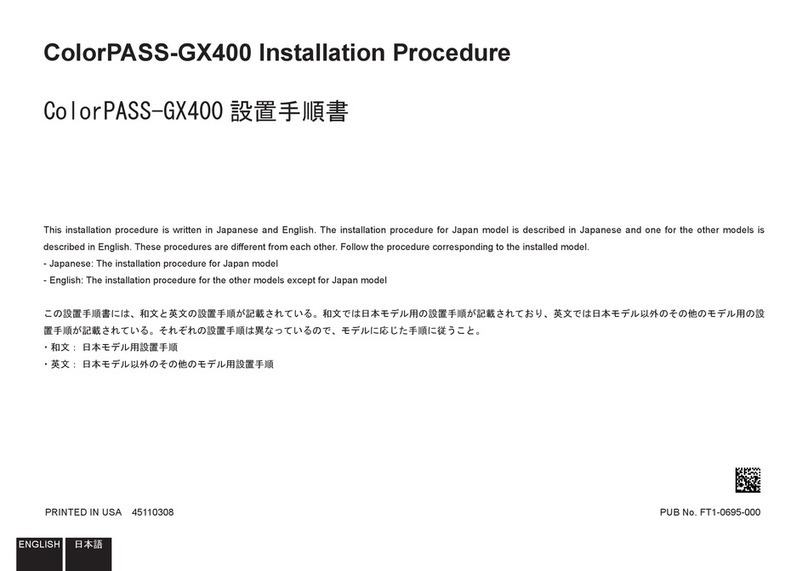
Canon
Canon ColorPASS-GX400 INSTALLATION PROCEDURE
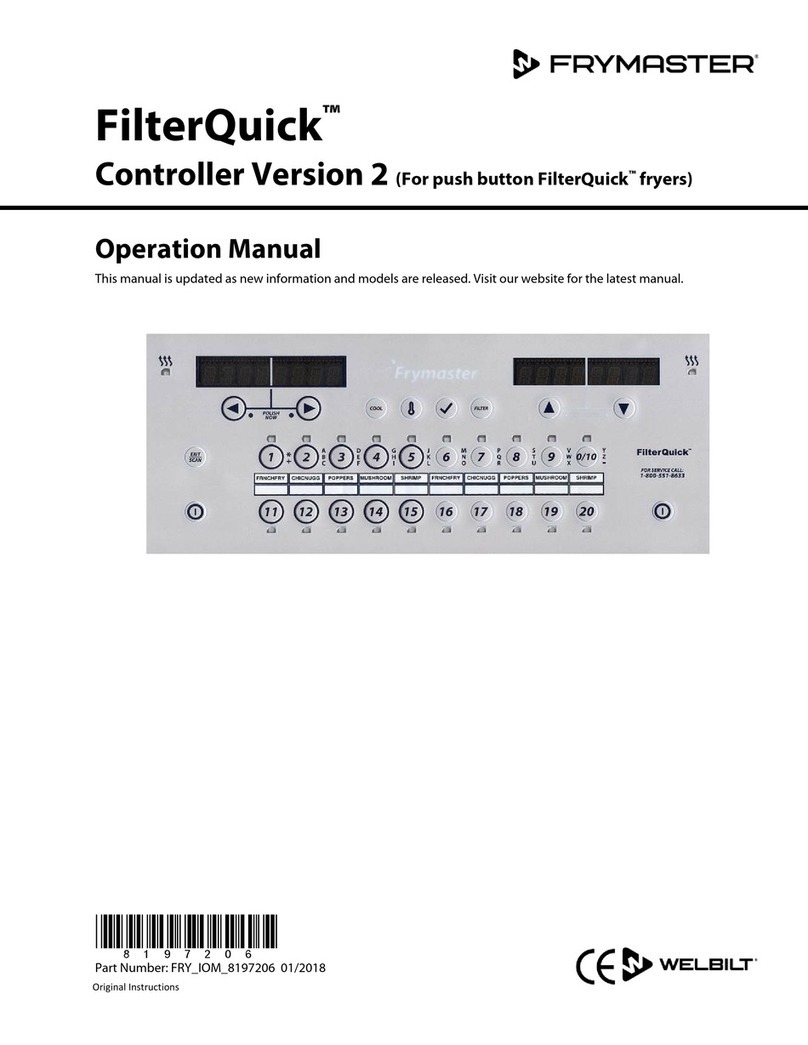
Frymaster
Frymaster FilterQuick Version 2 Operation manual
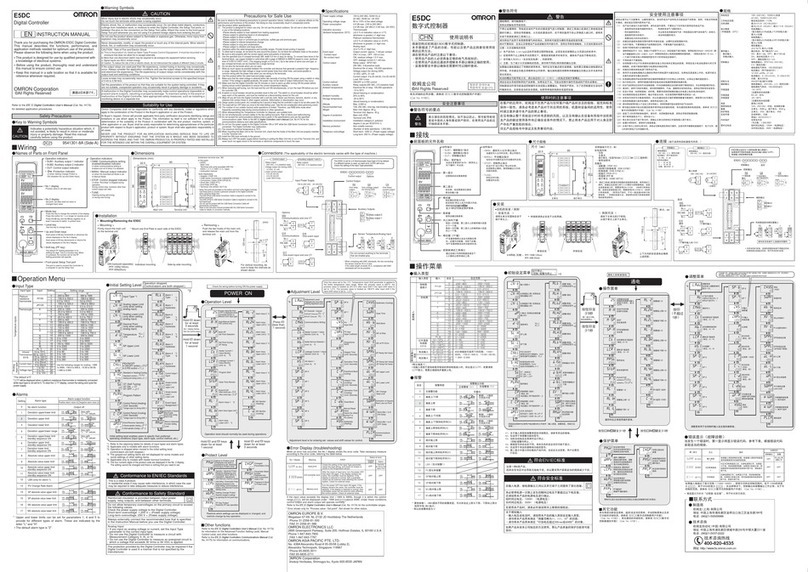
Omron
Omron E5DC instruction manual
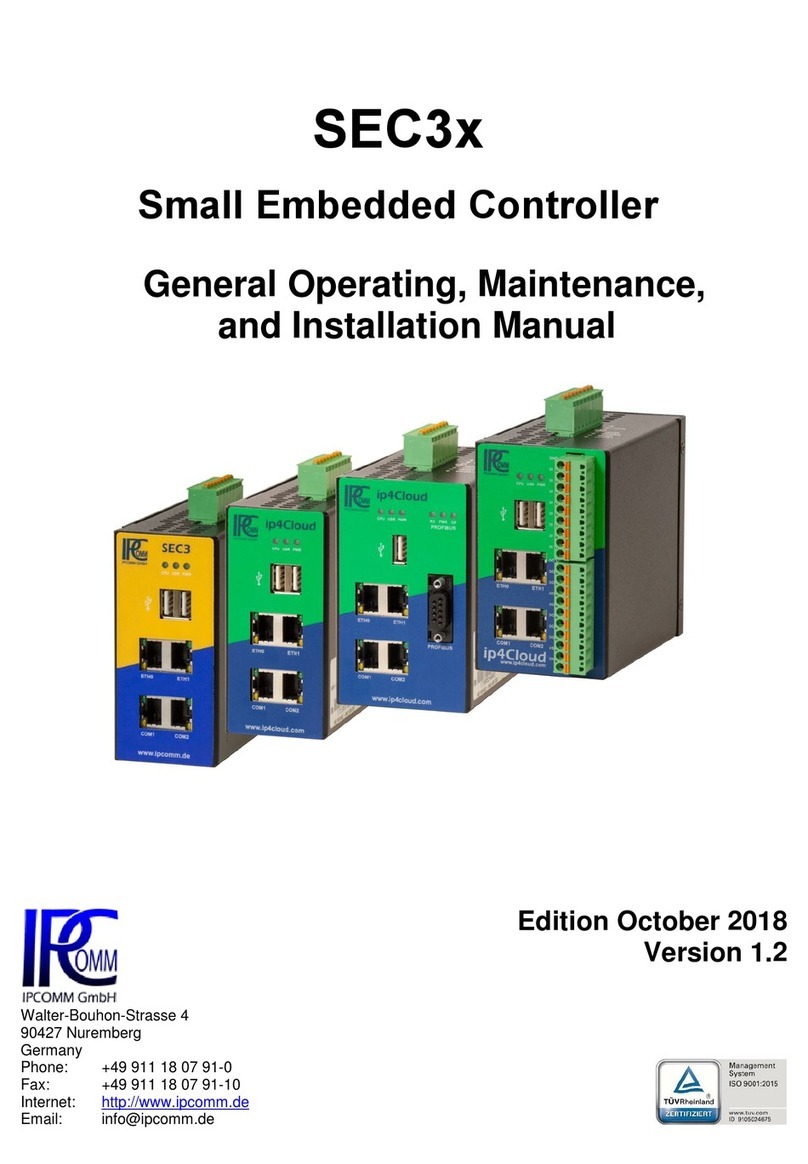
IPCOMM
IPCOMM SEC3 Series General Operating, Maintenance, and Installation Manual

LEGRAND
LEGRAND ADMHRM4 installation instructions

MAKOT
MAKOT MCH-07 v. 2 user manual