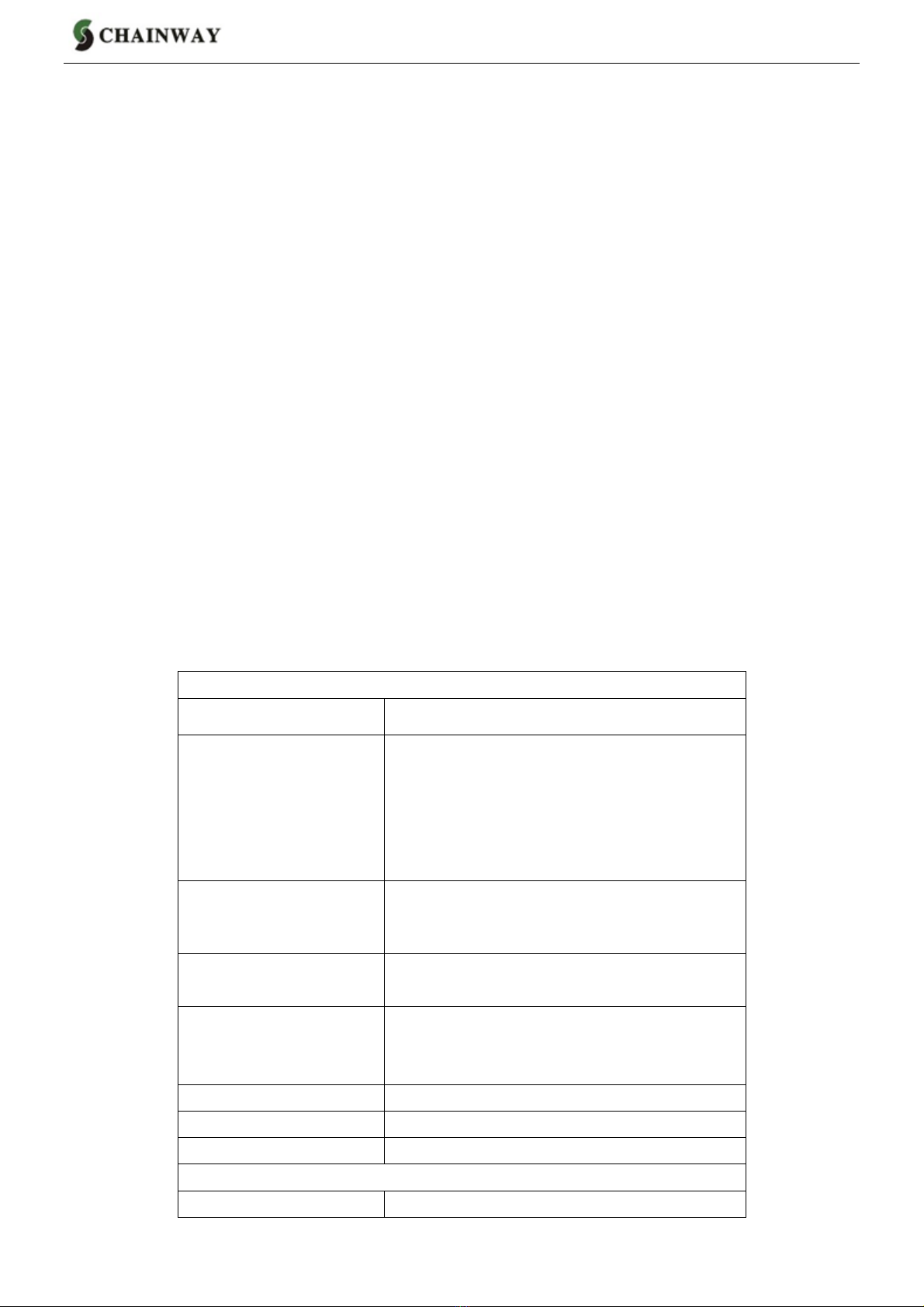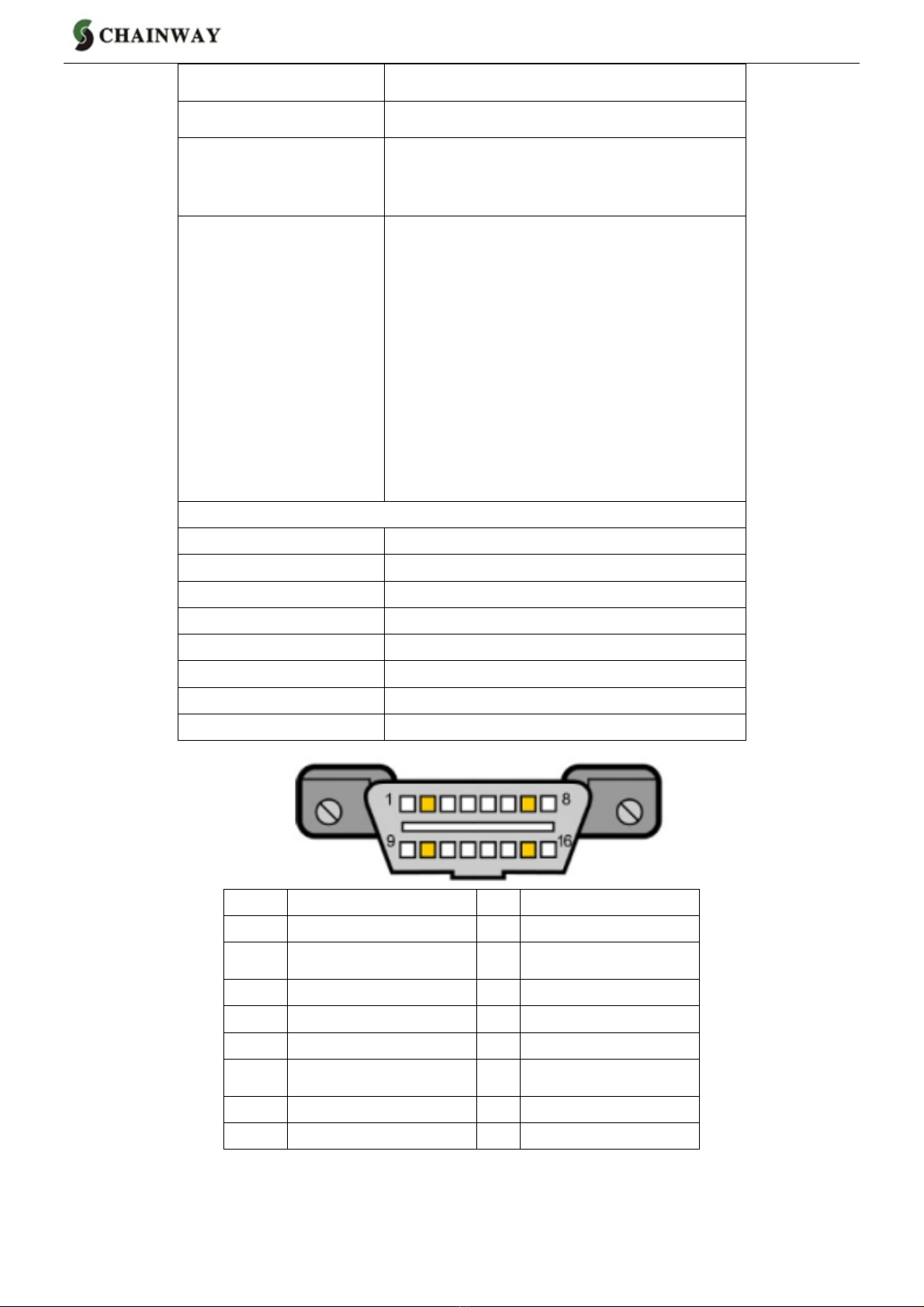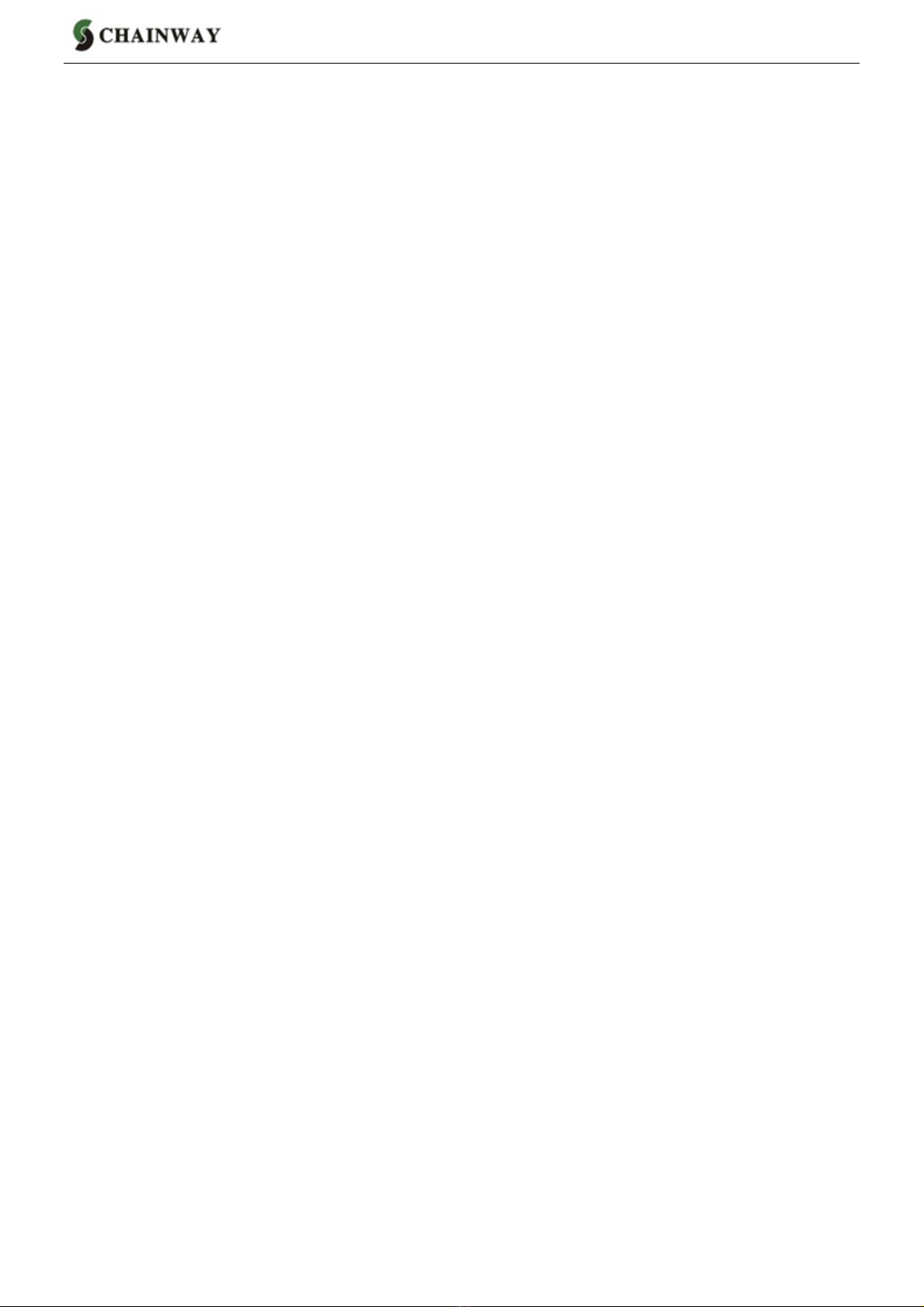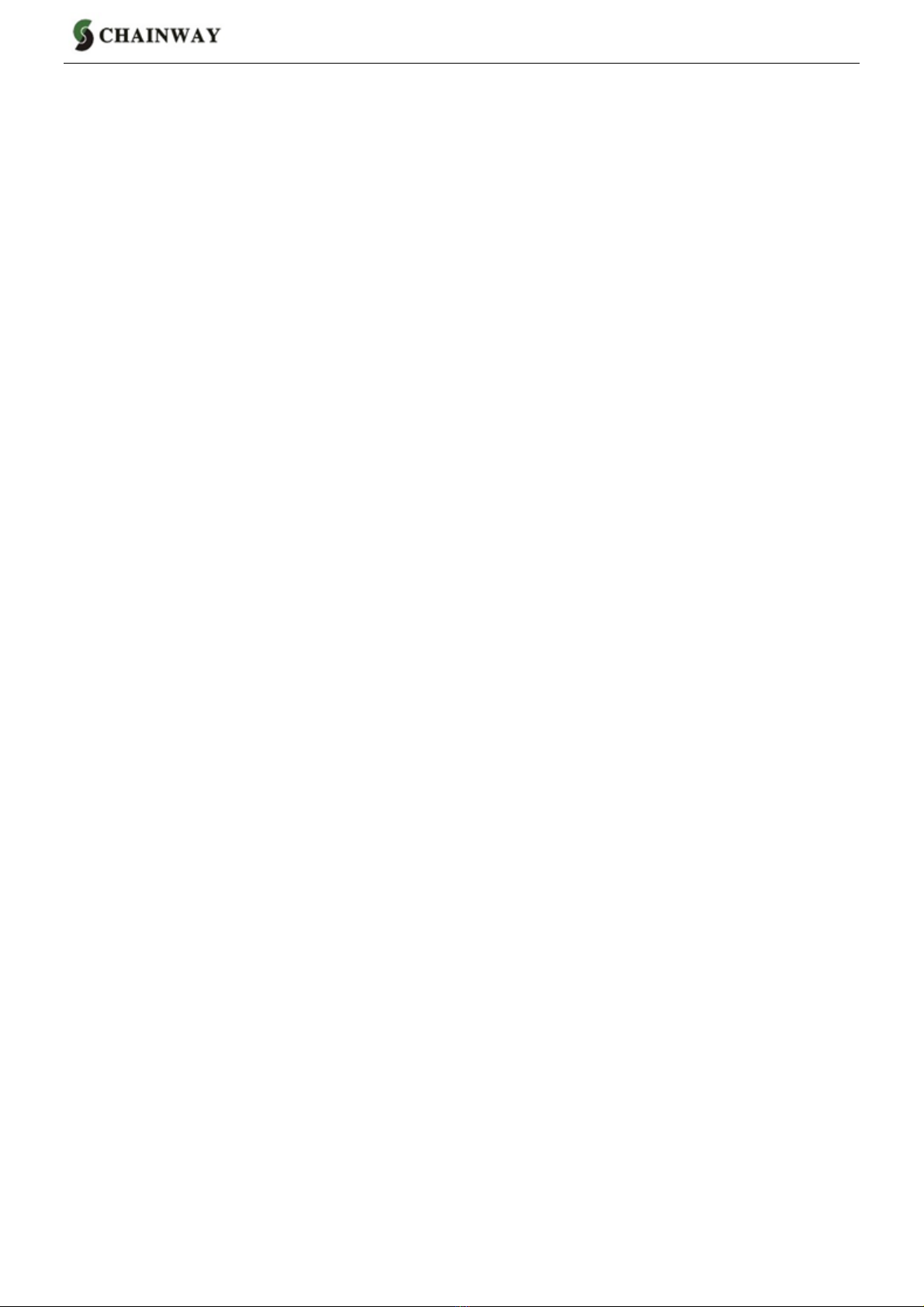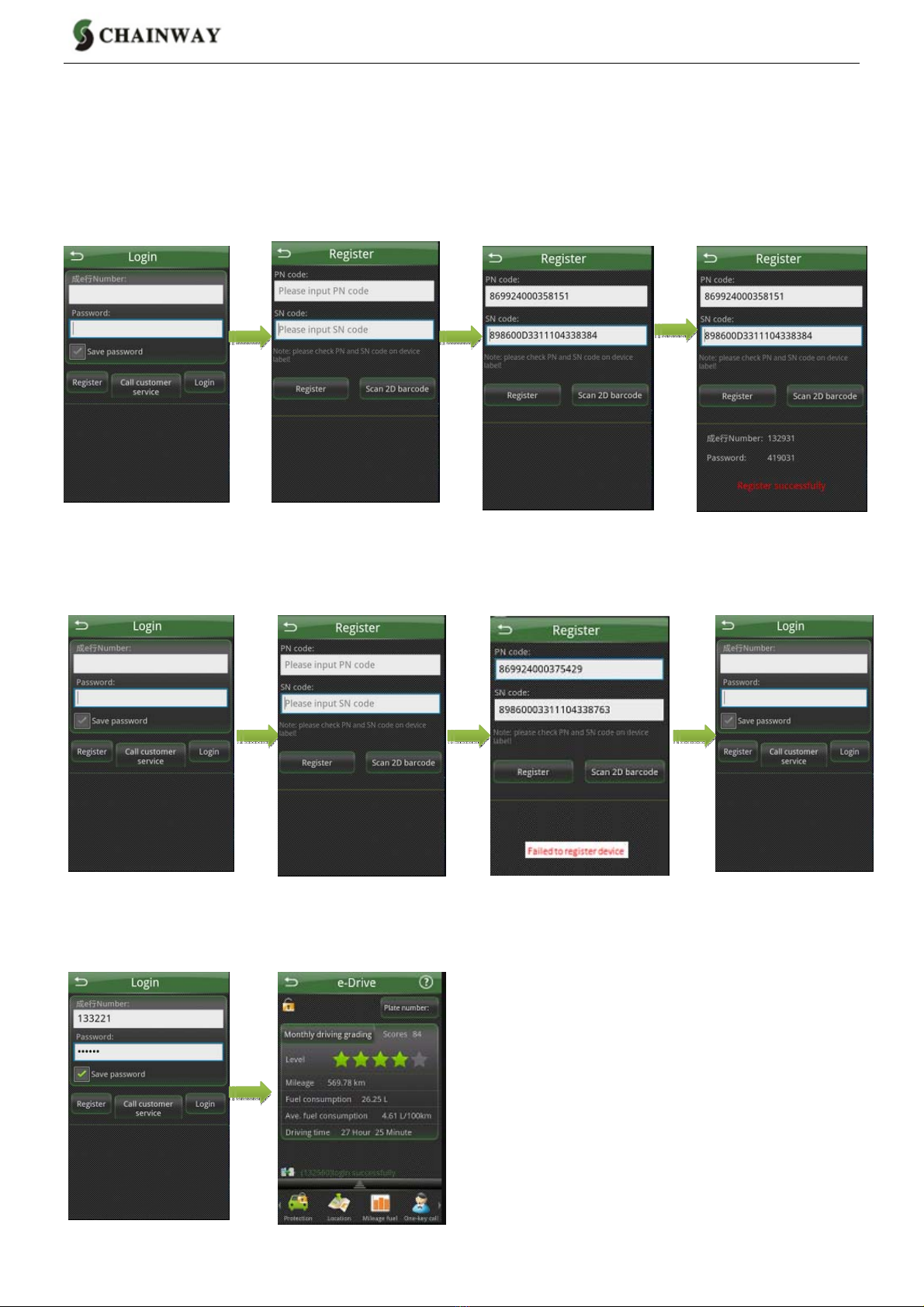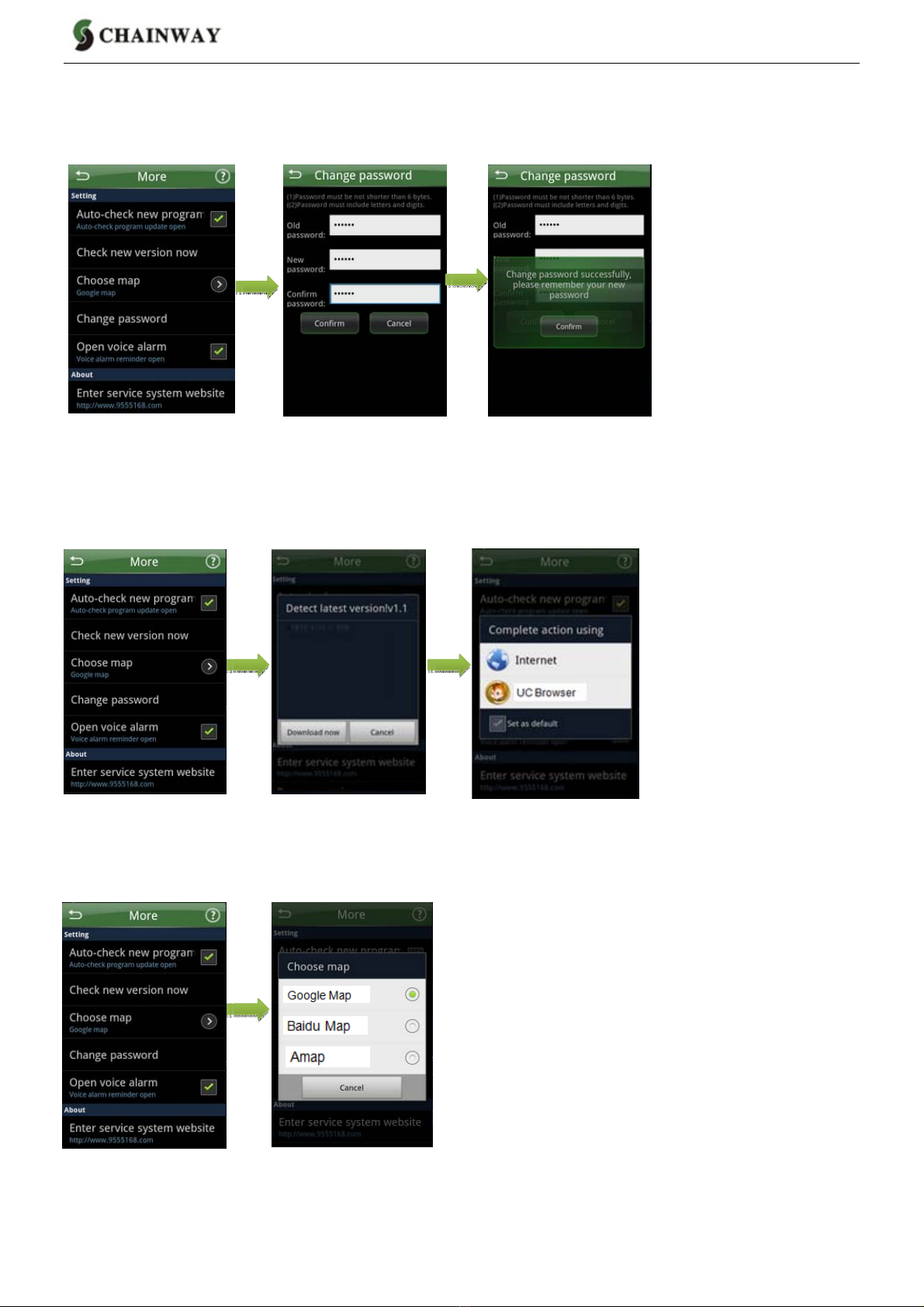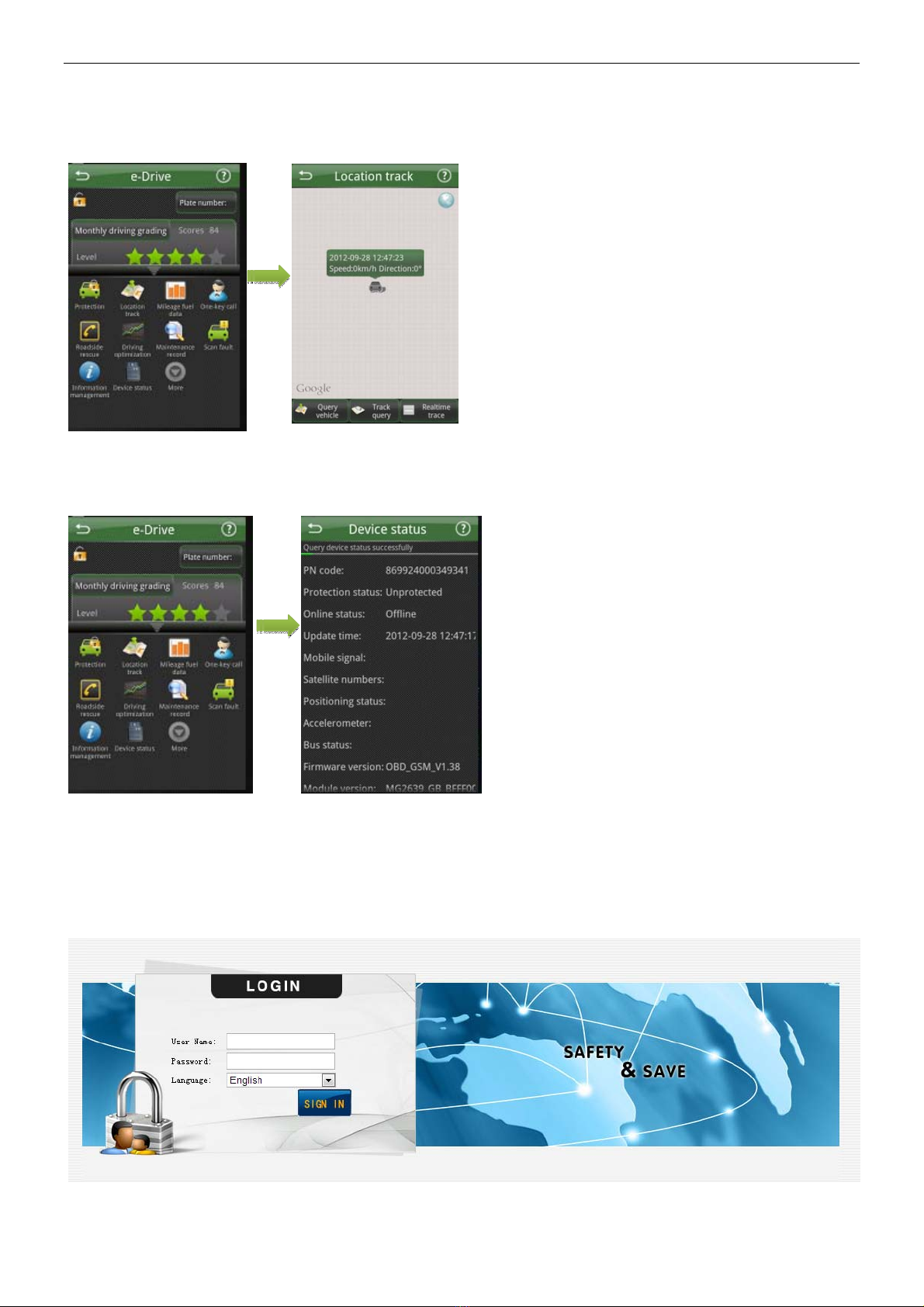2/12
CONTENTS
1. PREVIEW.....................................................................................................................................................................3
2. DEVICE........................................................................................................................................................................3
2.1 GENERAL INTRODUCTION....................................................................................................................................................3
2.2TECHNOLOGY SPECIFICATIONS...........................................................................................................................................3
2.3 INTERFACE...........................................................................................................................................................................4
2.4 2D CODES...........................................................................................................................................................................4
2.5 INSTALLATION.......................................................................................................................................................................5
3. MAIN FUNCTIONS......................................................................................................................................................5
3.1 VEHICLE PROTECTION.........................................................................................................................................................5
3.2 VEHICLE POSITIONING.........................................................................................................................................................5
3.3 EMERGENCY RESCUE.........................................................................................................................................................6
3.4 DEVICE STATUS...................................................................................................................................................................6
3.5 MILEAGE AND FUEL CONSUMPTION COLLECTION...............................................................................................................6
3.6 DRIVING BEHAVIOR OPTIMIZING..........................................................................................................................................6
3.7 REMOTE UPDATE.................................................................................................................................................................7
3.8TROUBLE CODE DIAGNOSIS................................................................................................................................................7
4. ANDROID APP............................................................................................................................................................7
4.1INSTALLAPP.........................................................................................................................................................................7
4.2 REGISTER AND LOGIN E-DRIVE NUMBER.............................................................................................................................8
4.3 CHANGE E-DRIVE PASSWORD.............................................................................................................................................9
4.4 UPDATE PROGRAM VERSION..............................................................................................................................................9
4.5 CHOOSE MAP......................................................................................................................................................................9
4.6 QUERY LOCATION..............................................................................................................................................................10
4.7 QUERY DEVICE STATUS.....................................................................................................................................................10
5. PLATFORM SOFTWARE.........................................................................................................................................10
5.1 LOGIN.................................................................................................................................................................................10
5.2 QUERY DAILY DRIVING DATA.............................................................................................................................................11
5.3 QUERY MONTHLY DRIVING DATA......................................................................................................................................11
5.4 QUERY YEARLY DRIVING DATA..........................................................................................................................................12
5.5 EDIT PERSONAL INFORMATION..........................................................................................................................................12
5.6 EDIT PASSWORD................................................................................................................................................................12