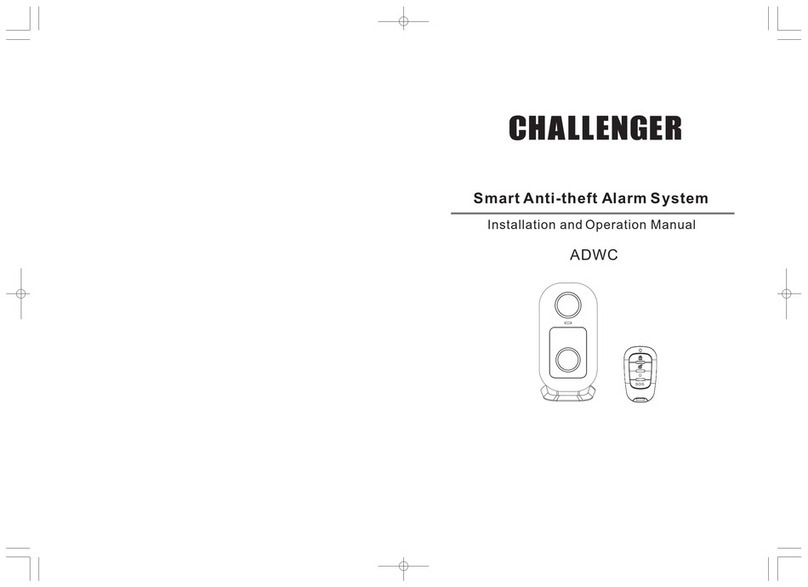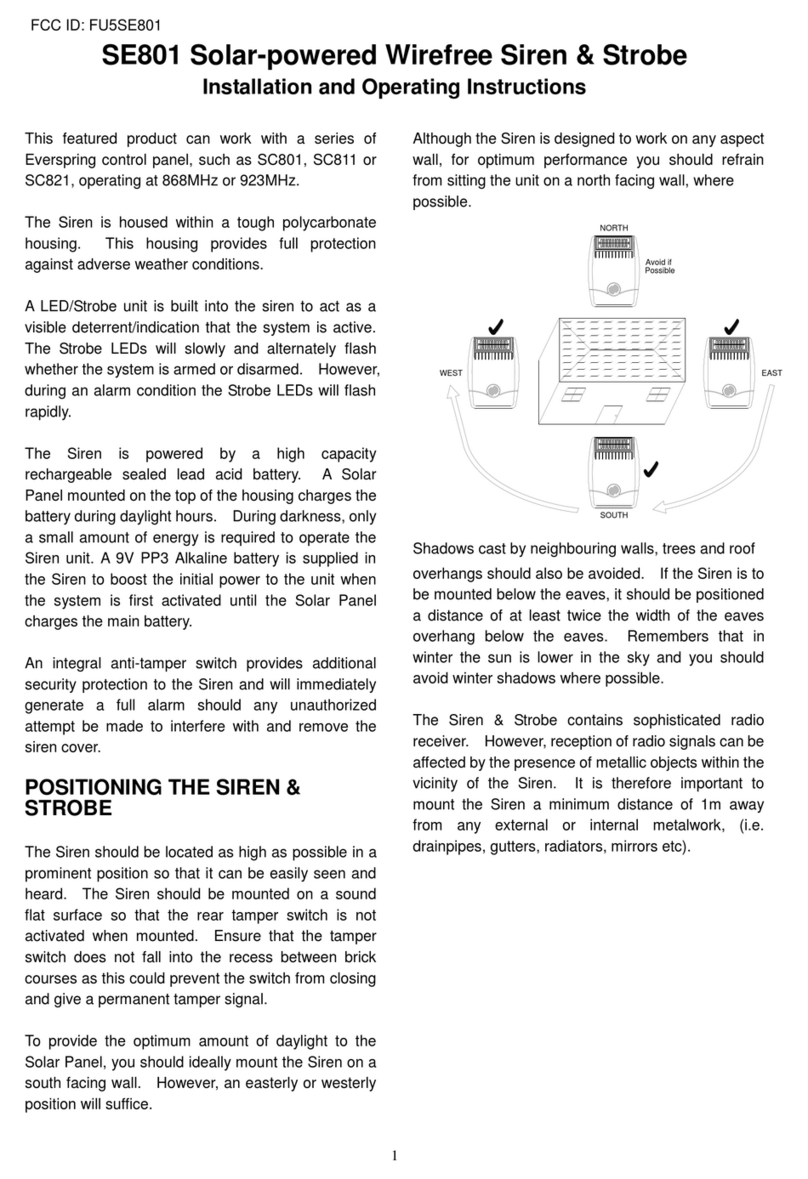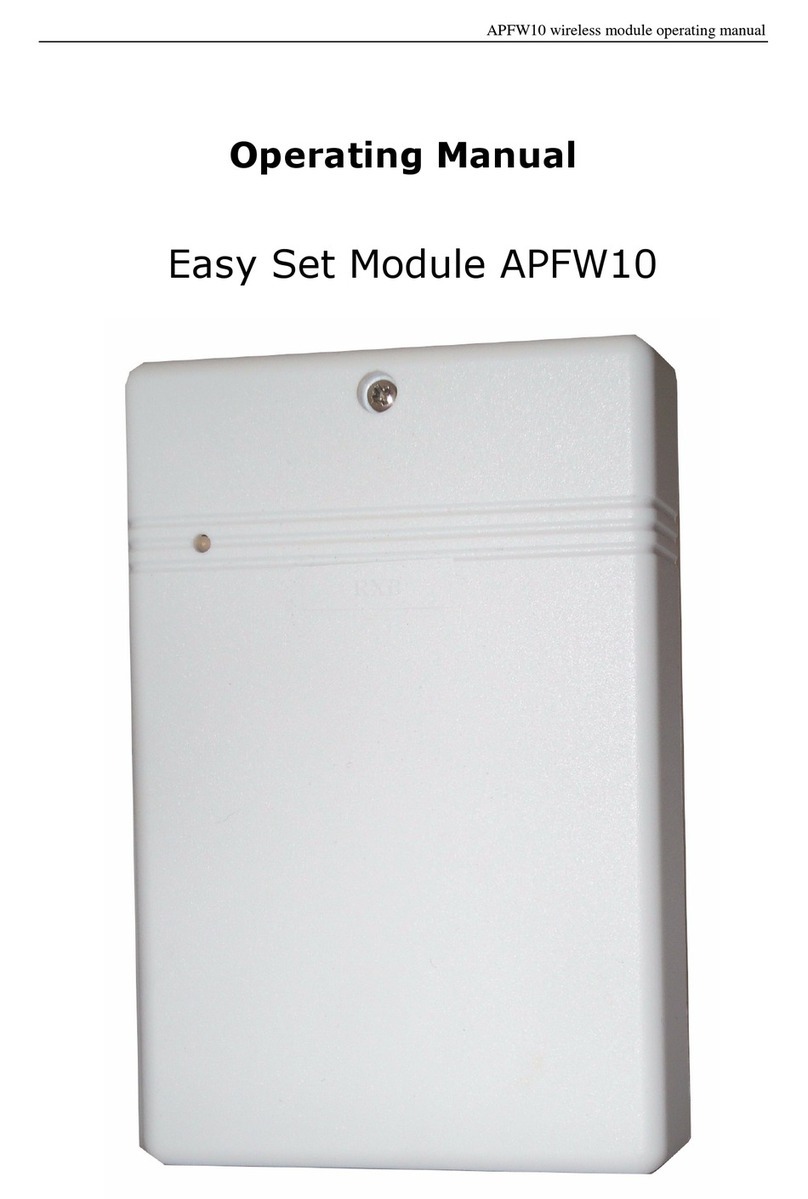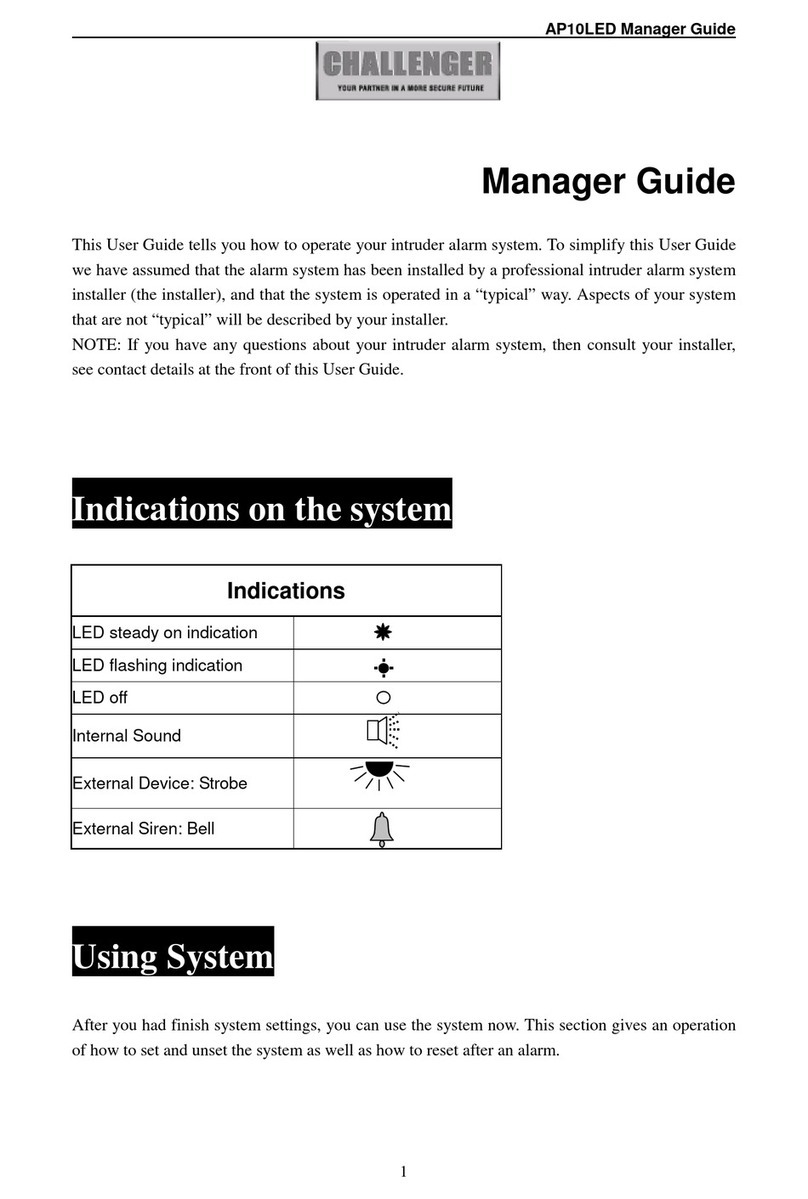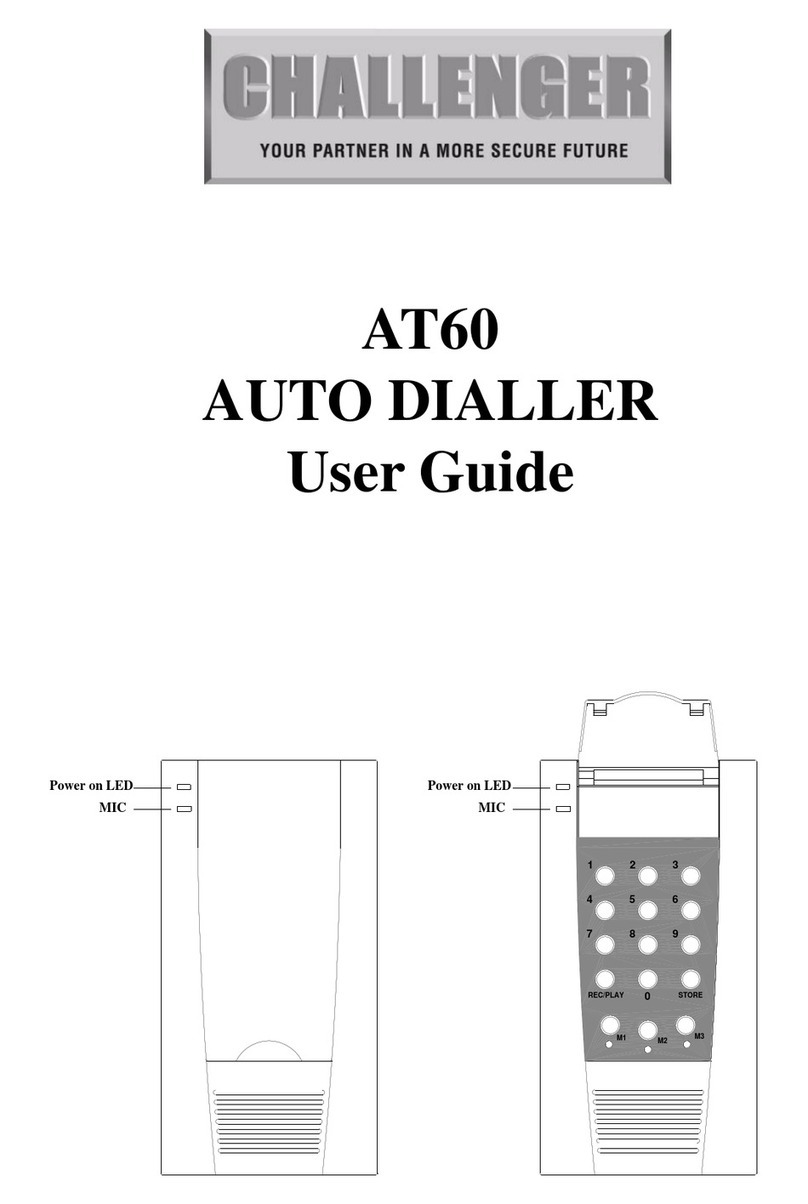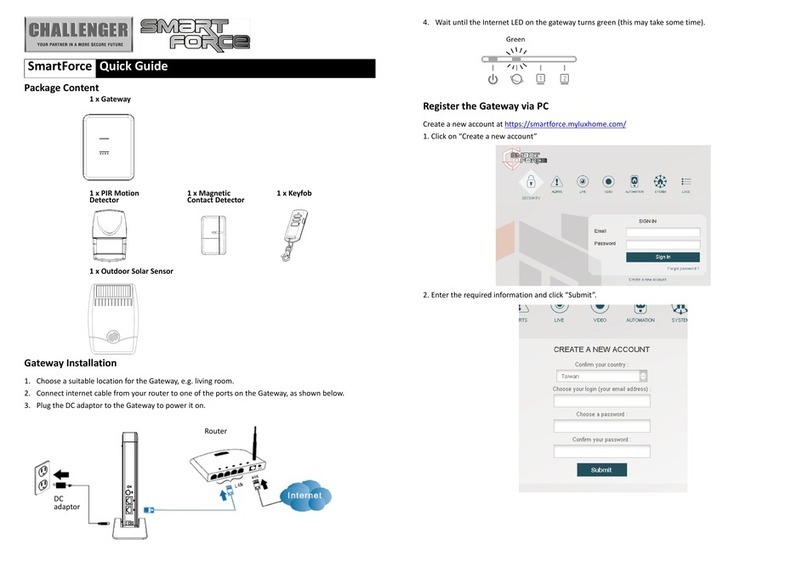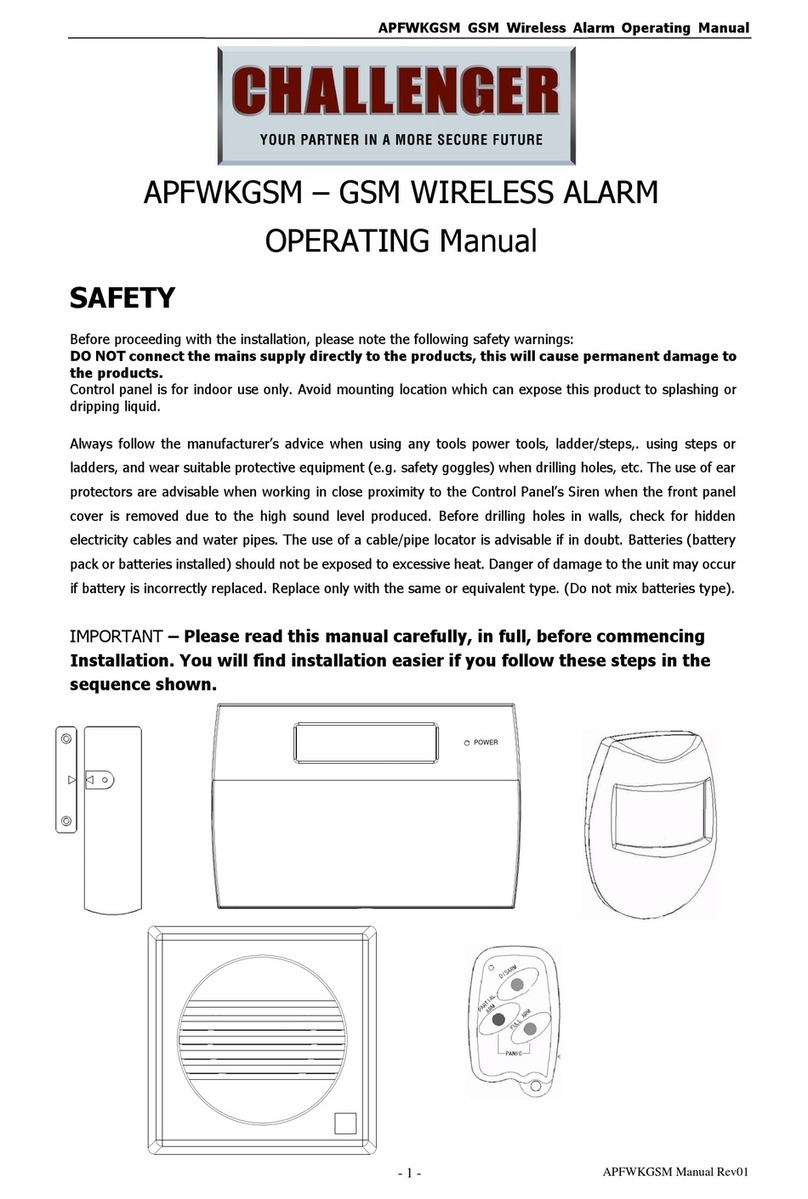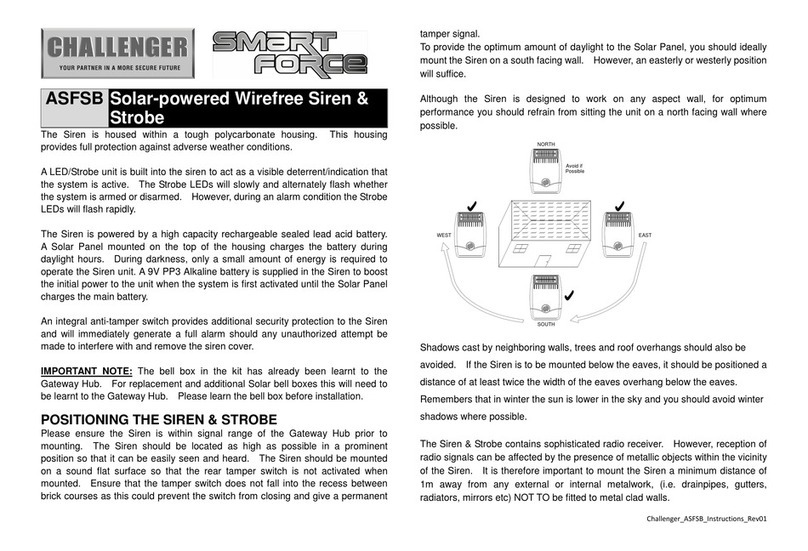1
User manual
Chapter I Product Introduction
1. Alarm Mode: With Internet network and GSM network alarm,GSM
network with GPRS function,remote arm and disarm panel through CMS or
SMS,CID protocol,SMS notification,the priority of Internet Network and
GSM Network is Optional.
2. With a new color-screen, full-touch buttons, LCD graphic display
steps,working status,alarm process easy and intuitive.
3. The full english voice prompting operation: all local or remote
operation,alarm information,event log view.
4. The screen brightness can be set: the operating brightness and standby
brightness can be set, and power saving can be used.
5.GSM-hook and voice telephone with intercom function.
6. Sleep mode: in sleep mode status,all the lights,LCD backlight,voice and
prompt tone are disabled.
7. Alarm panel under idle status is equivalent to a cellphone,you can call
through the GSM network for balance inquiries.
8. 8 groups associated zone,can effectively reduce false alarm or for other
functions.
9. Remote Phone operation: dialing by telephone offsite,after password
verification,you can arm,disarm,listen-in premise,system status query and
electrical switches controls and other operations.
10. Voice Alarm: When panel alarm,it will automatically dial the preset user
phone numbers to report alarm information then you can remote control
the panel after enter user passwords.
11. 32 wireless zones,each wireless zone can automatically learn the
codes or be coded manually via the keyboard and web operation.
12. Enable enroll total 8 wireless remotes,16 electronic switches,1
wireless doorbell and unlimited for quantity of one way wireless siren,16
RFID tags.
13. 4 CMS phone No., 4 private voice phone No..
14. Status Inspection Functions: enable record and inquiry 512 alarm
event messages.Like the time when happens anti-tamper alarm,detector
alarm,tel-line off, arm,disarm,system setting,battery low voltage ect.And
also can inquiry the zone number and alarm type.