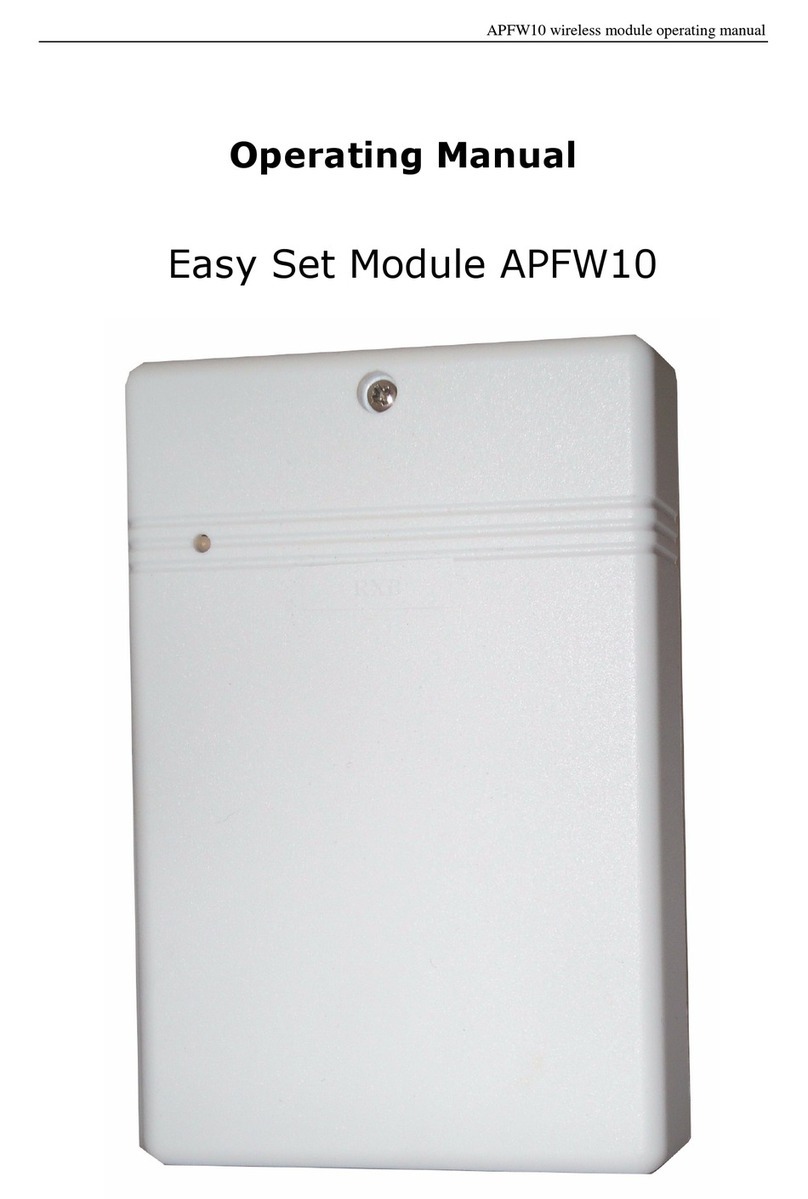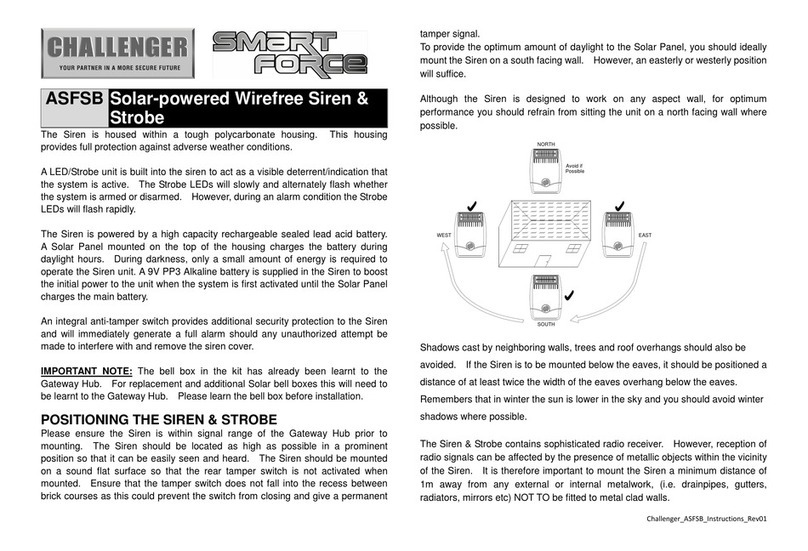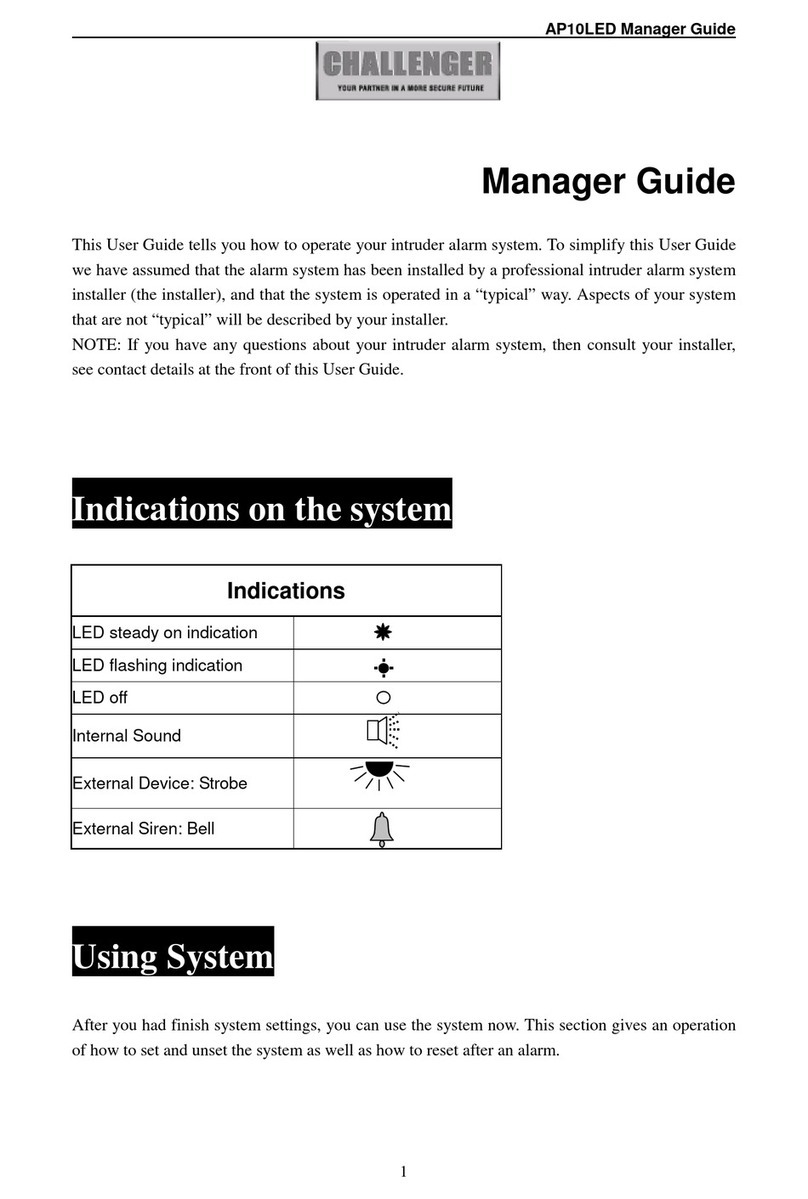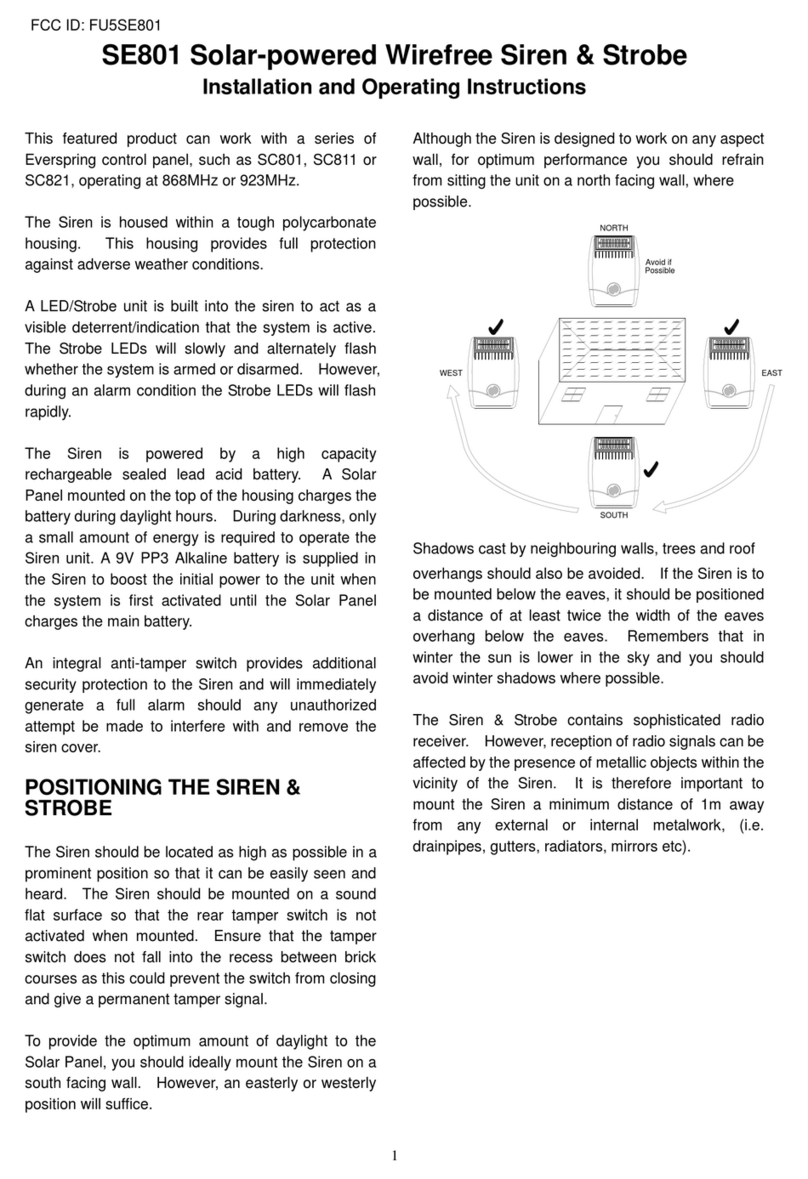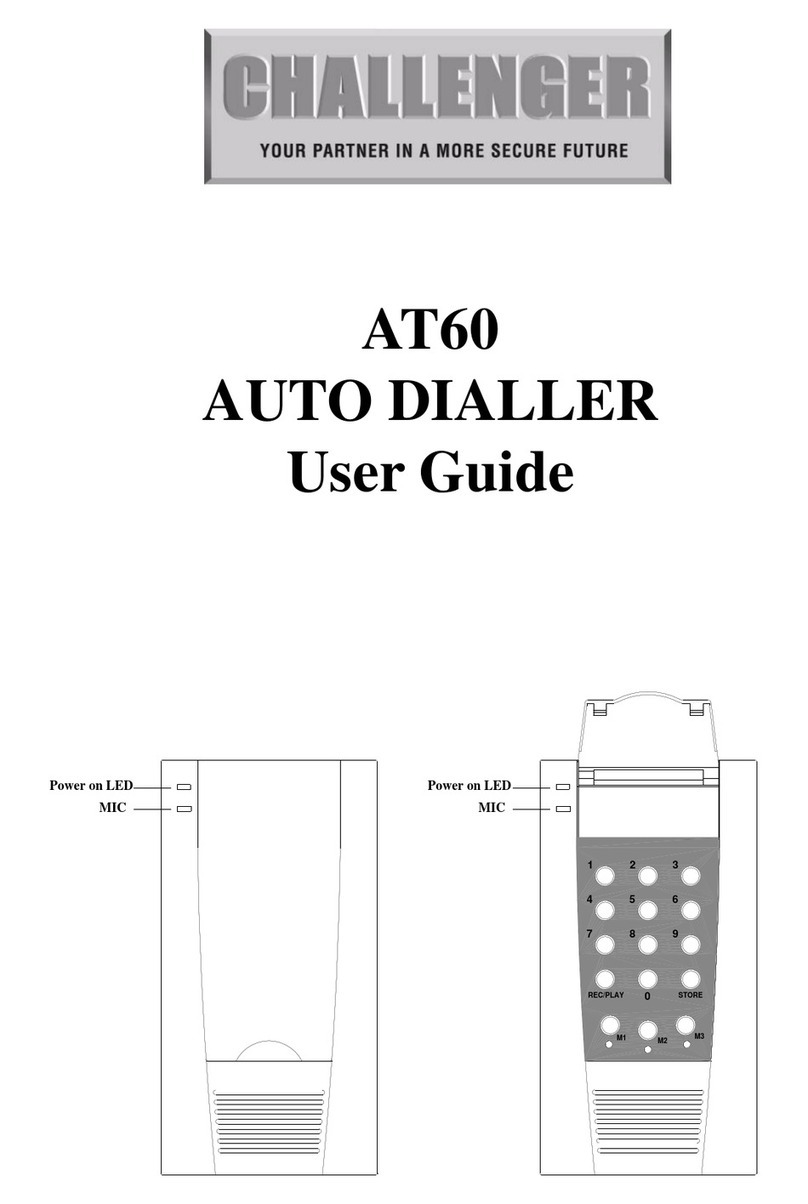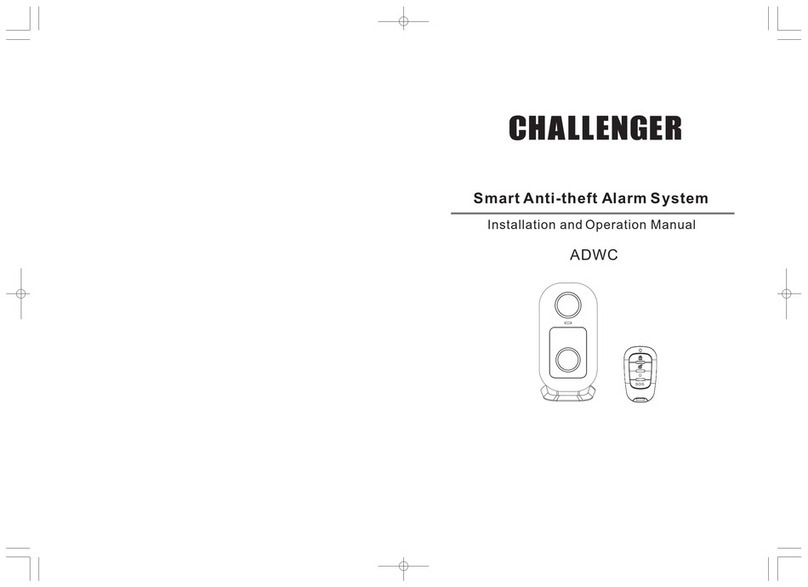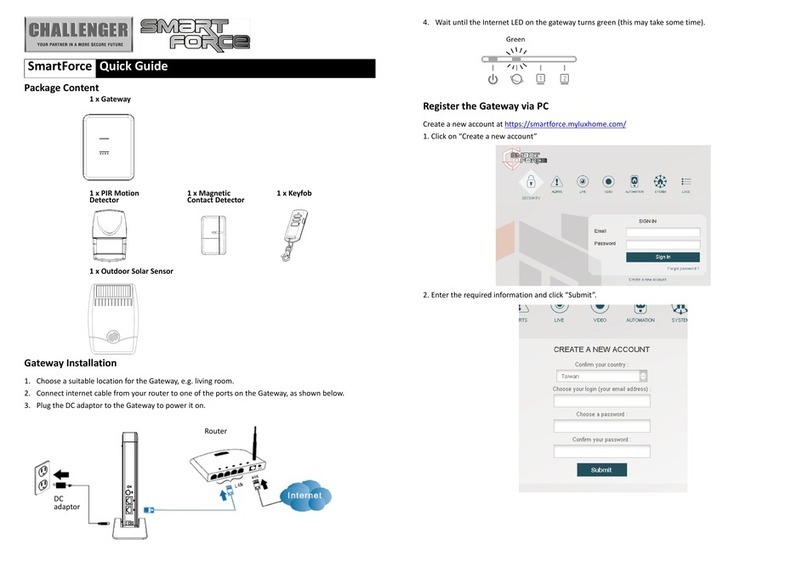APFWKGSM GSM Wireless Alarm Operating Manual
APFWKGSM Manual Rev01
- 3 -
6.3.1 – Setting Zone Name .................................................................................................................- 17 -
6. 4 – Change Co e ..............................................................................................................................- 18 -
6. 4.1 – Changing Master Code ..........................................................................................................- 18 -
6. 5 – Setup system..............................................................................................................................- 19 -
6.5.1 – Entering Bell Time...................................................................................................................- 19 -
6.5.2 – Ho to Set Time......................................................................................................................- 19 -
6.5.3 – Entering Set Date ....................................................................................................................- 20 -
6.5.4 – Setting GSM Signal Level Display..........................................................................................- 21 -
6.5.5 – Restoring to factory setting using menu..............................................................................- 21 -
6. 6 – View Event Log..........................................................................................................................- 21 -
6.7 – Test System .................................................................................................................................- 22 -
6.7.1 – Ho to Test Speaker ..............................................................................................................- 22 -
6.7.2 – Ho to perform Walk Test.....................................................................................................- 23 -
6.7.3 – Ho to perform SMS test set ................................................................................................- 23 -
6.8 – Setup Wireless Device .............................................................................................................- 24 -
6.8.1 – Ho to pair ireless remote key ..........................................................................................- 24 -
6.8.2 – Ho to delete all ireless remote keys ...............................................................................- 25 -
6.8.3 – Ho to learn a ireless zone ................................................................................................- 25 -
6.8.4 – Ho to delete a ireless zone ..............................................................................................- 26 -
6.8.5 – Ho to delete all ireless zones...........................................................................................- 26 -
6.9 – How to Exit Master Program Menu .....................................................................................- 26 -
SECTION 7 – USING SYSTEM......................................................................- 27 -
7.1 – Setting the System....................................................................................................................- 27 -
7.1.1 – Using the keyboard on control panel to setup....................................................................- 27 -
7.1.2 – Ho to use SMS to set the system.......................................................................................- 28 -
7.1.3 – Disarming the System ............................................................................................................- 28 -
7.1.4 – Ho to use SMS to reset the system ...................................................................................- 28 -
7.1.5 – Ho to DISARM the Alarm and RESET the system............................................................- 29 -
7.1.6 – Ho to use Panic Alarm on keypad......................................................................................- 29 -
7.1.7 – Ho to use Panic Alarm on ireless key .............................................................................- 29 -
7.1.8 – SMS Content of feedback for system action .......................................................................- 30 -
SECTION 8 – MAINTENANCE ......................................................................- 30 -
SECTION 9 – TROUBLESHOOTING GUIDE................................................- 30 -
SECTION 10 – SPECIFICATIONS................................................................- 32 -