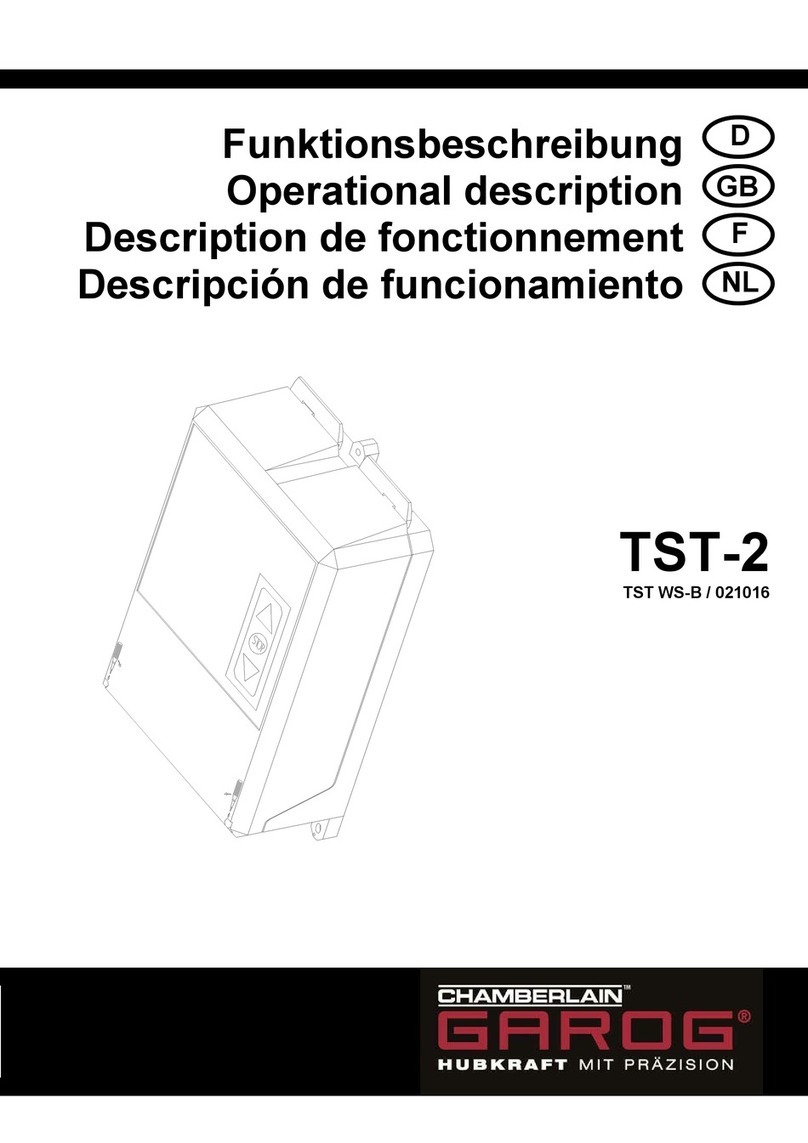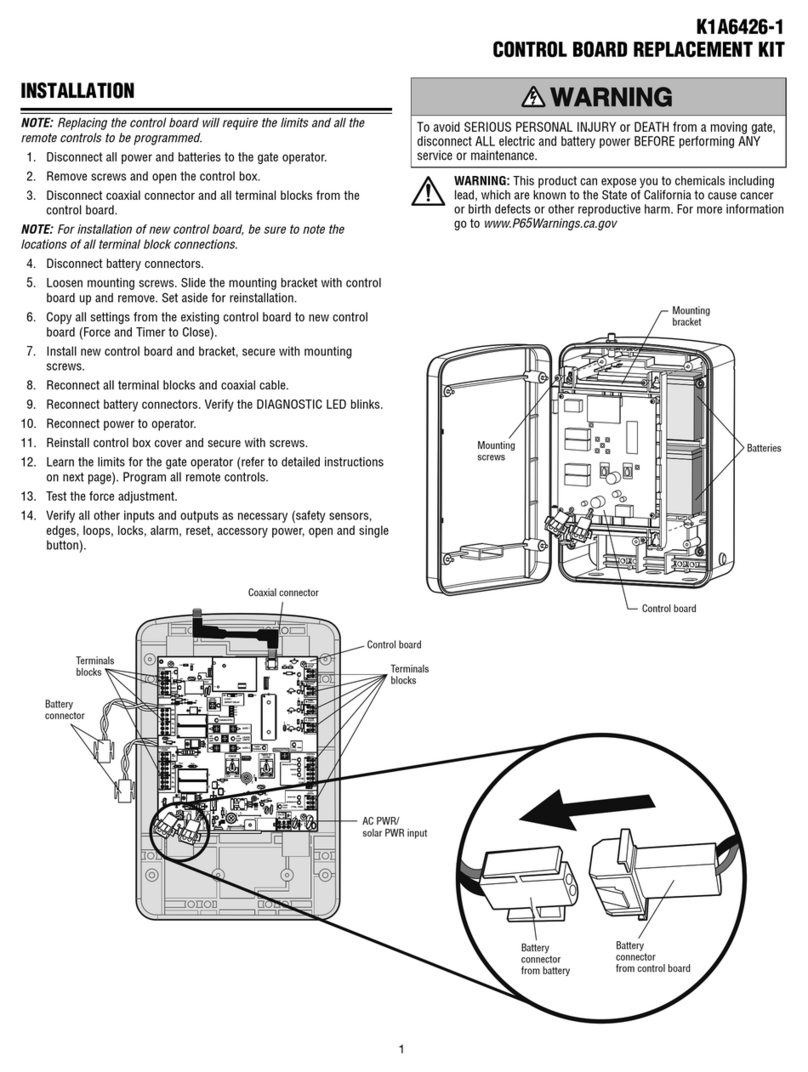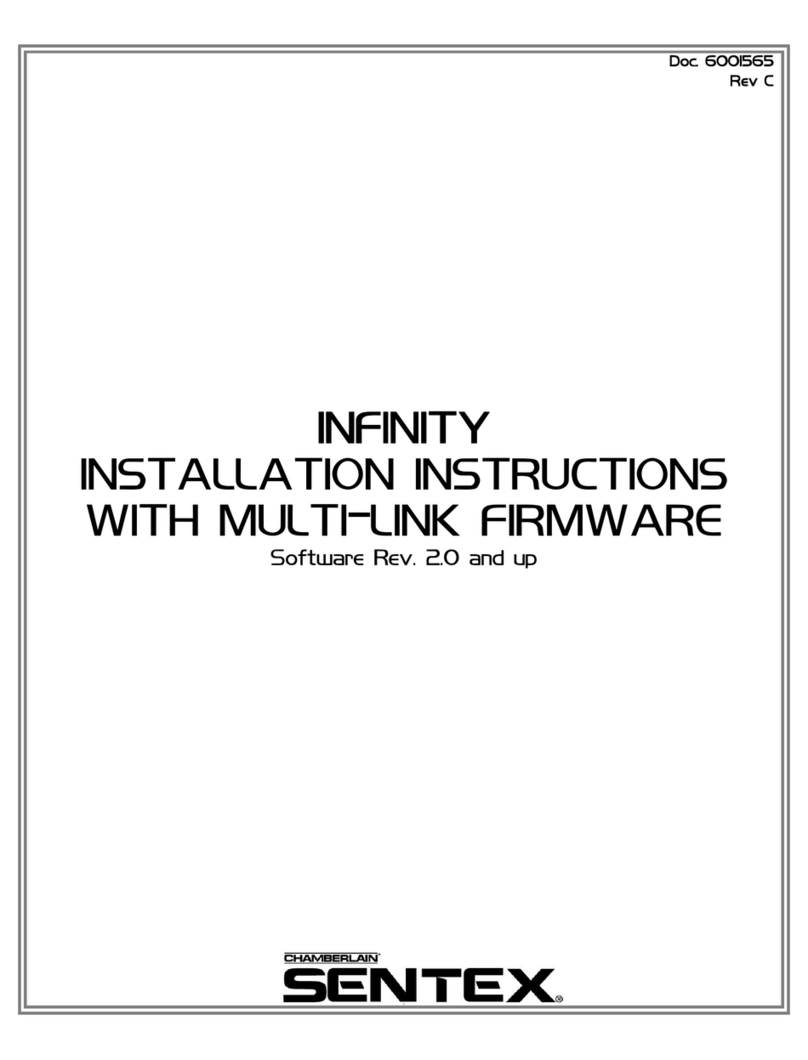3
PRE-INSTALL NETWORKINSTALL ACCESS CONTROLINTRODUCTION
INTRODUCTION
CAPXL Overview ........................................................... 4
Power/Internet Board Overview..................................... 5
Door Board Overview .................................................... 6
Carton Inventory ........................................................... 7
Tools Needed ................................................................ 7
Dimensions................................................................... 8
System Specifications................................................... 8
Wire Specifications ....................................................... 9
PRE-INSTALL
1
Internet Service........................................................... 10
Phone Provider ........................................................... 10
Setup a LiftMaster Cloud Account............................... 10
INSTALL
2
Remove Knockouts ..................................................... 11
Mount the CAPXL........................................................ 12
Install Antennas........................................................... 13
Install the Ground........................................................ 14
Connect Power............................................................ 15
NETWORK
3
Connect Internet.......................................................... 16
Validate Setup ............................................................. 16
ACCESS CONTROL
4
Gate Access (Wired).................................................... 17
Gate Access (Wireless) ............................................... 18
Door Access................................................................ 19
Card Reader ................................................................ 20
Wiegand Output .......................................................... 21
Postal Lock ................................................................. 22
Auto-Call Feature......................................................... 23
Wiring Diagram.......................................................... 24
Repair Parts ............................................................... 25
Accessories ................................................................ 25
Configuration Sheet.................................................... 26
Legal Disclaimers...................................................... 27
Warranty..................................................................... 28
For LiftMaster Cloud programming please visit www.LiftMasterCloud.com.