Chamberlain WIRELESS PORTABLE INDOOR/OUTDOOR INTERCOM... User manual
Other Chamberlain Intercom System manuals
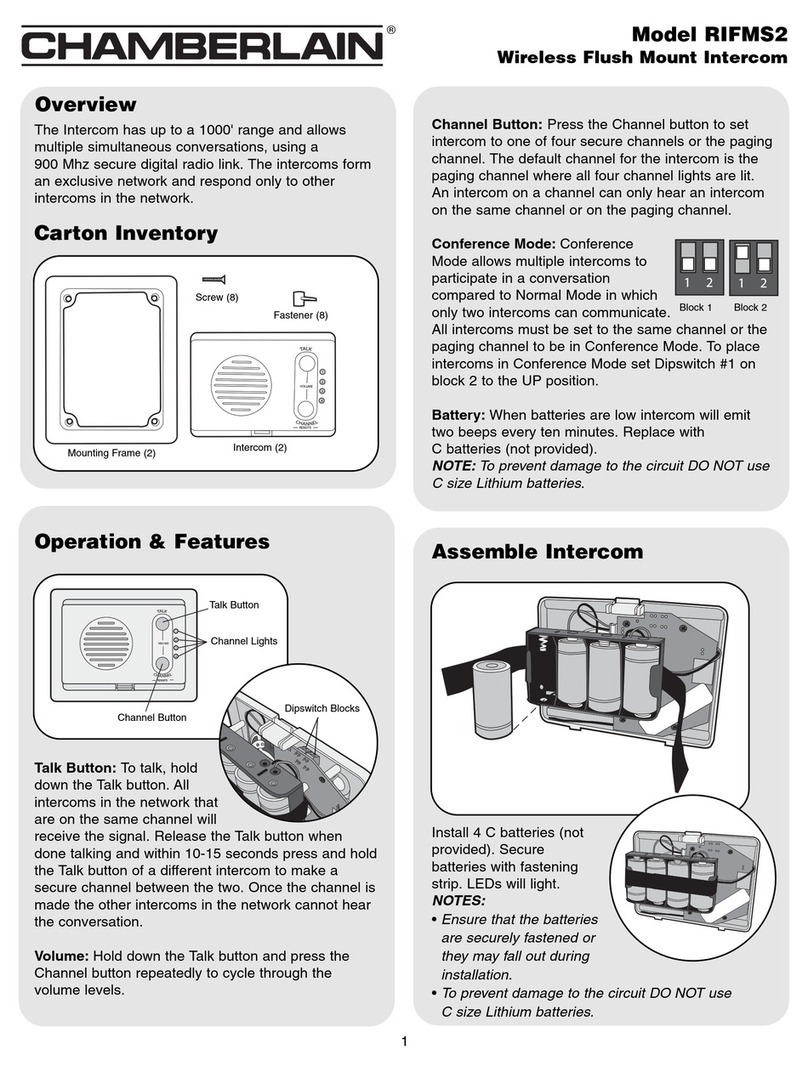
Chamberlain
Chamberlain RIFMS2 User manual

Chamberlain
Chamberlain 75EV User manual

Chamberlain
Chamberlain EL1SS Assembly instructions

Chamberlain
Chamberlain TAC11 Assembly instructions
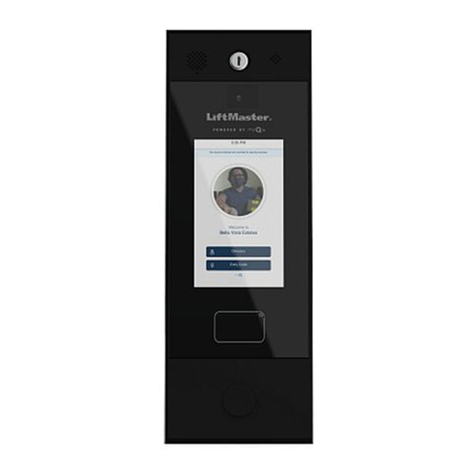
Chamberlain
Chamberlain Smart Video Intercom M User manual

Chamberlain
Chamberlain NDIS User manual

Chamberlain
Chamberlain ROI2 User manual
Chamberlain
Chamberlain Icon26 series User manual

Chamberlain
Chamberlain MyQ Business CAPXL User manual

Chamberlain
Chamberlain LiftMaster 833-1LM User manual

Chamberlain
Chamberlain NLS1 User manual

Chamberlain
Chamberlain Elite EL25N User manual
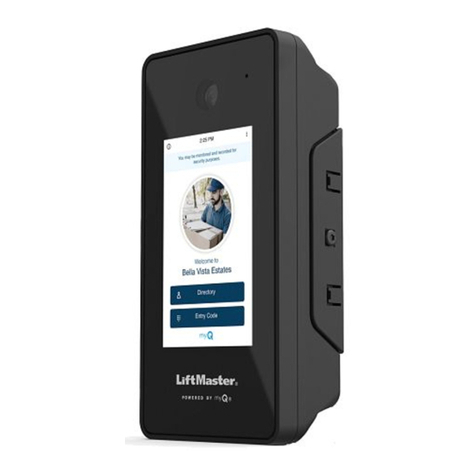
Chamberlain
Chamberlain CAPXS User manual
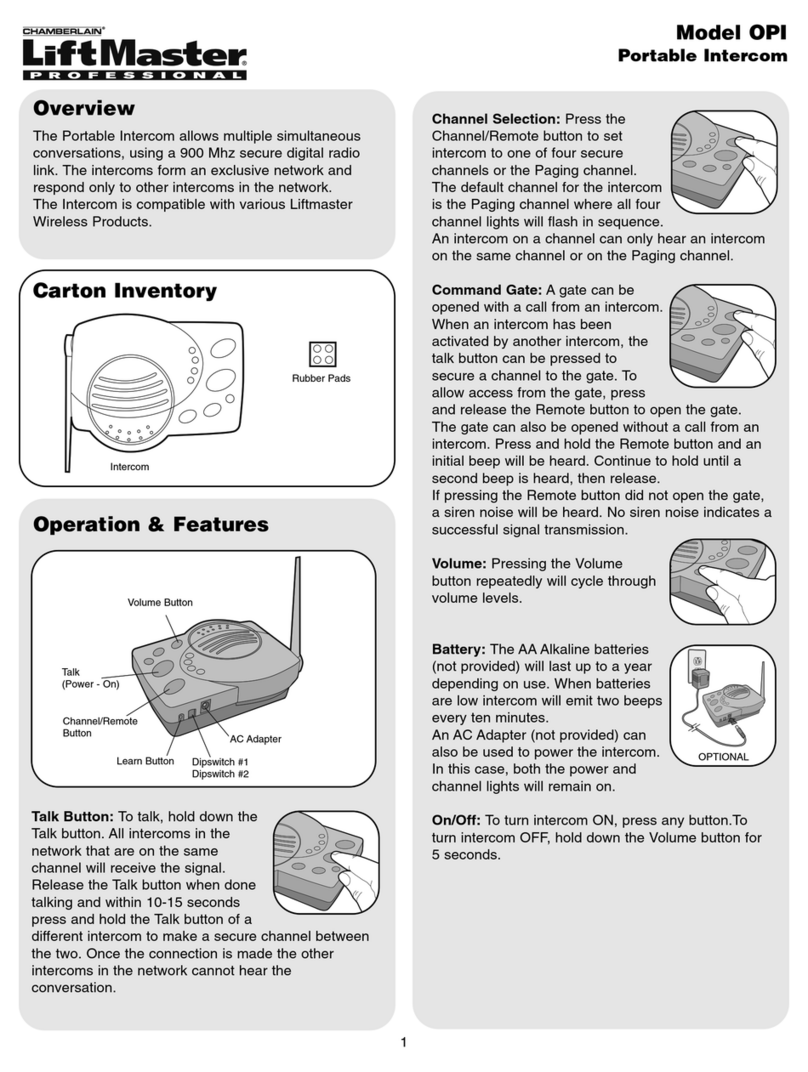
Chamberlain
Chamberlain OPI User manual

Chamberlain
Chamberlain EL1SS User guide
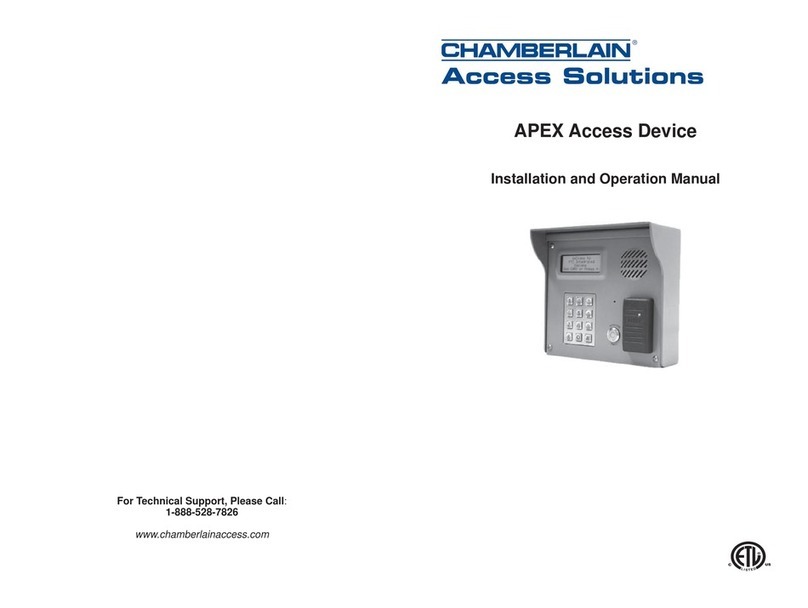
Chamberlain
Chamberlain APEX Access Device User manual

Chamberlain
Chamberlain NDIS User manual

Chamberlain
Chamberlain LSIAC User manual

Chamberlain
Chamberlain RFDIC User manual
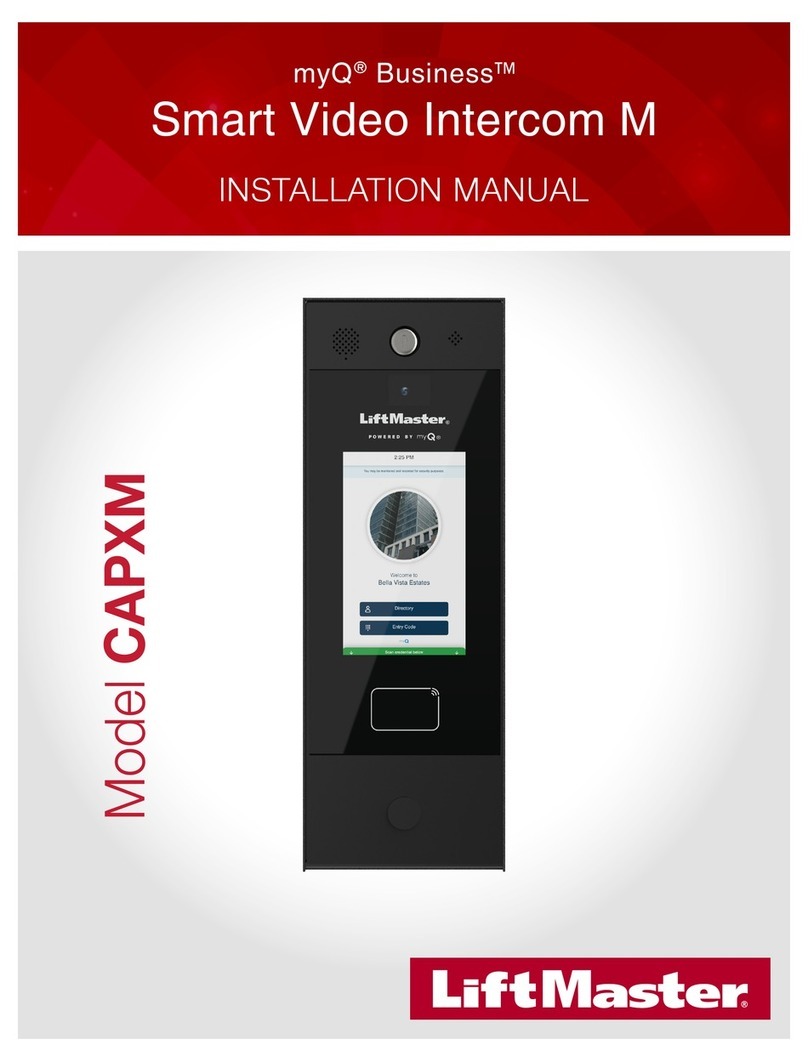
Chamberlain
Chamberlain myQ Business CAPXM User manual

























