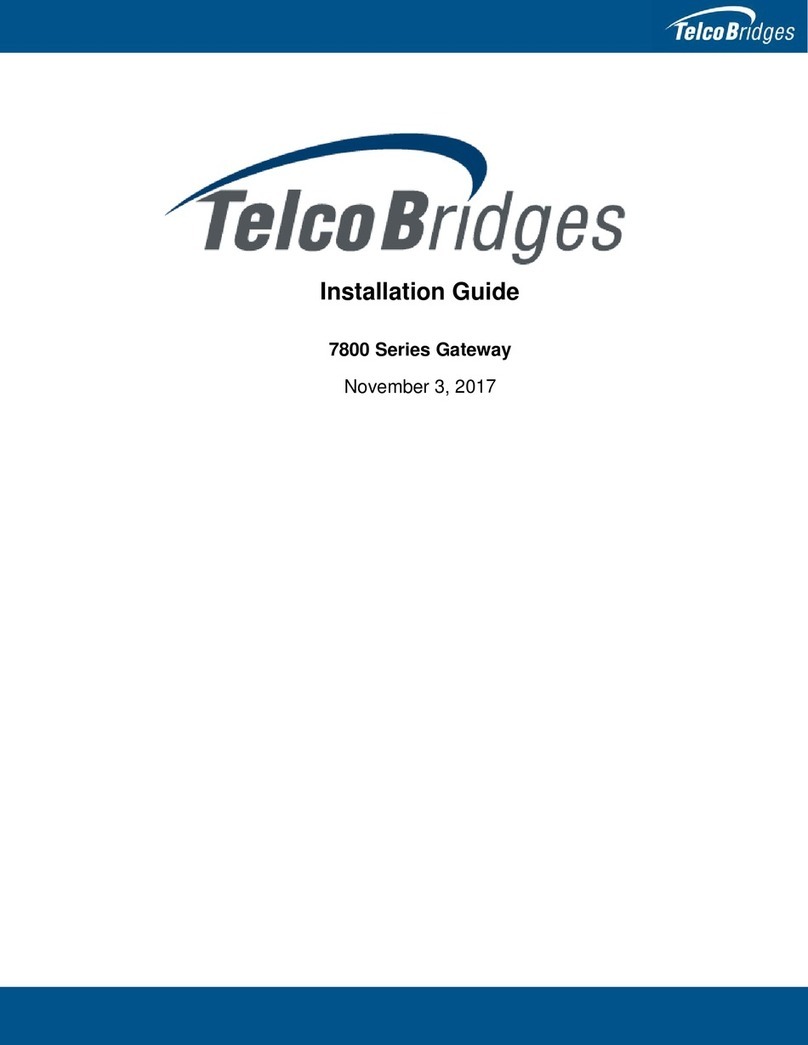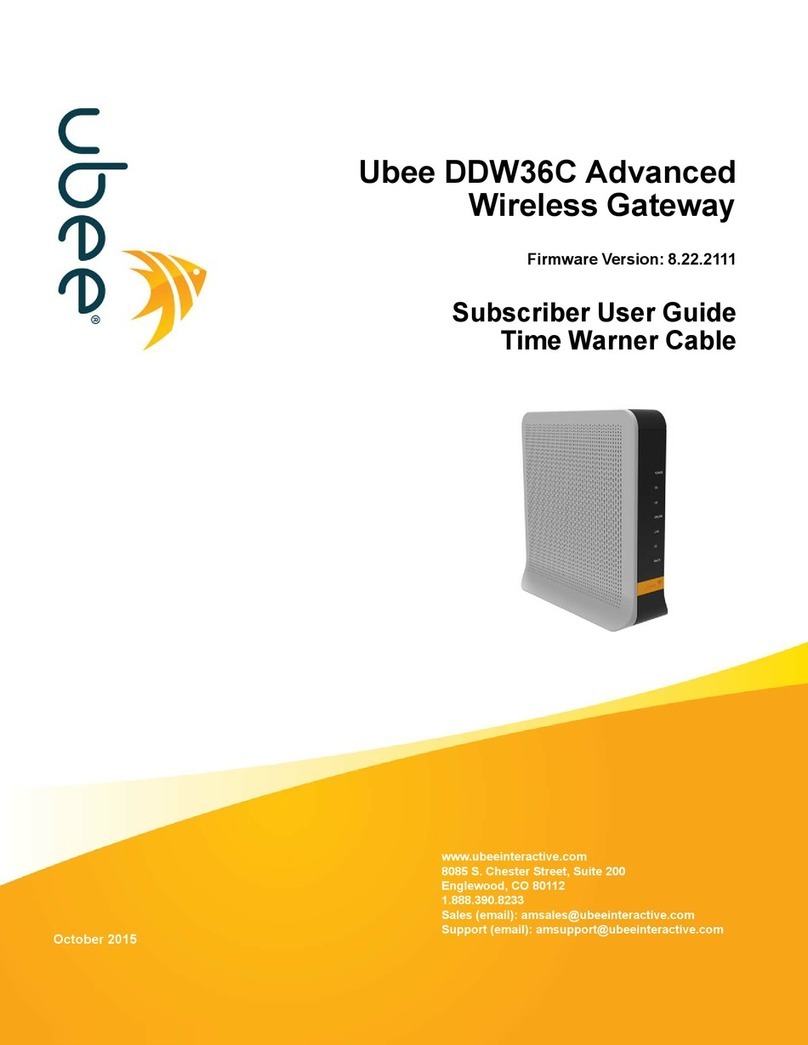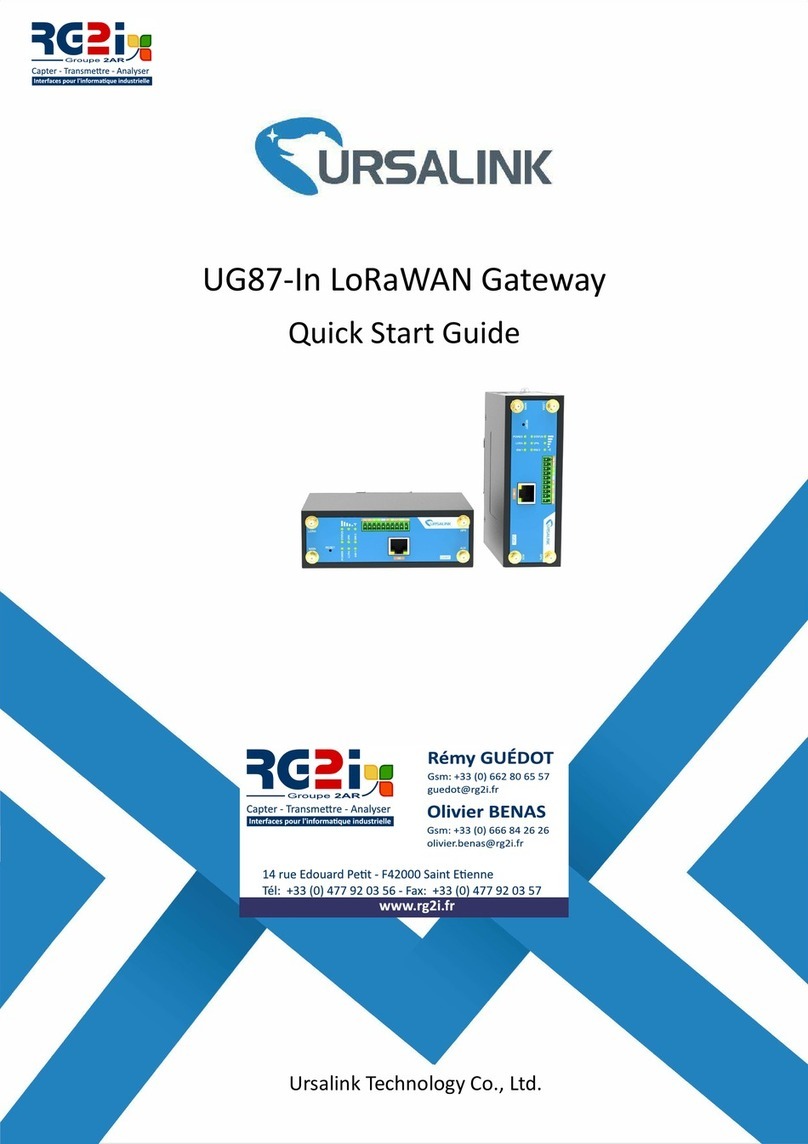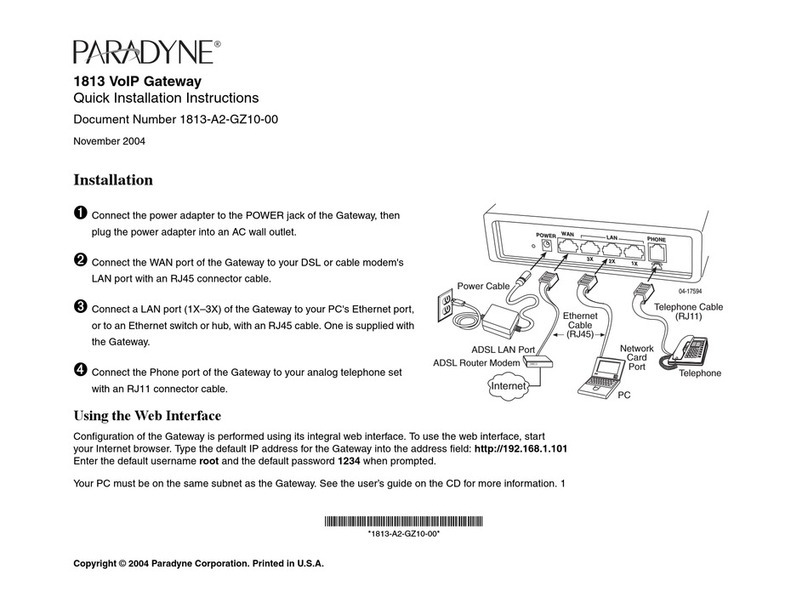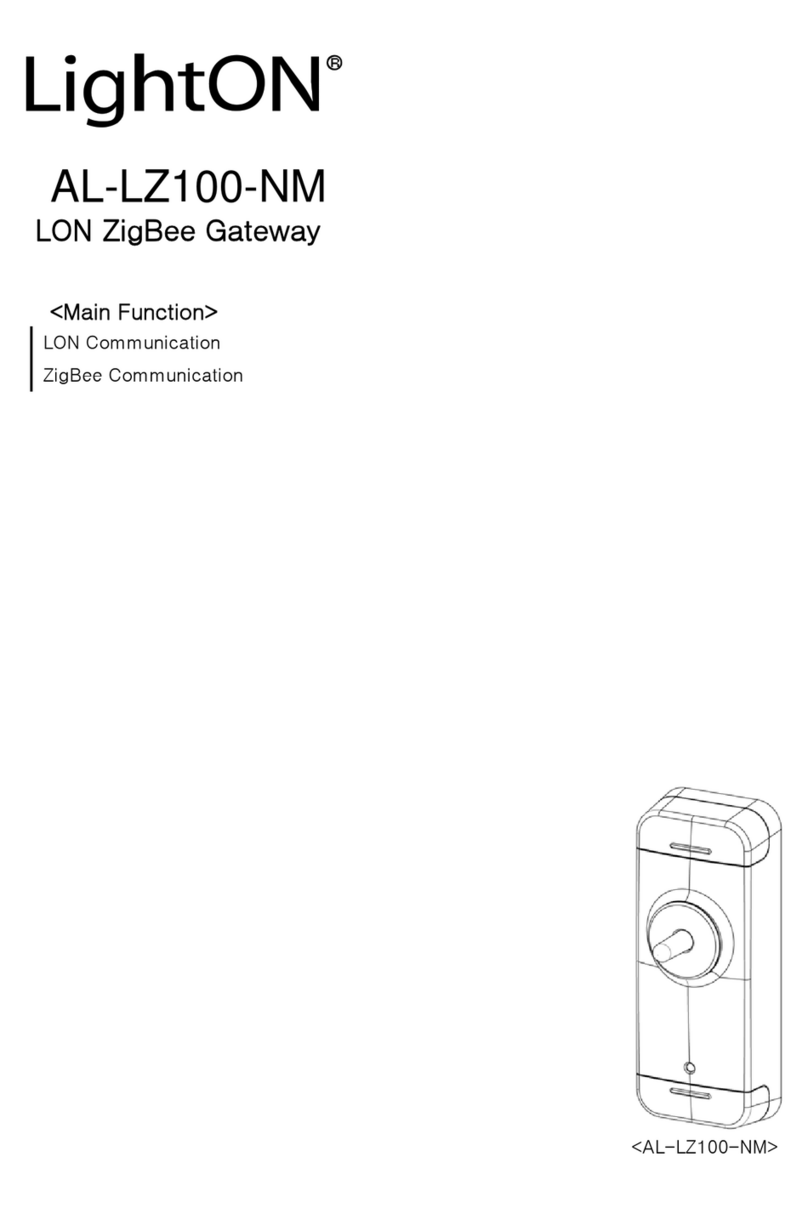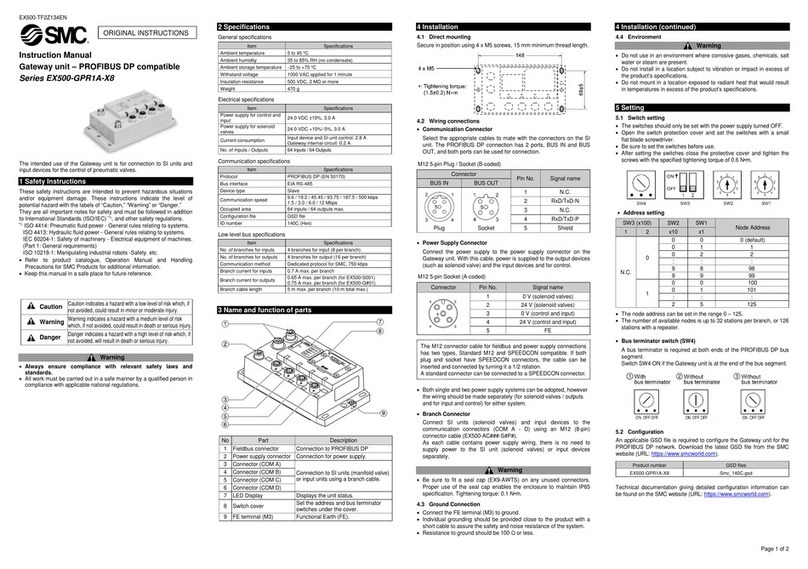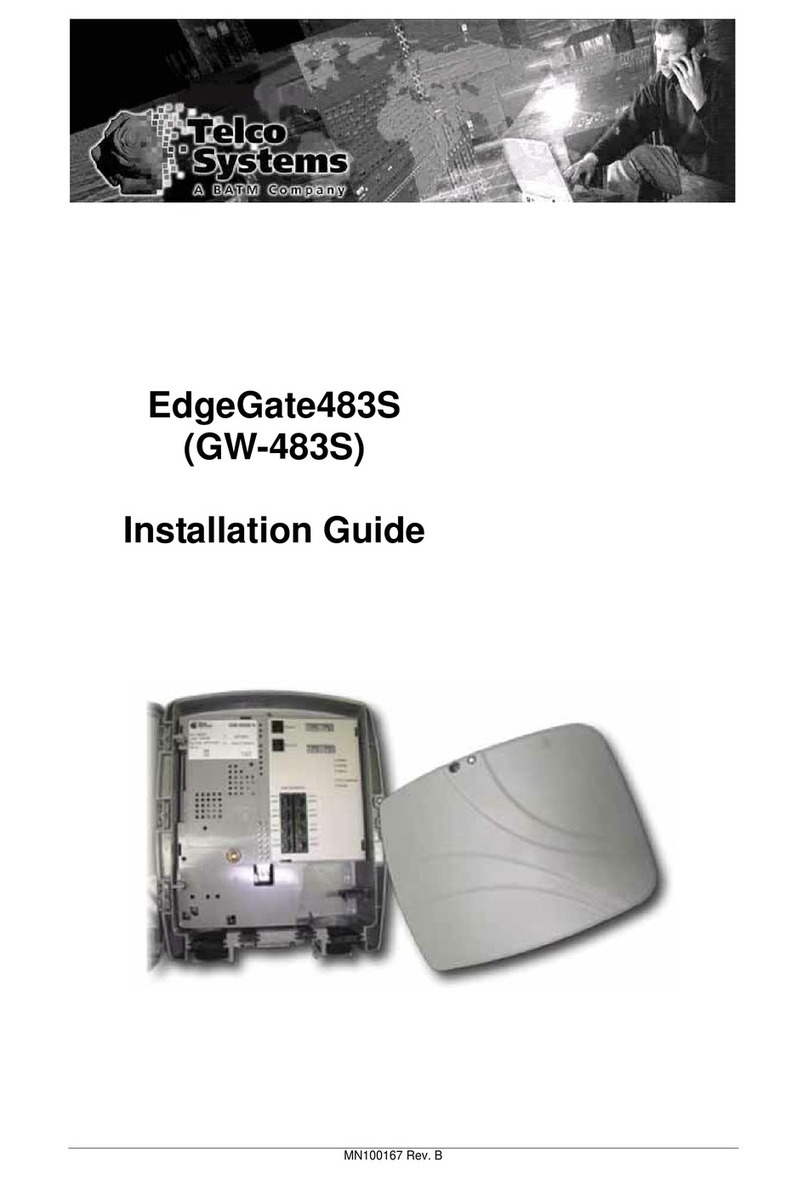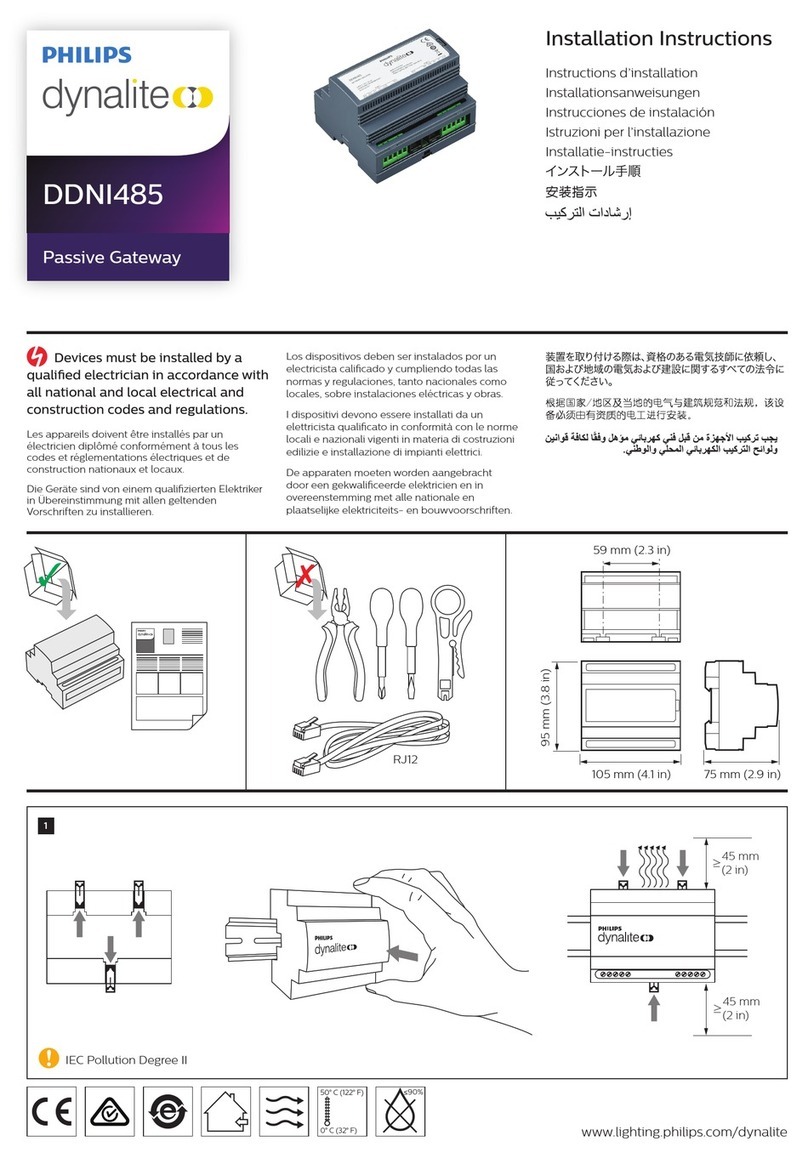ChamSys 10Scene Operator's manual

10Scene Gateway
Installation and Configuration Guide
Model: 300-056

Product Overview
The 10Scene Gateway converts the 10Scene Protocol to the MagicQ Remote
Protocol supported over network by MagicQ and QuickQ consoles.
Installation
Gateway interfaces shall be placed in dry, cool environments and be powered by
the included power supply or via PoE (Power over Ethernet) ; the recommended
installation cable for connection of 10Scene wall plates to the Gateway interface
is standard Cat5e or Cat6 networking cable. The 10Scene protocol used between
the 10Scene wall plates & Gateway is its own proprietary protocol, wiring between
10Scene wall plates and the Gateway must not be mixed with other networking
equipment.
A RJ45 Cat5e or Cat6 networking cable is used to connect the 10Scene Gateway
to a MagicQ or QuickQ console. This can be part of a wider control network within
an installation.
System Configuration Options
10Scene wall mounts can be daisy chained together up to 10 per cable run. The
10Scene Gateway has 2 10Scene ports, allowing a total of up to 20 10Scene wall
mounts to be connected to the device. Each 10Scene port supports a contact
close switch, with configuration within the MagicQ or QuickQ software
determining its function.

Connections
Gateway Wiring:
Pin
Name
Description
Recommended wiring
1
POWER +
Positive power output to 10Scene
Wall plates
CAT5e Orange pair (twisted
together)
2
TRIG IN
Trigger input
5V logic or close contact to POWER -
Not used for 10Scene
3
10Scene H
10Scene signal High
CAT5e Blue/white wire
4
10Scene L
10Scene signal Low
CAT5e Blue wire
5
POWER -
Negative power output to 10Scene
Wall plates
CAT5e Brown pair (twisted
together)
Pin 1 Pin 5
When facing the 10Scene Ports on the Gateway, Pin 1 is found on the left (towards
the Power/Comms LEDs).
A Contact close switch is wired between Pins 2 & 5.

10Scene Wall Plate Wiring
10Scene wall plates feature a 7 pin push lock cable connector which is wired
using the below table. 10Scene Wall mounts should be wired before connecting
to QuickQ Rack/Gateway Interface.
Pin
Name
Description
Recommended wiring
1
POWER +
Positive power in/out
CAT5e Orange pair IN (twisted together)
2
POWER +
Positive power in/out
CAT5e Orange pair OUT (twisted together)
3
10Scene H
10Scene signal High in/out
CAT5e Blue/white wire IN/OUT
4
10Scene L
10Scene signal Low in/out
CAT5e Blue wire IN/OUT
5
10Scene 0V
10Scene 0V (NOT USED)
NOT USED
6
POWER -
Negative power in/out
CAT5e Brown pair IN (twisted together)
7
POWER-
Negative power in/out
CAT5e Brown pair OUT (twisted together)
When looking at the rear of the 10Scene Pin 7 is at the
top and Pin 1 at the bottom.
Pin 7
Pin 1
If daisy chaining, twist 10Scene High IN and the OUT wires together and connect to Pin 3,
and twist 10Scene Low IN and the OUT wires together and connect to Pin 4.
When 10Scene Wall Mounts are first connected to a 10Scene Gateway the front panel
LEDs of each 10Scene will flash briefly indicating the unit is powered and connected.

Connecting to a MagicQ/QuickQ Console
Gateway interfaces are ChamNet enabled devices that are managed through the
ChamNet, where the devices IP address, subnet mask & ID can be configured, along with
new firmware uploaded to them.
On MagicQ systems, the ChamNet window is found in the View DMX I/O, Net Manager
window.
For QuickQ consoles/racks, Gateways are configured in the 10Scene, Gateways window.
10Scene gateways ship from the factory with a default 10.x.x.x IP address, with a /8
subnet (255.0.0.0).
For system programming refer to the MagicQ or QuickQ software manuals found on the
ChamSys website (www.chamsys.co.uk).

FCC Part 15 Notice
This device complies with Part 15 of the FCC rules. Operation is subject to the following
two conditions:
(1) This device may not cause harmful interference; and
(2) this device must accept any interference received, including interference that may
cause undesired operation.
This equipment has been tested and found to comply with the limits for a Class B digital
device, pursuant to part 15 of the FCC Rules. These limits are designed to provide
reasonable protection against harmful interference in a residential installation. This
equipment generates, uses and can radiate radio frequency energy and, if not installed
and used in accordance with the instructions, may cause interference with radio and
television reception. However, there is no guarantee that interference will not occur in a
particular installation. If this equipment does cause harmful interference to radio or
television reception, which can be determined by turning the equipment off and on, the
user is encouraged to try to correct the interference by one or more of the following
measures:
Reorient or relocate the receiving antenna.
Increase the separation between the equipment and receiver.
Connect the equipment into an outlet on a circuit different from that to
which the receiver is connected.
You may also consult your local ChamSys Ltd dealer or an experienced radio/TV
technician for assistance.
NOTICE: The FCC regulations provide that any changes or modifications not expressly
approved by ChamSys Ltd could void the user’s authority to operate the equipment.
1. The tolerance of PoE input (57Vdc) is maximum +5%.
2. The product should be supplied by a PS2 limited or LPS source of PoE or external
power adapter.

This equipment is compliant with Class A of CISPR 32. In a residential environment this
equipment may cause radio interference.
Disposal and Recycling of unwanted interfaces
Please be aware that ChamSys products must be disposed of in accordance with the
WEEE disposal and recycling regulations
(http://ec.europa.eu/environment/waste/weee/index_en.htm).
ChamSys products must not be disposed of through normal household waste.
For non-UK customers please contact your local distributor.
For UK customers, please contact us on +44 (0)23 8023 8666, or email
support@chamsys.co.uk.
WEEE Producer registration number WEE/FF5605UX.
10Scene Warranty
The 10Scene Gateway comes with a two-year parts and labour warranty which covers the
device for component/material failure. This warranty does not cover physical damage
caused by damage in transit or damage to components caused by factors such as liquid
damage/spills onto the console.
For Warranty claims please contact the dealer you purchased the console from. If you
are based outside of the UK please contact your local dealer. Your local dealer can be
located here: www.chamsys.co.uk/contact
This manual suits for next models
1
Table of contents