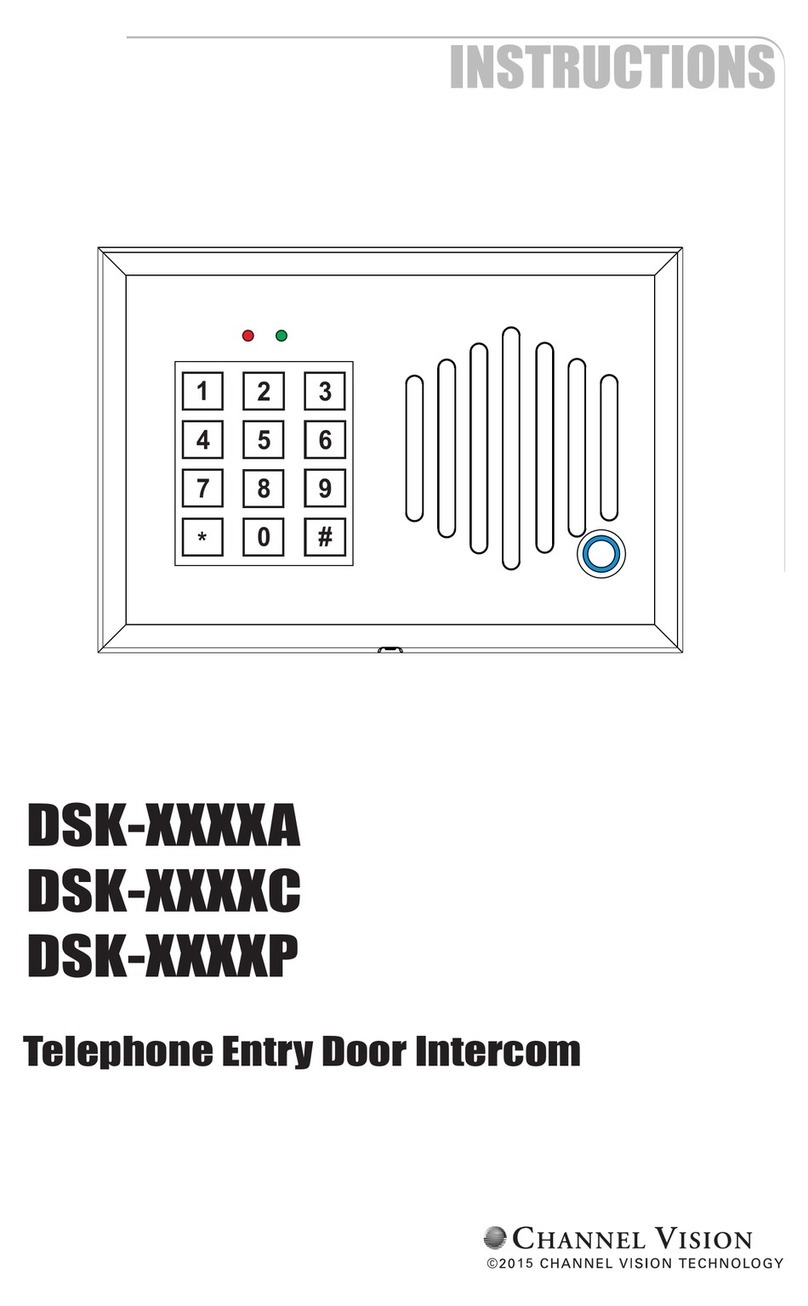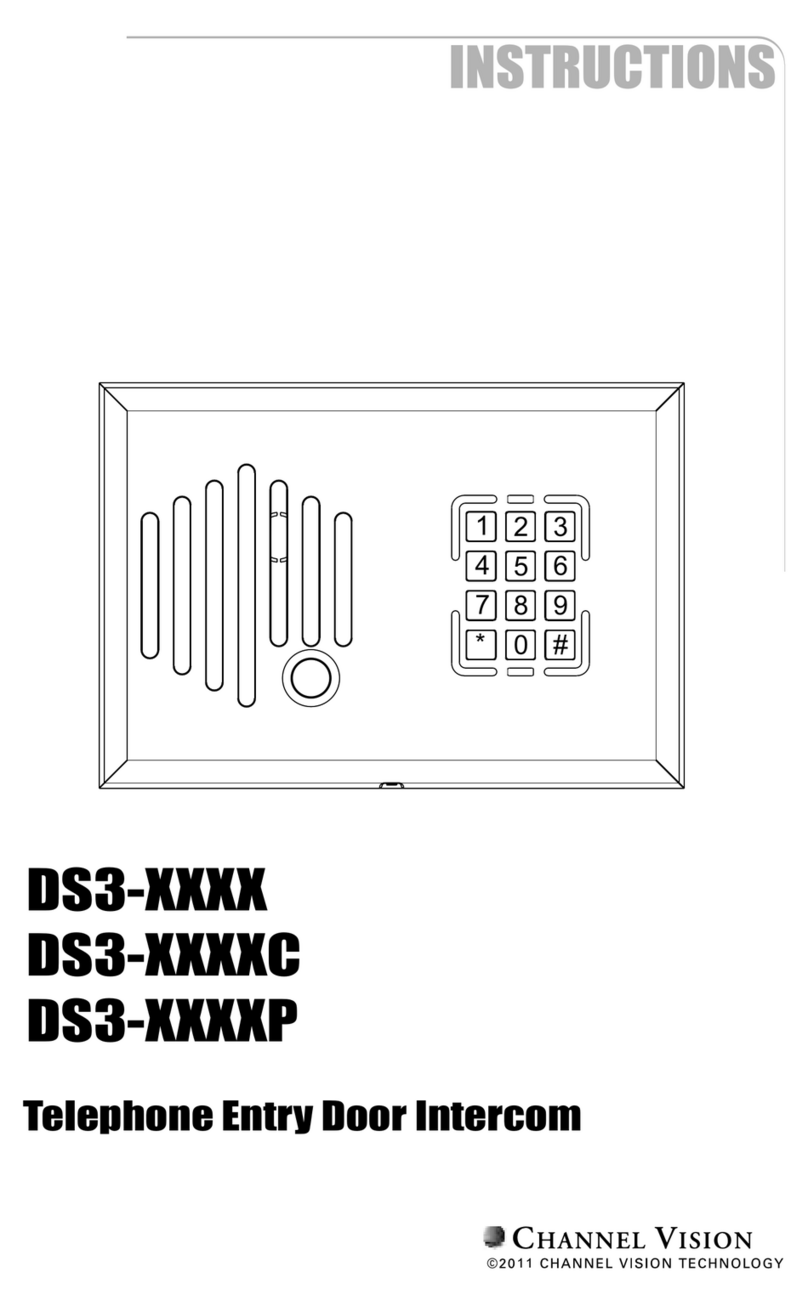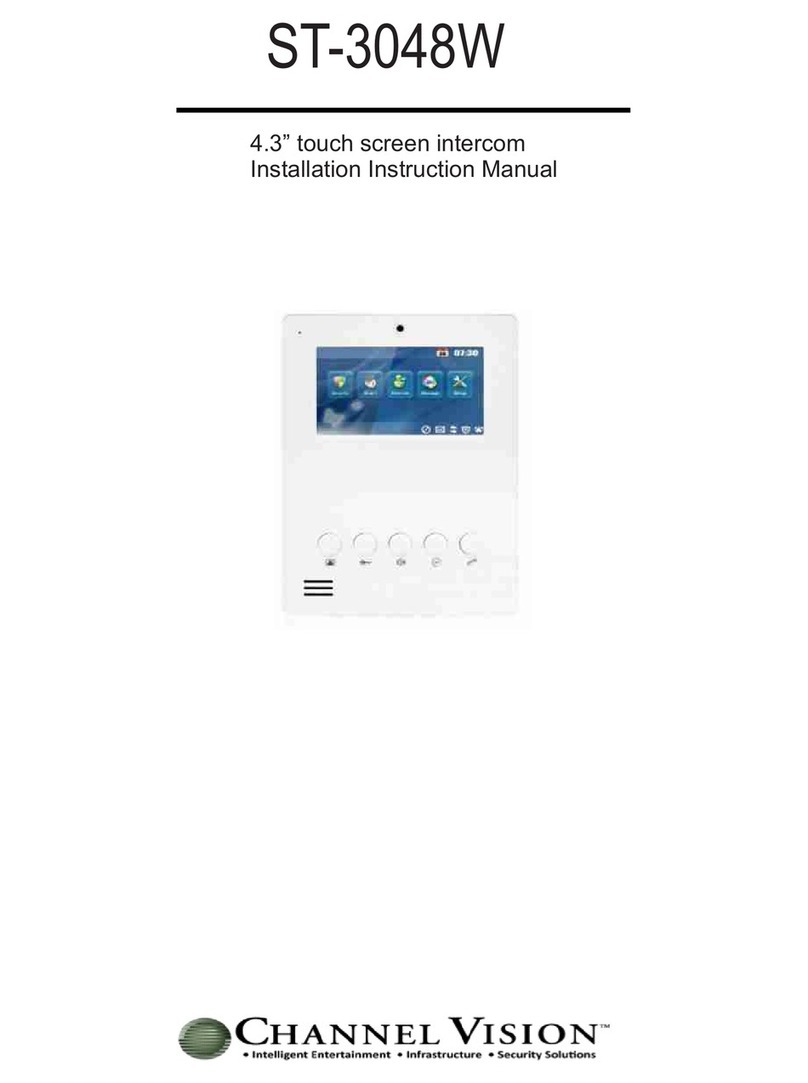23
Features:
!Direct communication from room to room
!Expandable up to 24 stations
!Baby Monitor and Do Not Disturb modes
!Built-in IR repeating
!Intercom calls can be activated with an IR remote control
!Whole-house paging
!Two distinct door chimes
!Answer function calls the last station that paged
ST-2000
Intercom Station
ST-2100
Station Expander
P-0930
Hub
The Channel Vision CAT5 Whole-House Intercom System consists of two
basic components: P-0930 Intercom Hub and ST-2000 Intercom Station.
The system can be expanded through the use of additional hubs and
intercom stations. The ST-2000 provides direct call buttons for 6 rooms.
The ST-2100 Intercom Station Expander can be used to add more direct call
buttons in larger systems . If a front door intercom station is required,
Channel Vision’s popular IU-xxxxC or DP-xxxxC can be easily integrated as
one of the intercom stations, and when used with the ST-C5IDS Door Strike
Relay module, the system can activate an electronic door strike or gate
opener.
Link Out
Connects to “Link
In” on another unit
for system
expansion
Basic intercom function buttons
See description below
IR Receiver
Detects IR from remote controls
Volume up/down
Controls volume of the ST-2000
Direct Call buttons
Allow Room to Room Calling
Power
Connect power
supply here
IR Emitters
Connect IR emitters here
Page Trigger
Supplies 12VDC trigger voltage for an external audio system
Page Out
Connect to the input of an external audio system
Hub Switches
Use to configure the hub’s identity
PRO
CH A N N E L
TM
VI S I O N
CH A N N E L
VI S I O NT M
Model
P-0930 Whole-House Intercom
Page Out
Page Trigger
IR
Emitters +15VDC
Power
Link
In
Link
Out
Hub
A
B
C
DRoom 1 Room 2 Room 3 Room 4 Room 5 Room 6
How it works:
Every intercom zone (or room) will have at least one ST-2000 which will provide direct call access
to the first 6 rooms. For larger systems (up to 24 zones), model ST-2100 can be added to allow
direct call access to more zones. Note: larger systems will also require the addition of more P-0930
intercom hubs.
Functions:
Page/Lstn - Press “Page/Lstn” to call all other stations in the system. Note: Pressing “Ans/End”
will mute an incoming page.
DND - Press once to enter the ‘ring only’ mode (LED turns Orange). In this mode other stations can
ring you, but you must press “Ans/End” to accept the call. Press the button a second time and the
LED turns Red, now other stations will hear a busy tone when they call your station.
Ans/End - Press this button to: 1) Call back the station that just paged, 2) Answer a door station
call (press & hold for 3 seconds to activate the ST-C5IDS strike relay), 3) Answer a direct call when
in the ‘ring only’ mode, 4) Press this button again to end the call.
Mon/Talk - 1) Press and hold this button for 2 seconds (LED turns Red) to allow your station to be
monitored from other stations, 2) Press and release (LED turns Green) to listen to another station
that is in monitor mode. Note: Rooms being monitored will not hear any pages. Pressing “Ans/End”
will release a station from monitor mode.
Push-To-Talk Mode: Room to Room (for noisy environments) - This system normally operates in
a ‘hands-free’ mode so the person responding to a direct intercom call can simply speak and the
ST-2000 automatically detects when the person has finished speaking. However, if there is
significant background noise, the ST-2000 will not distinguish between voice and background noise.
In this case, press and hold the “Mon/Talk” button (LED turns Orange) this will override the
automatic voice switching and allow the person holding the “Mon/Talk” button to be heard in the
other room. After the call, the system will revert back to ‘hands-free’ mode. Note: the push-to-talk
mode only occurs when a call has been initiated between two locations. If a call is not already in
progress, pressing and holding the “Mon/Talk” button will engage the monitor mode as described
above.
Push-To-Talk Mode: Room to Door - Hold down the “Mon/Talk” button while speaking to a door.
The LED turns Orange.
Push-To-Talk Mode: Door to Room - Hold down the “Page/Lstn” button to hear the person at the
door station speaking to you. The LED turns Green.
Mon/Talk
DND Ans/End
Page/Lstn