Channel Vision IU-XXXX User manual
Other Channel Vision Intercom System manuals
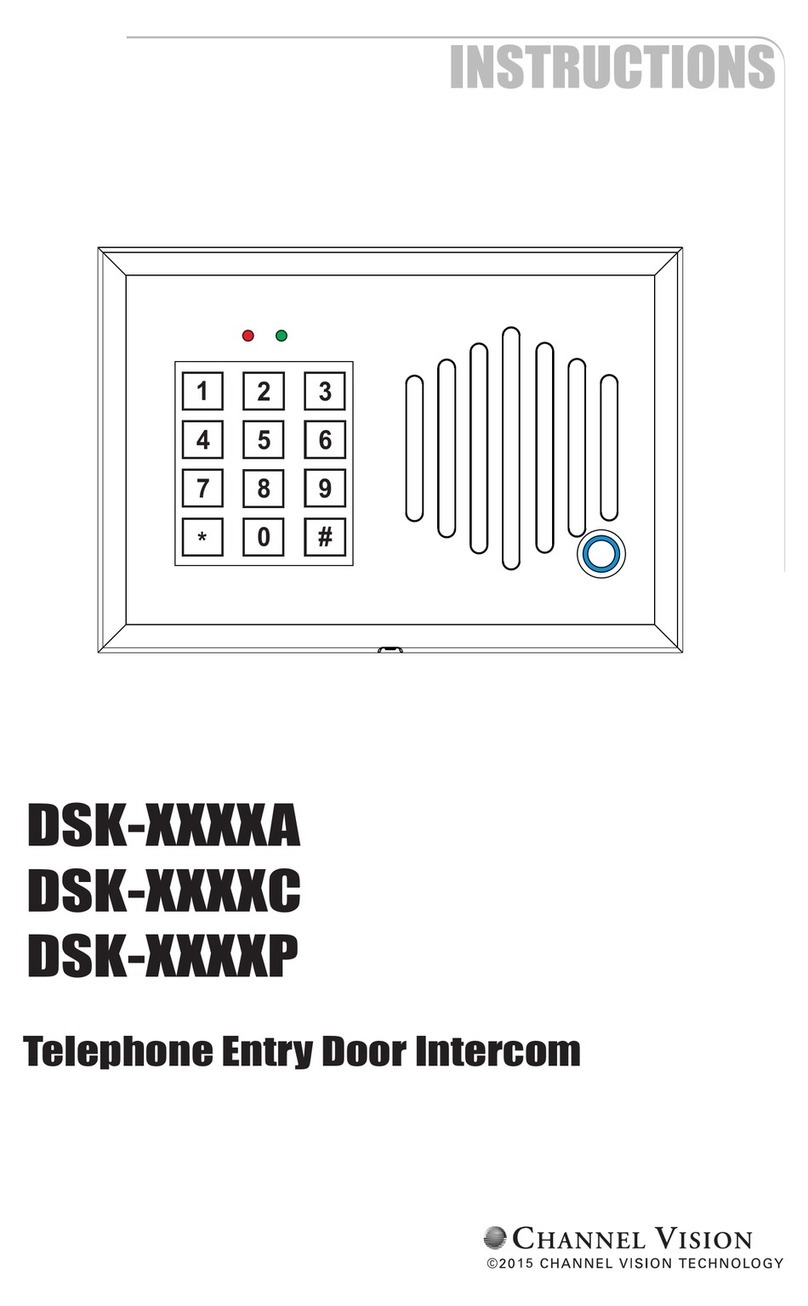
Channel Vision
Channel Vision DSK-XXXXC User manual

Channel Vision
Channel Vision SI Series User manual

Channel Vision
Channel Vision SIM-8000 Series User manual

Channel Vision
Channel Vision DP-XXXX User manual

Channel Vision
Channel Vision IU-XXXXP8 User manual

Channel Vision
Channel Vision DP Series User manual

Channel Vision
Channel Vision ST-2000 User manual

Channel Vision
Channel Vision SIM Series User manual

Channel Vision
Channel Vision SIK-XXXXA-XX User manual

Channel Vision
Channel Vision IU Series User manual

Channel Vision
Channel Vision DP-XXXX User manual

Channel Vision
Channel Vision SI-8000 User manual
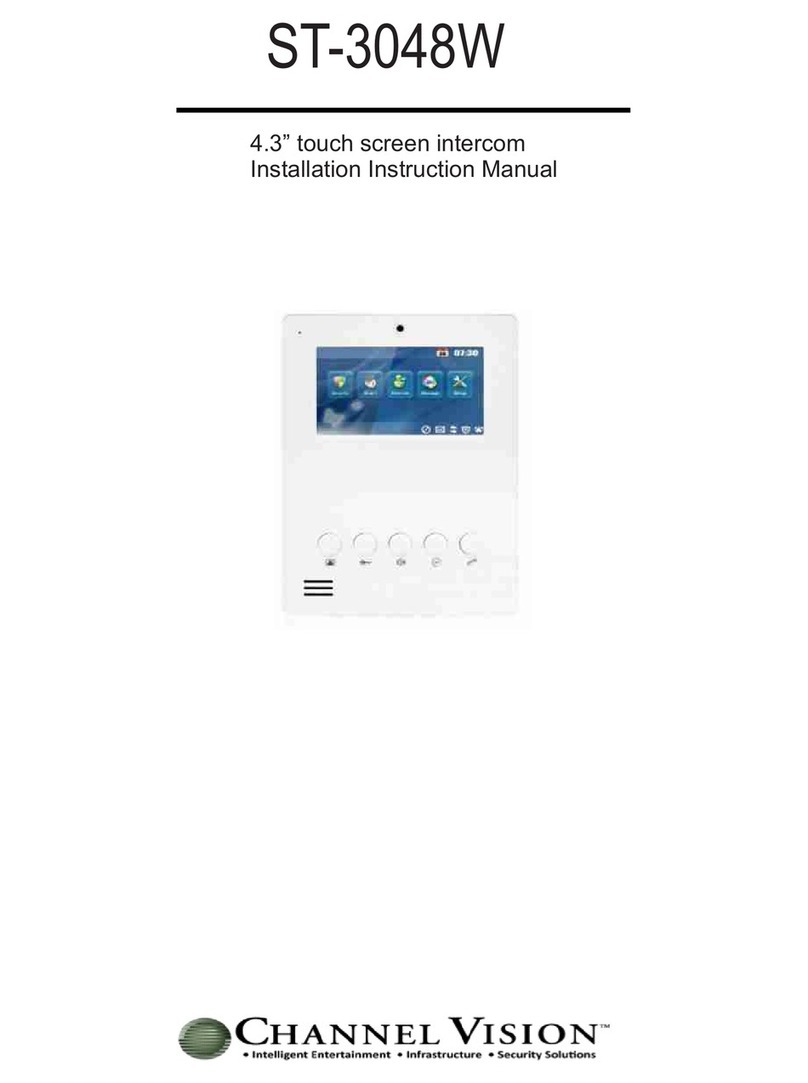
Channel Vision
Channel Vision ST-3048W Service manual

Channel Vision
Channel Vision DP Series User manual

Channel Vision
Channel Vision DP-XXXX User manual

Channel Vision
Channel Vision DS3-0212 User manual
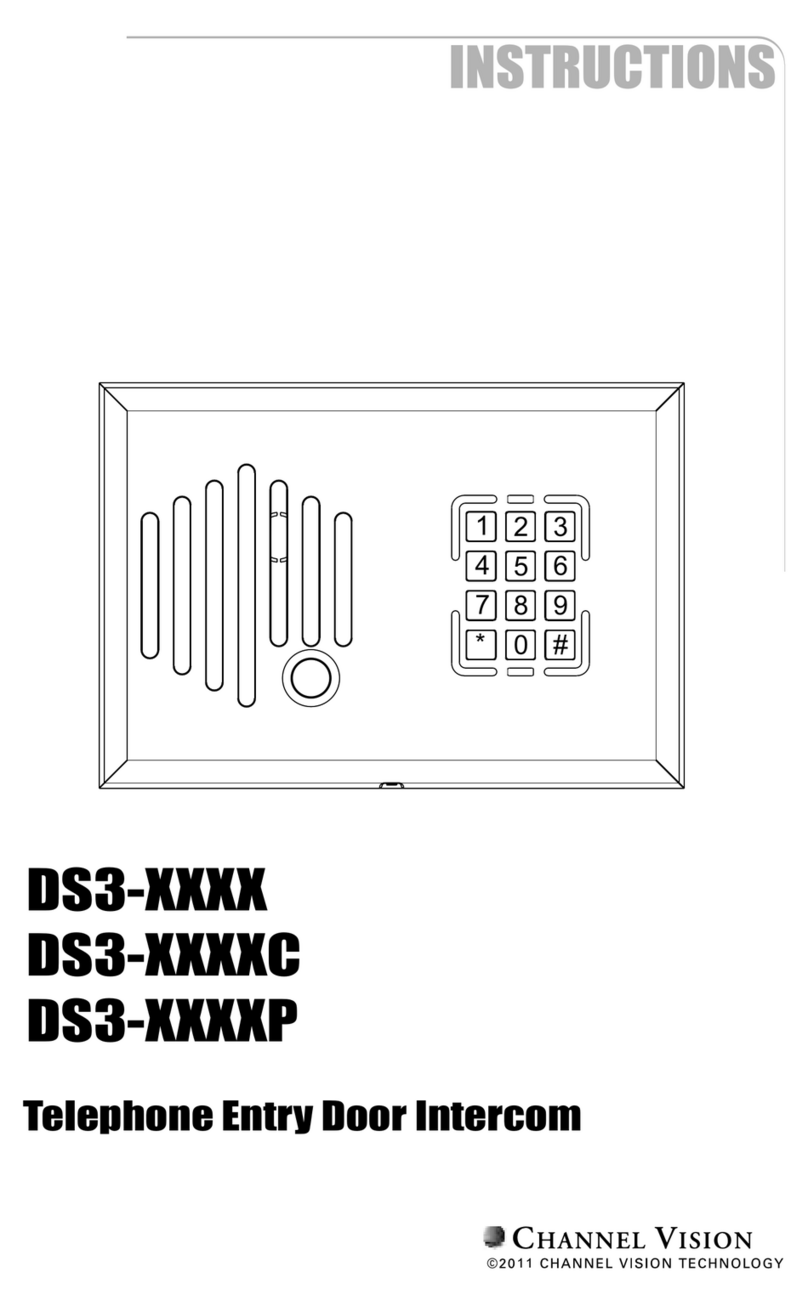
Channel Vision
Channel Vision DS3-XXXX User manual

Channel Vision
Channel Vision ST-3108 User manual

Channel Vision
Channel Vision DP-5xxxP Series User manual

Channel Vision
Channel Vision DS3 series User manual
Popular Intercom System manuals by other brands

MGL Avionics
MGL Avionics V16 manual

SSS Siedle
SSS Siedle BVI 750-0 Installation & programming

urmet domus
urmet domus AIKO 1716/1 quick start guide

urmet domus
urmet domus IPerVoice 1039 Installation

Alpha Communications
Alpha Communications STR QwikBus TT33-2 Installation, programming, and user's manual

Monacor
Monacor ICM-20H instruction manual






















