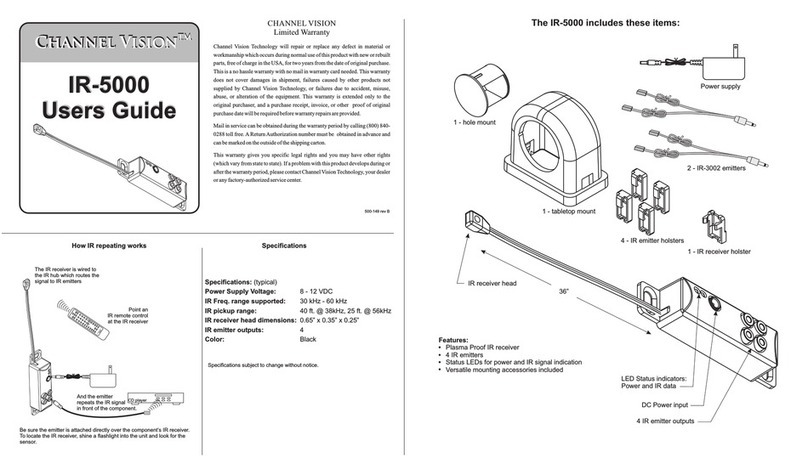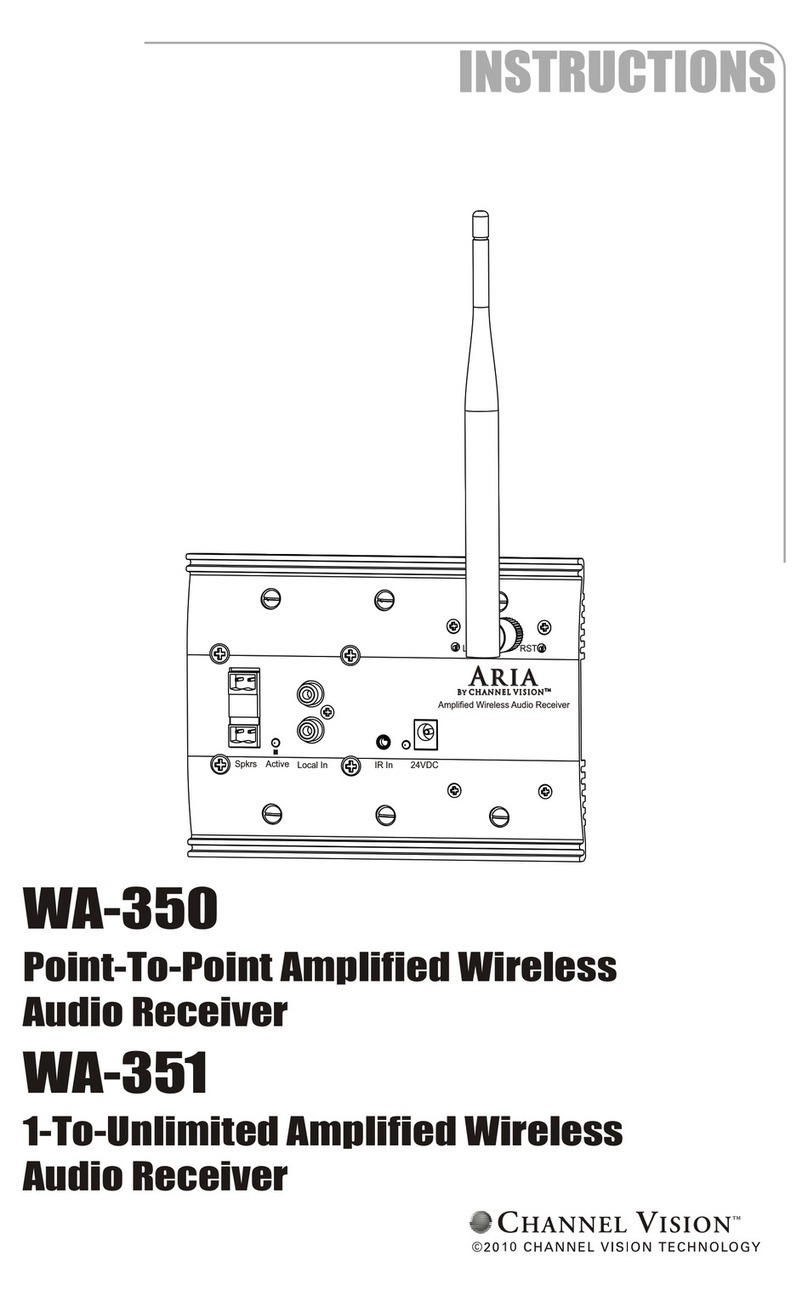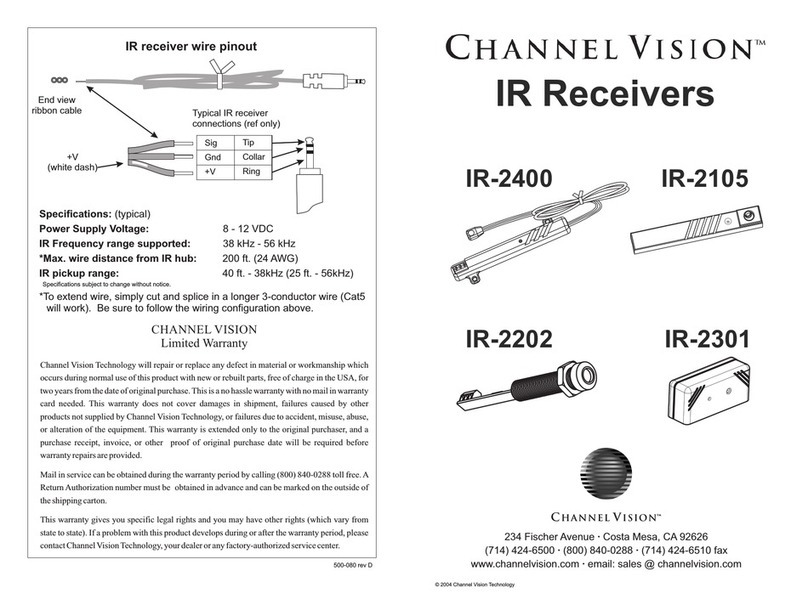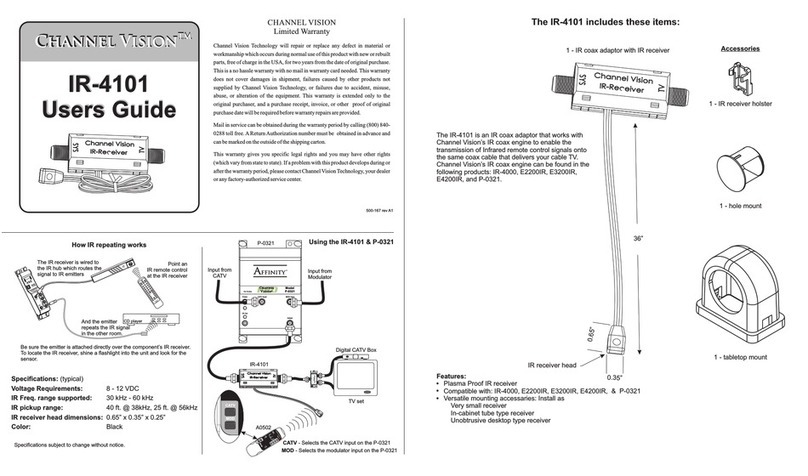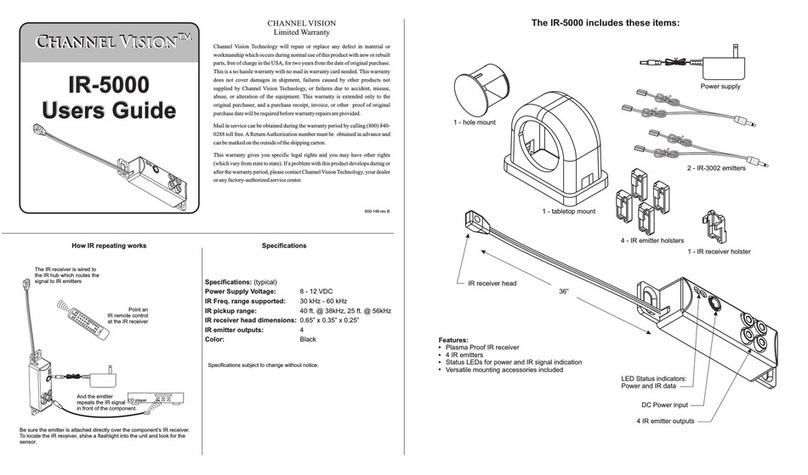Model A0327
Channel Vision’s ARIA Audio Streaming Receiver is equipped with a Blue tooth 4.2
module, users will enjoy further streaming distances and a more reliable streaming
connection with enhanced audio acoustic features with the melody 3D surround
sound and bass boost enrichments. The A0327 also features “deep sleep” mode to
conserve power, customized zone naming, security code settings, and a unique
property management mobile app reset control.
The A0327 ARIA Audio streaming source receiver provides a local wireless
connection for the purpose of streaming audio from sources such as smart-phones,
tablets and computers, etc with blue tooth streaming source capability to ARIA Audio
equipped audio systems. When the A0327 is paired through ARIA Audio’s Android or
IOS app, it will receive your selected music such as iTunes, Pandora, Spotify etc.
from the smart phone to the ARIA Audio streaming source receiver. This connection
will remain on until pairing is disconnected, or the streaming source device (smart
phone), is out of range. ARIA will enter a power saving mode to conserve power
consumption and deep sleep after a period of no use. Upon entering into range, the
connection will automatically reconnect and play music in the zone and follow the user
around their home or business with multiple systems installed in select locations. In
addition, this can be set up as a multi-room installation to play in all zones
simultaneously.
Operation:
To pair to the A0327, download the Android or IOS app, in pair mode, the 2 LED’s on
the front of the ARIA receiver will flash. The Blue tooth identification code will have
the name ARIA. When pairing occurs, a slow green LED will flash every 3 seconds on
the front plate. For systems with multiple A0327s, it is recommended the codes be
changed to easily identify each room for optimal user experience.
Operating Range:
ARIA’s streaming source receiver devices are intended to provide wireless
communication between enabled devices within a room. In ideal line of site conditions
range can be up to 147’
This distance can be reduced significantly by transmission interference from other
communication devices, electrical wiring and room construction materials, such as
brick walls and concrete floors. When the A0327 is operating near maximum range,
the signal may intermittently drop in and out, as signal strength varies.
The following are trademarks held by their respective owners in the USA and International Countries: Android, Pandora, Google,
Spotify. iTunes and IOS are registered trademarks of Apple Inc. in the USA and International Countries
1