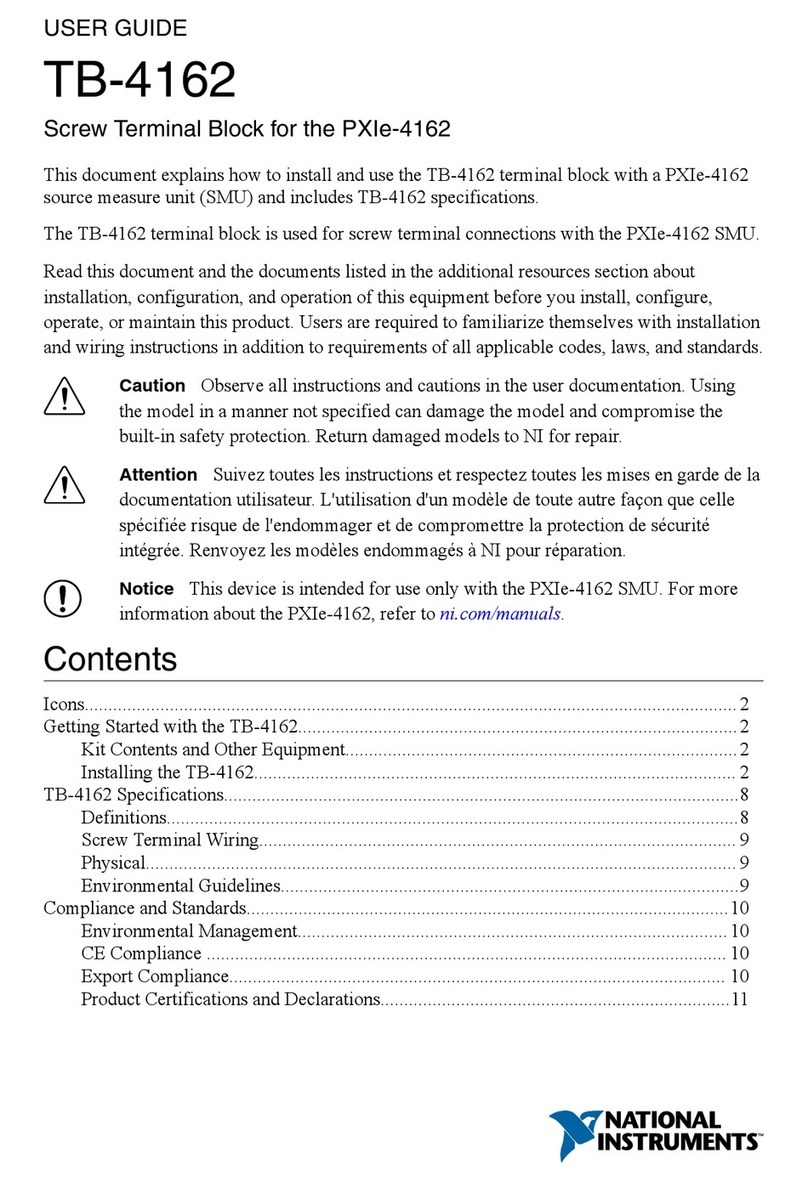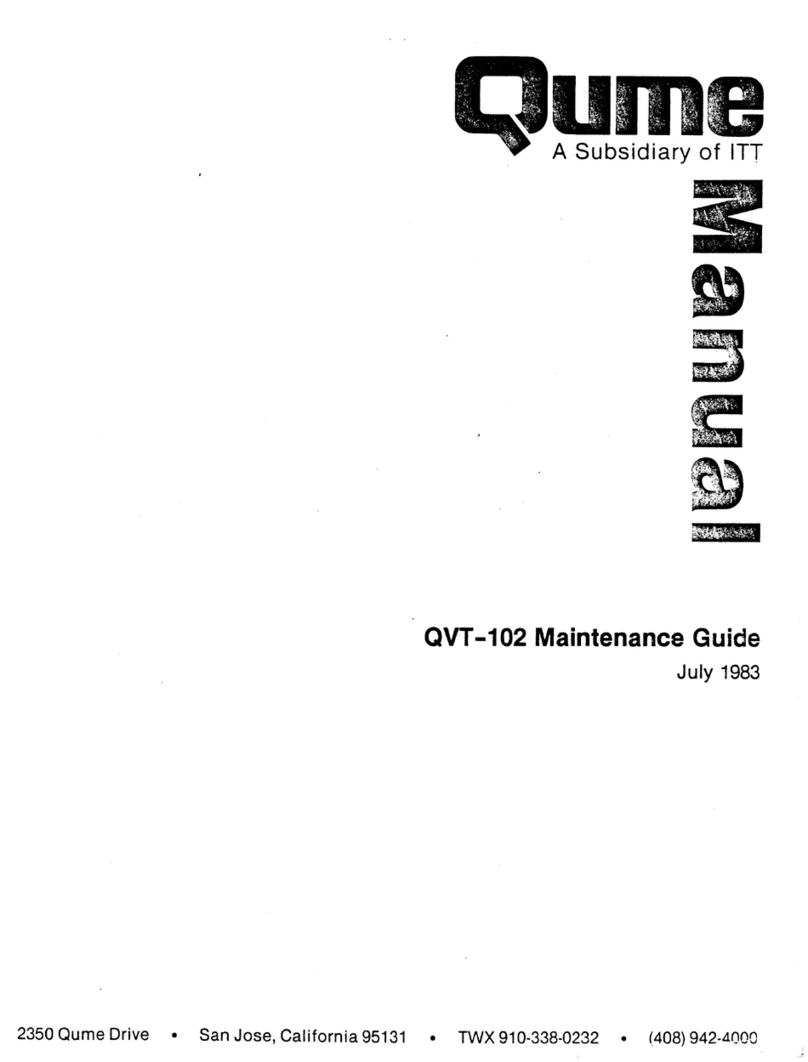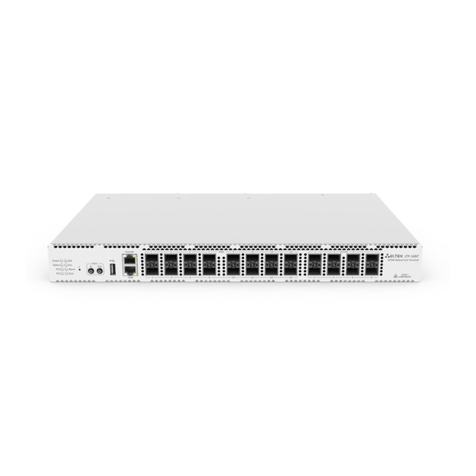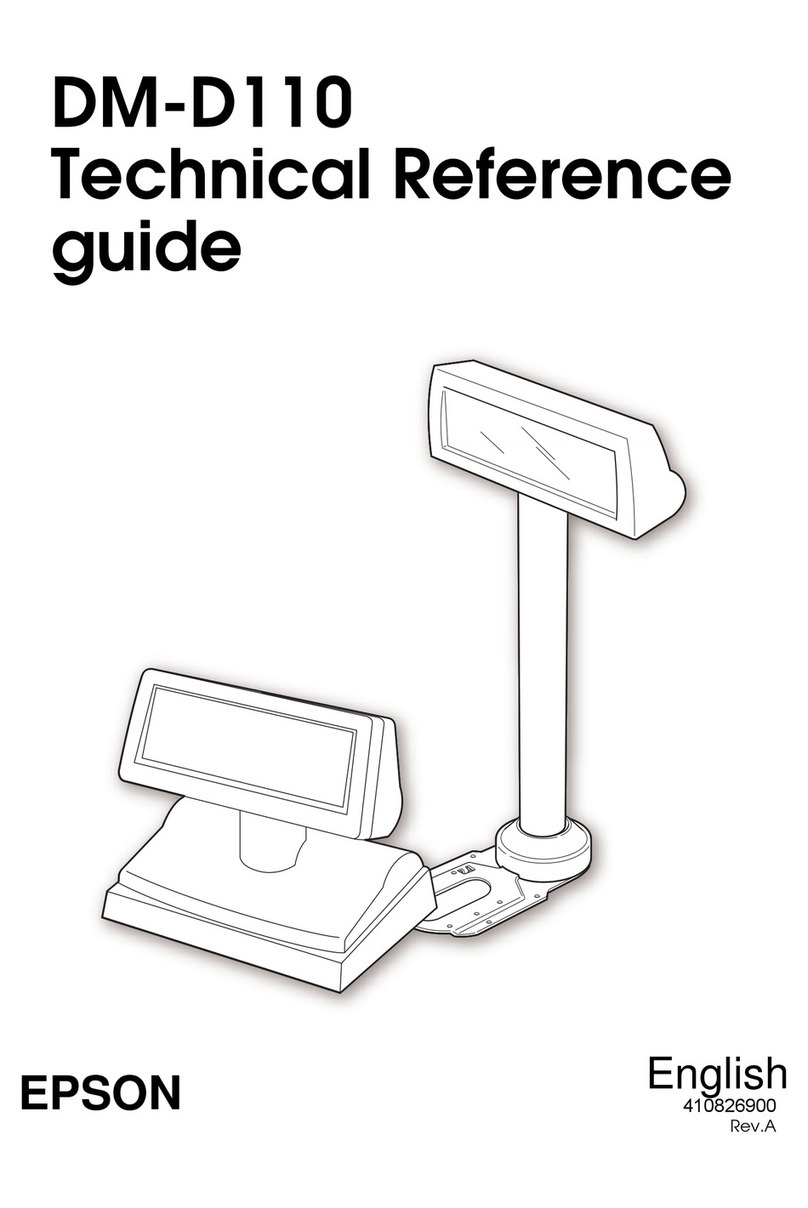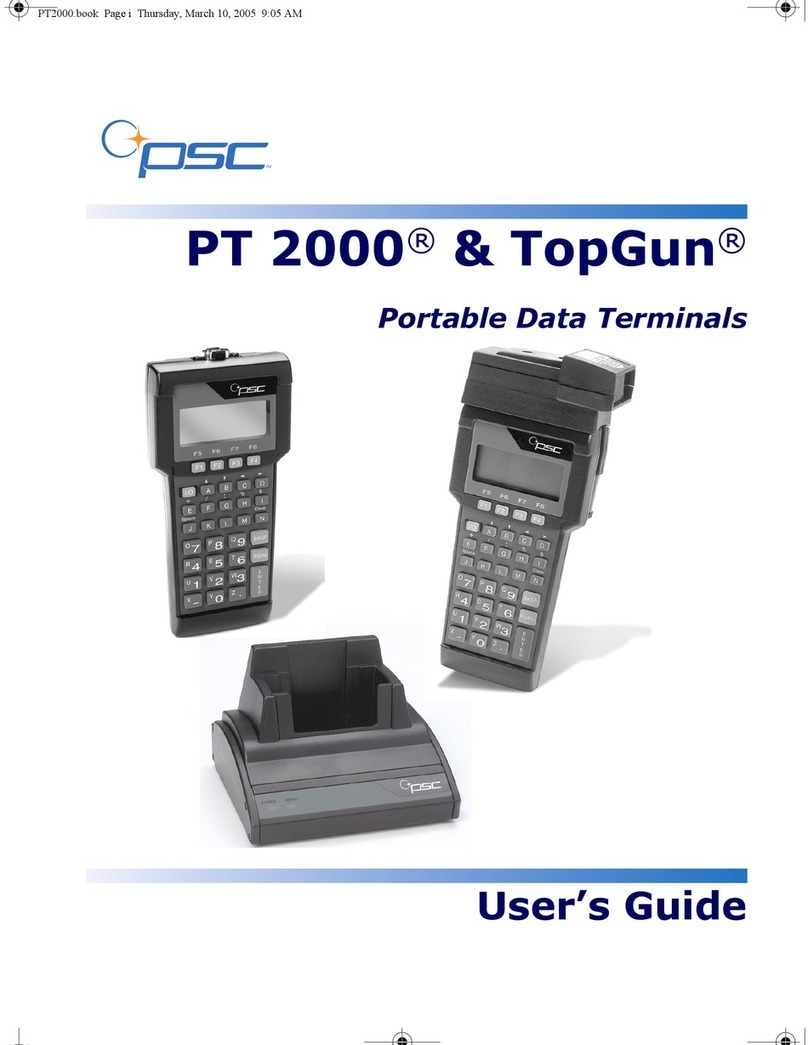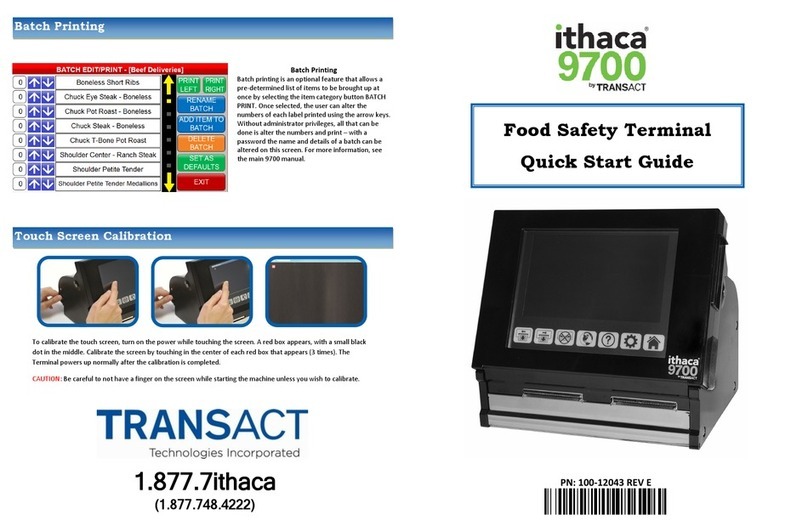CHARGE Anywhere VX 610 User manual

©2008 CHARGE Anywhere, LLC. All trademarks, service marks, and trade names referenced in this material are the property of their respective owners.
CHARGE Anywhere
VX610 POS Terminal
User’s Manual
v1.0

©2008 CHARGE Anywhere, LLC. All trademarks, service marks, and trade names referenced in this material are the property of their respective owners.
Contents
1 PURPOSE....................................................................................................... 4
2 SCOPE .......................................................................................................... 4
3 DEFINITIONS ................................................................................................. 4
3.1 Quick Sale .................................................................................................. 4
3.2 Sale........................................................................................................... 4
3.3 Auth Only ................................................................................................... 4
3.4 Force ......................................................................................................... 4
3.5 Void........................................................................................................... 4
3.6 Retry ......................................................................................................... 4
3.7 Return........................................................................................................ 5
3.8 Debit.......................................................................................................... 5
4 GETTING STARTED ......................................................................................... 5
4.1 Start Up ..................................................................................................... 5
4.2 Types of Credit Cards ................................................................................... 6
5 CONDUCTING TRANSACTIONS.......................................................................... 6
5.1 Process a Quick Sale .................................................................................... 7
5.2 Sale........................................................................................................... 7
5.3 Auth Only ................................................................................................... 7
5.4 Submitting an Auth Only for Payment ............................................................. 7
5.5 Return........................................................................................................ 8
5.6 Retry ......................................................................................................... 8
5.7 Force ......................................................................................................... 8
5.8 Void........................................................................................................... 9
5.9 Offline Transactions...................................................................................... 9
5.10 Debit........................................................................................................ 10
6 REPORTS......................................................................................................10
6.1 Totals....................................................................................................... 10
6.2 Detail....................................................................................................... 11
7 LOGS ...........................................................................................................11
7.1 Current Day Logs....................................................................................... 11
7.2 Archives ................................................................................................... 11
7.3 Viewing Offline Transactions........................................................................ 12
7.4 Sending an Offline Transaction..................................................................... 12

©2008 CHARGE Anywhere, LLC. All trademarks, service marks, and trade names referenced in this material are the property of their respective owners.
7.5 Sending All Offline Transactions ................................................................... 12
7.6 Failed Offline Transactions........................................................................... 12
7.7 Auth Only Transactions............................................................................... 12
8 SETUP..........................................................................................................12
8.1 Industry Optional Prompts........................................................................... 12
8.2 Connect Options. ....................................................................................... 13
8.3 Network Settings ....................................................................................... 13
8.4 Phone Settings .......................................................................................... 13
8.5 Receipt..................................................................................................... 14
8.6 Offline...................................................................................................... 14
8.7 View All Settings........................................................................................ 14
8.8 Demo Mode......................................................Error! Bookmark not defined.
9 SECURITY.....................................................................................................14
9.1 Security Options ........................................................................................ 14
9.2 Fraud Control ............................................................................................ 15
9.3 Transaction Security................................................................................... 15
9.4 Password Options ...................................................................................... 16
9.5 HALO ....................................................................................................... 16
10 SUPPORT......................................................................................................17
10.1 Help Desk Info........................................................................................... 17
10.2 Card Type Info .......................................................................................... 17
10.3 FAQ ......................................................................................................... 17
11 MAINTENANCE ..............................................................................................18
11.1 Rotate Logs............................................................................................... 18
11.2 Rotate Keys ................................................................................................ 18
11.3 Unregister................................................................................................. 18
12 EXIT ............................................................................................................18
12.1 Power Off ................................................................................................... 18

©2008 CHARGE Anywhere, LLC. All trademarks, service marks, and trade names referenced in this material are the property of their respective owners.
1 PURPOSE
This User’s Guide describes the full functionality of CHARGE
Anywhere®on the VX610 unit.
2 SCOPE
This guide applies to all customers of CHARGE Anywhere who need to
use the CHARGE Anywhere application on the VX610 unit.
3 DEFINITIONS
3.1 Quick Sale
Quick Sale is the most common type of transaction. It is used to
transact a sale immediately upon swiping a card. Quick Sale is the
default mode when the device is powered on.
3.2 Sale
A Sale is transacted by swiping a card or by manually entering the
card information and submitting it for authorization.
3.3 Auth Only
An Auth Only is used to obtain pre authorization for a sale from the
credit card company. This type of transaction can only be done in the
online mode.
3.4 Force
A Force takes place when a transaction that has previously been
authorized is converted (forced) to an actual sale. If a force is done
while offline, it is stored in an offline log to be submitted at a later
time
3.5 Void
A transaction that has been submitted in error may be cancelled using
the Void function. A transaction may only be voided on the same day
that it was conducted.
3.6 Retry
A submitted transaction, that receives an invalid response, may be
retried from the transaction log.

©2008
C
3.7
R
A
t
h
r
e
a
3.8
D
A
c
b
N
C
O
D
4
G
I
n
p
s
4.1
S
4.1.1
E
k
t
h
C
HARGE Anywhere
R
eturn
A
Return
m
h
e date o
f
e
turn is c
o
t a later
t
D
ebit
A
Debit tr
a
ustomer
m
b
e authori
z
N
OTE: AL
L
C
HANGED
O
F CHARG
D
ESCRIBE
G
ETTIN
G
n
order t
o
p
ressin
g
t
h
elected b
y
S
tart Up
E
nter the
P
k
ey then
p
h
e availa
b
, LLC. All trademar
k
m
ay be co
f
purchas
e
o
nducted
t
ime.
a
nsaction
m
ust the
n
z
ed.
L
IMAGES
SINCE T
H
E ANYWH
D IN THI
S
G
STAR
T
o
start usi
n
h
e
g
reen
b
y
pressin
g
P
assword.
p
ress the
A
b
le letters
k
s, service marks, an
d
nducted
w
e
. It may
offline, it
is perfor
m
n
enter in
t
REPRES
E
H
IS DOCU
ERE REM
A
S
USER G
U
T
ED
ng
CHAR
G
b
utton. T
h
g
F3.
To ente
r
A
lpha but
t
.
d
trade names refere
n
w
hen a cu
s
be done
w
is stored
m
ed when
t
heir PIN
E
NTED IN
MENT W
A
A
INS VER
Y
U
IDE.
G
E Anywh
e
h
e CHARG
r
letters,
p
t
on above
n
ced in this material
s
tomer re
w
hile onli
n
in an offli
a card is
in order f
o
THIS DO
C
A
S RELEA
S
Y
CLOSE
T
e
re, turn
t
E Anywh
e
p
ress the
a
the num
b
are the property of t
h
quests a
r
n
e or offli
n
ne lo
g
to
swiped a
n
o
r the tra
n
C
UMENT
M
S
ED. THE
F
T
O THE S
T
t
he V
X
61
0
e
re applic
a
a
ppropria
b
er 2 to s
c
h
eir respective owne
r
efund af
t
n
e. When
be submi
t
n
d the
n
saction t
M
AY HAVE
F
UNCTIO
N
T
EPS
0
on by
a
tion mus
t
te numbe
c
roll thro
u
rs.
t
er
a
t
ted
o
N
t
be
r
ug
h

©2008
C
N
c
s
a
4.1.2
P
d
4.2
T
T
5
C
T
o
C
HARGE Anywhere
N
OTE: Th
e
han
g
ed i
m
ection 9.
4
ll softwar
e
P
ress ente
d
evice scr
e
T
ypes of
C
T
he credit
Visa
Mas
t
Ame
Disc
o
Dine
JCB
C
ONDU
C
T
he CHAR
G
o
f transac
t
, LLC. All trademar
k
e
default
p
m
mediate
l
4
Passwor
d
e
passwo
r
r. You ar
e
e
en will di
C
redit C
a
cards su
p
t
erCard
rican Exp
r
o
ver
rs Club
C
TING
T
G
E Anywh
t
ions. Sup
k
s, service marks, an
d
p
assword
l
y to mai
n
d
Options
r
ds. Pres
s
e
ready to
splay the
a
rds
p
ported a
r
r
ess
T
RANSA
C
ere appli
c
ported tr
a
d
trade names refere
n
is 12345
6
n
tain secu
r
.A scree
s
any key
start usi
n
CHARGE
r
e:
C
TION
S
c
ation all
o
a
nsaction
s
n
ced in this material
6
78.
T
his
r
ity. To c
h
n will app
to move
ng
CHARG
Anywher
e
S
o
ws you t
o
s
are as f
o
are the property of t
h
password
h
an
g
e pas
ear with
t
past this
s
E Anywh
e
e
main m
e
o
conduct
o
llows:
h
eir respective owne
must be
swords s
e
t
he status
s
creen.
e
re. The
e
nu.
many typ
rs.
e
e
of
es

©2008 CHARGE Anywhere, LLC. All trademarks, service marks, and trade names referenced in this material are the property of their respective owners.
5.1 Process a Quick Sale
5.1.1 When the application is initialized, Quick Sale is the default mode.
5.1.2 Swipe the card, through the card reader, with the magnetic stripe
facing in.
5.1.3 Enter Sale Amount and press Enter.
5.1.4 Verify card information and transaction amount.
5.1.5 Press F3 to Submit.
5.1.6 The transaction will be submitted and a response will display.
5.1.7 A merchant receipt will print. Press F3 to print a customer receipt.
5.2 Sale
5.2.1 Press F2 for Transactions.
5.2.2 Press F1 for Sale.
5.2.3 Swipe Manual
Swipe the card through Enter card#. Enter Exp Date.
the card reader, with the Press F3 or F4 for Card Present.
magnetic strip facing in. Enter Address, Zip Code and CVV.
5.2.4 Enter the Sale Amount and/or Tax Amount (if applicable).
5.2.5 Press Enter.
5.2.6 Verify card information and transaction amount. Press F3 to Submit.
5.2.6 The transaction will be submitted and a response and approval code
will display.
5.2.7 A merchant receipt will print.
5.3 Auth Only
5.3.1 Press F2 for Transactions.
5.3.2 Press F3 for Auth Only.
5.3.3 Swipe Manual
Swipe the card through Enter card#. Enter Exp Date.
the card reader, with the Press 1 or 2 for Card Present.
magnetic strip facing in. Enter Address, Zip Code and CVV.
5.3.4 Enter Authorization Amount.
5.3.5 Verify card information and transaction amount.
5.3.6 Press F3 to Submit.
5.3.7 The transaction will be submitted and a response and approval code
will display.
5.3.8 A merchant receipt will print.
5.4 Submitting an Auth Only for Payment
5.4.1 Press F4 for Logs.
5.4.2 Press F4 for Auth Only Transaction Log.
5.4.3 Select the transaction and by pressing the corresponding F key.
NOTE: Details of the transaction will display.

©2008 CHARGE Anywhere, LLC. All trademarks, service marks, and trade names referenced in this material are the property of their respective owners.
5.4.4 Press F4 to Capture Payment.
5.4.5 The transaction will be submitted and a response and approval code
will display.
5.4.6 A merchant receipt will print.
5.5 Return
5.5.1 Press F2 for Transactions.
5.5.2 Press down to view Return, then press F2.
5.5.3 Swipe Manual
Swipe the card through Enter card#. Enter Exp Date.
the card reader, with the Press 1 or 2 for Card Present.
magnetic strip facing in. Enter Address, Zip Code and CVV.
5.5.4 Enter Return Amount.
5.5.5 Press F3.
5.5.6 The transaction will be submitted and a response and approval code
will display.
5.5.7 The signature receipt will print automatically.
5.6 Retry
5.6.1 Press F4 for Logs.
5.6.2 Press F1 for Current Day Log.
5.6.3 Select the transaction.
NOTE: Details of the transaction will display
5.6.4 Press F5 for Menu.
5.6.5 Press F4 for Retry.
5.6.6 The signature receipt will print automatically.
5.7 Force
5.7.1 Press F2 for Transactions.
5.7.2 Press F4 for Force.
5.7.3 Swipe Manual
Swipe the card through Enter card#. Enter Exp Date.
the card reader, with the Press 1 or 2 for Card Present.
magnetic strip facing in. Enter Address, Zip Code and CVV.
5.7.4 Enter Approval Code.
5.7.5 Enter Force Amount.
5.7.6 Verify card information and transaction amount.
5.7.7 Press the F3 to Submit.
5.7.8 The signature receipt will print automatically.

©2008 CHARGE Anywhere, LLC. All trademarks, service marks, and trade names referenced in this material are the property of their respective owners.
5.8 Void
Voids can be conducted from the Transactions menu or from the Logs
menu.
Transactions Logs
5.8.1 Press down and F1 for Void. Press F4 for Logs.
5.8.2 Enter Trans # and Press Enter. Press F1 for Current Day Log.
5.8.3 Verify Card Information and
transaction amount. Select the desired transaction.
5.8.4 Press F3 to Void. Details of the transaction will display.
5.8.5 The signature receipt will print. Press F3 for Void.
5.8.6 Press F3 for a customer receipt. Press F3 to Confirm.
5.9 Offline Transactions
5.9.1Switch offline mode to on.
5.9.1.1 Go to Setup by pressing down and F1.
5.9.1.2 Press down, press F4 for offline.
5.9.1.3 Press F3 to turn on offline mode.
5.9.1.4 Press the Red button to return to the main menu.
5.9.2 Run an offline transaction.
5.9.2.1 Select transaction type and process transaction as
described in sections above.
5.9.2.2 Instead of receiving an approval code, the transaction will
be stored in the terminal to be sent when a wireless signal
is regained.
5.9.3Turn off offline mode.
5.9.3.1 Go to Setup by pressing down and F1.
5.9.3.2 Press down, press F4 for offline.
5.9.3.3 Press F4 to turn off offline mode.
5.9.3.4 Press the Red button to return to the main menu.
5.9.4Process a single offline transaction.
5.9.4.1 Press F4 for Logs.
5.9.4.2 Press F3 for Offline Transactions.
5.9.4.3 Press F1 to view transactions.
5.9.4.4 Select the desired transaction.
5.9.4.5 Press F3 to Send.

©2008 CHARGE Anywhere, LLC. All trademarks, service marks, and trade names referenced in this material are the property of their respective owners.
5.9.5Process multiple offline transactions.
5.9.5.1 Press F4 for Logs.
5.9.5.2 Press F3 for Offline Transactions.
5.9.5.3 Press F2 to Send All Transactions.
5.9.6Process failed offline transactions.
5.9.6.1 Press F4 for Logs.
5.9.6.2 Press F3 for Failed Offline Transactions.
5.9.6.3 Press F4 to Send All Transactions.
5.10 Debit
5.10.1 Press F2 for Transactions.
5.10.2 Press F2 for Debit.
5.10.3 Select if the transaction will be a return or sale.
5.10.4 Swipe the card.
5.10.5 Have the cardholder enter a PIN. Enter the sale amount.
5.10.6 Enter the sale amount.
5.10.7 Verify the transaction information and Press F3.
5.10.8 The transaction will be submitted and a response and approval code
will display.
5.10.9 A merchant receipt will print.
6 REPORTS
6.1 Totals
6.1.1 Card Type Totals
This shows the totals from selected card types. To view the Totals;
6.1.1.1 Press F3 for Reports.
6.1.1.2 Press F1 for Totals.
6.1.1.3 Press F1 for Card Type.
6.1.1.4 Select a card:
Visa
MasterCard
Amex
Discover
Diners Club
JCB
Totals of Transactions, Sales, Returns, Sale Total, Return Total and Net
Total will display for the selected card. These totals can be printed.
6.1.2 Grand Totals

©2008
C
T
p
6.1.3
C
E
a
p
6.2
D
F
T
7
L
7.1
C
7.2
A
T
a
d
C
HARGE Anywhere
T
he Grand
p
rinted.
C
lerk Nu
m
E
nter the
C
ssociated
p
rinted.
D
etail
F
ull Detail
s
T
he full de
Tran
Dat
e
Amo
Trun
L
OGS
C
urrent
D
A
rchives
T
he applic
a
rchived l
o
d
ays. To a
c
, LLC. All trademar
k
Totals fo
r
m
ber Tot
C
lerk Nu
m
with the
s
tails of tr
a
saction I
D
e
and tim
e
unt of Sal
cated Ca
r
D
ay Lo
g
s
a
tion con
v
og
. Lo
g
s f
o
c
cess arc
h
k
s, service marks, an
d
r
all card
t
als
m
ber in th
e
specified
a
nsaction
s
D
e
of trans
a
e
r
d Numbe
r
v
erts all t
r
o
r all tran
h
ived Lo
gs
d
trade names refere
n
t
ypes will
e
window
clerk will
s
will be
p
a
ction
r
and exp
i
r
ansactio
n
sactions
a
s
:
n
ced in this material
display.
T
and pres
s
display.
T
p
rinted in
c
i
ration da
t
n
s of a pr
e
a
re saved
are the property of t
h
T
his repor
s
enter. T
h
T
his repor
t
c
ludin
g
:
t
e
e
vious da
y
for a peri
h
eir respective owne
t can be
h
e details
t
can be
y
into an
od of thr
e
rs.
e
e

©2008 CHARGE Anywhere, LLC. All trademarks, service marks, and trade names referenced in this material are the property of their respective owners.
7.2.1 Press F4 for Logs.
7.2.2 Press F2 for Archives.
7.2.3 For Archives 1, 2, or 3, press the corresponding F1, F2, or F3.
NOTE: The transactions from the previous day will be stored in the
Log Viewer. The viewer will display the Status, Transaction ID, Type of
Transaction and the Total Amount of the transaction.
7.2.4 To View a particular transaction, press the corresponding number. The
details of the transaction will display.
7.2.5 To Rotate Logs see section (11.1 Rotate Logs).
7.3 Viewing Offline Transactions
7.3.1 Press F4 for Logs.
7.3.2 Press F3 for Offline Transactions.
7.3.3 Press number to View Transaction.
7.4 Sending an Offline Transaction
7.4.1 Press F4 for Logs.
7.4.2 Press F3 for Offline Transactions.
7.4.3 Press F1 then the desired transaction number. The details of the
transaction will display.
7.4.4 Press F3 to Send.
7.5 Sending All Offline Transactions
7.5.1 Press F4 for Logs.
7.5.2 Press F3 for Offline Transactions.
7.5.3 Press F2 to Send All Transactions.
7.6 Failed Offline Transactions
7.6.1 Press F4 for Logs.
7.6.2 Press F3 for Failed Offline Transactions.
7.6.3 Press F4 to Send All Transactions.
7.7 Auth Only Transactions
7.7.1 Press F4 for Logs.
7.7.2 Press F4 for Auth Only Transactions.
8 SETUP
8.1 Industry Optional Prompts
Selecting the type of merchant industry will allow for different prompts
to be used. The prompts for Clerk, Invoice, Tax and Tip are optional.

©2008
C
T
p
8.1.1
P
8.1.2
P
8.1.3
P
8.1.4
P
8.1.5
S
8.1.6
P
8.1.7
S
8.1.8
P
a
8.2
C
U
g
t
h
8.3
N
T
s
8.4
P
U
t
h
C
HARGE Anywhere
T
his sectio
p
rompts.
P
ress dow
n
P
ress F2 f
o
P
ress the
n
P
ress F2 t
o
S
elect the
P
ress F2 t
o
S
elect the
P
ress F2 t
o
pplicable.
C
onnect
O
U
se this s
e
g
ateway.
h
e termin
N
etwork
S
T
he host a
ettin
g
.
P
hone Se
t
U
se this s
e
h
e dial ty
p
, LLC. All trademar
k
n also all
o
n
then F1
o
r Option
a
n
umber n
e
o
turn on
a
number
n
o
turn on
a
number
n
o
turn on
a
O
ptions.
e
ction to
a
Y
ou will b
al decide
S
ettin
g
s
ddress fo
r
t
tin
g
s
e
ction to
c
p
e, prefix
,
k
s, service marks, an
d
o
ws you t
o
for Setu
p
a
l Prompt
s
e
xt to the
a
nd F3 to
n
ext to th
e
a
nd F3 to
n
ext to th
e
a
nd F3 to
a
d
j
ust ho
w
e able to
which th
e
r
your ne
t
c
han
g
e th
e
,
and nu
m
d
trade names refere
n
o
select t
e
p
.
s
.
Clerk #
p
select th
e
e
Invoice
select th
e
e
Tax pro
m
enter th
e
w
your ter
switch be
e
best is f
o
t
work can
e
dial out
m
ber to di
a
n
ced in this material
e
xt for th
e
p
rompt to
e
text for
# prompt
e
text for
m
pt to en
a
e
amount
f
minal will
tween wi
r
o
r any
g
iv
be insert
e
options.
a
l.
are the property of t
h
e
Clerk #
a
enable t
h
Clerk #.
to enabl
e
Invoice #
a
ble this
o
f
or tax pe
connect
t
r
eless/wir
e
en transa
e
d or edit
You will
b
h
eir respective owne
a
nd Invoi
c
h
is option.
e
this opti
o
.
o
ption.
rcenta
g
e,
t
o the
e
d only o
r
ction.
ed usin
g
t
b
e able to
rs.
c
e#
o
n.
if
r
let
t
his
set

©2008
C
8.5
R
T
8.5.1
P
8.5.2
P
8.5.3
P
8.5.4
S
L
N
C
r
e
t
h
s
8.6
O
U
s
I
f
8.7
V
T
s
P
S
9
S
9.1
S
9.1.1
P
9.1.2
E
T
a
C
HARGE Anywhere
R
eceipt
T
he heade
P
ress dow
n
P
ress dow
n
P
ress Hea
d
S
elect the
L
ine 1: En
t
N
ame
Line
C
ompany
A
e
ceipt E.
g
h
e receip
t
hould ap
p
O
ffline
U
se this s
e
et to off,
t
f
it is set
t
V
iew All
S
T
his featu
r
et for the
P
rompt Se
t
S
ettin
g
s,
a
S
ECURI
T
S
ecurity
O
P
ress dow
n
E
nter Man
a
T
he Fields
nd Halo
w
, LLC. All trademar
k
r and the
n
then F1
n
then F2
d
er or Tra
line usin
g
t
er Line 1
2: Enter
A
ddress
L
g
. Compa
n
t
E.g. Co
m
p
ear on th
e
ction to
s
t
hen the
t
t
o on, the
S
ettin
g
s
r
e allows
y
device.
A
t
tin
g
s, Fr
a
a
nd Netw
o
T
Y
O
ptions
n
then F2
ag
er Pass
w
for Fraud
w
ill displa
y
k
s, service marks, an
d
footer of
for Setu
p
for Recei
p
iler.
g
the F ke
y
as it sho
u
Line2, as
ine 3: En
t
n
y City
Li
n
m
pany Ph
o
e receipt
s
witch Offl
t
erminal
w
n the Offl
y
ou to pri
n
A
ll Settin
gs
a
ud Contr
o
rk Settin
g
for Secur
w
ord.
Control,
T
y
.
d
trade names refere
n
the recei
p
p
.
p
t Option
s
y
and the
n
u
ld appea
r
it should
t
er Line 3
n
e 4: Ente
o
ne
Numb
E.
g
. Welc
o
ine mode
w
ill be abl
e
ine mode
n
t the set
t
s
displays
ol Settin
g
g
s.
ity.
T
ransacti
o
n
ced in this material
p
t may be
s
.
n
press F
3
r
on the r
e
appear o
n
as it sho
u
r Line 4 a
er
Line 5:
o
me to
O
u
on and o
f
e
to conn
e
will be a
c
t
in
g
s that
Device S
s, Securit
o
n Securi
t
are the property of t
h
customiz
3
to modi
f
e
ceipt E.
g
n
the rec
e
u
ld appea
r
s it shoul
d
Enter Li
n
u
r Compa
f
f. If Offl
i
e
ct live to
c
tive.
the admi
ettin
g
s,
O
y Settin
gs
t
y, Passw
o
h
eir respective owne
ed.
f
y the line
. Compa
n
e
ipt E.g.
r
on the
d
appear
o
n
e 5 as it
n
y
.
i
ne mode
the
g
ate
w
nistrator
h
O
ptional
s
, Receipt
o
rd Optio
n
rs.
.
n
y
o
n
is
w
ay.
h
as
n
s,

©2008
C
9.2
F
P
9.2.1
P
4
9.2.2
P
d
9.2.3
P
t
r
n
9.2.4
P
A
9.2.5
P
C
9.2.6
P
“
A
O
M
t
o
9.3
T
9.3.1
P
A
9.3.2
C
C
HARGE Anywhere
F
raud Co
n
P
ress F1 f
o
P
ress F1 f
o
4
di
g
its of
P
ress F2 f
o
d
isplay th
e
P
ress F3 f
o
r
ansactio
n
n
ot prese
n
P
ress F4 f
o
A
ddress a
n
P
ress dow
n
C
VV/CVC
n
P
ress dow
n
A
ll Copie
s
O
nly in th
e
M
erchant
m
o
protect
T
ransacti
o
P
ress F2 f
o
A
uth Only,
C
han
g
e it
e
, LLC. All trademar
k
n
trol
o
r Fraud
C
o
r Enter L
a
the card
e
o
r Disp. N
a
e
informa
t
o
r Card Pr
n
s and all
o
t.
o
r AVS O
p
n
d Zip Co
d
n
then F1
n
umber if
n
then F2
s
”. Merch
a
e
event th
m
ust ens
u
the recei
p
o
n Secu
r
o
r
T
ransa
c
Force, R
e
e
m to On
t
k
s, service marks, an
d
C
ontrol.
a
st 4 Di
g
i
t
e
very tim
e
a
me/Car
d
t
ion from
t
esent Op
t
o
w you to
p
tions. Th
d
e of the
c
for CVV
O
the card
#
for
T
runc
a
nt has th
e
at he mu
s
u
re that h
e
p
t on whi
c
r
ity
c
tion Sec
u
e
turn, Voi
t
o enter p
d
trade names refere
n
t
s.
T
his
w
e
it is swi
p
d
#. The d
t
he card
s
t
ion. Will
set optio
is settin
g
c
ustomer.
O
ptions.
T
#
is ente
r
ation.
T
h
e
option t
o
s
t to retri
e
e
implem
e
c
h full PA
N
u
rity.
T
he
d
d, and Re
assword
b
n
ced in this material
w
ill requir
e
p
ed.
efault val
s
wipe.
ask if car
d
nal securi
will allow
T
his will a
r
ed manu
a
e default
o
chan
g
e
e
ve full P
A
e
nts physi
N
is printe
d
d
evice sc
r
try.
b
efore co
n
are the property of t
h
e
you to e
ue is on.
d
is prese
ty control
you to e
n
llow you
t
a
lly.
value for
to Custo
m
A
N. In thi
s
cal securi
d
.
r
een will
d
n
ductin
g
a
h
eir respective owne
nter the l
a
This will
nt for
s if card i
s
n
ter the
t
o enter t
h
truncatio
n
m
er Copy
s
case,
ty measu
d
isplay: S
a
a
transacti
rs.
a
st
s
h
e
n
is
res
a
le,
on.

©2008
C
9.4
P
P
s
p
T
a
p
P
r
e
t
h
P
9.4.1
T
9.4.2
P
9.4.3
P
P
9.4.4
P
9.4.5
C
9.4.6
P
9.5
H
H
a
9.5.1
P
C
HARGE Anywhere
P
asswor
d
P
asswords
ecurity o
f
p
ermissio
n
T
he passw
nd expire
p
asswords
P
assword,
e
quireme
n
h
e chan
ge
P
assword
P
T
o set the
P
ress F4 f
o
P
ress Man
a
P
assword.
P
ress F3 t
o
C
onfirm th
P
ress Sav
e
H
ALO
H
ALO allo
w
nd or a r
e
P
ress dow
n
, LLC. All trademar
k
d
Option
s
are impl
e
f
the appli
c
n
s may ed
ords will
r
d passwo
must ad
h
the devic
n
ts. You
m
e
passwor
P
olicy)
Applicati
o
o
r Passwo
ag
er Pass
w
o
enter th
e
e new Pa
s
e
to chan
g
w
s you to
e
turn ma
y
n
then F2
k
s, service marks, an
d
s
e
mented
a
c
ation. O
n
it passwo
r
emain th
e
rds must
h
ere to th
e
e will
g
en
m
ust the
n
d screens
o
n Passw
o
rd Option
s
w
ord,
T
ra
e
new Pa
s
s
sword.
g
e the pa
s
enter an
u
y
not be p
r
for Secur
d
trade names refere
n
a
t various
n
ly those
w
rds.
e
default
u
be chan
ge
e
passwo
r
erate a r
a
n
rememb
. It is no
t
o
rd, press
s
.
nsaction
P
s
sword.
s
sword.
u
pper dol
l
r
ocessed.
ity.
n
ced in this material
access le
v
w
ho have
u
ntil pers
o
e
d to mai
n
r
d policy.
a
ndom pa
s
er the pa
s
t
automa
t
down th
e
P
assword,
l
ar amou
n
are the property of t
h
v
els to m
a
mana
g
er
o
nalized.
A
n
tain sec
u
By selec
t
s
sword th
a
s
sword to
t
ically don
e
n F2 for
S
or Applic
n
t beyond
h
eir respective owne
a
intain th
e
level
A
ll defaul
t
u
rity. The
t
in
g
Su
gge
a
t meets
t
enter it i
n
e. (See
F
S
ecurity.
ation
which a
s
rs.
e
t
e
st
t
he
n
to
F
AQ:
s
ale

©2008
C
9.5.2
P
9.5.3
E
9.5.4
E
9.5.5
P
N
f
e
10
S
10.1
H
10.1.1
10.1.2
10.2
C
10.2.1
10.2.2
10.2.3
10.2.4
10.3
F
C
HARGE Anywhere
P
ress F3 f
o
E
nter Sale
E
nter Retu
P
ress Ente
N
OTE: A
p
e
atures.
S
UPPO
R
H
elp Des
k
Card Pro
c
Enter th
e
Processi
n
Terminal
Enter th
e
C
ard Typ
e
The num
b
Card Typ
Visa Mas
t
American
Discover
Diners Cl
u
F
A
Q
At this ti
m
, LLC. All trademar
k
o
r HALO.
Amount.
rn Amou
n
r.
p
assword
i
R
T
k
Info
c
essin
g
H
e
e
Name a
n
ng
Help.
help
e
Name a
n
e
Info
b
ers for t
h
e Inform
a
t
erCard –
– 800 5
2
– 800 34
7
u
b – 800
m
e the F
A
k
s, service marks, an
d
n
t.
i
s require
d
e
lp
n
d Numbe
n
d Numbe
h
e suppo
r
a
tion.
800 944-
2
8-2121
7
-1111
525-904
0
A
Q contai
n
d
trade names refere
n
d
to acce
s
r that the
r that the
r
ted card
t
1111
0
n
s several
n
ced in this material
s
s or mod
i
user can
user can
t
ypes tha
t
answers
t
are the property of t
h
i
fy any se
c
call for C
a
call for T
e
t
the user
t
o FAQs.
h
eir respective owne
c
urity
a
rd
e
rminal H
e
may call
f
rs.
e
lp.
f
or

©2008 CHARGE Anywhere, LLC. All trademarks, service marks, and trade names referenced in this material are the property of their respective owners.
11 MAINTENANCE
11.1 Rotate Logs
Press to rotate logs. Logs are maintained for 3 calendar days. Logs
are rotated to Archive1, Archive2 or Archive3. NOTE: To purge, rotate
the logs several times.
11.2 Rotate Keys
Press to rotate keys.
NOTE: Rotate keys periodically to maintain security.
11.3 Unregister
Press to unregister the device. Device will automatically reboot.
NOTE: Once unregistered, a license number and phone number will be
needed to register the device.
12 EXIT
12.1 Power Off
To turn off the power, press and hold the red button. The power cord
must be fully removed in order to have a complete power off. The
battery power status is shown at the bottom of the opening screen
when the power cord is plugged in.
Table of contents